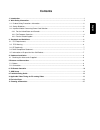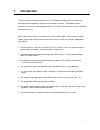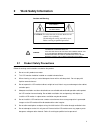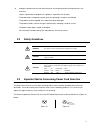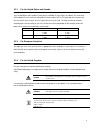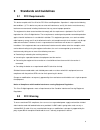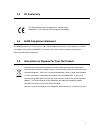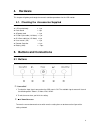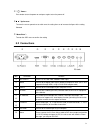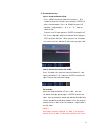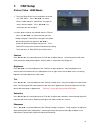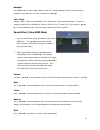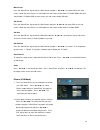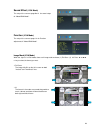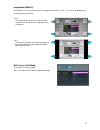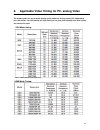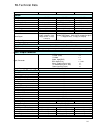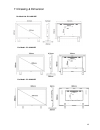Summary of EL-26MC2RE
Page 1
Cctv lcd monitor user manual for models: el-26mc2re el-32mc2re el-42mc2re.
Page 2: Contents
1. Introduction………...........................................................................................................................................1 2. Work safety information......................................................................................................................
Page 3: Introduction
1 introduction thank you for purchasing the professional cctv lcd monitor and welcome to a fantastic new technology that will completely change the way you look at monitors. The following sections describe just a few of the major advantages of this lcd monitor. You’ll discover more of its wonderful ...
Page 4: Work Safety Information
2 work safety information caution and warning caution !! Risk of electric shock do not open caution: to reduce the risk of electric shock, do not remove cover (or back). No internal parts can be serviced by users. Refer servicing to qualified personnel. Warning to prevent fire or shock hazard, do no...
Page 5
9. Unplug this product from the wall outlet and refer servicing to qualified service personnel in the event that: - liquid is spilled onto the product or the product is exposed to rain or water. - the product does not operate normally when the operating instructions are followed. - the product has b...
Page 6
2.3.1 for the united states and canada in the united states and canada the male plug is a nema5-15 style (figure a2, above), ul listed, and csa labeled. For units which are mounted on a desk or table, svt or sjt type cord sets may be used. For units which sit on the floor, only sjt type cord sets ma...
Page 7
The colored wires of the mains lead of this appliance do not correspond with the colored markings identifying the terminals in your plug, proceed as follows: the wire which is colored green-and-yellow must be connected to the terminal in the plug which is marked by the letter e or by the earth symbo...
Page 8: Standards And Guidelines
3 standards and guidelines 3.1 fcc requirements this device complies with part 15 of the fcc rules and regulations. Operation is subject to the following two conditions: (1) this device may not cause harmful interference, and (2) this device must tolerate any interference encountered, including inte...
Page 9
3.3 ce conformity the device complies with the requirements of the directive 2004/108/ec with regard to “electromagnetic compatibility”. 3.4 rohs compliance statement this display defined in this user manual is 100% rohs complaint and meets all the requirements set forth in european union directive ...
Page 10: 4. Hardware
4. Hardware this chapter will guide you through the correct installation procedures for the lcd monitor. 4.1. Checking the accessories supplied lcd monitor body x 1 pc desk stand x 1 pc ac power cord x 1 pc d-sub 15-pin cable (1.8 meter) x 1 pc Ø 3.5mm audio line (1.5 meter) x 1 pc user manual (cd) ...
Page 11
3 " “ power : press button to turn the power on and press again to turn the power off. 4 .” ▲ ▲ ▲ ▲/+ /+ /+ /+” up/increase : to move the cursor upwards or to switch over the setting items or to increase the figure of the setting selected 5 “menu/enter” : to enter the osd menu or confirm the setting...
Page 12: 6. Id Remote Controller
6. Id remote controller . Power switch. Press to turn on or turn off the lcd monitor. . Video signal selection: press the “av1” , “s-video”, “d-sub”, “hdmi” , button to enter the selected video source or press the “source” button to have the cycle video selection. Remark: “av2” is invalid for this m...
Page 13
. Id and number key: step 1: setup the monitor id no. Press “menu“ to enter the osd menu and press “ /+ “ button to select the “function“ menu and press ”enter” to access into item option. Press “ ▼ down” to choose “id controller “ setup and press “ + ” or “ - ” again to switch to “on” to access int...
Page 14: 7. Osd Setup
7. Osd setup picture (video / hdmi mode) 1. Press the “menu/enter” key on the buttons to call out the osd“ menu” . Press “ ▲/+” or “▼/-“ to select “picture” mode and press “menu/enter” key again to access into item option . Press “ ▲/+” or “▼/-“ to select item you want to adjust. 2. Various picture ...
Page 15
Backlight press “ ▲/+” or “▼/-“ to select “ high / medium / low / min “ to adjust backlight. “high” level will make the backlight in most high light, the “min” will minimize the backlight. Color temp. Select the color temp.” for white balance. Press “menu/enter” to enter color temp. Option. There ar...
Page 16
Function (video/hdmi mode) 1. Press the “menu/enter” key on the buttons to call out the osd “menu” . Press “ ▲/+” or “▼/-“ to select “function” mode and press “menu/enter” key again to select the “function” option. 2. Various function settings are available from the “function” menu. Use“ ▲/+” or “▼/...
Page 17
3.Over scan-h the format is the over scan mode that provide a true 4:3 format that will create a black bar on both right and left of frame. 4. Over scan-1 the format is over scan mode to make the image fill up the 16:9 screen and cut about 3% on both “vertical” and “horizontal” lines. 5. Over scan-2...
Page 18
3. Over scan-h the format is the over scan mode that provide a 4:3 format that will create a black bar on both right and left of frame. 4. Over scan-1 the format is over scan mode to make the image fill up the 16:9 screen and cut about 3% on both “vertical” and “horizontal” lines. 5. Over scan-2 the...
Page 19
Key lock the function is to prevent from the kid’s playing or mis-press to change the setting. Press “menu/enter” and select “yes” to activate the key lock function, select “no” will close the key lock function. If you want to release the key lock function you can press “menu/enter” and “source/exit...
Page 20
Main screen press the “menu/enter” key to enter the main screen and press “ ▲/+” or “▼/-“ to select vga as the main screen . When the main screen is in vga mode, the sub screen can be video-1/ s-video/ hdmi. But when select video-1/ s-video/ hdmi as main screen, the sub screen will be vga only. Sub ...
Page 21
Contrast press “ ▲/+” or “▼/-“ to increase/decrease the “pink bar” to adjust contrast. Increasing contrast will make white area of the video picture brighter. Contrast works in conjunction with “brightness”. Brightness press“ ▲/+” or “▼/-“ to increase/decrease the “pink bar” to adjust brightness. Ad...
Page 22
Sound effect (vga mode) the setup is the same as page no.13 for sound setup of “video/hdmi mode”. Function (vga mode) the setup is the same as page 14 for function adjustment of “video/hdmi mode”. Image mode(vga mode) when the signal is in vga mode, there are 2 image ratio to choose (1) full scan (2...
Page 23
Image mode(hdmi-pc) when hdmi as the pc interface, there are 2 image ratio to choose (1) full (2) 4:3 press “ ▲/+” or “▼/-“ key to select the format you want. 1. Full the image fully fills up the 16:9 screen on both “vertical” and “ horizontal” lines to provide a true 16:9 format. 2. 4:3 the format ...
Page 24
8. Troubleshooting guide when you experience issues with the cctv lcd monitor , before contacting your retailer where you made your purchase, please check the following items. The most common issue is with the connection of av equipment or graphic card. We recommend that at the same time of troubles...
Page 25
9. Applicable video timing for pc- analog video the following table list are the better display quality modes for analogy signal (pc) supported by this lcd monitor. The lcd monitor will stop working or has poor picture quality when other modes out of below list input. Vga mode timing : note : 1360 x...
Page 26: 10. Technical Data
10. Technical data model el-26mc2re el-32mc2re el-42mc2re system panel size 26" lcd 32" lcd 42" lcd backlight led, 60hz led, 60hz led, 60hz resolution 1920 x 1080 1920 x 1080 1920 x 1080 pixel pitch (h xv) 0.3(h) x 0.3(v) mm 0.36375(h) x 0.36375(v) 0.4845(h) x 0.4845(v) contrast ratio 1000:1 4000:1 ...
Page 27
11.Drawing & dimension for model no. El-26mc2re for model : stm-323 for model : el-32mc2re for model : el-42mc2re 25.