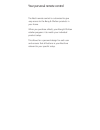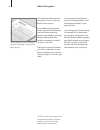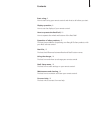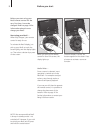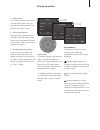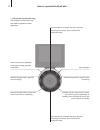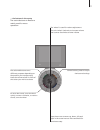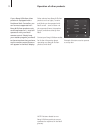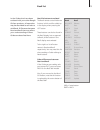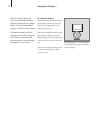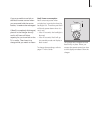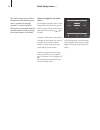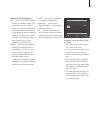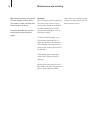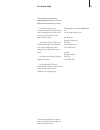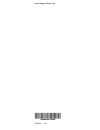Bang & Olufsen Beo5 Manual
Summary of Beo5
Page 1
Beo5 guide.
Page 3
Your personal remote control the beo5 remote control is customised to give easy access to the bang & olufsen products in your home. When you purchase a beo5, your bang & olufsen retailer programs it to match your individual product setup. This allows for a personal design for each user and ensures t...
Page 5
St op pla y ba ck.
Page 6
About this guide … all the buttons in your customised beo5 are explained in the personal beo5 glossary. This guide describes the basic principles of how to use your beo5 remote control. As an additional help to the guide, a personal beo5 button overview and a matching glossary are created for you ev...
Page 7
Contents start using, 8 how to start using your remote control and what to do before you start. Display operation, 9 how to use the display of your remote control. How to operate the beo5 ball, 10 how to operate the wheel and buttons of the beo5 ball. Operation of other products, 12 find out the pos...
Page 8
Before you start before you start using your beo5 remote control for the very first time, it must be charged. Refer to page 14 for information about how to charge your beo5. Start using your beo5 … when fully charged, your remote control is ready for use. To activate the beo5 display, just pick up yo...
Page 9
1 – select zone … if you have more than one zone in your bang & olufsen setup, you can select or switch between your zones in the ‘zones’ screen. 2 – view your sources … when you have selected a zone, the audio and video systems avail- able in this zone appear as buttons on the screen. Select a sour...
Page 10
St op pla y ba ck … the buttons of the outer ring the buttons of the outer ring are used for generic source operation. How to operate the beo5 ball … 10 step through for example channels, stations, recordings and tracks. Press and hold for continuous step wind through tracks, playlists and recording...
Page 11
St op pla y ba ck … the buttons in the centre the centre buttons on beo5 are mainly used for menu operation. 11 the ‘wheel’ is used for volume adjustment. Turn the ‘wheel’ clockwise to increase volume and counter-clockwise to lower volume press the arrows to move up, down, left and right in the scre...
Page 12
Operation of other products if your bang & olufsen video product is equipped with a peripheral unit controller, you can connect supported non- bang & olufsen products such as set-top boxes to it – and still operate it with your beo5 remote control. Simply have your retailer program your beo5 to the ...
Page 13
Beo4 list in the guides that have been enclosed with your other bang & olufsen products, all operation may be described as carried out with beo4. Differences between beo4 and beo5 that may affect your understanding of these guides are described here. Beo4 list buttons translated the beo4 remote cont...
Page 14
Using the charger … beo5 is a battery powered remote control that requires regular charging like a cordless phone. The customised beo5 charger is used for this purpose. To make sure that your beo5 remote control is fully charged at all times, we recommend that you place it in the charger whenever it...
Page 15
If you are unable to switch on the beo5 remote control when you press and hold the centre button, it needs to be recharged. If beo5 is completely discharged, place it in the charger shortly and it will have sufficient capacity for you to switch on the tv or radio. Then leave it to charge while you wa...
Page 16
The beo5 remote control has a setup menu that allows you to alter a number of settings yourself. To enter the beo5 setup menu, press and hold the standby button while pressing the centre button on the ball. How to navigate in the setup menu … you navigate and select items in the setup menu directly ...
Page 17
Options in the setup menu … edit … allows you to show or hide buttons in the beo5 display. This means that you can remove buttons you do not use and show buttons that are currently hidden. If your retailer has set up a channels menu on your beo5, you may also change the numbers associated with chann...
Page 18
We recommend that you switch off the remote control while you clean it. Press and hold the centre button to do so. To switch beo5 back on, press and hold the centre button again. Cleaning remove grease stains or persistent dirt with a soft, lint-free, firmly wrung cloth, dipped in a solution of water...
Page 19
If you have any questions regarding the daily use of your beo5 remote control you may … … find the answer in your customised beo5 glossary that has short explanations to each of the functions and buttons in your specific beo5 setup. … consult the service faq on our website offering a list of answers t...
Page 20
20
Page 24
Www.Bang-olufsen.Com 3509273 0704.