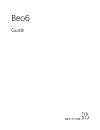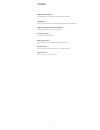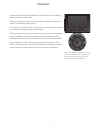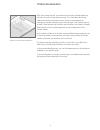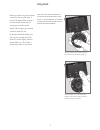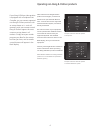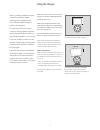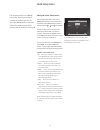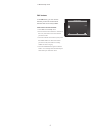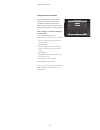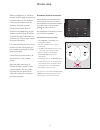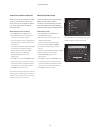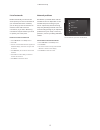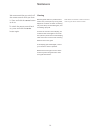Summary of BEO6
Page 1
Beo6 guide.
Page 2
2 product documentation, 4 learn about the documentation provided with your beo6. Using beo6, 5 how to use the buttons in the beo6 display and the physical buttons. Operating non-bang & olufsen products, 6 how to operate, for example, set-top boxes. Using the charger, 7 how to use the table charger....
Page 3
3 introduction the beo6 remote control is customised to give easy access to the bang & olufsen products in your home. When you purchase a beo6, your bang & olufsen retailer configures it to match your individual product setup. This allows for a personal design for each user and ensures that all butt...
Page 4
4 product documentation with your remote control, you receive a brief getting started explaining the basic functions of the remote control. This guide provides further information about the remote control, such as moving buttons or reassigning channel numbers to your channel logos. The guide is kept...
Page 5
5 before you start using your remote control for the very first time, it must be charged. Refer to page 7 for information about how to charge your remote control. When fully charged, your remote control is ready for use. To activate the beo6 display, just pick up your remote control or touch the scr...
Page 6
6 operating non-bang & olufsen products if your bang & olufsen video product is equipped with a peripheral unit controller, you can connect supported non-bang & olufsen products such as set-top boxes to it – and still operate it with your remote control. Bang & olufsen support the most common set-to...
Page 7
7 using the charger beo6 is a battery powered remote control that requires regular charging like a cordless phone. The customised beo6 charger is used for this purpose. To make sure that your remote control is fully charged at all times, we recommend that you place it in the charger whenever it is n...
Page 8
8 beo6 setup menu the remote control has a setup menu that allows you to alter a number of settings yourself. To enter the setup menu, press and hold the standby button while pressing the centre button on the ball. You navigate and select items in the setup menu directly on the screen and by means o...
Page 9
9 >> beo6 setup menu in the edit menu, you can remove buttons you do not use and show buttons that are currently hidden. How to show or hide a button: > select edit in the setup menu. > use the touch screen buttons to select first the zone, then the source of the button you wish to edit. > press the...
Page 10
10 >> beo6 setup menu if your programme provider moves a channel, for example, from channel number 5 to channel number 6, the beo6 must be set up to send the correct channel number when you press the logo. How to assign a new channel number to a channel logo: > select edit in the setup menu. > use t...
Page 11
11 wireless setup when configured for it, the beo6 remote control is able to connect to a wireless network. This enables 2-way communication with the products, the beo6 controls. Connection can take place in different ways depending on your wireless network. Bang & olufsen recommends specific networ...
Page 12
12 >> wireless setup search for wireless networks beo6 can scan for all networks in range, and you can connect to the one you want. This can, for example, be used if your access point does not support automatic setup. Make beo6 search for networks > select wireless in the setup menu. > press search....
Page 13
13 list of networks beo6 automatically connects to the access points you have connected to as you move between them. However, you can bring up a list of networks to see their status and to remove connections, if you want. Removing connections may be useful if you move or replace your access point. R...
Page 14
14 maintenance we recommend that you switch off the remote control while you clean it. Press and hold the centre button to do so. To switch the remote control back on, press and hold the centre button again. Remove grease stains or persistent dirt with a soft, lint-free, firmly wrung cloth, dipped i...