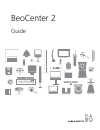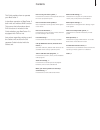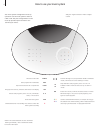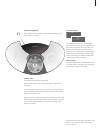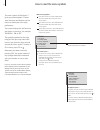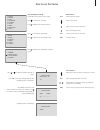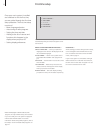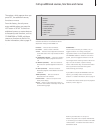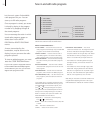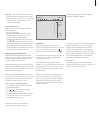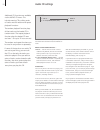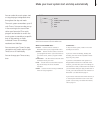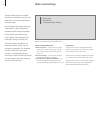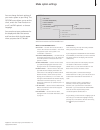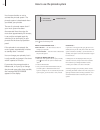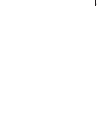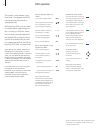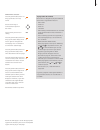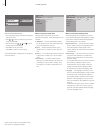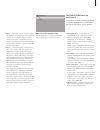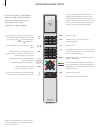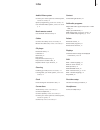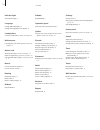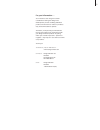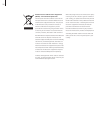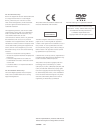Bang & Olufsen BeoCenter 2 Manual
Summary of BeoCenter 2
Page 1
Beocenter 2 guide.
Page 3
Contents this guide explains how to operate your beocenter 2. It describes operation of beocenter 2 both with and without dvd function. This means that information about dvd functions is included in the guide whether your beocenter 2 is equipped with dvd or not. Lnstructions regarding setting-up and...
Page 4
Your music system is designed for close-up operation. Use the music system to listen to radio or cd. Just press a single button on the close-up operation panel to listen to the sound of your choice. Slide your finger around the ‘wheel’ to adjust volume. Switches on the radio starts playback of a loa...
Page 5
Socket for headphones when headphones are plugged in, the speakers, connected to your music system, are muted. Loading a disc … press load to open the disc compartment. When the disc compartment is open, load the disc* with the label facing you. Press load again to close the disc compartment or just...
Page 6
The menu system of beocenter 2 gives you several options. Choose extra functions and features via the menus or make your own setup preferences. The current settings for the functions are shown in the menu, for example ‘random – on or off’. The symbols explained to the right help you find your way ar...
Page 7
Main menus … enters the menu system moves up or down enters a fill-in menu or sub-menu backs up through menus enters a fill-in menu or sub-menu exits the menus fill-in menus … adjusts up or down, selects or deselects in menus stores settings and leaves the menu moves between settings or brings up addi...
Page 8
First-time setup once your music system is installed and switched on for the first time, you are guided through the first-time setup procedure. The first time setup consists of: – menu language selection – auto tuning of radio programs – setting the time and date – adding to the list of sources and ...
Page 9
Call up additional sources, functions and menus the options, which appear when you press list, are additional sources, functions or menus. From the factory, the only menu entry available when you press the list button is setup. To switch on additional sources or create shortcuts to frequently used f...
Page 10
Tune in and edit radio programs let the music system find available radio programs for you. You can store up to 99 radio programs. Once a program is stored, you access it directly by keying in the program number or by stepping through all the stored programs. You can rearrange the order in which tun...
Page 11
Useful hints … radio program names can contain up to 17 characters including numbers. When you name a program, choose characters by pressing . To delete a character you have entered, press . To change between upper and lower case letters, choose either the arrow pointing upwards or downwards in the ...
Page 12
Audio cd settings additional cd functions are available via the audio cd menu. This includes naming cds, editing series of tracks and the random and repeat playback functions. The random playback function plays all the tracks on the loaded cd in random order. The repeat playback function plays the l...
Page 13
Make your music system start and stop automatically you can make the music system start or stop playing at designated times throughout the day and week. The music system remembers up to 8 such timers. Set one to wake you up in the morning to the sound from either your favourite cd or radio program a...
Page 14
Make sound settings all sound levels are set to neutral values from the factory, but you can make your own sound adjustments and store them. You can adjust the volume, bass and treble levels, or alter the balance between the left and right speaker. If you store a volume level, your music system star...
Page 15
Make option settings you can change the basic settings of your music system to your liking. The options menu allows you to set the clock, switch the timer function on or off, set dvd options* or choose language. You can also set your preferences for the display and select the sources and functions w...
Page 16
How to use the pincode system you choose whether or not to activate the pincode system. The pincode system is deactivated when you delete your pincode. The use of a pincode means that if your music system has been disconnected from the mains for more than approximately 30 minutes, it can only be act...
Page 17
17.
Page 18
Dvd operation this chapter is only relevant if your beocenter 2 is equipped with dvd. Use the beo4 remote control to operate the dvd. While playing a dvd, you can search at varying speeds, step through the disc, or bring up a dvd disc menu. You can always resume playback of the loaded dvd at the poi...
Page 19
While dvd is selected … press the yellow button, then 1 to bring up the disc’s own top menu* use the arrow keys to move between options in the menus press to enter your choice or setting press the yellow button, then 2 to bring up the status display menu. Press 2 again to change to the next display....
Page 20
How to use the dvd menus … > press the yellow button, then 3 to bring up the dvd main menu. > press or to move to the menu you wish to enter and press go. > use the arrow keys; , , and to move between menus and settings. > press go to store your choice. > press exit to leave on-screen menus. You mus...
Page 21
Display … the display menu allows you to select the language of the dvd player menus, to decide whether or not operation displays should be shown on the screen, and whether the angle indicator should be shown. The angle indicator is only available if the disc contains the alternate camera angle feat...
Page 22
Tv light radio dtv dvd cd v mem record a mem 7 8 9 4 5 6 text 0 menu 1 2 3 list exit stop go if your music system is used together with other bang & olufsen products, refer to the guides delivered with these products for further explanation on their operation. Steps through your radio programs, or t...
Page 23
Index audio/video system connect your music system to a video system, socket unit guide p. 6 option programming, socket unit guide p. 10 use an audio/video system, socket unit guide p. 11 beo4 remote control use the beo4 remote control, 22 cables connect the cables, socket unit guide p. 6 mount the ...
Page 24
Indicator light the indicator light, 5 language change dvd languages, 19 change the language in the display, 15 loudspeakers connect loudspeakers, socket unit guide p. 6 maintenance looking after your music system, socket unit guide p. 12 master link audio/video setup, socket unit guide p. 10 option...
Page 25
For your information … your needs as a user are given careful consideration during the design and development process of a bang & olufsen product and we strive to make our products easy and comfortable to operate. Therefore, we hope that you will take the time to tell us about your experiences with ...
Page 26
Waste electrical and electronic equipment (weee) – environmental protection the european parliament and the council of the european union have issued the waste electrical and electronic equipment directive. The purpose of the directive is the prevention of waste of electrical and electronic equipmen...
Page 27
Technical specifications, features and the use thereof are subject to change without notice. The black and yellow label on the compact disc player serves as a warning that the apparatus contains a laser system and is classified as a class 1 laser product. In case any difficulties arise with the compact...
Page 28
Www.Bang-olufsen.Com.