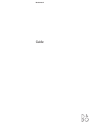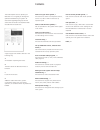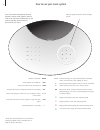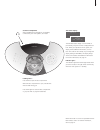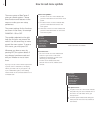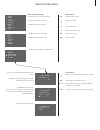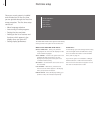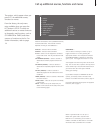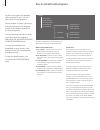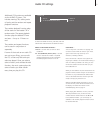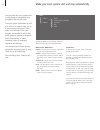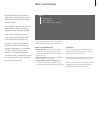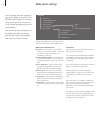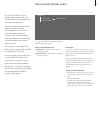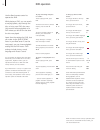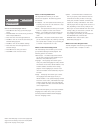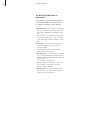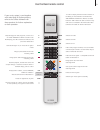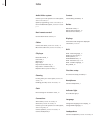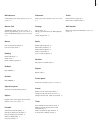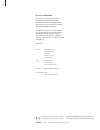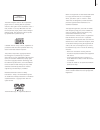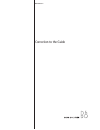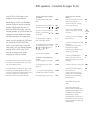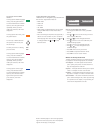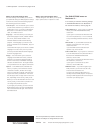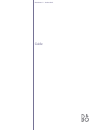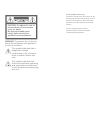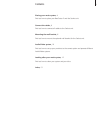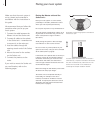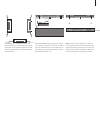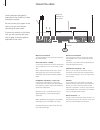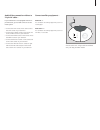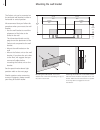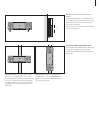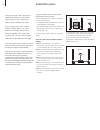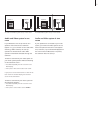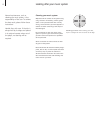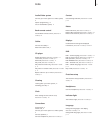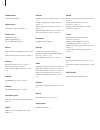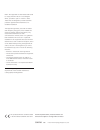- DL manuals
- Bang & Olufsen
- Stereo System
- BeoCenter 2
- User Manual
Bang & Olufsen BeoCenter 2 User Manual
Summary of BeoCenter 2
Page 1
Beocenter 2 guide.
Page 3
3 contents how to use your music system, 4 find out how to switch on and operate sources, such as cd, radio or dvd via the close-up operation panel how to read the menu symbols, 6 get an explanation to the symbols which appear in the menus how to use the menus, 7 find out how to move around in menus...
Page 4: •
4 your music system is designed for close-up operation. Use the music system to listen to radio or cd. Just press a single button on the close-up operation panel to listen to the sound of your choice. Slide your finger around the ‘wheel’ to adjust volume. How to use your music system go 4 5 6 7 8 9 ...
Page 5
5 go 4 5 6 7 8 9 1 2 3 0 radio disc load list exit load disc note! Beocenter 2 can also be operated with the beo4 remote control. For further information, refer to page 19. Loading a disc… press load to open the disc compartment. When the disc compartment is open, load the disc with the label facing...
Page 6
6 the menu system of beocenter 2 gives you several options. Choose extra functions and features via the menus or make your own setup preferences. The current settings for the functions are shown in the menu, for example ‘random – on or off’. The symbols explained to the right help you find your way ...
Page 7
7 … preset volume preset level: 52 store ignore _ _ _ _ _ _ _ _ _ _ _ _ _ _ … preset volume preset level: 40 _ _ _ _ _ _ _ _ _ _ _ _ _ _ _ _ _ … preset volume preset level: 52 stored how to use the menus 1 n.Music 2 n.Radio 3 a.Aux 4 cd random 5 cd repeat 6 cd edit 7 timer 8 show clock 9 setup … . S...
Page 8
8 once your music system is installed and switched on for the first time, you are guided through the first-time setup procedure. The first time setup consists of: – menu language selection – auto tuning of radio programs – setting the time and date – adding to the list of sources and functions which...
Page 9
9 the options, which appear when you press list, are additional sources, functions or menus. From the factory, the only menu entry available when you press the list button is setup. To switch on additional sources or create shortcuts to frequently used functions, such as cd random or timer, add thes...
Page 10
10 let the music system find available radio programs for you. You can store up to 60 radio programs. Once a program is stored, you access it directly by keying in the program number or by stepping through all the stored programs. You can rearrange the order in which tuned radio programs appear or d...
Page 11
11 additional cd functions are available via the audio cd menu. This includes naming cds, editing series of tracks and the random and repeat playback functions. The random playback function plays all the tracks on the loaded cd in random order. The repeat playback function plays the loaded cd over a...
Page 12
12 you can make the music system start or stop playing at designated times throughout the day and week. The music system remembers up to 8 such timers. Set one to wake you up in the morning to the sound from either your favourite cd or radio program and another to switch the music system to standby ...
Page 13
13 all sound levels are set to neutral values from the factory, but you can make your own sound adjustments and store them. You can adjust the volume, bass and treble levels, or alter the balance between the left and right speaker. If you store a volume level, your music system starts playing at thi...
Page 14
14 you can change the basic settings of your music system to your liking. The options menu allows you to set the clock, switch the timer function on or off, choose language and set dvd sound options. You can also set your preferences for the display and select the sources and functions which should ...
Page 15
15 you choose whether or not to activate the pincode system. The pincode system is deactivated when you delete your pincode. The use of a pincode means that if your music system has been disconnected from the mains for more than approximately 30 minutes, it can only be activated again by switching i...
Page 16
16 use the beo4 remote control to operate the dvd. While playing a dvd, you can search at varying speeds, step through the disc, or bring up a dvd disc menu. You can also resume playback of a dvd where you left off the last time the disc was played. Apart from the settings for dvd, that you make via...
Page 17
17 note! This dvd player is set for the appropriate region from the factory. Discs from incompatible regions will not play on this player. How to use the dvd player menus… > press go then 3 to bring up the dvd player menus. > press ss or tt to move to the menu you wish to enter and press go twice. >...
Page 18
18 the dvd options menu on beocenter 2… it is necessary to enter the following settings in the dvd options menu on beocenter 2. For further information, refer to page 14. Scart sense out… if your system is connected directly to a television from the beovision mx- series (that is 4000/4002, 6000/7000...
Page 19
19 tv light radio sat dvd cd v tape record a tape 7 8 9 4 5 6 text 0 menu 1 2 3 list exit stop go if your music system is used together with other bang & olufsen products, refer to the guides delivered with these products for further explanation on their operation. Steps through your radio programs,...
Page 20
20 index audio/video system connect your music system to a video system, socket unit guide p. 6 option programming, socket unit guide p. 10 use an audio/video system, socket unit guide p. 11 beo4 remote control use the beo4 remote control, 19 cables connect the cables, socket unit guide p. 6 mount t...
Page 21
21 maintenance looking after your music system, socket unit guide p. 12 master link audio/video setup, socket unit guide p. 10 option programming, socket unit guide p. 10 use an audio/video system, socket unit guide p. 11 menus how to read menu symbols, 6 how to use the menus, 7 naming delete cd nam...
Page 22
22 this product fulfils the conditions stated in the eeu directives 89/336 and 73/23. Technical specifications, features and the use thereof are subject to change without notice. 3508671 0307 printed in denmark by bogtrykkergården a-s, struer for your information… your needs as a user are given care...
Page 23
23 note: this equipment has been tested and found to comply with the limits for a class b digital device, pursuant to part 15 of the fcc rules. These limits are designed to provide reasonable protection against harmful interference in a residential installation. This equipment generates, uses and ca...
Page 24
Www.Bang-olufsen.Com.
Page 25
Correction to the guide beocenter 2.
Page 26
Dvd operation – correction for pages 16–18 load a dvd in beocenter 2 and playback starts automatically. While playing a dvd, use the beo4 remote control to search at varying speeds, step through the disc, or bring up a dvd disc menu. You can resume playback of a dvd where you stopped last time, unle...
Page 27
To bring up and use dvd menus… to bring up the subtitle language menu, press the green button. To switch between the available options, press the green button repeatedly. When you have made your selection, the menu disappears to bring up the disc menu, press the yellow button to move up or down betw...
Page 28
The dvd options menu on beocenter 2… it is necessary to enter the following settings in the dvd options menu on beocenter 2. For further information, refer to page 14. Scart sense out… if your system is connected directly to an mx 4000/4002/6000/7000, choose off. If your system is connected to a beo...
Page 29
Guide beocenter 2 – socket unit.
Page 30
Caution: to reduce the risk of electric shock, do not remove cover (or back). No user-serviceable parts inside. Refer servicing to qualified service personnel. Warning: to prevent fire or electric shock, do not expose this appliance to rain or moisture. This symbol indicates that a dangerous voltage...
Page 31
3 contents placing your music system, 4 find out how to place your beocenter 2 and the socket unit. Connect the cables, 6 find out how to connect all cables to the socket unit. Mounting the wall bracket, 8 find out how to mount the optional wall bracket for the socket unit. Audio/video system, 10 fi...
Page 32
4 make sure that the music system is set up, placed and connected in accordance with the instructions in this guide. We recommend that you follow this procedure when you set up your music system: 1 connect the cable between the master unit and the socket unit 2 connect all cables to the sockets in t...
Page 33
5 as illustrated, you can fasten the socket unit either horisontally or vertically. Note that the lock mechanism of the wall bracket requires that the sockets face downward if you mount the socket unit horisontally. Cover for sockets: to gain access to the sockets, it is necessary to remove the cove...
Page 34
6 use the diagram and graphics imprinted on the socket unit when locating the sockets. Do not connect your system to the mains until you have finished connecting all other cables. To access the sockets in the socket unit, you must remove the cover – refer to page 5 and the graphics imprinted on the ...
Page 35
7 audio/video connection without a 21-pin av cable… if your television is not equipped with an 21- pin av socket, you can still connect it to the music system. > connect the ctrl socket on the socket unit to the ctrl socket on your television. > connect the s-video socket on the socket unit to the s...
Page 36
8 the socket unit can be mounted on the enclosed wall bracket in either a horisontal or vertical position. We recommend that you follow this procedure when you mount the wall bracket: – use the wall bracket to mark the placement of the holes to be drilled in the wall. The dimensional sketch on this ...
Page 37
9 a a 1 2 horizontal position: one screw must be a lag screw (4 mm – countersunk/#8 – 5 / 32 "), which penetrates the gypsum, and is screwed a minimum of 15 mm ( 5 / 8 ") into a vertical stud. Furthermore, for stability, at least one screw of a type intended for gypsum panels, must be used in one of...
Page 38
10 you can use your music system as a stand-alone system or as a audio/ video system, if you connect the systems with a master link cable. If you connect your music system and your video system, you must make sure that they are set up to function together. This means that you have set it to the corr...
Page 39
11 audio and video system in one room if your beocenter 2 is set up with its own speakers and connected to a television (option 1–1), you can listen to the radio while watching a dvd. However, all close-up operation is directed at the radio. Dvd operation with beo4 is directed through the television...
Page 40
12 normal maintenance, such as cleaning the music system, is the responsibility of the user. To achieve the best result, please follow these instructions. Handle discs with care. If the disc is always held by its edges and placed in its original cassette when out of the player, no cleaning will be r...
Page 41
13 index audio/video system connect your music system to a video system, 6 option programming, 10 use an audio/video system, 11 beo4 remote control use the beo4 remote control, beocenter 2 guide p. 19 cables connect the cables, 6 mount the cable cover, 5 cd player delete cd names, beocenter 2 guide ...
Page 42
14 loudspeakers connect loudspeakers, 6 maintenance looking after your music system, 12 master link audio/video setup, 10 option programming, 10 use an audio/video system, 11 menus how to read menu symbols, beocenter 2 guide p. 6 how to use the menus, beocenter 2 guide p. 7 naming delete cd names, b...
Page 43
Note: this equipment has been tested and found to comply with the limits for a class b digital device, pursuant to part 15 of the fcc rules. These limits are designed to provide reasonable protection against harmful interference in a residential installation. This equipment generates, uses and can r...
Page 44
Www.Bang-olufsen.Com.