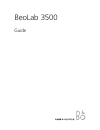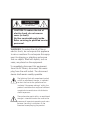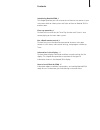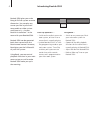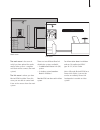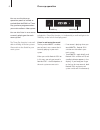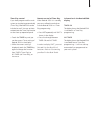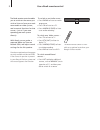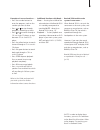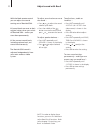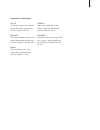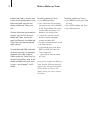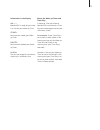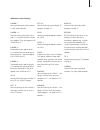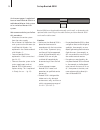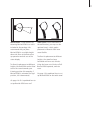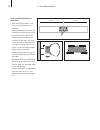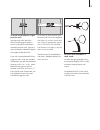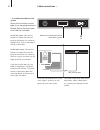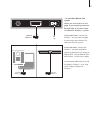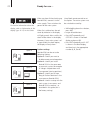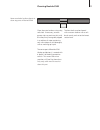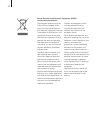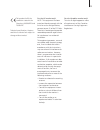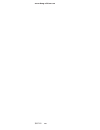Bang & Olufsen BeoLab 3500 Manual
Summary of BeoLab 3500
Page 1
Beolab 3500 guide.
Page 2
Warning: to reduce the risk of fire or electric shock, do not expose this appliance to rain or moisture. Do not expose this equip- ment to dripping or splashing and ensure that no objects filled with liquids, such as vases, are placed on the equipment. To completely disconnect this equipment from th...
Page 3
Contents introducing beolab 3500, 4 this chapter provides you with an overview of how to use sources in your main room audio or video system and listen to them on beolab 3500 in another room. Close-up operation, 6 find out how to switch on the timer play function and ‘listen in’ on a source playing ...
Page 4
Introducing beolab 3500 beolab 3500 gives your main bang & olufsen system an extra dimension. You can play any source you like in your main room audio or video system and listen to it – via your beolink installation – in the room with your beolab 3500. Beolab 3500 can be operated both close-up and w...
Page 5
The main room is the room in which you have placed the audio and/or video system – complete with their various sources (the main system). The link room is where you have beolab 3500 installed. From this room you are able to control and listen to the sources from the main system. There are two differ...
Page 6
Close-up operation you can use the close-up operation panel to include or exclude beolab 3500 in a timer play you have programmed on your main audio or video system. You can also listen in on a source currently playing on the main room system. The timer play function is not avail- able in all bang &...
Page 7
Timer play control if you have programmed the main system to start playing automatically (timer play), beolab 3500 can be included as well. You can activate or deactivate the timer play function on the close-up operation panel. > touch the timer key and you see the current timer setting of beolab 35...
Page 8
Use a beo4 remote control the beo4 remote control enables you to switch on the source you wish to listen to from your main room audio or video system, and to control functions for that source – just as if you were operating your main system directly. With beo4, you can make a separate wake-up timer ...
Page 9
Examples of source functions … – press the number buttons to enter the program, track or disc number you want to hear. – press or to step through programs, recordings or tracks. – press or to search through a cd in a single cd player, or step between cds in a multi-cd player. – press the yellow butt...
Page 10
Adjust sound with beo4 with the beo4 remote control you can adjust the sound coming out of beolab 3500. All sound levels are reset to their original values when you switch off beolab 3500 – unless you store them permanently. All the current sound levels, including volume level, are stored simultaneo...
Page 11
Information in the display vol 36 the current volume level. Volume can be adjusted in steps of two within a range of 00 to 72. Balance the current balance setting – here neutral. Balance can be adjusted within a range of 7 to either side. Bass 0 the current bass level – here neutral. Bass can be adj...
Page 12
Make a wake-up timer a wake-up timer is a once-only timer, and is deleted once it has been executed. You can also delete a wake-up timer your- self. Choose the time and a specific source, such as cd, for your wake-up timer. Unless you specify differently, the wake-up timer starts on the last played r...
Page 13
Information in the display on –:– – beolab 3500 is ready for you to key in a time for your wake-up timer. Stored you have now stored your wake- up timer. Deleted you have now deleted your wake- up timer. Illegal the time you entered is not correct, simply key in a different time. About the wake-up t...
Page 14
Information in the display the red display on beolab 3500 adjusts automatically to the surrounding light. This makes the display easy to read in all lighting conditions. The display can be set up to give you information about the source you are listening to. In addition, if the main system has a clo...
Page 15
A.Mem 1 you are listening to track number 1 in your audio recorder. A.Mem the two arrows pointing left and right () indicate that the source has stopped. They also appear with v.Mem and cd. A.Mem the double arrows pointing left ( being rewound. They also appear with v.Mem and cd. A.Mem >> the double...
Page 16
On the next pages is explained how to install beolab 3500 in a cable based master link system or in a wireless master link system. We recommend that you follow this procedure: – disconnect the entire system from the mains supply. – run a master link cable from the main system to the link room (or in...
Page 17
Wall bracket: a wall bracket for fastening beolab 3500 to a wall is included in the package. We recommend that you place beolab 3500 in a suitable height above the floor to facilitate close- up operation and the use of the status display. To allow for placement at different heights, beolab 3500 can ...
Page 18
>> set up beolab 3500 to fasten beolab 3500 on a solid wall: – mark and drill the holes in the wall, using the bracket as a template. – fasten the bracket to the wall. Use the correct size and type of screws and wall anchors, taking into account the construction and condition of the wall. Use three ...
Page 19
To fasten the bracket on a light partition wall: light partition walls are often constructed of gypsum panels – known as drywall or wall board – secured to vertical studs. Gypsum is not a satisfactory material to support the weight of beolab 3500! If you wish to hang beolab 3500 on a gypsum wall, us...
Page 20
Cable connections … … in a cable based master link system follow the instructions on this page, if you are going to connect beolab 3500 to the main room with a master link cable. In the link room: connect the master link cable (flat multi-pin plug) to the master link socket on beolab 3500, and run th...
Page 21
… in a wireless master link system follow the instructions on this page, if you are going to connect beolab 3500 to the main room via a beolink wireless 1 system. In the main room: connect the wireless 1 unit you have assigned as transmitter to the master link socket on the main system. In the link ...
Page 22
Ready for use … when you have finished setting-up beolab 3500, connect it to the mains supply. Then switch on the power for the main system. When first switched on, the red stand-by indicator in the display will light up and, after a while, the clock will be shown in the display. However, if your main...
Page 23
Cleaning beolab 3500 never use alcohol or other solvents to clean any parts of beolab 3500. Clean the metal surfaces using a dry, soft cloth. If necessary, remove grease stains or persistent dirt with a lint-free, firmly wrung cloth, dipped in a solution of water containing only a few drops of mild d...
Page 24
The european parliament and the council of the european union have issued the waste electrical and electronic equipment directive. The purpose of the directive is the prevention of waste of electrical and electronic equipment, and to promote the reuse and recycling and other forms of recovery of suc...
Page 25
This product fulfils the conditions stated in the directives 89/336/eec and 73/23/eec. Technical specifications, features and the use thereof are subject to change without notice! For the canadian market only! This class b digital apparatus meets all requirements of the canadian interference-causing...
Page 28
3507741 0703 www.Bang-olufsen.Com.