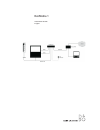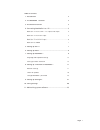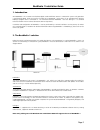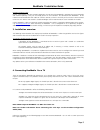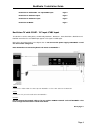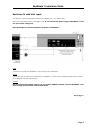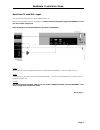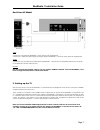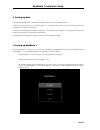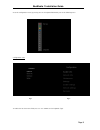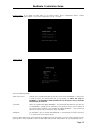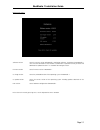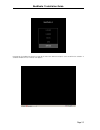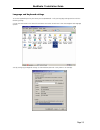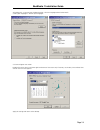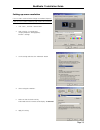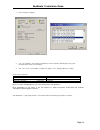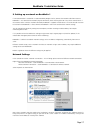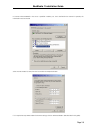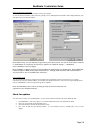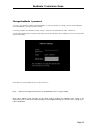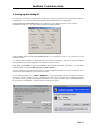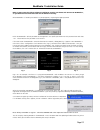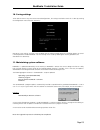- DL manuals
- Bang & Olufsen
- Stereo System
- BeoMedia 1
- Installation Manual
Bang & Olufsen BeoMedia 1 Installation Manual
Summary of BeoMedia 1
Page 1
Beomedia 1 installation guide english.
Page 2
Table of contents tt 1. Introduction ........................................................................... 2 2. The beomedia 1 solution ...................................................... 2 3. Installation overview ............................................................. 3 4. Connectin...
Page 3
Beomedia 1 installation guide page 2 1. Introduction with beomedia 1 the customer can distribute digital media to different sources in a masterlink system. Daily operation is performed by beo4, while the transfer of media files to beomedia 1 takes place via an extended client software beoplayer prog...
Page 4
Beomedia 1 installation guide page 3 network and access point routers, hubs/switches and other network components are not part of the beomedia 1 package.These must be bought and installed separately if they are not already present in the installation. The connection from beomedia 1 to the network ca...
Page 5
Beomedia 1 installation guide page 4 beovision tv with scart - y/c input/cvbs input: page 4 beovision tv with vga input: page 5 beovision tv with dvi-i input: page 6 beovision us model page 7 beovision tv with scart - y/c input /cvbs input this solution is used for, among others, the mx family, beov...
Page 6
Beomedia 1 installation guide page 5 beovision tv with vga input this solution is used for, among others, beovision 5 and beosystem 1 & 2 (beovision 4). Make all the connections shown in the diagram and do not connect the power supply to beomedia 1 until the tv has been configured. Note: remember to...
Page 7
Beomedia 1 installation guide page 6 beovision tv with dvi-i input this solution relates to beovision 7-32/40 and beovision 6-26. Make all the connections shown in the diagram and do not connect the power supply and beomedia 1 until the tv has been configured. Note: remember to connect keyboard and ...
Page 8
Beomedia 1 installation guide page 7 beovision us model video connect the vga output on beomedia 1 to the vga input on the beovision. Connect the s.Video and cvbs plugs to the output socket on beomedia 1, and to the input sockets on the beovision audio: connect the mini jack cable to the audio socke...
Page 9
Beomedia 1 installation guide page 8 6. Setting up beo4 in order to operate beomedia 1 with beo4 a number of commands must be added to the list. Add the pc command to the list if you have chosen pc in the connections menu. If you have chosen v.Aux in the connections menu add v.Aux to the list. For d...
Page 10
Beomedia 1 installation guide page 9 go to the configuration menu, by pressing on the keyboard followed by on the following menu configuration menu fig.1 fig.2 to enable the last three menu-fields press on the keyboard. (fig.2).
Page 11
Beomedia 1 installation guide page 10 display timeout: as an option to avoid “burn in” on plasma screens, go to “configuration menu” choose “settings” and “display timeout”. In this case the parameter is set to “1 minute” system settings: verify the following settings: show service menu: indicates t...
Page 12
Beomedia 1 installation guide page 11 maintenance menu: software version: states the current version of beomedia 1 application software installed on the beomedia 1 unit. Once the connection to the network is established it is possible manually to check and download an updated version if it is availa...
Page 13
Beomedia 1 installation guide page 12 use beo4 or the keyboard to move the cursor to the menu item service and press to confirm the selection. A standard windows xp user interface now appears..
Page 14
Beomedia 1 installation guide page 13 language and keyboard settings to use the keyboard layout for your country and setup beomedia 1 with your language settings continue with the following settings. Click on the start button in the lower left hand corner and select control panel. Then select region...
Page 15
Beomedia 1 installation guide page 14 after doing this, set up your local keyboard settings. Click the language tab and select details. Choose your language as “default input language”. Click ok and go to next section. Double-click on the clock in the lower right-hand corner of the screen and, if in...
Page 16
Beomedia 1 installation guide page 15 setting up screen resolution if y/c or cvbs is used no further changes are needed.(chapter 8) if dvi-i or vga is used the following steps need to be carried out. 1. Click “start”, and click “control panel” 2. Open “display” in control panel, (“display properties...
Page 17
Beomedia 1 installation guide page 16 7. Select setting tab “adapter” 8. Click “list all modes”, and choose the appropriate screen resolution, depending on your system. (the table below shows a few examples) 9. Click “ok” in the “list all modes” window and “apply” in the “multiple monitors” window. ...
Page 18
Beomedia 1 installation guide page 17 8. Setting up a network on beomedia 1 if a wired connection is used which is recommended by bang & olufsen, connect the network cable from router to beomedia 1. As a control of the network physical connection, check that the green led is on, on the network card....
Page 19
Beomedia 1 installation guide page 18 in instances where beomedia 1 has to use a specified ip address, etc. That is defined for the network in question, this information must be entered. Select internet protocol (tcp/ip) from the list and click the properties button. If it is required to setup wins ...
Page 20
Beomedia 1 installation guide page 19 when using wireless connection in this setup the customer’s home network needs to be selected. On the tab wireless networks, adjust necessary settings such as adding preferred networks and change properties (ssid and wep key) on the desired network. Note: networ...
Page 21
Beomedia 1 installation guide page 20 change beomedia 1 password this step is very important in order to make beomedia 1 as secure as possible. First thing is to enter the configuration menu on beomedia 1 and select network settings. If a wireless network with wep/wpa security settings is used, ente...
Page 22
Beomedia 1 installation guide page 21 9. Setting up the editing pc the next step is to install the client software on the editing pc, so that it is possible to transfer and maintain media files into beomedia 1. It can be either a beoplayer or beoport software depending on the configuration. If the c...
Page 23
Beomedia 1 installation guide page 22 note: in most cases the client software installation routine can detect and connect to beomedia 1, so you don’t have to find and enter the ip address manually. When beomedia 1 is found by the editor pc a prompt appears, requesting the logon password. Earlier the...
Page 24
Beomedia 1 installation guide page 23 10. Saving settings to be able to return at any time to the entered configurations, the settings need to be saved. This is done by entering the configuration menu and select “recovery”. Now go to “save settings” and press on beo4. Now all settings entered during...