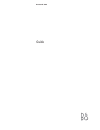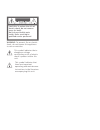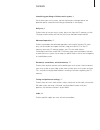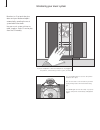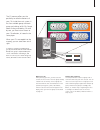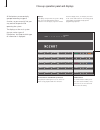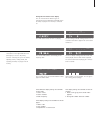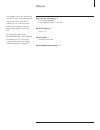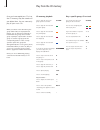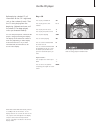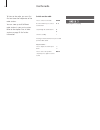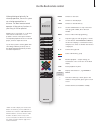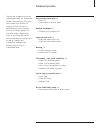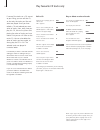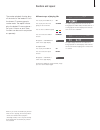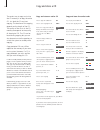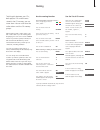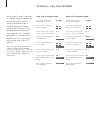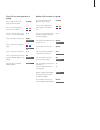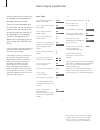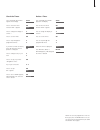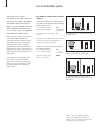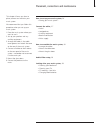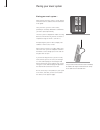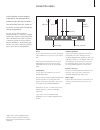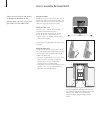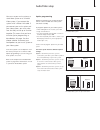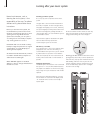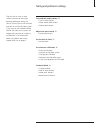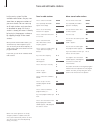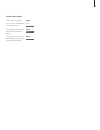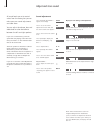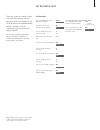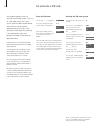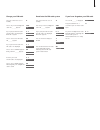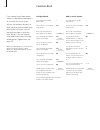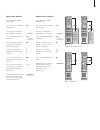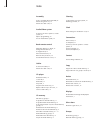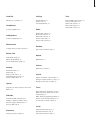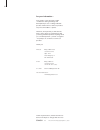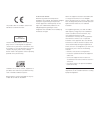- DL manuals
- Bang & Olufsen
- Media Converter
- BeoSound 3200
- User Manual
Bang & Olufsen BeoSound 3200 User Manual
Summary of BeoSound 3200
Page 1
Beosound 3200 guide.
Page 2
Caution: to reduce the risk of electric shock, do not remove cover (or back). No user-serviceable parts inside. Refer servicing to qualified service personnel. Warning: to prevent fire or electric shock, do not expose this appliance to rain or moisture. This symbol indicates that a dangerous voltage...
Page 3
Contents 3 introducing your bang & olufsen music system, 4 get to know your music system, see how the buttons are organised on the operation panel, understand and change information in the display. Daily use, 9 find out how to use your music system, play music from the cd memory, use the cd player a...
Page 4
4 reach out as if to touch the glass doors and your beosound opens automatically, revealing the music system behind the doors. Use your music system to listen to radio, to play a single cd and to play from the cd memory. Introducing your music system socket for headphones. When the head-phones are p...
Page 5
5 the cd memory offers you the possibility to store the contents of your cds inside the music system. It has four available groups and each group can hold up to 99 cds. Forget about finding and loading cds one by one, you have instant access to your cd collection, all stored in the same player. When...
Page 6
6 all the buttons are conveniently grouped according to type of function, so you can easily find your way around the panel while operating the system. The displays on the music system give you various types of information. You choose which type of information is displayed. Close-up operation panel a...
Page 7
7 change the information in the display you can switch between different types of information by pressing display repeatedly when the radio, cd player or cd memory is switched on. Three different display settings are available for the radio: 1 station name 2 station number 3 radio frequency three di...
Page 8
8.
Page 9
9 this chapter informs you of the basic functions of your music system. How to play back music from the cd memory or a cd, how to use the radio and finally how to use the beo4 remote control, if you have one. For information about more advanced operation, such as copying the contents of a cd into th...
Page 10
10 once you have copied your cds into the cd memory, they are stored until you delete them. You can now easily play all your music cds. When you switch on the cd memory, the group and the cd you last played start playing. You can then select other cds or tracks within the group, select another group...
Page 11
11 before playing a loaded cd, all information on the cd is registered, such as the number of tracks. Then the cd starts playing from the beginning. Playback continues until the whole cd has been played, unless you choose differently. You can always keep track of what the cd player is doing by watch...
Page 12
12 to listen to the radio, you must first find and store the frequencies of the radio stations. You can store up to 60 different radio stations in your music system. Refer to the chapter tune in radio stations on page 32 for further information. Use the radio switch on the radio press to switch on t...
Page 13
13 although designed primarily for close-up operation, the music system can also be operated from a distance. The beo4 remote control operates all the primary functions in your bang & olufsen product. With beo4, you can switch on or off, select radio stations or cd tracks. It is also possible to swi...
Page 14
14.
Page 15
15 find out how to operate your music system beyond daily use. Explore the different ways of playing cds. Learn how to copy music into the cd memory and find out how to personalise your music system by naming cd memory groups, cds and radio stations. Organise the music to your liking and find out ho...
Page 16
16 if some of the tracks on a cd are not to your liking, you can edit the cd, so that only the tracks you like and select are played. Once you have edited a cd and selected your own series of tracks, then, every time you play this cd, the music system starts playing the series of tracks you have cho...
Page 17
17 the random playback function plays all the tracks on the loaded cd or in the chosen cd memory group in random order. The repeat function plays the loaded cd over and over – for up to 12 hours on end. These functions can be used in conjunction or separately. Random and repeat different ways of pla...
Page 18
18 the easiest way to copy music into the cd memory is to copy the entire cd. Just load the cd and start copying. The duration of the copying depends on the length of the cd. The quality of the music in the cd memory corresponds to the quality of the original cd. The cd can be heard during copying b...
Page 19
19 to distinguish between your cds, both physical cds and the ones stored in the cd memory, you can name them. You can also name the radio stations and the cd memory groups. When naming a cd or radio station, the cd or radio station you are naming must be playing. You can store a total of 200 cd nam...
Page 20
20 you can copy or move cds between cd memory groups or rearrange the positions for each cd within a group, for example to make a temporary party play list in one group, or you can copy a cd to a group dedicated to another user. Once copied, the cd is available in both groups. It is also possible to...
Page 21
21 give a cd an new position in a group press to play the cds in the group you last listened to press to select the group you wish to move a cd from press to select the cd you wish to move – the cd starts playing press to be able to move the cd press to select the same group again press to select th...
Page 22
22 you can make the music system start or stop playing at designated times throughout the day and week. The music system remembers up to 15 such timers and you can use it to wake you up in the morning to the sound from either your favourite cd or radio program. If, for example, you want it to stop p...
Page 23
23 note! You can also programme a timer via beo4, just press the menu button to access the timer function and follow the procedure described on these pages. Check the timers press repeatedly until timer ? Appears in the display press to enter the timer function. New ? Appears press to change the dis...
Page 24
24 when your music system is connected to your video system via the master link cable as described in the chapter audio/video setup on page 29, you can choose whether to use the speakers connected to the music system, if any, or the speakers connected to the video system. When your music system is c...
Page 25
25 this chapter informs you how to place, connect and maintain your music system. We recommend that you follow this procedure when you set up your music system: 1 place the music system where you want to use it. 2 set up your speakers and any auxiliary equipment. 3 arrange the cables in the cable co...
Page 26
26 placing your music system placing your music system… make sure that the music system is set up, placed and connected in accordance with the instructions in this guide. Place your music system on a firm surface, preferably on the table, sideboard or stand where you want it placed permanently. The ...
Page 27
27 use the diagram and the graphics imprinted on the socket panel for reference when locating the sockets. Do not connect the music system to the mains until you have finished the setting-up procedure! You can use your music system in a standalone setup or connected to a bang & olufsen video system ...
Page 28
28 when you have finished the setting up procedure described on the previous page, you must mount the glass doors and the cable cover. How to assemble beosound 3200 arrange the cables arrange the connector cables in the cable cover as shown to the right. You can fasten the cables with tape to keep t...
Page 29
29 you can use your music system as a stand-alone system or as a audio/ video system, if you connect the systems with a master link cable. If you connect your music system and your video system, you must make sure that they are set up to function together. This means that you have to make option pro...
Page 30
30 normal maintenance, such as cleaning the music system, is the responsibility of the user. To achieve the best result, please follow these instructions. Before you clean the music system, we recommend that you disconnect it from the mains to prevent the glass doors from opening and closing. While ...
Page 31
31 find out how to tune in radio stations and how to make your personal preference settings for sound. Find out how to set the clock and how to use the pin code system. If you want to use the beo4 remote control with your music system, this chapter tells you how to customise the beo4 for it. For inf...
Page 32
32 let the music system find the available radio stations for you, now store them on program numbers of your own choice. You can store up to 60 radio stations and name them as described on page 19. Once a station is stored, you access it directly by keying in the program number or by stepping though...
Page 33
33 delete radio stations press to switch on the radio press one of the number buttons to select a radio station press to delete the radio station you are listening to. Delete ? Appears press again to delete the station. Deleted appears, indicating that the radio station is deleted radio 0 – 9 radio ...
Page 34
34 all sound levels are set to neutral values from the factory, but you can make your own sound adjustments and store them. You can adjust the volume, bass and treble levels or alter the balance between the left and right speakers. If you store a volume level, your music system will start playing at...
Page 35
35 the music system has a built-in clock with time, date and year. You can call up the time in the display via the setup button or via the beo4 remote control. The clock is not set automatically, you must enter the settings yourself. If you want to make use of the timer function described on page 22...
Page 36
36 you choose whether or not to activate the pin code system. The use of a pin code means that if your music system has been disconnected from the mains for more than approximately 30 minutes, it can only be activated again by switching it on and keying in your own personal pin code via the close-up...
Page 37
37 change your pin code press twice when the set is in standby press to key in the four-digit pin code. Pin _ _ _ _ appears key in your personal pin code. The pin code is not displayed. New pin ? Appears press to enter a new pin code. Pin _ _ _ _ appears key in your new pin code. The pin code is not...
Page 38
38 if you already have a beo4 remote control, it is possible to reconfigure it for use with your music system. You can also add extra ‘buttons’ to beo4 which can then be called up by pressing the list button. You can rearrange the order in which the extra ‘buttons’, that you yourself have added and ...
Page 39
39 move extra ‘buttons’ press and hold the standby button down press to get access to the beo4 setup function now, let go of both buttons. Add? Appears in the display press repeatedly until move? Is displayed press to call up the list of extra ‘buttons’. The first ‘button’ appears in the display pre...
Page 40
40 index assembly how to assemble beosound 3200, 28 mount the glass doors, 28 mount the cable cover, 28 audio/video system connect your music system to a video system, 27 option programming, 29 use an audio/video system, 24 beo4 remote control add extra ‘buttons’ to beo4, 38 change beo4 batteries, 3...
Page 41
41 hard disc cd memory – hard disc, 30 headphones connect headphones, 4 loudspeakers connect loudspeakers, 27 maintenance looking after your music system, 30 master link audio/video setup, 29 option programming, 29 use an audio/video system, 24 naming delete cd names, 19 name a cd, 19 name a radio s...
Page 42
42 for your information… your needs as a user are given careful consideration during the design and development process of a bang & olufsen product and we strive to make our products easy and comfortable to operate. Therefore, we hope that you will take the time to tell us about your experiences wit...
Page 43
Til det norske marked: mekaniske og elektroniske komponenter i produktene slites ved bruk. Det må derfor påregnes reparasjoner og utskiftning af komponenter innenfor kjøpslovens reklamasjonstid, som må regnes som vedlikehold av produktene. Slik vedligehold gir ikke grunnlag for å rette mangelskrav m...
Page 44
Www.Bang-olufsen.Com.