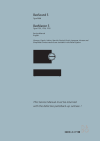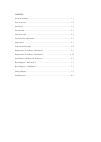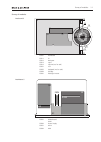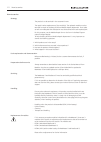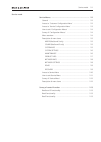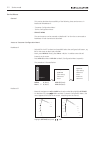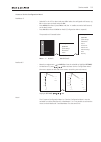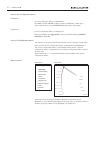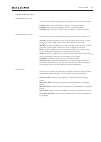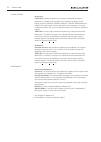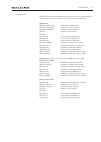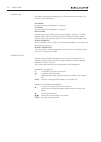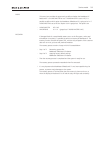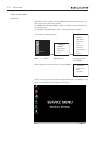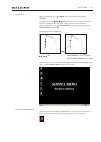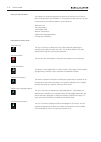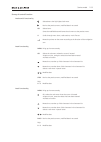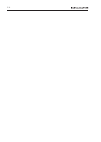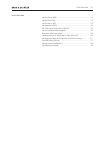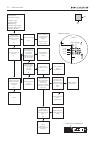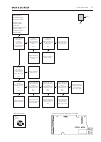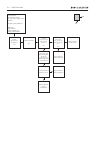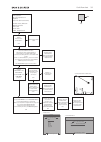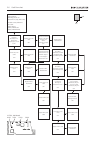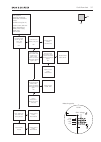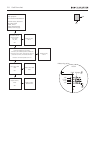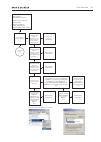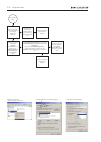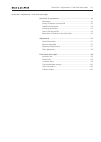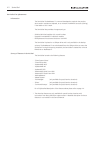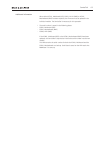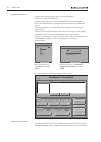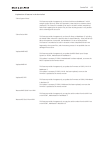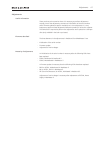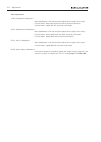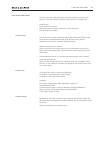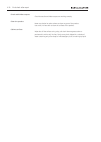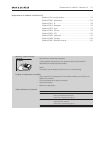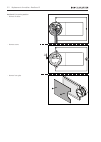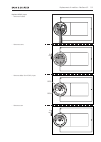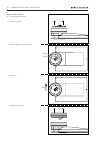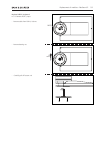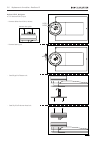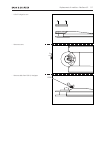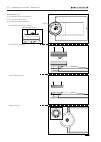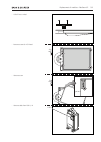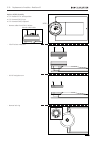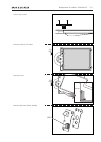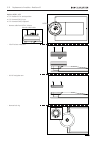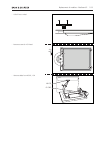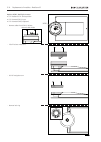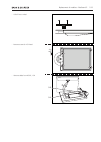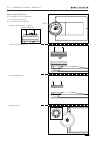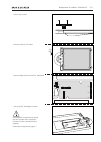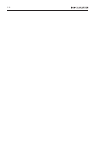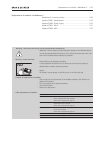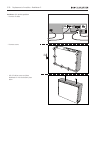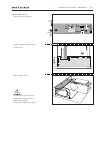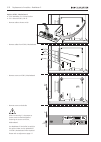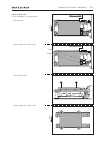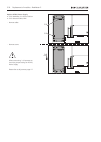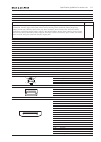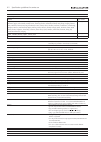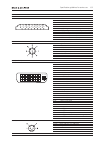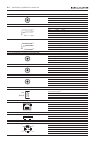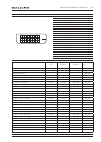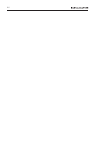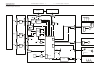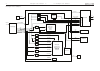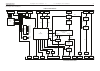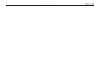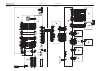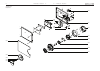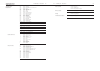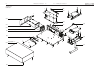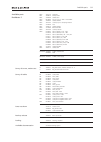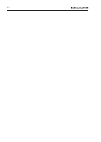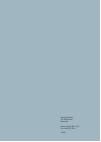- DL manuals
- Bang & Olufsen
- Stereo System
- BeoSound 5
- Service Manual
Bang & Olufsen BeoSound 5 Service Manual
Summary of BeoSound 5
Page 1
Beosound 5 type 2900 beomaster 5 type 1753, 1754, 1755 service manual english german, french, italian, spanish, danish, dutch, japanese, korean and simplified chinese versions are available in the retail system this service manual must be returned with the defective parts/back-up suitcase !.
Page 2
Contents survey of modules ........................................................................................ 1.1 how to service .............................................................................................. 1.2 servicetool .........................................................
Page 3
Survey of modules 1.1 survey of modules beosound 5 01 ram 04 51 94 fan 14 12 13 58 11 52 01 51 61 beomaster 5 pcb01 mainboard pcb11 ir pcb12 navigator pcb13 input pcb14 volume (not for sale) pcb51 lcd pcb52 keyboard (not for sale) pcb58 standby pcb61 backlight inverter pcb01 motherboard ram pcb04 po...
Page 4
How to service strategy the product is to be serviced in the customer’s home. The repair involves replacement of the module(s). The replaced modules must be returned for repair at the bang & olufsen module repair department. Error codes as well as an adequate fault description must be returned with ...
Page 5: Esd
How to service 1.3 warnings static electricity, esd static electricity may damage the product. In beosound 5/beomaster 5 there are integrated circuits which operate with 1.8 volt, and that makes the product extremely sensitive to static electrity. Static-protective field service kit. A static-protec...
Page 6
1.4 servicetool servicetool general the beomaster 5 servicetool is required in several service situations, e.G. Update of firmware after replacement of certain modules. It is important that the beomaster 5 servicetool (placed on a usb pen drive) always is updated to the latest version. Please use an...
Page 7
Service mode 2.1 service mode service menus ................................................................................. 2.2 general ...................................................................................... 2.2 access to ‘customer configuration menu’ ..................................
Page 8
2.2 service mode service menus general this section describes the accessibility of the following three service menus in beosound 5/beomaster 5: - ‘customer configuration menu’ - ‘service configuration menu’ - service menu the service menus can be accessed on beosound 5 or from the tv connected to be...
Page 9
Service mode 2.3 access to ‘service configuration menu’ beomaster 5 - select pc in the list on beo4 and press go / select the configured soft button, eg. Pc on the screen on beo5 and press ok . - press menu 9 on beo4 / press menu + 9 (the ‘ + ’ enables numerical soft buttons) on the beo5 screen. - p...
Page 10
2.4 service mode survey of ‘configuration menus’ this chapter is a survey that describes the content of the ‘customer configuration menu’ and the ‘service configuration menu’ on beosound 5 and beomaster 5. The ‘service configuration menu’ is the extended version of the ‘customer configuration menu’,...
Page 11
Service mode 2.5 description af menu items mode (beosound 5 only) this menu item provides the opportunity to choose one of the following options: - n.Music , opens the source n.Music and leaves ‘configuration menu’. - n.Radio , opens the source n.Radio and leaves ‘configuration menu’. - settings , o...
Page 12
2.6 service mode system settings beosound 5 : - language , provides the opportunity to setup the preferred language on beosound 5. The options are displayed on the respective languages and are: dansk, deutsch, english, espanol, francais, italiano, nederlands and svenska (the setting does not have an...
Page 13
Service mode 2.7 product info product info provides the opportunity to read-out information about software versions, type no., item no., serial no. Etc. The items are described below. Beosound 5 : bs5/bm5 application application software version bs5 main firmware beosound 5 main firmware bs5 boot fi...
Page 14
2.8 service mode network info network info provides the opportunity to read-out network information. The elements are described below. Host name here the host name for beomaster 5 is read-out. Ip address here the ip address for beomaster 5 is read-out. Mac address here the physical mac address of th...
Page 15
Service mode 2.9 roles this menu item provides the opportunity to define whether the beomaster 5/ beosound 5 is a audio master or not. If audio master is set to yes, it is possible to define which option the beomaster 5/beosound 5 is going to be in. If audio master is set to no the ‘option’ item is ...
Page 16
2.10 service mode access to service menu beomaster 5 - select pc in the list on beo4 and press go /select the configured soft button, eg. Pc on the screen on beo5 and press ok . - press menu 9 on beo4/press menu + 9 (the ‘ + ’ enables numerical soft buttons) on the beo5 screen. - press 0 0 go on beo...
Page 17
Service mode 2.11 beosound 5 - move the navigator arm to mode and use the wheel o to highlight settings . - on beosound 5, press: go to activate ‘service configuration menu’ (the menu appears on left side of the screen, containing new sub menus). - move the navigator arm to maintenance , use the whe...
Page 18
2.12 service mode survey of ‘service menu’ this chapter is a survey that describes the shortcuts of the icons in the ‘service menu’ on beosound 5 and beomaster 5. The purpose of these shortcuts is to give an easy access to the different features. The shortcuts are: - ‘date and time’ - ‘exit service ...
Page 19
Service mode 2.13 survey of control function beosound 5 functionality selects/enters the high-lighted sub-menu. Back to the previous menu, modified data is not saved. Go selects items. Saves the modified data and leaves the sub-menu to the previous menu. O scrolls through menu items, radio stations,...
Page 20
2.14.
Page 21
Fault flow chart 3.1 fault flow chart no function in bm5 .................................................................... 3.2 no red led in bs5 ....................................................................... 3.3 no function in bs5 ............................................................
Page 22
3.2 fault flow chart fault symptom: no function in bm5 possible causes: defective pcb01, motherboard defective pcb4, smps defective pcb51, ml-pl defective 94, hdd confirm mains connection is ok by measuring on pcb4, p19, pin1-2 ok? Replace mains cable ok? Poor or defective ac connection on pcb04, po...
Page 23
Fault flow chart 3.3 fault symptom: no red led in bs5 no function in bs5 possible causes: defective pcb01, mainboard defective pcb13, input defective pcb61, backlight inverter defective bm5 confirm bm5 is powered on. Confirm +5v_sb_aux, +12v_aux in the power cable* for bs5 ok? Confirm +5v_sb_aux +12...
Page 24
3.4 fault flow chart fault symptom: no operation of bs5 no ‘click sound’ (stby. Led in bs5 ok) possible causes, defective: usb cable pcb51, ml-pl pcb01, mainboard pcb01, motherboard no yes restart beosound 5/ beomaster 5 ok? Replace usb cable ok? Confirm +5v_sb_aux on pcb51, ml-pl p151 pin 1 ok? Dis...
Page 25
Fault flow chart 3.5 fault symptom: no or incomplete boot sequence boot error (disk boot failure) possible causes, defective: hdd/file structure sata cable power cable pcb01, motherboard restart beosound 5/ beomaster 5 ok? Replace pcb01, motherboard. Refer to adjustment to serialise pcb01, motherboa...
Page 26
3.6 fault flow chart fault symptom: no/faulty picture on beosound 5. (stby. Led is ok) possible causes, defective: dvi cable pcb51, ml-pl pcb01, mainboard pcb01, motherboard power up beomaster 5. Is beosound 5 displaying a picture at all ? Replace w13, dvi cable ok? Check w13, dvi cable ok? Replace ...
Page 27
Fault flow chart 3.7 fault symptom: no display (no bang & olufsen text on dvi-d at startup) no hdd activity (fan ok) possible causes, defective: pcb01, motherboard pcb04, power supply pcb94, hdd ram module on pcb51, ml-pl confirm by led*: +3v3_atx +5v_atx ok? Does ‘usb good link’ blink once during s...
Page 28
3.8 fault flow chart fault symptom: no sound from beomaster 5 possible causes, defective: w2, spdif cable pcb51, ml-pl pcb01, motherboard pcb04, power supply on pcb51, ml-pl confirm by led*: +3v3_atx, +5v_atx, ok? Disconnect bm5 from the mains. Connect a pair of b&o speakers to bm5 and reconnect to ...
Page 29
Fault flow chart 3.9 fault symptom: no n.Radio connection possible causes, defective: ethernet cable network installation pcb01, motherboard wireless usb network adapter is the network solution wireless? Remove ethernet cable from rj45 socket on beomaster 5 and connect it to a pc. Is the internet co...
Page 30
3.10 fault flow chart is the green status led on the wireless usb network adapter on / blinking? From previous page disconnect the wireless usb network adapter and reconnect to another usb socket. Ok? Replace the wireless usb network adapter click the network connection icon. Right-click on wireless...
Page 31
Servicetool – adjustments – final check after repair 4.1 servicetool – adjustments – final check after repair servicetool for ajdustments ....................................................................... 4.2 information .............................................................................
Page 32
4.2 servicetool servicetool for ajdustments information the servicetool for beomaster 5 is new and developed to maintain the product when certain modules are replaced, or to maintain the hdd/file structure (cloning), if the health of this is weak. The servicetool also provides the opportunity to: - ...
Page 33
Servicetool 4.3 additional information when either pcb01, mainboard (bs5), pcb51, ml-pl (bm5) or pcb01, motherboard (bm5) has been replaced, the firmware must be updated in the individual module. The servicetool is necessary for this operation. ! The serial number is stored in the following places: ...
Page 34
4.4 servicetool accessing servicetool to access the servicetool, please follow the below procedure: - remove mains cable for beomaster 5. - install the usb flashdrive in one of the availabel usb sockets of beomaster 5. - install a usb keyboard with an integrated mouse/mousepad to a available usb soc...
Page 35
Servicetool 4.5 explanation of features in the servicetool ‘clone system drives’ this feature provide the oppertunity to clone the drives on beomaster 5 which contain system files only. When this operation is executed, the customers data is unaffected. This feature is intended to be used in situatio...
Page 36
4.6 servicetool ‘backup/restore’ this feature provide the oppertunity to restore the customers data from an old hdd to a new. This could be relevant in cases where the old hdd is suspected of having a defect. Playlists, music files, pictures and web sites are copied to the new hdd. The time for this...
Page 37
Adjustments 4.7 adjustments useful information there are three main scenarios where it is necessary to perform adjustments. Actually, two of the adjustments are more an initialisation of the serial number and a firmware update to specific modules than it is an adjustment. It is very important to per...
Page 38
4.8 adjustments after replacement pcb01, mainboard in beosound 5 - boot up beomaster 5 with the servicetool (please refer to page 4.4 for access). - click the button ‘restore bs5 serial from hdd’ and await confirmation. - click the button ‘update bs5 fep’ and await confirmation. Pcb01, motherboard i...
Page 39
Final check after repair 4.9 final check after repair the final check after repair describes the activities needed to ensure that the product is returned in perfect condition to the customer. The contents are: - insulation test. - check product information. - restore the setup and check connections,...
Page 40
4.10 final check after repair check audio/video outputs check that audio and video outputs are working correctly. Clean the product never user alcohol or other solvents to clean any part of the product. Use a soft, lint-free cloth to clean the surfaces of the product. Cabinet surfaces wipe dust off ...
Page 41: Esd
Replacement of modules – beosound 5 5.1 warning – static electricity static electricity may damage the product. A static-protective field service kit must always be used when the product is disassembled or modules are being handled. Notice! All modules must be placed on the esd-mat or in an esd-proo...
Page 42
5.2 replacement of modules – beosound 5 - remove screws - remove all cables - remove front glass 3x tx8 beosound 5 in service position.
Page 43
Replacement of modules – beosound 5 5.3 - remove screws - remove all cables - remove cables from pcb13, input - remove screw 3x 1x tx8 tx8 replace pcb13, input 13p05 13p04.
Page 44
5.4 replacement of modules – beosound 5 - remove nut - remove cables from pcb14, volume + 5.3 remove pcb13, input - remove wire guide - carefully lift off socket replace pcb14, volume 1x 19mm 14p01 14p02.
Page 45
Replacement of modules – beosound 5 5.5 - remove bearing nut + 5.3 remove pcb13, input - remove cable from pcb14, volume - carefully pull off button unit replace pcb52, keyboard 1x 19mm 14p02.
Page 46
5.6 replacement of modules – beosound 5 - remove bearing nut + 5.3 remove pcb13, input - remove cables from pcb14, volume - carefully lift off volume wheel unit replace pcb12, navigator 1x 19mm 14p01 14p02 - carefully pull off button unit remove wire guide.
Page 47
Replacement of modules – beosound 5 5.7 - remove screws - remove cable from pcb12, navigator 2x tx8 - pull off navigation arm 12p01.
Page 48
5.8 replacement of modules – beosound 5 - lift off volume wheel unit + 5.2 beosound 5 in service position + 5.3 remove pcb13, input + 5.5 remove pcb52, keyboard - remove cable from pcb14, volume replace pcb11, ir 14p01 - remove lock ring - pull off navigation arm remove cable holder.
Page 49
Replacement of modules – beosound 5 5.9 - remove screws for lcd panel - pull off menu wheel 4x tx8 - remove screw 1x tx8 - remove cable from pcb11, ir 11p01.
Page 50
5.10 replacement of modules – beosound 5 - lift off volume wheel unit + 5.2 beosound 5 in service position + 5.3 remove pcb13, input + 5.5 remove pcb52, keyboard - remove cables from pcb14, volume replace pcb58, standby 14p01 - remove lock ring - pull off navigation arm remove cable holder.
Page 51
Replacement of modules – beosound 5 5.11 - remove screws for lcd panel - pull off menu wheel 4x tx8 - remove screws 2x tx8 - remove cable from pcb58, standby 58p01.
Page 52
5.12 replacement of modules – beosound 5 - lift off volume wheel unit + 5.2 beosound 5 in service position + 5.3 remove pcb13, input + 5.5 remove pcb52, keyboard - remove cable from pcb14, volume replace pcb51, lcd 14p01 - remove lock ring - pull off navigation arm remove cable holder.
Page 53
Replacement of modules – beosound 5 5.13 - remove screws for lcd panel - pull off menu wheel 4x tx8 - remove cables from pcb51, lcd @ lcd 61-cn2.
Page 54
5.14 replacement of modules – beosound 5 - lift off volume wheel unit + 5.2 beosound 5 in service position + 5.3 remove pcb13, input + 5.5 remove pcb52, keyboard - remove cables from pcb14, volume replace pcb61, backlight inverter 14p01 - remove lock ring - pull off navigation arm remove cable holde...
Page 55
Replacement of modules – beosound 5 5.15 - remove screws for lcd panel - pull off menu wheel 4x tx8 - remove cables from pcb51, lcd cn2 cn1.
Page 56
5.16 replacement of modules – beosound 5 - lift off volume wheel unit + 5.2 beosound 5 in service position + 5.3 remove pcb13, input + 5.5 remove pcb52, keyboard - remove cable from pcb14, volume replace pcb01, mainboard 14p01 - remove lock ring - pull off navigation arm remove cable holder.
Page 57
Replacement of modules – beosound 5 5.17 - remove screws for lcd panel - pull off menu wheel 4x tx8 - remove cables shown from pcb01, mainboard - pull out pcb01, mainboard as shown 1p9 1p3 1p7 1p10 1p1 1p8 1p4 1p5 1p6 1p2 use beomaster 5 servicetool to serialise the serial number and to update the f...
Page 58
5.18.
Page 59: Esd
Replacement of modules – beomaster 5 5.19 replacement of modules in beomaster 5 beomaster 5 in service position ................................................. 5.20 replace pcb01, motherboard ................................................... 5.22 replace pcb04, power supply ........................
Page 60
5.20 replacement of modules – beomaster 5 - remove screws - remove all cables - pull off cabinet cover and place beomaster 5 with the bottom plate down 8x tx10 beomaster 5 in service position.
Page 61
Replacement of modules – beomaster 5 5.21 - carefully remove the cables from pcb51, ml-pl - remove screws on backside 4x 2x replace pcb51, ml-pl - pull out pcb51, ml-pl tx10 5mm p102 p100 p101 p108 p107 p103 p106 p104 p105 use beomaster 5 servicetool to update the firmware in pcb51, ml-pl when repla...
Page 62
5.22 replacement of modules – beomaster 5 + 5.20 beomaster 5 in service position + 5.21 remove pcb51, ml-pl - remove cable to power switch - remove cables from pcb01, motherboard when remounting it is important to fasten screws on backside before fastening the screws on pcb01, motherboard. Use beoma...
Page 63
Replacement of modules – beomaster 5 5.23 + 5.20 beomaster 5 in service position - remove screws - remove cables from pcb94, hdd - remove cables from pcb94, hdd - pull off pcb94, hdd replace pcb94, hdd 4x 4x ph1 pz2 sata power.
Page 64
5.24 replacement of modules – beomaster 5 + 5.20 beomaster 5 in service position + 5.23 remove pcb94, hdd - remove cables - remove screws replace pcb04, power supply 3x ph1 p18 p19 when remounting, it is important to check the jumper settings on pcb04, power supply. Please refer to adjustments page ...
Page 65
Specification guidelines for service use 6.1 specification guidelines for service use beosound 5, beomaster 5 beosound 5 type survey design anders hermansen cabinet finish anodised aluminium, pressure diecasted aluminium, coated glass display 10.4” xga (1024 x 768) tft display, 16,777,216 colours po...
Page 66
6.2 specification guidelines for service use beomaster 5 type survey power consumption 38 w, 1.3w alone, 2w incl. Beosound 5 ! Standby only possible in lan setup (not in wlan) mains voltage range type eu/ch: 200 - 240 v, +10 / -15 %, 50-60 hz type us: 100 -127 v +10 / -15 %, 50-60 hz noise active ma...
Page 67
Specification guidelines for service use 6.3 connections master link pin 1 data- -0.4v ±0.1v pin 2 data+ +0.4v ±0.1v pin 3 ml sense pin 4-8 n.C. Pin 9 ati transmit pin 10 ati receive pin 11 -supply voltage -7v to -15v (in st by -3v to -15v) pin 12 +supply voltage +7v to +15v (in st by +3v to +15v) p...
Page 68
6.4 specification guidelines for service use spdif out rca phono black 0.5 vpp 75 ohm ± 10% specified by iec 60958 and iec61937 ir-in minijack stereo pin 1 shield: shield pin 2 inner: ir signal pin 3 outer: 5v line out minijack stereo , max 1.4 vrms 30 w pin 1 shield: shield pin 2 inner: right pin 3...
Page 69
Specification guidelines for service use 6.5 dvi-d for beosound 5 pin 1 t.M.D.S.Data 2 - pin 2 t.M.D.S. Data 2 + pin 3 t.M.D.S. Data 2/4 shield pin 4 t.M.D.S. Data 4 - pin 5 t.M.D.S. Data 4 + pin 6 ddc clock pin 7 ddc data pin 8 analog vert. Sync pin 9 t.M.D.S. Data 1 - pin 10 t.M.D.S. Data 1 + pin ...
Page 70
6.6.
Page 71
7.1 overall block diagram – beosound 5 overall block diagram – beosound 5 7.1 7.1 micro controller hd64f2215rubr24v mainboard backlight inverter lcd 10.4" stlvds385 lvds transmitter ttl-> lvds sil9011 hdmi receiver dvi -> ttl dcdc converter standby video usb beomaster 5 12v_aux driver speaker ir_tx ...
Page 72
7.2 block diagram – power – beomaster 5 block diagram – power – beomaster 5 7.2 7.2 power supply 230vac ml - pl on/off -12v +6v +12v 5v stand by power on smps masterlink ec power control usb controller ml-data pl-data 5va reg 12va filter 5v analog 9v analog 12v analog -5v analog -12va filter 9va reg...
Page 73
7.3 block diagram – ml-pl – beomaster 5 block diagram – ml-pl – beomaster 5 7.3 7.3 block diagram – ml-pl – beomaster 5 connector usb driver pdiusbd12 fan con masterlink connect masterlink connector supply atx +1 2v +6 v 5v _s b m ai ns_ fa il atx connector to mainboard power on power good +12v +5v ...
Page 74
7.4 7.4 7.4.
Page 75
7.5 wiring diagram wiring diagram 7.5 7.5 4 power supply 24/24pins p100 > > > > > > > > > > > > > masterlink 24/24pins p18 w10 2/2pins > > p19 94 hdd 01 motherboard 7/7pins > > > > 7/7pins > > > > w6 4/4pins 20/20pins > > 2/2pins p104 3/3pins > p106 2/2pins p103 > 2/2pins 40/40pins > > > > > > > > >...
Page 76
8.1 available parts – beosound 5 available parts – beosound 5 8.1 8.1 available parts beosound 5 9001 9002 9003 9004 9005 9012 9013 9014 9015 9016 9017 9011 9010 9008 9007 9009 9006 51 01 61 13 11 12 58 1 2 1 1 1 5 4 5 3 2 2 2 6 1 1 5 2 2 2 1 1 8 8 7 7 7 2 2 2 6 6 1 11 10 1 1 1 9 9 9 9.
Page 77
8.2 8.2 available parts – beosound 5 available parts – beosound 5 8.2 available parts beosound 5 9001 3451873 front glass 9002 2804054 menu wheel incl. Pos. No. 9003, 9004 9003 2816445 spring 9004 2390013 lock f/menu wheel 9005 2776816 button unit 9006 3321117 frame 9007 8480185 speaker 9008 3164072...
Page 78
8.3 available parts – beomaster 5 available parts – beomaster 5 8.3 8.3 available parts beomaster 5 01 04 94 51 9050 9051 9052 9053 incl. Pos. No. 9051 x 4 and 9052 9054 9055 incl. Pos. No. 9056 x 4 and damping material 9056 incl. Pos. No. 9058 9057 9058 w14 9059 w8 9061 9060 w10 10 10 10 10 10 10 1...
Page 79
Available parts 8.4 available parts 9050 3031139 wall f/fan 9051 3938010 damper f/fan 9052 3340308 gasket f/fan 9053 8410009 fan incl. Pos. No. 9051 x 4 and 9052 9054 3340309 gasket f/pcb01 9055 3431506 cabinet, top incl. Damping material 9056 3103208 foot 9057 3340314 gasket f/pcb51 9058 3152588 br...
Page 80
8.5.
Page 82
Bang & olufsen dk-7600 struer denmark phone +45 96 84 11 22* fax +45 97 85 39 11 10-08.