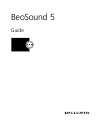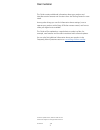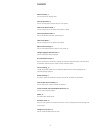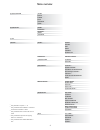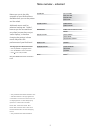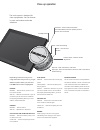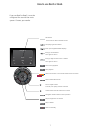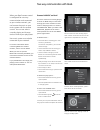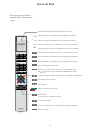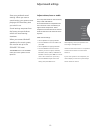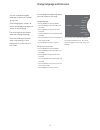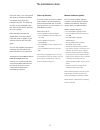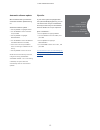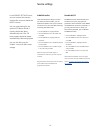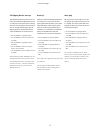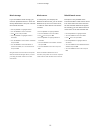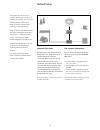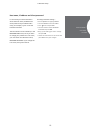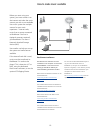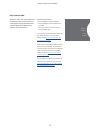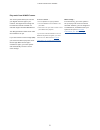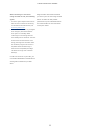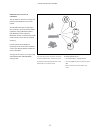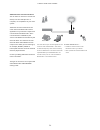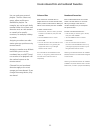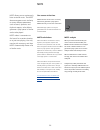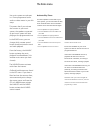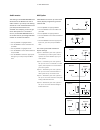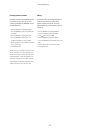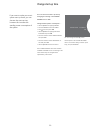- DL manuals
- Bang & Olufsen
- Stereo System
- BeoSound 5
- User Manual
Bang & Olufsen BeoSound 5 User Manual
Summary of BeoSound 5
Page 1
Beosound 5 guide.
Page 2
2 this guide contains additional information about your product and describes certain features and functions from the getting started in more detail. Among other things you can find information about settings, how to operate your product with a bang & olufsen remote control, and how to make your dig...
Page 3
3 menu overview, 4 find an overview of display menus. Close-up operation, 6 how to use the physical controls of your music system. How to use beo5 or beo6, 7 how to operate your music system with a beo5 or beo6. Two-way communication, 8 how to use beo6 for two-way communication how to use beo4, 9 ho...
Page 4
4 n.Music/cd/a.Mem n.Radio/radio a.Aux settings covers artists albums titles favourites queue genres languages countries names favourites sound* 1 system info system settings maintenance service settings network info roles volume balance bass treble loudness speaker type available storage language t...
Page 5
5 menus you use in the daily operation of your beosound are available when you use the pointer and the wheel. Additional menus used for advanced settings are “hidden”, because you do not need them very often, because they are just ‘status displays’, or because changing the settings in these menus ma...
Page 6
6 close-up operation depending on which source you are using and which view you are in, you get different options when you press and hold go while an item is highlighted. N.Music remove … remove album, artist or track from views and lists. Add to … add item to favourites. If you do not want a specif...
Page 7
Living room tv n.Music radio dtv a.Mem cd st op pla y ba ck 7 how to use beo5 or beo6 soft button touch screen to select available sources seed playing item for mots back up through beo5/beo6 displays bring up scene buttons press again to return bring up digits to select track or station press again...
Page 8
8 two-way communication with beo6 when your beo6 remote control is configured for two-way communication and connected to your wireless network, you can browse the music on your music system with the remote control. You can see what is currently playing and change tracks or add to your play queue. Yo...
Page 9
Tv light radio dtv dvd cd v.Mem text a.Mem 7 8 9 4 5 6 list 0 menu 1 2 3 stop play back 9 the beo4 display shows you the activated source or function switch on n.Music. Press list to bring up n.Music in the display switch on n.Radio. Press list to bring up n.Radio in the display switch on a.Aux sour...
Page 10
10 adjust sound settings store your preferred sound settings. When you store a sound setting, your system starts playing at this level every time you switch it on. Sound settings are preset from the factory to neutral values which suit most listening situations. When you connect beolab 5 speakers to...
Page 11
11 change language and time zone you can change the display language of your music system at any time. Once a language is chosen, all menus and display messages are shown in this language. The music system may restart when you change language. You must make sure the time zone is set correctly, if yo...
Page 12
12 the maintenance menu from the menu, you can activate the clean-up function to delete unwanted tracks from the internal hard disk. The clean-up function is only available when the internal hard disk is selected as music storage. Note that even though you delete items from the internal hard disk, t...
Page 13
13 >> the maintenance menu automatic software update we recommend that you leave the automatic software update setting on. Automatic software update … > use the pointer to highlight mode. > turn the wheel to select settings and press go. > use the pointer to highlight maintenance. > turn the wheel t...
Page 14
14 service settings in the service settings menu, you can increase the internet radio buffer time and disable the mots function. You can make setting for the optional cd-rip to decide if ripping should take place automatically and if the cd being ripped should be played automatically while being rip...
Page 15
15 >> service settings cd ripping device start up the cd ripping device is set to start up when you operate the beosound 5 close up, either by turning the wheel, moving the lever or pressing one of the buttons. You can change this setting so the cd ripping device is always switched on, when the beos...
Page 16
16 >> service settings music storage if you use a nas as music storage, you must set up beosound 5 for it. From the factory beosound 5 is set up for use with the internal hard disk. > use the pointer to highlight mode. > turn the wheel to select settings. > press twice and press go. > use the pointe...
Page 17
17 network setup the system can be set up in a network either with a wired or a wireless connection. For the most reliable network connection bang & olufsen recommends making a wired connection. Bang & olufsen also recommends the use of a separate router and access point – a network link router – to...
Page 18
18 host name, ip address and client password in some cases you need information about the host name, ip address and client password of your beosound 5 setup, for example, if your router has been disconnected. The information can be looked up in the network info menu, but if you want to change your p...
Page 19
19 how to make music available before you start using your system, you must connect it to the internet and make the music sources you wish to use available. Your music system has multiple sources for your music experience – internet radio, music from a source connected to beomaster 5 via line-in (op...
Page 20
20 play internet radio to listen to radio, the music system must be connected to the internet and you must register through the beoconnect software. Refer to the beoconnect guide for more information. Activate internet radio … > use the pointer to highlight mode. > turn the wheel to select n.Radio a...
Page 21
21 play music from n.Music source your music system allows you to access your digital music storage on your network. The digital music storage can be either the internal hard disk or a selected range of standard nas devices. Your bang & olufsen retailer must make the installation for you. If you swi...
Page 22
22 when connecting to a new music storage for the first time, the following applies: – your music system requires some time to index the music collection for browsing. For information about file formats, see www.Bang-olufsen.Com – mots calculation of music on your digital music storage is performed ...
Page 23
23 additional music from line-in connection you can listen to music from an external device on the speakers of your music system. An usb audio interface is required for the connection. This must be purchased separately. Using a bluetooth device with beosound 5 also requires a bluetooth receiver conn...
Page 24
24 >> how to make music available additional music from external device you can listen to music from an external device, such as a smartphone or a computer, on the speakers of your music system. The device must be connected to the same network as beosound 5 and an application on your device is requi...
Page 25
25 create coloured lists and numbered favourites you can make your personal playlists. The four colours red, green, yellow and blue are available for playlists. For example, you can let each family member make a list of their own favourite music or radio stations or create lists for specific occasio...
Page 26
26 mots mots allows you to continuously listen to similar music. The mots feature measures music similarity on many different parameters such as sound, dynamics and rhythmic aspects, to be able to generate a ‘play queue’ of similar tracks to be played. Mots makes it convenient to find music for a ce...
Page 27
27 the roles menu you music system can take part in a timer programmed on an audio or video master in your link setup. This means that if you activate the function in your music system, the speakers connected to your music system will start playing at the programmed time. In the roles menu, you can ...
Page 28
28 >> the roles menu audio master the setting in the audio master menu determines if the beosound 5 acts as audio master in your setup. The setting affects the “role” the beosound 5 has in you setup and which menus are available. For example, you do not get the a.Aux option for a connected source, i...
Page 29
29 change source names for easier access to the n.Music source by remote control, you can set the system to activate the n.Music source via the cd button. > use the pointer to highlight mode. > turn the wheel to select settings and press go. > use the pointer to highlight roles. > turn the wheel to ...
Page 30
30 change start-up time if you want to make your music system start up faster, you can shorten the start-up time, however this increases the standby power consumption of the system. You can shorten the start-up time by changing the setting in the power saving menu to off. Change default power consum...