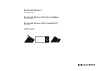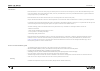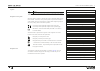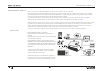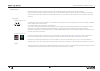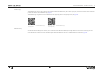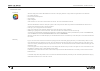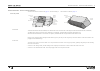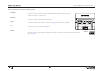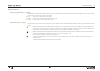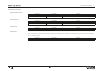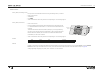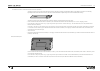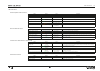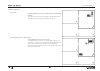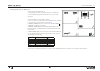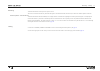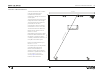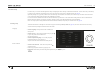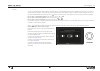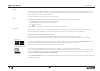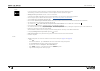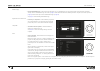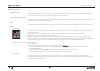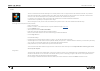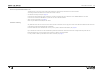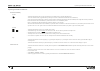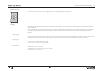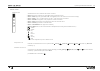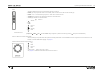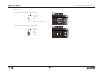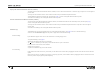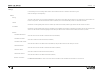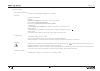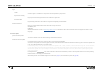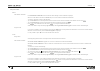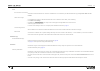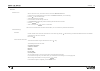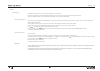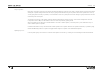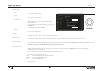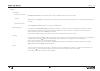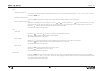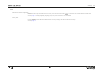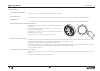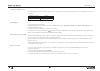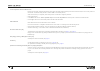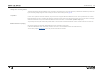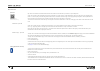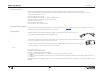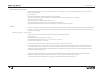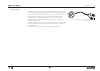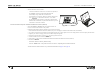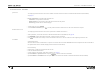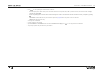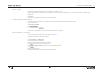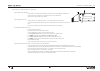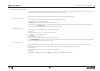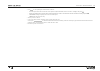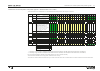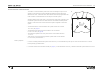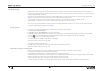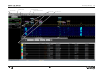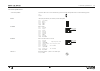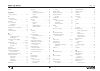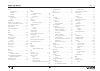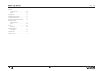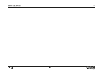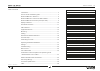- DL manuals
- Bang & Olufsen
- Stereo System
- BeoSound Moment
- Installation Manual
Bang & Olufsen BeoSound Moment Installation Manual
Summary of BeoSound Moment
Page 1
Beosound moment type 2980 – 2988 beosound moment interface (jukebox) type 2979, 2998 beosound moment hub (soundheart) type 2997 installation guide english - version 1.1 version 1.0 - 2015-01-26.
Page 2
Introduction 2 introduction beosound moment is a one touch music player, that instantly start the music and set the atmosphere you want. Beosound moment support the music service deezer, radio stations selected by tunein, music on your dlna server, music from your handheld device that is played via ...
Page 3
How to use this installation guide 3 legend style meaning reset bold text represents a menu point in the display. Text on a grey background represents a push button in the display. Navigation in this guide when the guide is opened, it automatically opens in full screen mode (can be left as desired -...
Page 4
Beosound moment - what is it! 4 beosound moment - what is it! When you are in front of a beosound moment, you are not close to neither a radio nor a cd player! Beosound moment is intentionally developed to be a player of your music collection whether it is already a music collection on your network ...
Page 5
Beosound moment - worth to know! 5 worth to know! Before the installation or first time setup is started at, certain knowledge and hints are worth to know about in beforehand. The first time setup is guiding you through all necessary steps to make the beosound moment able to play. Observe though tha...
Page 6
Beosound moment - worth to know! 6 beomusic app the beomusic app may be used as remote control with the beosound moment. By this control of play lists, sources and favourite radio channels is possible. See how to use the beomusic app page 32 . The beomusic app is applied to the hand held device from...
Page 7
Beosound moment - worth to know! 7 entertainment mode moodwheel when the display side is visible a moodwheel can be shown in the display, divided in 3 rings. Moods are organized in 4 main directions: - up is bright and happy. - d own is dark and contemplative. - left is relaxing. - right is energeti...
Page 8
Beosound moment - buttons and led indicators 8 beosound moment - buttons and led indicators the use of the buttons is listed on see page 11 .And the meaning of the led indications is listed in page 14 . Avoid the pitfalls mute button the beosound moment hub (soundheart) has a mute button in the fron...
Page 9
Beosound moment connection panel 9 beosound moment connection panel (rear side) ethernet connects to a home router/switch using a lan cable (network link product cable) in stead of wireless connection to an access point. Speakers connects to speakers using power link product cable. Line in connects ...
Page 10
Display indications 10 display indications battery charging indications - on display when the beosound moment interface (jukebox) is placed in charging mode on the beosound moment hub (soundheart) a colour dot indication is shortly seen in the lower right corner of the display. Red ........ 10% or l...
Page 11
Push button functions 11 push button functions wireless speaker button user activity action/mode comment take off socket cover settings mode activates the settings mode press wireless speaker button sound wizard displayed sound wizard displayed - offering the possibilities to set up wired and wirele...
Page 12
Push button functions 12 reset functions factory reset (via settings menu) factory reset is recommended to be done using the settings menu, as follows: - remove socket cover. - select reset . - press reset . - after a while the first time setup wizard starts requesting for ‘choose language’ etc. Fac...
Page 13
Push button functions 13 shutdown and reboot - beosound moment interface (jukebox) shutdown and reboot of the beosound moment interface (jukebox ) is used in rare situations when e.G. The display is frozen or not reacting. Especially the beosound moment interface (jukebox ) must be shutdown if repla...
Page 14
Led indications 14 led indications wireless speaker led indications state signal time comment standby off - product is in standby mode normal operation off - normal operation and no speakers are connected wirelessly normal operation white (solid) off after 10 s time-out speakers are connected wirele...
Page 15
Scenarios supported 15 supported scenarios stand alone beosound moment in one room, streaming music to wireless/wired speakers. As as stand alone audio system with speakers connected directly either wired via power link or wirelessly via wireless power link tx. Sharing speakers with tv - network lin...
Page 16
Scenarios supported 16 sharing speakers with tv - master link sharing speakers with master link tv. In an integrated setup with a master link television via the beolink converter nl/ml existing master link speakers can be a part of the experience. Set up the beolink converter nl/ml as follows: - con...
Page 17
Mounting - cabling 17 mounting the beosound moment can be placed at any flat surface. Take into account obstacles that may attenuate the signals to the wireless network (access point) as well as the wireless speaker connection. Wireless speakers - reduced distance the beosound moment hub (soundheart...
Page 18
Placement of beosound moment 18 placement of beosound moment the beosound moment has a wireless power link transmitter with an omnidirectional transmission characteristic, although this can not be an ideal sphere. The transmitter and the receivers of the loudspeakers must have line-of-sight. The tra...
Page 19
First time setup 19 first time setup first time setup is a wizard controlled guide that helps configuring the basic settings of the beosound moment. The first time setup is mandatory to follow at first installation after delivery from factory and after each factory reset to default settings; see pag...
Page 20
First time setup 20 speakers the user can choose between wireless speakers, wired speakers or tv speakers during first time setup. Additional speaker set up can be done at any time after first time setup. One speaker type must be selected and for wired speakers at least one speaker must be connected...
Page 21
First time setup 21 beoportal conditional the home router/ap is connected to the internet, the beosound moment will automatically connect to the band & olufsen on-line services, called beoportal. This also ensures automatic sw update, unless this is deselected, see page 35 and enable the use of inte...
Page 22
First time setup 22 itunes if you have itunes on a mac-computer or a windows computer, select the itunes symbol to the left. The following procedure must be followed to ensure compliance with the required user rights. - adding itunes to your server is shown - first do as instructed: a twonky server ...
Page 23
First time setup 23 beomusic app - download beomusic app - follow instructions displayed - by your mobile device scan the appropriate qr code and follow instructions. The qr codes for the beomusic app are found on page 6 . On the beosound interface (jukebox) press to complete. (see about qr code o...
Page 24
Subscribe to sources 24 subscribing to sources web based sources the web-based services like deezer and tunein are supported by the beosound moment. If the owner of a beosound moment has a spotify account, it is possible to copy and convert play lists from spotify to deezer; see page 50 . Server/com...
Page 25
Subscribe to sources 25 tunein what is tunein tunein is a web-based radio channel streaming service. Tunein provides access to a huge number of radio channels world wide. It is possible to select radio channels based on categories: music, sports, news, talk, and radio stations can also be chosen fro...
Page 26
Subscribe to sources 26 nas / twonky based dlna media server the nas (if any) is a server of music content (and possibly also other content) connected to the home router/ap. Associating the beosound moment to the nas can be done as follows: - via the first time setup wizard; see page 19 . If the use...
Page 27
Operating the beosound moment 27 operating the beosound moment on/off and standby on/off the beosound moment has a power on/off button and related to this coloured led indications. The power on/off button toggle between powering on and off of the beosound moment hub (soundheart). As the power status...
Page 28
Operating the beosound moment 28 play/pause button the centre of the touch wheel acts as a toggle button that is switching between play and pause. Charging the beosound moment interface (jukebox) is charged when the charging contacts are placed over the charging pins of the beosound moment hub (soun...
Page 29
Operating the beosound moment 29 remote controls beoremote one a beoremote one can be used with the functions as follows: - music (button) use navigation keys and to display programmed sources. - music > radio plays last played radio station. If unavailable, the first radio station in the favourite ...
Page 30
Operating the beosound moment 30 beo4 a bang & olufsen remote can be used with the functions as follows: - radio plays last played radio station. If unavailable, the first radio station in the favourite list will play. - radio > n (n = a number button) plays the n' th radio station in the favorit li...
Page 31
Operating the beosound moment 31 .Beomusic app playing via beosound moment connected speakers - / play / pause - previous - next - volume wheel adjust volume up or down playing via beosound moment using tv speakers - / mute - previous - next - volume + - volume − beosound moment 24234567 beosound mo...
Page 32
Operating the beosound moment 32 display side of beosound moment interface (jukebox) the display side of the beosound moment interface (jukebox) is used to select the desired track or channel to play. Swipe left for next and right for previous track. The ring of the touch wheel is used to control vo...
Page 33
Settings 33 settings in the following the various settings will be listed an when needed instructions or additional information is given. Often the settings are self-explanatory. About naming the name of the product is shown and the serial number of the product is given. Note that this number os als...
Page 34
Settings 34 diagnostics & usage help us improve the product this can be set to on or off . Read explanation on the display. Usage data information can be seen re: beoportal: if beoportal is reachable and is ok when a ‘√‘ (check mark) is seen. Date and time of latest software update. Date and time fo...
Page 35
Settings 35 legal credits credits are given to contributors to the product and the experience by the product. Open source licensing legal open source licensing information and conditions are given here. Gracenote eula legal licensing information and conditions are given here regarding gracenote eula...
Page 36
Settings 36 add your content deezer enter deezer credentials press enter deezer credentials and an instruction about entering account credentials is displayed. When an e-mail address is shown in the email field, an account is related to the beosound moment. To create or change an account do the foll...
Page 37
Settings 37 dlna force check for new content as described in the information text content of a dlna device can be checked by the beosound moment by pressing force check for new content . Select music storage if no dlna device is related to the beosound moment and it is desired to relate a nas, do th...
Page 38
Settings 38 network network name when a network is in use, the network name is seen in the network name field. If another home router/ap than the one shown in the network name field, do the following: - press the to see reachable routers. - select the desired home router/ap. - press somewhere outsid...
Page 39
Settings 39 sound speaker setup during first time setup only one or one pair of speakers are connected to. When more speakers are used with beosound moment they must be setup manually using the following instructions. Wired and wireless speakers set up with beosound moment can be played simultaneous...
Page 40
Settings 40 set up tv speakers note: when tv speakers are chosen as the speakers with beosound moment connection to the wired or wireless speakers are disconnected. When shifting the tv speaker settings between on and off, the playing will shift between using the tv speakers and the other speakers t...
Page 41
Settings 41 speaker settings bass tap on scale to adjust setting. Treble tap on scale to adjust setting. Frequency tilt three frequency tilts can be chosen between: bright, neutral and dark. Press to see drop down list and select by tapping on the setting desired. See description of ‘ dark ’ and ‘ b...
Page 42
Settings 42 general date and time automatic date and time automatic date and time is per default set to on . Can be set to off . Read information for more details. Time zone time zone is set to automatic and synchronized via the internet. When a specific time zone is desired to be set, any adjustmen...
Page 43
Settings 43 power soundheart idle time-out power saving is possible by setting the soundheart idle time-out to any of the intervals predefined: 30 min., 15 min., 10 min., 5 min., and 2 min. From factory 30 min. Is set. Soundheart playing time-out default set to on . Read instructions. Setting contro...
Page 44
Settings 44 reset rebuild local content configuration rebuild is used to wipe the database of the tracks, covers and moods and when rebuild is activated a new content database will be made. See also page 12 . Settings regarding: language, time, date, music sources etc. Are not affected. Factory rese...
Page 45
Troubleshooting 45 troubleshooting alac lossless files not playing not all music formats are supported. Alac lossless files can be converted. Ap not visible in list a home router/ap is not shown if ssid (name of home router/ap) is hidden. Only 2.4 ghz routers are visible to the beosound moment. Beor...
Page 46
Troubleshooting 46 connection indication on tv when selecting a new source on the tv the menu banner may indicate either of the following messages shown in the table below. See table for explanation. Message in menu banner meaning connecting . . . . (4 dots) waiting for product comes online connecti...
Page 47
Troubleshooting 47 incorrect product chosen in network link during 'first time setup' the beosound moment will connect with the first network link product that announces itself (in case of more products in the network: tv (network link), beolink converter nl/ml or even beoplay a9 etc.). After 'first...
Page 48
Troubleshooting 48 tickling sense - touching cabinet the beosound moment hub (soundheart) can be connected to the ground wire in the mains wall outlet, conditional the installation provides such. By this he tickling feeling disappears when touching the cabinet. See grounding cabinet page 52 . Tv spe...
Page 49
Nice to know 49 nice to know qr code qr codes are advanced two-dimensional barcodes also called a matrix barcode. Qr is short for quick response. A qr code consists of black modules (square dots) arranged in a square grid on a white background, which can be read by an imaging device (such as a camer...
Page 50
Nice to know 50 convert music formats music stored in the wma lossless and aac lossless formats are not supported, but can be converted to the flac file format. If music is streamed from beosound 5/beomaster 5, the wma lossless files will be transcoded on-the-fly, when 'transcoding' is set to on. Th...
Page 51
Nice to know 51 move to other wireless network when the beosound moment is moved to another network, e.G. In the premises or to a repair site, when lan cable is used to the beosound moment hub (soundheart). Do the following: - disconnect the lan cable to the beosound moment hub (soundheart). - on th...
Page 52
Nice to know 52 grounding cabinet as the design of the power supply for the beosound moment is made so that the cabinet has a floating ground, it might feel tickling when touched. This is absolutely harmless. Despite this, some customers will not like or accept such experience. This is why the cabin...
Page 53
Servicetool use - connect to soundheart 53 use of servicetool the servicetool is primarily used with service and repair situations, when replacing the main processor board of the beosound moment hub (soundheart) and replacing the wireless power link tx board. The servicetool is also used when the be...
Page 54
Servicetool - soundheart functions 54 - wired connection - direct connect - connect the ethernet connector of a servicetool (computer) to the ethernet socket of the beosound moment hub (soundheart) using a lan cable. See illustration. - in the bottom bar to the left, select the network adaptor used....
Page 55
Servicetool - soundheart functions 55 servicetool functions - soundheart system info this subpage provides instructions and tools to establish connection from the servicetool to the beosound moment hub (soundheart). See page 53 . - product information is organized under the three tabs: - information...
Page 56
Servicetool - soundheart functions 56 - press write to start updating the serial number as follows: - in the entry field, that will be shown, enter the serial number of the replaced (old) pcb01.2, main processor (read from the label - 8 digits). Complete by pressing ok . - a new entry field appears....
Page 57
Servicetool - software update 57 software - update software to the beosound moment hub (soundheart) is possible in 3 ways: - update automatically or manually as set up or operated via the menus on the tablet display. If at all possible this method should be used. - lan update. - usb update the later...
Page 58
Servicetool - software update 58 usb memory stick software update- via servicetool prepare usb socket (service) to get access to the usb socket underneath the usb cover marked service, the usb cover must be removed, see illustration. If needed use the tool for disassembly. Note: reset via the pin ho...
Page 59
Servicetool - jukebox functions 59 servicetool functions - jukebox instructions and tools for connecting to the beosound interface (jukebox) how to read system information, change wifi region and how to enter serial number in a replaced beosound interface (jukebox) is found in the following. Connect...
Page 60
Servicetool - jukebox functions 60 - press write to start updating the serial number as follows: - in the entry field enter the serial number of the replaced (old) module 999 (read from the label - 8 digits). And press ok . - a new entry field appears. Enter the same serial number again to confirm a...
Page 61
Combination of channel pattern and product type no. 61 combination of channel pattern and product type no. - wireless power link on 5 ghz the below table show combinations of 5 ghz channels used in the product with respect to countries. Channel pattern product type no. Countries channel number 36 40...
Page 62
Distance between 5 ghz transmitters 62 distance between 5 ghz transmitters the number of 5 ghz transmitter systems in the near surroundings has impact on the stability as each transmitter occupies bandwidth and therefore in dense signal areas influence each other. To obtain the most stable wireless ...
Page 63
Site survey (wi-spy) 63 site survey (wi-spy) usually wireless speaker connections should not lead to problems. The wpl tx module is able to find unused channels in the 5 ghz band, and makes a map of unused channels in case the present channel in use becomes occupied by another transmission system. I...
Page 64
Site survey (wi-spy) 64 channel no.S display selected networks colouring by density wi-fi- channels full 5ghz band set check mark.
Page 65
Connection specifications 65 connection specifications ~ 100 - 240 v, 50/60hz c8 socket - mains inlet - to see the different types of mains leads, see exploded view in the retail ordering system live neutral service usb-a (2.0) +5 vdc ±5%, 0 to 500 ma; used for sw update pin 1 +5 v (v bus) pin 2 dat...
Page 66
Index 66 bluetooth ............................................ 49 - conditions ...................................... 6 - handling paired devices ................ 37 - pairing ......................................... 49 - streaming ..................................... 26 button functions ...........
Page 67
Index 67 mode - entertainment ................................ 8 - operation ....................................... 8 - settings .......................................... 8 moodwheel ........................................ 35 - explanation .................................... 7 - rings .............
Page 68
Index 68 wireless - connection lost ............................ 10 - quality .......................................... 34 wireless icon ....................................... 10 wireless network button .................... 11 wireless speaker button ..................... 11 wireless speaker led i...
Page 69
69.
Page 70
Table of contents 70 table of contents version 1.1 - 2015-02-17 table of contents introduction .......................................................................................... 2 how to use this installation guide ...................................................... 2 beosound moment - wh...