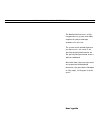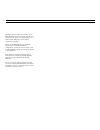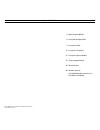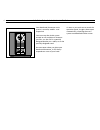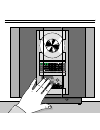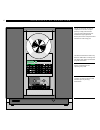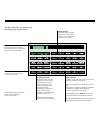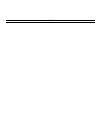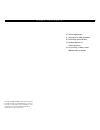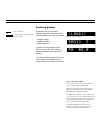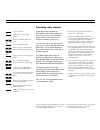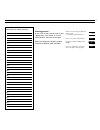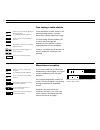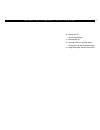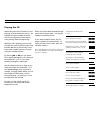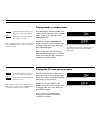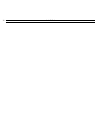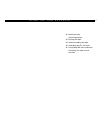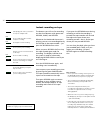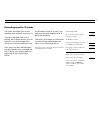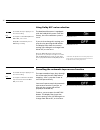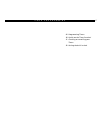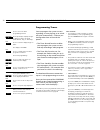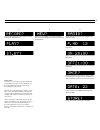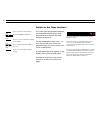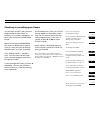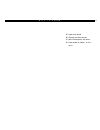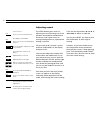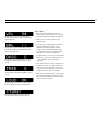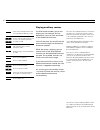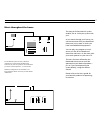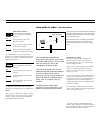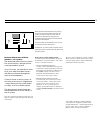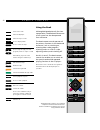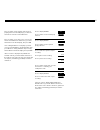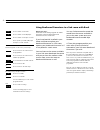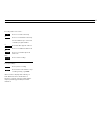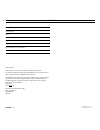- DL manuals
- Bang & Olufsen
- Stereo System
- BeoSound Ouverture
- User Manual
Bang & Olufsen BeoSound Ouverture User Manual
B E O S O U N D O U V E R T U R E
1
The BeoSound Ouverture is a fully
integrated music system with radio,
compact disc player and tape
recorder all in one unit.
The system can be placed anywhere
you want music – on a wall in the
specially designed wall bracket, on
the specially designed stand, or on a
table or sideboard.
No matter how, whenever you reach
out to operate the BeoSound
Ouverture, the glass doors slide open
as if by magic, inviting you in to the
music...
User’s guide
P R I N C I P L E S O F O P E R A T I O N
Summary of BeoSound Ouverture
Page 1
B e o s o u n d o u v e r t u r e 1 the beosound ouverture is a fully integrated music system with radio, compact disc player and tape recorder all in one unit. The system can be placed anywhere you want music – on a wall in the specially designed wall bracket, on the specially designed stand, or on...
Page 2
2 this user’s guide describes the operation of the beosound ouverture music system. Each function described in this guide is accompanied by a set of buttons which will guide you through the operation step-by-step. The beosound ouverture may be used with various types of active bang & olufsen loudspe...
Page 3
C o n t e n t s 3 4 open to possibilities 6 principles of operation 9 using the radio 15 using the cd player 21 using the tape recorder 27 timer programming 33 nice to know 40 remote control using beosound ouverture in a link room with beo4 note: detailed contents are found at the start of each majo...
Page 4
4 o p e n t o p o s s i b i l i t i e s your beosound ouverture music system is versatile, mobile... And responsive! You can move the whole system around at will and place it wherever you like – on the wall in a specially designed bracket, on a table, or on the specially designed stand. But no matte...
Page 5
5.
Page 6
6 p r i n c i p l e s o f o p e r a t i o n the top section holds the tray for compact discs. The disc is kept in place by a clamp, which can be raised or lowered by pressing the load button (top right-hand button). Discs must always be loaded with the text side facing you! The middle-section contai...
Page 7
7 status display the display keeps you informed about what the system is doing and about any on-going operation. Number buttons the number buttons enable you to key in radio program numbers, and to select specific tracks on a cd or a tape. The open doors give you access to the operating panel and th...
Page 8
N o t e s 8.
Page 9
9 u s i n g t h e r a d i o 10 switching displays 11 playing your radio programs 12 presetting radio stations 13 radio program list clearing presets 14 fine tuning a radio station mono/stereo reception note: proper fm and am aerial connections must be made to the beosound ouverture in order for the ...
Page 10
U s i n g t h e r a d i o 10 turn on the radio press repeatedly to change the radio display indication radio switching displays the display can give you three different types of information about the radio program you are listening to: • program name* • program number • radio frequency to switch fro...
Page 11
B e o c e n t e r 9 3 0 0 11 playing your radio programs to turn on the radio simply press the radio button. The program you were last listening to starts playing, and you will see the indication radio followed by a program number in the display. If you have given a name to the radio program, or if ...
Page 12
> using the radio 12 presetting radio stations to be able to use the radio as described on the previous page, you must first tune in to your favourite radio stations and store them on program numbers of their own. You can store up to 30 radio stations and, if your radio is equipped with the rds faci...
Page 13
13 document your radio presets here 1 2 3 4 5 6 7 8 9 10 11 12 13 14 15 16 17 18 19 20 21 22 23 24 25 26 27 28 29 30 clearing presets... If you wish to clear (cancel) one of your radio presets, you can do so via the setup button. See how to the right... When the program number has been cleared, the ...
Page 14
> using the radio 14 fine tuning a radio station if the sound from a radio station is not coming through clearly, it may be because the station needs fine tuning. The fine tuning function enables you to move slowly through the frequencies, or to detune a station slightly because of noisy reception. ...
Page 15
15 u s i n g t h e c o m p a c t d i s c p l a y e r 16 loading a cd switching displays 17 playing the cd 18 playing tracks in random order playing the cd over and over again 19 programming a sequence of tracks.
Page 16
U s i n g t h e c o m p a c t d i s c p l a y e r 16 loading a cd switching displays pressing the load button raises the clamp which hold the cd in place. You can then remove any cd from the compartment and load the one you want to play. Always load the cd with the text side facing you! Pressing loa...
Page 17
17 playing the cd when you press the cd button to start playing, all information on the cd – for example the total number of tracks – will first be registered. Then the cd starts playing from the beginning. While the cd is playing, you can step through the tracks by pressing the step buttons ▲ or ▼ ...
Page 18
> using the compact disc player 18 playing tracks in random order playing the cd over and over again the random play function enables you to play all the tracks on a cd in random order. To do so, you must press the random button. Whenever you press random, the display shows the current setting. Then...
Page 19
19 programming a sequence of tracks you can program the cd player either to play specific tracks on the cd you have loaded, or to leave out certain tracks. To do so, you must start playing the cd. If you don’t want playing to continue while you program the track sequence, press pause. You can then e...
Page 20
N o t e s 20
Page 21
21 u s i n g t h e t a p e r e c o r d e r 22 loading a tape switching displays 23 playing the tape 24 instant recording on tape 25 recording specific cd tracks 26 using dolby nr noise reduction cancelling the tape reverse function.
Page 22
U s i n g t h e t a p e r e c o r d e r 22 loading a tape switching displays the tape cassette must be loaded with the tape slot facing downwards – and with the a-side out. Insert the top section first, then push in the bottom half of the cassette until it is properly seated in the compartment. The ...
Page 23
23 playing the tape pressing the tape button starts the tape recorder. If you press tape then 1, the tape will be rewound to the beginning to start playing from the first track. The tape recorder automatically reverses the tape at the end of the first side and, within one second, resumes playing. If...
Page 24
> using the tape recorder 24 start playing the source you wish to record, for example radio press to make the tape recorder ready for recording press again to start recording press to pause your recording a pause of four seconds is inserted on the tape press to resume recording press to stop the tap...
Page 25
25 recording specific cd tracks the system also allows you to start recording from a specific track on a cd. If you press record while a cd is playing, the cd player pauses. You can then key in the track number from which you want the recording to start. Then, when you press record again, the tape r...
Page 26
> using the tape recorder 26 press while the tape is playing to see the current setting press again to switch dolby nr from on to off, or vice versa dolby nr is automatically reset to on during recording. Using dolby nr* noise reduction cancelling the automatic tape reverse function the beosound ouv...
Page 27
27 t i m e r p r o g r a m m i n g 28 programming timers 30 switch on the timer function! 31 checking or cancelling your timers 32 setting the built-in clock.
Page 28
T i m e r p r o g r a m m i n g 28 programming timers press to access the timer programming function press repeatedly to display the type of timer you wish to program (timer record, -play, or -stand-by) press to select the displayed type of timer the display reads new? Press to confirm that you want...
Page 29
29 first you must select the type of timer you want to program: timer record,... Timer play, or... Timer stand-by. Display the source you want, for example radio. Then press play. Display the program number you want. Then press play. Display the time you want the timer to start. Then press play. Dis...
Page 30
> timer programming 30 press to enter the setup function press until timer? Is displayed press to see the current timer setting in the display press to switch from on to off, or vice versa press to store the displayed timer setting switch on the timer function! The timers you have programmed into th...
Page 31
31 checking or cancelling your timers you can look up each timer you have programmed to either check its contents, or to cancel it completely. To do so, you must press the program button. When you have pressed program, you must first decide which type of timer it is that you want to look up: record,...
Page 32
> timer programming 32 press to access the setup function if clock? Is not already displayed press ▼ until clock? Is displayed press to call up the built-in clock the time is displayed... Press to change the displayed time, if necessary press to accept the displayed time the date and month are displ...
Page 33
33 n i c e t o k n o w 34 adjusting sound 36 playing auxiliary sources 37 music throughout the house 38 from audio to video – or vice versa.
Page 34
N i c e t o k n o w 34 adjusting sound the setup button gives access to adjusting the sound coming out of the speakers connected to the beosound ouverture. And it gives access to storing the adjustment as a permanent setting, if you like. All you have to do is choose a source and then find sound? In...
Page 35
35 the display shows the current volume level. Volume can be adjusted in steps of two within a range of 00 to 72. The display shows the current balance setting – here neutral. Balance can be adjusted within a range of 7 to either side. The display shows the current bass level – here neutral. Bass ca...
Page 36
> nice to know 36 playing auxiliary sources the aux button enables you to start playing any extra bang & olufsen equipment* you may have connected to the beosound ouverture. You will then hear the sound from the extra source through your beosound ouverture speakers. While the source is playing, you ...
Page 37
37 music throughout the house the bang & olufsen beolink system enables you to “take your system with you”. As you move through your house, you can communicate with your beosound ouverture in any room in which you have installed beolink equipment. You can play any program or music source you like on...
Page 38
> nice to know 38 from audio to video – or vice versa all that is required for the audio/video integration to work is that your bang & olufsen video system and the beosound ouverture are interconnected by a special link cable. The special link cable is available at your bang & olufsen dealer, who wi...
Page 39
39 beosound ouverture without speakers – av system... The beosound ouverture music centre can also be used in a bang & olufsen surround sound av system. In an av system, you have direct access to all your audio and video sources – and they are all heard through the same set of loudspeakers. To play ...
Page 40
40 r e m o t e c o n t r o l turns on the radio starts the cd player starts the tape recorder press to display turn* press to “turn” the tape press to step through your radio programs, tracks on a tape or a cd alternatively, key in the exact number using the number keys fast forwards a tape rewinds ...
Page 41
41 note: to switch off the random and repeated playing functions in the cd player, you must use the buttons on the beosound ouverture. Note: to switch on an extra source connected to the beosound ouverture aux-socket, you must find a.Aux* in the beo4 display, then press go. If it is a bang & olufsen...
Page 42
42 > remote control press to switch on the radio press to switch on the cd player press to switch on the tape recorder then operate your radio, cd player and tape recorder as usual… transferring main room sources, sound only… press to listen to the sound from a tv programme press to listen to the so...
Page 43
43 recording main room sources… press to record tv sound only press to record satellite sound only use the number keys to select a tv or satellite program number press until link* appears on beo4 press to record cd from main room press to record audio tape from main room press to start recording to ...
Page 44
N o t e s 44 date purchased contact person dealer telephone address beosound ouverture serial number 3508068 0997 printed in denmark by bogtrykkergården a-s, struer dear customer, your needs as the user of our products are always given careful consideration during the design and development process,...