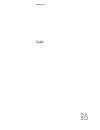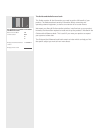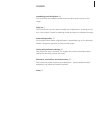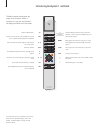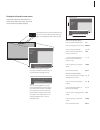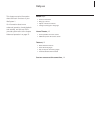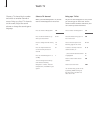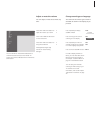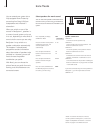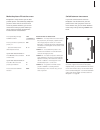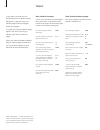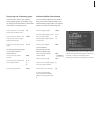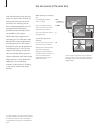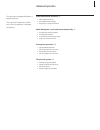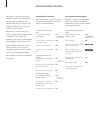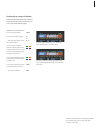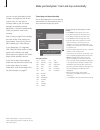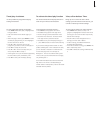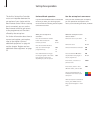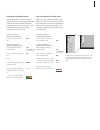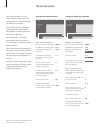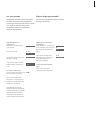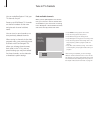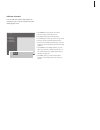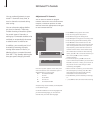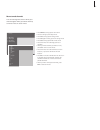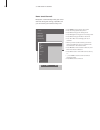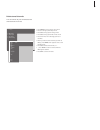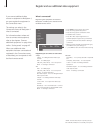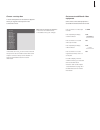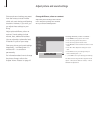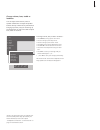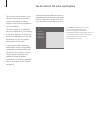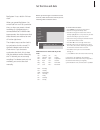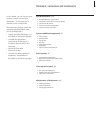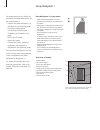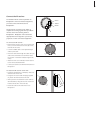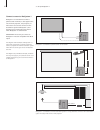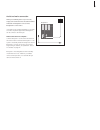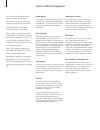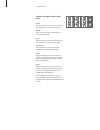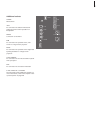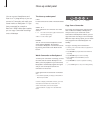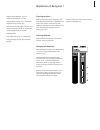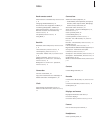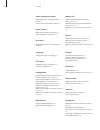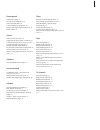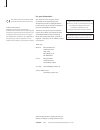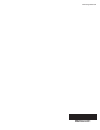Bang & Olufsen BeoSystem 1 Manual
Summary of BeoSystem 1
Page 1
Guide beosystem 1.
Page 2
The guide and the reference book this guide contains all the information you need to get the full benefit of your product. The reference book contains information about connecting and operating external equipment, as well as an overview of on-screen menus. We expect your bang & olufsen retailer to d...
Page 3
3 introducing your beosystem 1, 4 find out how to use the beo4 remote control and bring up the menus on the screen. Daily use, 7 find out all there is to know about the daily use of beosystem 1, including how to turn it into a home theatre for watching movies and how to use teletext functions. Advan...
Page 4
Tv light radio sat dvd cd v mem record a mem 7 8 9 4 5 6 text 0 menu 1 2 3 list exit stop go 4 introducing beosystem 1 and beo4 the beo4 display shows the source you have selected, or extra functions available when you press the list button bring up the main menu for access to a tv list, timed playb...
Page 5
5 displayed information and menus information about the selected source is shown at the top of the screen. On-screen menus allow you to adjust settings. How to use option menus… press to switch on beosystem 1 press to bring up the main menu press to move through the option menu and press go to enter...
Page 6
6.
Page 7
7 this chapter contains information about the basic functions of your beosystem 1. For information about more advanced operation, timed playback and standby, and the use of the pincode system refer to the chapter ‘advanced operation’ on page 15. Daily use watch tv, 8 • select a tv channel • bring up...
Page 8
8 watch tv choose a tv channel by its number and switch to another channel or source. Bring up a list of tv channels on the screen, adjust the sound volume or change the sound type or language. Select a tv channel when you switch beosystem 1 on, the last channel viewed appears on the screen. Press t...
Page 9
9 adjust or mute the volume you can adjust or mute the sound at any time. Press either end of the button to adjust the volume up or down press in the middle of the button to mute the sound press either end of the button to bring the sound back prolonged listening at high volume can cause hearing dam...
Page 10
10 home theatre you can extend your system into a fully equipped home theatre by connecting four bang & olufsen loudspeakers and a beolab 2 subwoofer*. When you switch on one of the sources in beosystem 1, speakers in a surround sound system can be cut in or out, depending on what kind of sound suit...
Page 11
11 make the picture fill out the screen beosystem 1 always ensures you the best possible picture. It automatically adapts the picture so that it fills out as much of the screen as possible. However, you can still choose the format you prefer. When you select a format yourself, the automatic format s...
Page 12
12 teletext if you select a channel and the broadcaster offers a teletext service, beosystem 1 gives you access to teletext pages and any subpages linked to the pages. To make your favourite teletext pages appear first when you bring up teletext, store them as memory pages. When you store the telete...
Page 13
13 day-to-day use of memory pages you may wish to refer to your teletext memory pages quickly, for example, if you are leaving for work and wish to check traffic information on a teletext service. Press to switch on a tv channel which offers a teletext service press to switch on teletext. The page s...
Page 14
14 see two sources at the same time your beo4 remote control gives you access to a dual-screen function for viewing two video sources at the same time. For example, you can view a videotape playback and a tv programme at the same time, provided that the selected sources are available in your system....
Page 15
15 advanced teletext functions, 16 • extra teletext functions • see updated teletext pages • go directly to a page via fastext make beosystem 1 start and stop automatically, 18 • timed play and timed standby • timed play via teletext • to activate the timed play function • view, edit or delete a tim...
Page 16
16 advanced teletext functions beosystem 1 supports three extra teletext functions: text enlargement for easy reading, placement of a teletext page over a tv picture, and display of hidden text, such as the answer to a quiz or joke. Beosystem 1 can also notify you when a desired page has been found ...
Page 17
17 go directly to a page via fastext some teletext broadcasters offer a fastext service that enables you to step directly to one of four linked teletext pages. While the tv is switched on… press to bring up teletext press to find a fastext page, or… …enter the page number using the number buttons pr...
Page 18
18 to enter settings for timed play or timed standby… > press menu to bring up the main menu. > press go to bring up the timer play menu. > press go to bring up the set timer menu. > press l or n to move through menu items. > press m or p to choose options for a menu item. For example, set source (s...
Page 19
19 timed play via teletext it is also possible to program timed play settings via teletext. To enter timed play settings via teletext… > press menu while start (start) is highlighted to bring up teletext. > enter the number of the teletext page you want. > when the page is found, press menu to make ...
Page 20
20 set-top box operation the built-in set-top box controller acts as an interpreter between the set-top box of your choice and the beo4 remote control. When a set-top box is connected, you can use the beo4 remote control to gain access to the programmes and functions offered by the set-top box. For ...
Page 21
21 set-top box controller menu some of the buttons on your set-top box remote control are not immediately available on beo4. To find out which beo4 buttons activate specific services or functions in your set-top box, bring up the set-top box controller menu on the screen. If your set-top box is regi...
Page 22
22 the pincode system you choose whether or not to activate the pincode system. The pincode system is deactivated when you delete your pincode. The pincode system is intended to make normal use of beosystem 1 impossible for someone who does not know the pincode. When beosystem 1 has been disconnecte...
Page 23
23 use your pincode if beosystem 1 has been disconnected from the mains for 15–30 minutes, beosystem 1 prompts you for the pincode when you switch it on. If you do not enter the pincode, beosystem 1 switches to standby after approximately 4 minutes. When beosystem 1 is switched on… beosystem 1 promp...
Page 24
24.
Page 25
25 tune in tv channels, 26 • find available channels • add new channels edit tuned tv channels, 28 • adjust tuned tv channels • move tuned channels • name tuned channels • delete tuned channels register and use additional video equipment, 32 • what is connected? • choose a set-top box • get access t...
Page 26
26 tune in tv channels you can make beosystem 1 find your tv channels for you. Preset up to 99 different tv channels on channel numbers of their own and give each channel a distinct name. You can tune in new channels or re- tune previously deleted channels. When tuning in channels via the add progra...
Page 27
27 add new channels you can add new or previously deleted tv channels to your tv list at any time using the ‘add program’ menu. > press menu to bring up the main menu. > press 3 to bring up the setup menu. > press go to bring up the tuning menu. > press go again to bring up the tv tuning menu. > pre...
Page 28
28 edit tuned tv channels you can make adjustments to your tuned tv channels at any time, or tune in channels not stored during auto tuning. You can also enter settings before you tune in channels. These may include choosing a broadcast system for certain types of channels, or setting up a connected...
Page 29
29 move tuned channels you can rearrange the order in which your channels appear when you switch channels, as well as in the on-screen tv list. > press menu to bring up the main menu. > press 3 to bring up the setup menu. > press go to bring up the tuning menu. > press go again to bring up the tv tu...
Page 30
30 >> edit tuned tv channels name tuned channels beosystem 1 automatically names your tuned channels during auto tuning, if possible, but you can rename your channels at any time. > press menu to bring up the main menu. > press 3 to bring up the setup menu. > press go to bring up the tuning menu. > ...
Page 31
31 delete tuned channels you can remove all your unwanted tuned channels from the tv list. > press menu to bring up the main menu. > press 3 to bring up the setup menu. > press go to bring up the tuning menu. > press go to bring up the edit tv list menu. > press p or m to move through your list of c...
Page 32
32 if you connect additional video sources or equipment to beosystem 1, you must register the equipment in the connections menu. The settings you select in the connections menu tell beosystem 1 what is connected. For information about where and how to connect extra equipment, refer to the chapters ‘...
Page 33
33 when the set-top box list appears… > press p to move down the list. > press go to select your stb type. Get access to additional video equipment some of the connected equipment is accessible via the beo4 remote control. Press to switch on a video tape recorder press repeatedly to display v.Tape2 ...
Page 34
34 to change brilliance, colour or contrast… > press menu to bring up the main menu. > press 3 to bring up the setup menu. > press 3 to bring up the picture menu. > press l or n to move between the items on the menu. > press m or p to adjust the settings for each item. > press exit to store your set...
Page 35
35 to change volume, bass, treble or loudness… > press menu to bring up the main menu. > press 3 to bring up the setup menu. > press 2 to bring up the sound* menu. > press go to bring up the adjustment menu. > press l or n to move between menu items. > press m or p to adjust the settings for each it...
Page 36
36 see the name of the active sound system the surround sound module in your television allows you to see which active sound system is currently playing on the source or programme you are watching. The sound system is an integrated part of a programme or, for example, a dvd disc. Therefore, as the s...
Page 37
37 set the time and date beosystem 1 has a built-in 24-hour clock. When you preset beosystem 1 to switch itself on or off at a particular time, or when you preset a timed recording of a programme on a connected beocord v 8000 video tape recorder, the clock ensures that these features are switched on...
Page 38
38.
Page 39
39 set up beosystem 1, 40 • place beosystem 1 in your home • overview of socket and connection panels • connect the ir receiver • connect a screen to beosystem 1 • aerial and mains connection connect additional equipment, 44 • audio master • av 2 expander • set-top box • decoder • video tape recorde...
Page 40
40 set up beosystem 1 we recommend that you follow the procedure described below when you set up beosystem 1: – unpack and place beosystem 1 as described on the following pages – consider the appropriate surroundings for beosystem 1 guidelines are included on this page – mount the ir receiver – moun...
Page 41
41 connect the ir receiver to facilitate remote control operation of beosystem 1 and all connected equipment, you must connect the ir receiver to beosystem 1. The ir receiver is a kind of ‘eye’ which is capable of receiving signals from your beo4 remote control and sending them to beosystem 1. Beosy...
Page 42
42 >> set up beosystem 1 connect a screen to beosystem 1 beosystem 1 is intended for use with a plasma screen. However, it also supports the use of a front projector, rear projector, or lcd screen. You can also connect a home automation system to beosystem 1, and thereby control room lights and curt...
Page 43
43 aerial and mains connection when you set beosystem 1 up on its own, simply connect the aerial to the socket marked vhf/uhf on beosystem 1 and connect beosystem 1 to the mains. If you have not yet connected speakers, or you wish to connect any other equipment to beosystem 1, do not connect to the ...
Page 44
44 you can connect different types of audio and video equipment to beosystem 1, such as a video tape recorder, set-top box or camcorder. Audio equipment is connected through the master link socket. When connecting video equipment to beosystem 1, remember to use the av socket on beosystem 1 first, if...
Page 45
45 socket panels the socket panel on beosystem 1 allows you to connect signal input cables as well as a variety of extra equipment, such as a dvd player or a linked bang & olufsen audio system. The v.Tape, av and decoder sockets are available for connection of extra equipment. Any equipment you conn...
Page 46
46 speaker and digital input socket panel front the two sockets are used for connecting the front speakers in a surround sound setup. Centre socket for connecting centre speakers in a surround sound setup. Rear the two sockets are used for connecting the rear speakers in a surround sound setup. Subw...
Page 47
47 additional sockets on/off mains switch ir in for connection of a beolink ir receiver enabling remote control operation of beosystem 1 mains connection to the mains rgb for connection of a plasma screen, lcd screen or a large-screen projector. Rs232 for connection of a plasma screen supported by b...
Page 48
48 close-up socket panel you can connect headphones and listen to a tv programme, or you can connect a camcorder and watch your home movies on beosystem 1. If you have connected for example a beocord v 8000 video tape recorder, you can copy camcorder recordings onto a videotape. The close-up socket ...
Page 49
49 maintenance of beosystem 1 regular maintenance, such as cleaning beosystem 1, is the responsibility of the user. To achieve the best result, follow the instructions to the right. Contact your bang & olufsen retailer to determine recommendations for regular maintenance. Any defective parts are cov...
Page 50
50
Page 51
51 connections additional video equipment, 44 – audio master, av 2 expander, set-top box, decoder, video tape recorder, dvd player, game console, camcorder, etc. Aerial and mains connection, 43 audio system – connect to beosystem 1, 44, reference book p. 12 close-up socket panel, 48 connect beosyste...
Page 52
52 >> index master link connect and operate an audio system, reference book p. 12 distribute sound and picture with beolink, reference book p. 14 beosystem 1 in a link room, reference book p. 16 picture adjust brilliance, colour or contrast, 34 make the picture fill out the screen, 11 picture within...
Page 53
53 timer activate the timed play function, 19 enter settings for the built-in clock, 37 make beosystem 1 start and stop automatically, 18 timed play via teletext, 19 to view, edit or delete a timer, 19 what’s on the activate timer menu, reference book p. 21 tune add new channels, 27 adjust tuned cha...
Page 54
54 this product fulfils the conditions stated in the eeu directives 89/336 and 73/23. For your information… your needs as a user are given careful consideration during the design and development process of a bang & olufsen product and we strive to make our products easy and comfortable to operate. T...
Page 56
Www.Bang-olufsen.Com.