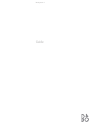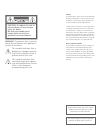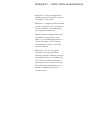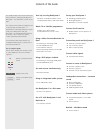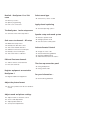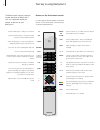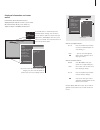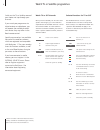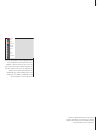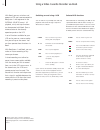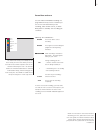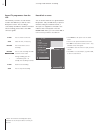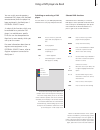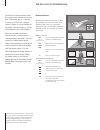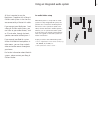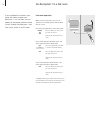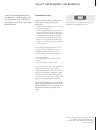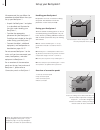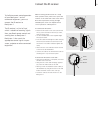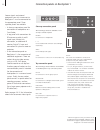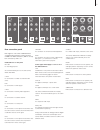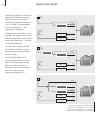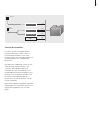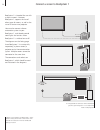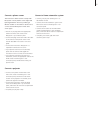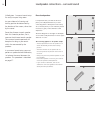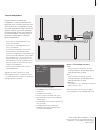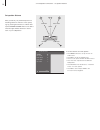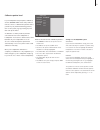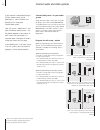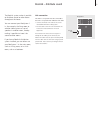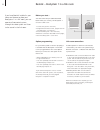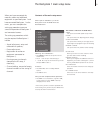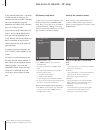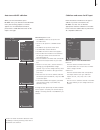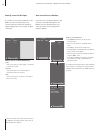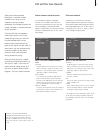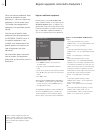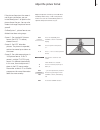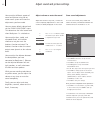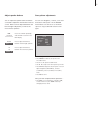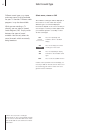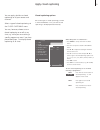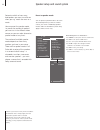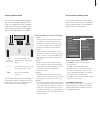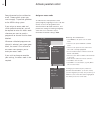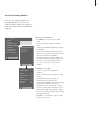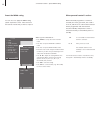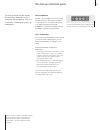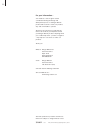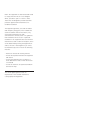- DL manuals
- Bang & Olufsen
- Speakers
- BeoSystem 1
- User Manual
Bang & Olufsen BeoSystem 1 User Manual
Summary of BeoSystem 1
Page 1
Guide beosystem 1.
Page 2
Caution: to reduce the risk of electric shock, do not remove cover (or back). No user-serviceable parts inside. Refer servicing to qualified service personnel. Warning: to prevent fire or electric shock, do not expose this appliance to rain or moisture. This symbol indicates that a dangerous voltage...
Page 3
Beosystem 1 – control, choice and performance beosystem 1 gives you enjoyment of excellent picture and sound in a system that adapts to your needs. Beosystem 1 integrates audio and video and puts control of it all in your hand in the form of beo4 – a remote control that exemplifies ease of use. Beo4...
Page 4
This guide provides all the relevant information about connection, setting-up and daily use of beosystem 1. This information is shown to the right. The contents of the guide are arranged in such a way that daily use of beosystem 1 is described first, followed by setting-up. In other words, the guide...
Page 5
Beolink – beosystem 1 in a link room 32 before you start… 32 option programming 32 link room connections the beosystem 1 main setup menu 33 contents of the main setup menu gain access to channels – rf setup 34 rf/channel setup menu 34 identify the cable box socket 35 auto tune with rf cable box 35 c...
Page 6
6 the beo4 remote control integrates remote operation of beosystem 1 with any supported source you choose to connect to your beosystem 1 your key to using beosystem 1 buttons on the beo4 remote control look through the basic principles of the beo4 remote control and try them out. Each button on beo4...
Page 7
7 displayed information and screen menus information about selected sources is displayed at the top left corner of your screen. On-screen menus allow you to switch on, adjust or switch off additional functions. Tv a 12 speaker 5 vol 30 tv setup 1 sound 2 picture 3 closed captioning 4 parental contro...
Page 8
8 switch on the tv or satellite source of your choice and step through your channels. If you watch your programmes via digital receivers or cable boxes, you can operate the available channels and services they may offer via the beo4 remote control. Specific menu overlays* are available for each of t...
Page 9
9 *note! For detailed instruction in the various functions offered by your set-top box or satellite receiver, please refer to the user’s guide enclosed with the product or box in question. Guide fav info prev ch movies sports news all menu list services 1 2 3 4 5 6 7 the menu overlay above is from a...
Page 10
If your vcr has an automatic standby feature that switches the vcr off when playback has been paused or stopped for a period of time, you can reactivate the vcr by pressing another source button on beo4, such as tv, followed by v tape. 10 with beo4, you can switch on and operate a vcr you have conne...
Page 11
11 *note! For instruction in the various functions offered by your vcr, please refer to the vcr’s own user’s guide. For further information about overlay menus showing selected functions for your particular vcr, please refer to the enclosed product list. Slow input sap/hi-fi zero/ca skip display tap...
Page 12
12 record tv programmes from the vcr the channels you wish to record must be stored in the vcr tuner, as well as in the beosystem 1 tuner*. The recording is controlled by the vcr. For further information about recording, please refer to the vcr’s own user’s guide. Press to switch on the vcr pause th...
Page 13
13 you can switch on and operate a connected dvd player with the beo4 remote control, once the player has been registered in the beosystem 1 external sources menu. A subset of the functions which may be available for a particular dvd player* or available on a specific dvd disc can also be operated v...
Page 14
14 *note! Do not choose the vcr as your picture- in-picture source if a recording is being executed on your vcr, as picture-in-picture may disrupt your recording. Beosystem 1 will attempt to avoid the situation by making it impossible to activate the picture-in-picture function. While e.G. Tv is on…...
Page 15
15 all that is required to use the beosystem 1 together with a bang & olufsen audio system is that the two are connected by a master link cable. If you connect your beosystem 1 and a bang & olufsen audio system, you can listen to your audio sources, such as cd and radio, through the loud- speakers c...
Page 16
16 use sources only present in one of the rooms use a source placed in the main room – the source type is present in both rooms use a source placed in the link room – the source type is present in both rooms *to display link on your beo4 remote control, you must first add it to the beo4 list of func...
Page 17
17 if you have connected beosystem 1 to a beovision 4 plasma screen, you can also connect a pc to both and gain access to the pc with your beo4 remote control. Use a pc with beosystem 1 and beovision 4 connect the video signal to the beovision 4 plasma screen, and the audio signal to beosystem 1. – ...
Page 18
18 *note! The supplied mains lead and plug are specially designed for beosystem 1. If you change the plug or in any way damage the mains lead, it will affect the picture adversely. We recommend that you follow the procedure described below when you set up your beosystem 1. – unpack the beosystem 1 a...
Page 19
19 to facilitate remote control operation of your beosystem 1 and all connected equipment, you must connect the ir receiver to beosystem 1. The ir receiver is a kind of ‘eye’, which is cabable of receiving signals from your beo4 remote control and sending them to beosystem 1. Beosystem 1 then sends ...
Page 20
20 source signals and external equipment you wish to connect to beosystem 1 must be connected to the appropriate panel. Three separate panels are available: – a close-up connection panel for connection of headphones or a camcorder; – a top panel with connections for rf antenna or cable a and b signa...
Page 21
21 front centre front rear subwoofer rear speakers catv stb sat v aux dvd v tape rec out proj data s-video video right coax left ctrl ctrl ctrl ctrl ctrl ctrl ctrl video right coax left video right coax left video right coax left video right left video right coax left s-video s-video s-video s-video...
Page 22
22 the following diagrams show how to connect your video signal sources: cable, rf antenna, and satellite. Connection of additional equipment, such as a video cassette recorder (vcr), dvd player etc., is also indicated on the diagrams. The diagrams show 4 different setup examples. The diagrams ident...
Page 23
23 dvd dvd cable network antenna rf a v tape v aux stb rec out hdtv box digital cable box vcr connect ir transmitters in order to operate non-bang & olufsen products with beo4, you must connect a low-power ir transmitter to each of the products. Refer to the enclosed product list to see which produc...
Page 24
24 beosystem 1 is intended for use with a plasma screen*. However, beosystem 1 supports the use of other types of screens, as well as the use of a front or rear projector. You can also connect a home automation system to your beosystem 1, and thereby control room lights and curtains when beosystem 1...
Page 25
25 connect a plasma screen the instructions below assume a setup with beosystem 1 and a plasma screen supported by bang & olufsen. Contact your bang & olufsen retailer for information about how to connect and use beosystem 1 with other screen types. > run the 15-pin plug end of the appropriate cable...
Page 26
26 a beosystem 1 surround sound setup fits easily into your living room. Let your choice of a listening and viewing position be determined by the location of the screen, rather than by the sound. Preset the distances to each speaker from this favourite position, that is, measure the distance to each...
Page 27
27 connect loudspeakers using the cables enclosed with the loudspeakers*, connect the speakers to the beosystem 1 rear connection panel. The front, center and rear sets of loudspeakers must be from the bang & olufsen range of power link speakers. However, you are not restricted to the speaker models...
Page 28
28 set speaker distance place yourself in your preferred position for watching television and turn on the system, e.G. By pressing the tv button on beo4. Call up the speaker distance menu to be able to enter the approximate distances in feet to each of your loudspeakers. >> loudspeaker connections –...
Page 29
29 calibrate speaker level if your loudspeaker setup requires calibration, use the speaker level menu and your beo4 remote control to calibrate the speakers. Place yourself in your preferred listening position, turn on the system, e.G. By pressing tv, and then call up the menu. A calibration sound i...
Page 30
30 if you connect a compatible bang & olufsen audio system to the beosystem 1, you will obtain the benefits of an integrated audio/video system. Your av system – beosystem 1 and your connected audio system – can be placed together in one room, or each system can be placed in a separate room. Example...
Page 31
31 the beolink system makes it possible to distribute sound to other rooms throughout the house. You can connect your beosystem 1 in, for example, the living room to another video system or a set of speakers in another room, thereby making it possible to ‘move’ the sound to other rooms. If you have ...
Page 32
32 if you have beolink installed in your home and choose to place your beosystem 1 in a link room, you can operate all connected systems through the video system and listen to the sound in the link room. Beolink – beosystem 1 in a link room before you start… you must follow the procedure described b...
Page 33
33 when you have connected the necessary cables and additional equipment to your beosystem 1 and have connected beosystem 1 to the mains, you must complete the setting-up procedure to ensure successful operation of beosystem 1 and connected sources. The setting-up procedures which may be required fo...
Page 34
34 if you connect beosystem 1 to either a cable network or antenna, all channels are then available. However, you must complete the tuning procedure and select which channels you wish to skip or store. If you connect an rf cable box to rf input a on the top of beosystem 1, then you have to complete ...
Page 35
35 auto tune with rf cable box when you have selected the option rf input a for your cable box in the rf setup menu, the following sequence of menus appears. For more detailed information, please refer to cable box and source for rf input to the right. Cable box and source for rf input enter the ref...
Page 36
36 >> gain access to channels – identify source for rf input identify source for rf input if you have not connected a cable box to the rf in a socket on the beosystem 1 top connection panel, the menu shown below appears. Register the source or type of signal connected. Auto tune with no cable box if...
Page 37
37 when you have connected beosystem 1 to either a cable network or an antenna, and automatic tuning has been performed, all available channels are stored. However, it may be necessary to edit channels*. Channels that do not broadcast meaningful signals may still get stored during tuning, or channel...
Page 38
38 when you connect additional video sources or equipment to your beosystem 1, you must register the equipment in an on-screen menu. This enables you to operate the equipment with your beo4 remote control. Find the type of specific video equipment you have connected in the external sources menu. If ...
Page 39
39 if the picture format on the screen is not to your satisfaction, you can instruct beosystem 1 to optimise the picture format for you. You can also choose to change the picture format yourself. On beosystem 1, picture formats are divided into three main groups: format 1: for standard 4:3 picture f...
Page 40
40 you can adjust different aspects of sound and picture using the on- screen menu system and store the adjustments you have made. You can store a default volume level via the sound adjustment menu. This determines the initial sound level when beosystem 1 is switched on. You can adjust bass, treble,...
Page 41
41 adjust speaker balance you can adjust the speaker balance between connected loudspeakers with the beo4 remote control. Balance can be adjusted between the left and right loudspeakers, as well as the front and rear speakers. Store picture adjustments you can store brightness, contrast, colour and ...
Page 42
42 different sound types, e.G. Stereo and mono sound, may be available for your tv channels. Different audio programs* may also be available. While you are watching a tv channel, you can select a second audio program (sap). Simply switch between the types of sound available. You can only select the ...
Page 43
43 you can apply subtitles or closed captioning to all your sources and channels. Select a type of closed captioning via the closed captioning menu. You can, however, choose to turn closed captioning on or off at any time, e.G. While you are watching a specific programme, even if you have preset beo...
Page 44
44 determine which or how many loudspeakers you want to switch on when you e.G. Watch the news or a movie. You can preset the speaker mode, i.E. Preset the number of speakers you want cut in for different video sources, or you can select alternative speaker modes at any time*. The number of availabl...
Page 45
45 see the active sound system you can see the name of the active sound system for the current source or programme on the screen. However, it is not possible to adjust or preset a sound system. Modes available in a surround sound setup speaker1 mono sound in the centre speakers only. Use this mode e...
Page 46
46 parental control can be switched on or off. Choose which system you want to apply: tv parental guidelines or the mpaa rating system. If you assign an access code and switch parental control on, you will be required to enter this access code whenever you want to watch a programme or channel that h...
Page 47
47 preset tv parental guidelines if you choose to apply the system of tv parental guidelines, you can select one common restriction level for all categories or preset the restriction level for the individual categories. Tv setup 1 sound 2 picture 3 closed captioning 4 parental control 5 record lock ...
Page 48
48 >> parental control – preset mppa rating preset the mpaa rating you can choose to apply the mpaa rating system as parental control. Select and store the restriction level that you want to impose. When parental control is active… when a blocked programme or channel is selected, the screen goes bla...
Page 49
49 the close-up panel includes sockets for connecting equipment which is connected only temporarily, such as a camcorder, a video game system, or headphones*. The close-up connection panel use headphones you can connect headphones to the close-up connection panel on beosystem 1 and listen to e.G. A ...
Page 50
50 for your information… your needs as a user are given careful consideration during the design and development process of a bang & olufsen product and we strive to make our products easy and comfortable to operate. Therefore, we hope that you will take the time to tell us about your experiences wit...
Page 51
Note: this equipment has been tested and found to comply with the limits for a class b digital device, pursuant to part 15 of the fcc rules. These limits are designed to provide reasonable protection against harmful interference in a residential installation. This equipment generates, uses and can r...
Page 52
Www.Bang-olufsen.Com.