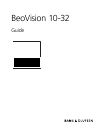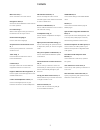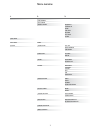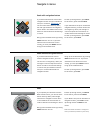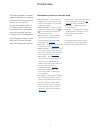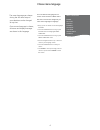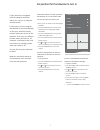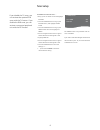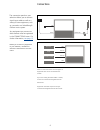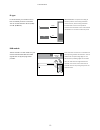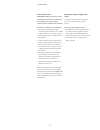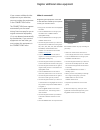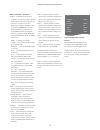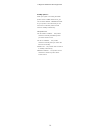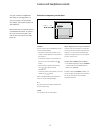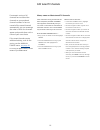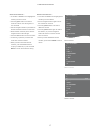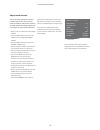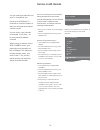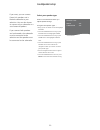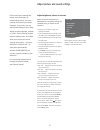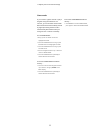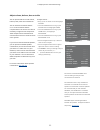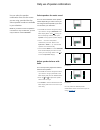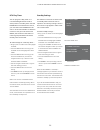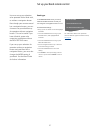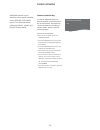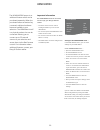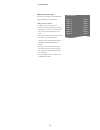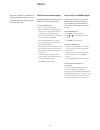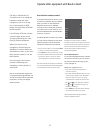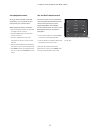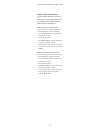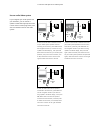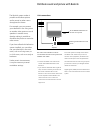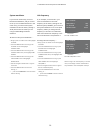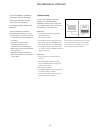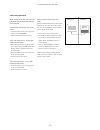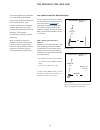Bang & Olufsen BEOVISION 10-32 Manual
Summary of BEOVISION 10-32
Page 1
Beovision 10-32 guide.
Page 2
2 menu overview, 3 see an overview of on-screen menus. Navigate in menus, 4 see how to use the different remote controls for menu operation. First-time setup, 5 which menus appear when you switch on the television for the very first time. Choose menu language, 6 how to select menu language. Set posi...
Page 3
3 tuning sleep timer play timer options edit channels add channels auto tuning manual tuning timer connections tuner setup sound picture stand positions dtv play timer standby settings beo4 setting feature activation menu language frequency channel no name fine tune decoder tv system sound av1–av6 h...
Page 4
Go st op pla y ba ck 4 if you have a beo4 remote control without navigation button, you must use the ‘star’ to navigate up, down, left and right in menus and press the centre button to confirm choices and settings in menus. Also your television must be set up for use with a beo4 without navigation b...
Page 5
5 menu language … you can select the language for on-screen menus. The text on the screen changes as you move from language to language. Stand adjustment … set the maximum angle for turn of the television. Use and to turn the television and limit the movement of the stand. Stand positions … set your...
Page 6
6 choose menu language the menu language you choose during the first-time setup of your television can be changed at any time. Once a menu language is chosen, all menus and display messages are shown in this language. You can select the language for on- screen menus via the tv setup menu. The text o...
Page 7
7 set positions for the television to turn to if your television is equipped with the optional motorised stand, you can turn it using the remote control. Furthermore, you can program the television to turn automatically to face your favourite viewing position when you switch on the television. It ca...
Page 8
8 to disable the internal tuner … > bring up the tv setup menu and highlight options. > press the centre button to bring up the options menu, and highlight tuner setup. > press the centre button to bring up the tuner setup menu and highlight tv tuner. > use the navigation button left or right to swi...
Page 9
Power link dvb aerial av 4 av 2 recorder (hdr) av 1–6 puc 1–4 av 1–6 puc 1–4 satellite (stb) dvd decoder 9 connections the connection panel on your television allows you to connect signal input cables as well as a variety of extra equipment, such as a recorder or a linked bang & olufsen music system...
Page 10
Stb stb plug ir smartcard pcmcia 10 in the av menus you can select how a puc controlled product is connected. You can choose between ‘plug’ (cable) and ‘ir’ (ir blaster). Ir-transmitters: to operate non-bang & olufsen products with a bang & olufsen remote control, attach a bang & olufsen ir-transmit...
Page 11
11 connect and use a pc important! Before connecting a pc to the television, disconnect the television, the computer, and all equipment connected to the computer from the mains. To connect a computer to the television … > using the appropriate type of cable, connect one end to the dvi, vga or hdmi o...
Page 12
12 register additional video equipment if you connect additional video equipment to your television, you must register the equipment in the connections menu. The connections menu appears automatically on the screen during first-time setup for you to register connected equipment, if it is not detecte...
Page 13
13 what’s on the av1 – av6 menu … source … select the source you have connected. The option you select indicates which remote control button switches on the source. For example, a source registered as v. Mem is switched on when you press the v.Mem button. A source registered as dtv2 is switched on b...
Page 14
14 standby options … when you register a non-bang & olufsen product in the connections menu, you can also select different ‘standby options’ for your product. This means that you can select if the connected product should switch to standby automatically. The options are: off at source change … the p...
Page 15
R l video phones 15 camera and headphones sockets you can connect headphones and listen to a programme, or you can connect a camcorder and watch your home movies on the tele vision. Remove the cover to access the camera and headphones sockets. To remove the cover, press at the right or left side of ...
Page 16
16 edit tuned tv channels if automatic tuning of all channels has not stored the channels on your preferred channel numbers or has not named all the stored channels automatically, you can rearrange the order in which the channels appear and provide them with a name of your own choice. If the tuned c...
Page 17
17 name tuned channels … > in the edit channels menu highlight the channel you wish to name. > press the green button to be able to name the channel. The naming menu is now activated. > use the navigation button up and down to find the individual characters in the name. > move between character plac...
Page 18
18 >> edit tuned tv channels you can store tv channels on channel numbers of their own. Fine tune the channel reception, indicate the presence of coded channels and choose appropriate sound types for the individual channels. > bring up the tv setup menu and highlight tuning. > press the centre butto...
Page 19
19 re-tune or add channels you can make your television find your tv channels for you. Preset up to 99 different tv channels on channel numbers of their own and give each channel a distinct name. You can tune in new channels, for example, if you move – or re-tune previously deleted channels. When tu...
Page 20
20 if you want, you can connect power link speakers and a beolab subwoofer to your television. You can also choose to connect only a subwoofer or a set of external speakers. If you connect both speakers and a subwoofer, the subwoofer must be connected to the television and the speakers must be conne...
Page 21
21 adjust picture and sound settings picture and sound settings are preset from the factory to neutral values which suit most viewing and listening situations. However, if you wish, you can adjust these settings to your liking. Adjust picture brightness, contrast or colour. Sound settings include vo...
Page 22
22 if you connect a game console or play a pc game using the television as a monitor, you can activate ‘game mode’. Game mode minimises the delay caused by signal processing. Game mode is automatically deactivated when you change source or switch to standby. To use game mode … > bring up the tv setu...
Page 23
23 adjust volume, balance, bass or treble you can preset levels for sound volume, balance, bass, treble and a subwoofer. You can switch the loudness feature on or off. The loudness feature compensates for the human ear’s lack of sensitivity to high and low frequencies. These frequencies are boosted ...
Page 24
24 you can select the speaker combination that suits the source you are using, provided that the various speaker modes are available in your television. Note! If you have no external speakers connected or only a subwoofer, you will only be able to choose speaker 1. Daily use of speaker combinations ...
Page 25
25 your television has a built in sleep timer which means that you can make it switch off after a designated number of minutes. Also you can make the television react to a play timer programmed on an audio or video master connected to the television via master link. If the play timer source is dtv, ...
Page 26
26 >> set the television to switch itself on or off dtv play timer you can program a play timer on a connected bang & olufsen audio or video product. If the play timer uses the dvb module in the television as source, you must tell it which mode it should start in. That is should radio or television ...
Page 27
27 you must set up your television to be operated with a beo4 with, or without a navigation button. Even though your remote control has a navigation button, you can choose to set your television up for operation without navigation button. This can be useful if you have a beolink system also comprisi...
Page 28
28 additional features in your television can be made accessible via the feature activation menu. For information about additional features, contact your bang & olufsen retailer. Feature activation in order for additional features to become available, a feature activation key must be entered. The fe...
Page 29
29 the hdmi matrix feature is an additional feature which can be purchased separately. When the purchased feature activation key is entered, additional software becomes available in your television. The hdmi matrix itself is a physical product that can be connected allowing you to connect up to 32 e...
Page 30
30 add sources to your setup … the sources connected to the hdmi matrix must be registered in the television. Configuration of inputs … > configure each input one by one. > name each input by following on-screen instructions. If you do not name an input, the name from the selected puc list is used. ...
Page 31
31 store favourite teletext pages nine memo pages are available for each television channel’s teletext service. To create a memo page … > bring up a page you view often. > use the navigation button left or right to move the cursor along the menu bar to setup and press the centre button. The 9 availa...
Page 32
Guide menu text info wide 1 2 3 4 5 32 if you have a beo4 remote control, some functions are available directly via beo4 when you switch on the equipment. Additional functions are available through a menu-overlay that you bring up on the screen. In this menu you can see which beo4 buttons activate s...
Page 33
Dtv sky i interactive help slow box office services r tv guide 33 use equipment menus once you have activated connected equipment, you can operate its own menus with your remote control. While equipment menus are shown … > use the navigation button up, down left and right to move in menus. > press t...
Page 34
Option 0 option 2 option 1 option 1 option 2 option 2 34 if you connect a compatible bang & olufsen audio system to the television using a master link cable, you obtain the benefits of an integrated audio/video system. Play a cd on your audio system using speakers connected to the television, or swi...
Page 35
35 program the av setup with beo5 if your television has been set up in an av system, you may need to set it to the correct option with beo5. Switch the entire system to standby first. Option setting for the television … > place yourself in front of the television. > while holding the • button (stan...
Page 36
Tv list av tv tv zone ‘a’ tv zone ‘a’ tv list av tv zone ‘b’ cd list av cd 36 if you integrate your audio system and your television, you can choose a speaker combination appropriate to the current video or audio programme, and also record video sound on the audio system. To listen to sound from a t...
Page 37
Master link rf link amplifier rf out aerial 37 the beolink system makes it possible to distribute picture and/or sound to other rooms throughout the house. For example, you can connect your television in the living room to another video system or set of speakers in another room, thereby making it po...
Page 38
38 system modulator if you have an audio setup, such as a beolink active/passive, and you choose to set up a non-linkable television in the same room, you must set the sys tem modulator to on. The factory setting is auto, which must be used if you are using a linkable bang & olufsen television. To s...
Page 39
‘zone xx’ (option 6) 39 if you have beolink installed in your home and you choose to place your television in a link room, you can operate all connected systems through the television. You must follow the procedure described below when you connect your television for use in a link room: 1 connect th...
Page 40
‘zone xx’ (option 6) 40 when you are in the link room, you can operate all connected systems with the remote control. Use sources present only in one of the rooms … > press the button for the source you wish to use, for example radio. > operate the selected source as usual. Use a main room source – ...
Page 41
Beovision 10 option 4 tv list link tv beovision 10 zone ‘a’ zone ‘b’ tv zone ‘a’ tv beovision 10 zone ‘b’ 41 two televisions in the same room if you have placed your television in a room where you already have a bang & olufsen television, and commands from your remote control can be received by both...