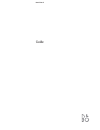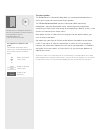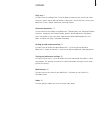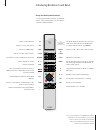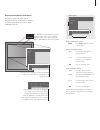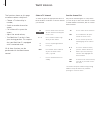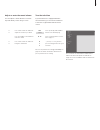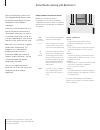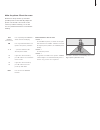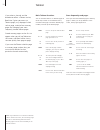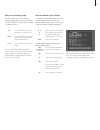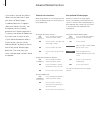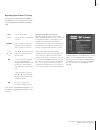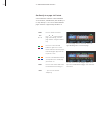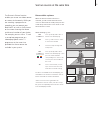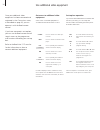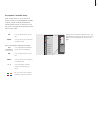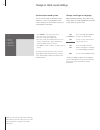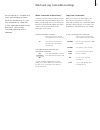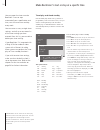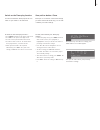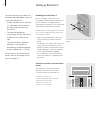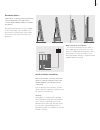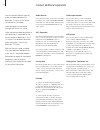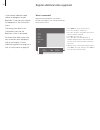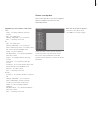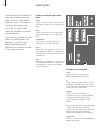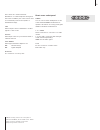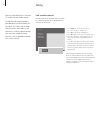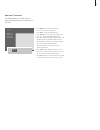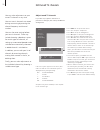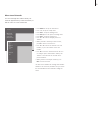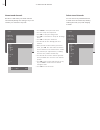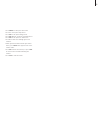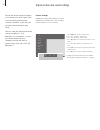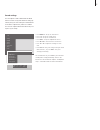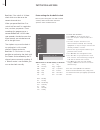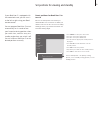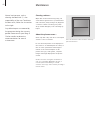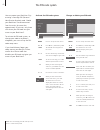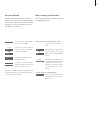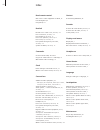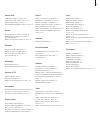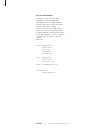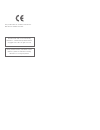- DL manuals
- Bang & Olufsen
- TV
- BeoVision 5
- User Manual
Bang & Olufsen BeoVision 5 User Manual
Summary of BeoVision 5
Page 1
Beovision 5 guide.
Page 2
Should you loose or damage the beovision 5 cd-rom, the information can also be found on the bang & olufsen web-site; www.Bang-olufsen.Com or you can contact your retailer. Guide beovision avant an explanation of symbols in the guides the illustration below shows what a button, source or status displ...
Page 3
Contents 3 daily use, 4 find out how to use beovision 5 and the beo4 remote control, watch and select channels, adjust sound, look up teletext information, and finally how to turn your beovision 5 into a home theatre for watching movies. Advanced operations, 12 all you need to know about using beovi...
Page 4
Introducing beovision 5 and beo4 4 tv light radio sat dvd cd v tape record a tape 7 8 9 4 5 6 text 0 menu 1 2 3 list exit stop go the beo4 display shows the source you have selected, or extra functions available when you press the list button, e.G. Format switch on radio, cd or audio tape recorder* ...
Page 5
5 displayed information and menus information about selected sources is displayed at the top of the screen. In addition, on-screen menus allow you to set or adjust additional functions. To call up the menu system… press menu while the television is switched on how to use option menus… press to move ...
Page 6
6 the functions shown on this page are often used on a daily basis: – choose a tv channel by its number; – switch to another channel or source; – call a channel list up on the screen; – adjust the sound volume; – turn beovision 5 so that it faces your viewing position. This requires that your beovis...
Page 7
7 adjust or mute the sound volume you can adjust or mute television sound at any time while you are using a source. Press either end of the button to adjust the volume up or down press the middle of the button to mute the sound press either end of the button to bring the sound back turn the televisi...
Page 8
8 you can extend your system into a fully equipped home theatre system by connecting four bang & olufsen loudspeakers and a beolab 2 subwoofer*. When you switch on beovision 5 or one of the sources connected to it, the speakers which you may have in a surround sound system can be cut in or out, depe...
Page 9
9 make the picture fill out the screen beovision 5 always ensures you the best possible picture. It automatically adapts the picture so that it fills out as much of the screen as possible. However, you can still choose a preferred format for home theatre viewing. Press repeatedly until format is sho...
Page 10
10 if you select a channel and the broadcaster offers a teletext service, beovision 5 gives you access to teletext pages, any subpages linked to that page, and also four memory pages for storage of your most frequently viewed teletext pages. Stored memory pages are the first to appear when you call ...
Page 11
11 daily use of memory pages you may need to refer to your teletext memory pages quickly, e.G. If you are leaving for work and wish to check traffic information on a teletext service. Press to turn on a tv channel which offers a teletext service press to switch on teletext. The page stored as memory...
Page 12
12 if you select a channel that offers a teletext service, beovision 5 gives you access to teletext pages. In addition beovision 5 supports three extra teletext functions: text enlargement for easy reading, placement of a teletext page over a tv picture, and display of hidden text e.G. The answer to...
Page 13
13 recording from teletext tv listings if you have connected a beocord v 8000 to your beovision 5, you can preset a recording of a programme from a teletext tv listings page. Press to call up teletext find the teletext tv listings page, e.G. 301 press to record – a cursor will highlight the first pr...
Page 14
14 go directly to a page via fastext some teletext broadcasters offer immediate access facilities, called fastext, that enable you to step directly to one of four linked teletext pages. Fastext is supported by beovision 5. Press to switch on teletext press ▲ or ▼ to find a fastext page. Alternativel...
Page 15
15 the picture-in-picture function enables you to see two video sources on-screen simultaneously. While you are watching a programme or recording, you can prompt your beovision 5 to insert a small picture on the screen showing the source and channel number of your choice. For example, you can view a...
Page 16
16 once your additional video equipment has been connected and registered in the connections menu, as described on page 26, you can operate it with the beo4 remote control. If you have connected a set-top box, you can use the beo4 remote control to gain access to the programmes and functions offered...
Page 17
17 set-top box controller menu some of the buttons on your set-top box remote control are not immediately available on beo4. To find out which beo4 buttons activate specific services or functions in your set-top box, call up the set-top box controller menu on the screen. Press to switch on the set-t...
Page 18
18 change or check sound settings note! You can store your favourite sound type when tuning in your tv channels. Refer to ‘edit tuned tv channels’ on page 32 for further information. See the active sound system you can see the name of the active sound system for a source or programme on the screen. ...
Page 19
19 you can connect a camcorder and watch your recordings or home movies on the beovision 5. If you have connected e.G. A beocord v 8000 video tape recorder to your beovision 5, you can copy camcorder recordings onto a videotape. Watch and copy camcorder recordings watch camcorder on beovision 5 to w...
Page 20
20 make beovision 5 start or stop at a specific time you can preset the timer to make beovision 5 start or stop automatically on a specific date and time, or at the same time and day every week. You can enter as many as eight timer settings, and call up an on-screen list of the timer settings you ha...
Page 21
21 switch on the timer play function you must activate the timer play function in order for your timers to be executed. To switch on the timer play function… > press menu on beo4 to call up the main menu. > press go to call up the timer play menu. > press 2 to call up the activate timer menu. > pres...
Page 22
22 setting up beovision 5 we recommend that you follow the procedure described below when you set up your beovision 5: – unpack the beovision 5 and place it as described and illustrated to the right under handling your beovision 5; – consider the appropriate surroundings for your beovision 5. Guidel...
Page 23
23 beovision 5 placement options the beovision 5 can be placed in several ways, some are illustrated to the right. Please contact a bang & olufsen retailer for further information. Avoid placing your beovision 5 in direct sunlight or direct artificial light (e.G. A spotlight), as this may reduce the...
Page 24
24 connect additional equipment you can connect different types of audio and video equipment to beovision 5, such as a dvd player, set-top box or camcorder. Audio equipment is connected through the master link socket. When connecting video equipment to your beovision 5, remember to use the av socket...
Page 25
25.
Page 26
26 register additional video equipment if you connect additional video sources or equipment to your beovision 5, then you must register the equipment in the connections menu. The settings you select in the connections menu tell the beovision 5 what is connected. For information about where and how t...
Page 27
27 equipment you can connect to each socket v.Tape v.Tape… for a bang & olufsen video tape recorder dvd… for a dvd player stb(sat), stb(v.Aux)… for a set-top box none… if nothing is connected av dvd… for a dvd player stb(sat), stb(v.Aux)… for a set-top box. Choose stb(sat) if you have a secondary se...
Page 28
28 socket panels the rear socket panel on beovision 5 allows you to connect signal input cables as well as a variety of extra equipment, such as a dvd player or a bang & olufsen audio system. The v.Tape, av and decoder sockets are available for connection of extra equipment. Any equipment you connec...
Page 29
29 the socket is also used for beolink distribution of sound and picture throughout the house. In addition, the socket can be used for an external positioner box (used in a satellite dish setup). Link aerial output socket for distribution of video signals to other rooms. Vhf/uhf aerial input socket ...
Page 30
30 tuning you can make beovision 5 find your tv stations for you automatically. During the add program process, your previously tuned channels are left alone. This allows you to keep channel names, their order in the channel list, and any special settings you may have stored for those channels, such...
Page 31
31 add new tv channels the add program process finds all new or previously deleted channels and adds them to the tv list. Tv tuning 1 edit tv list 2 add program 3 auto tuning 4 manual tuning freq pr 210 12 > press menu to call up the main menu. > press 3 to call up the setup menu. > press go to call...
Page 32
Adjust tuned tv channels if you wish to program a channel for a particular sound type, then call up the manual tuning menu. If the item ‘system’ appears on the menu, then make sure that the correct broadcast system is displayed before you begin tuning: b/g… for pal/secam b/g i… for pal i l… for seca...
Page 33
33 move tuned channels you can rearrange the order in which your channels appear when you switch channels, as well as in the on-screen channel list. Tv tuning 1 edit tv list 2 add program 3 auto tuning 4 manual tuning 1 bbc 1 2 bbc 2 3 itv 4 super ch 5 sky 6 zdf 7 children 8 cnn 9 . . . . . . . . 10...
Page 34
34 >> edit tuned tv channels name tuned channels beovision 5 will name your tuned channels automatically during auto tuning, but you can rename your channels at any time. Tv tuning 1 edit tv list 2 add program 3 auto tuning 4 manual tuning 1 bbc 1 2 bbc 2 3 itv 4 super ch 5 sky 6 zdf 7 children 8 cn...
Page 35
35 > press menu to call up the main menu. > press 3 to call up the setup menu. > press go to call up the tuning menu. > press go again to call up the tv tuning menu. > press go to call up the tv channel list. > press ▼ or ▲ to move through your list of channels. > when you have found a channel you w...
Page 36
36 picture settings adjustment of the picture settings is done via the beovision 5 picture menu. You can adjust picture brilliance, colour or contrast. Adjust picture and sound settings picture and sound settings are preset at the factory to neutral values which suit most viewing and listening situa...
Page 37
37 sound settings you can adjust sound volume with the beo4 remote control at any time without calling up a menu, but you must call up the sound menu to be able to adjust bass, treble or loudness. You can also adjust a beolab 2 subwoofer, if it is part of your setup. Setup 1 tuning 2 sound 3 picture...
Page 38
38 set the time and date beovision 5 has a built-in 24-hour clock which must be set to the correct date and time. When you preset beovision 5 to switch itself on or off at a particular time, or when you preset a timer recording of a programme on a connected beocord v 8000 video tape recorder, the cl...
Page 39
39 preset positions for beovision 5 to turn to choose one stand position for when you switch beovision 5 on and one for when you switch it off. You can also choose a secondary viewing position, if you have more than one favourite viewing angle. Set positions for viewing and standby if your beovision...
Page 40
40 maintenance normal maintenance, such as cleaning the beovision 5, is the responsibility of the user. To achieve the best result, follow the instructions to the right. Any defective parts are covered by the guarantee during the warranty period. Please consult your bang & olufsen retailer to determ...
Page 41
41.
Page 42
42 you can protect your beovision 5 by entering a four-digit pin (personal identification number) code. Should your beovision 5 be disconnected from the mains for more than approximately 30 minutes, only those who know your pin-code can gain access to your beovision 5. To activate the pin-code syste...
Page 43
43 use your pin-code should your beovision 5 get disconnected from the mains for more than approximately 30 minutes, the beovision 5 on-screen display prompts you for the correct pin-code when the television is turned on. Did you forget your pin-code? Contact a bang & olufsen retailer to receive a f...
Page 44
44 index beo4 remote control get access to extra equipment via beo4, 16 introducing beo4, 4 using beo4, 4–5 beolink beovision 5 in a link room, cd-rom p. 16 link connections, cd-rom p. 14 link frequency, cd-rom p. 15 link room operation, cd-rom p. 17 link socket, 28, cd-rom p. 12 link systems throug...
Page 45
45 master link audio/video setup, cd-rom pp. 12–13 connect your audio system, cd-rom p. 12 option programming, cd-rom p. 12 use integrated audio/video system, cd-rom p. 13 picture change brilliance, colour or contrast, 36 make the picture fill out the screen, 9 picture-in-picture, 15 what’s on the ‘...
Page 46
46 for your information… your needs as a user are given careful consideration during the design and development process of a bang & olufsen product and we strive to make our products easy and comfortable to operate. Therefore, we hope that you will take the time to tell us about your experiences wit...
Page 47
Dolby, dolby digital, pro logic and the double-d symbol are trademarks of dolby laboratories licensing corporation. Manufactured under license from dolby laboratories. Confidential unpublished works. Copyright 1992-1997. All rights reserved. This product fulfils the conditions stated in the eeu dire...