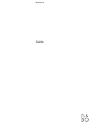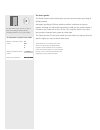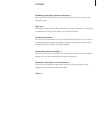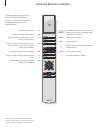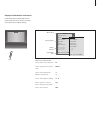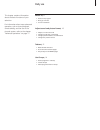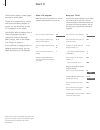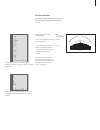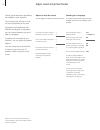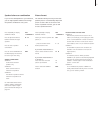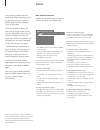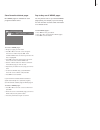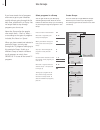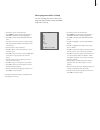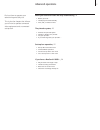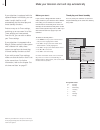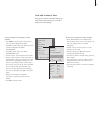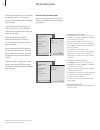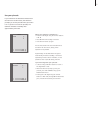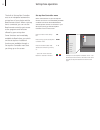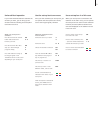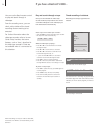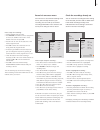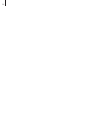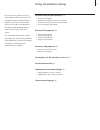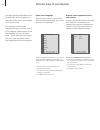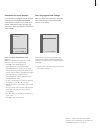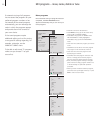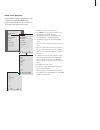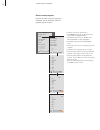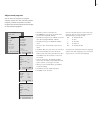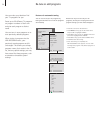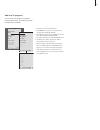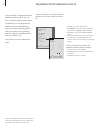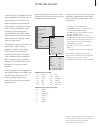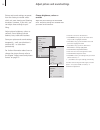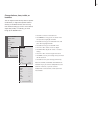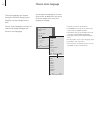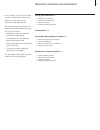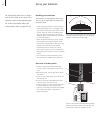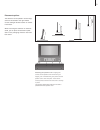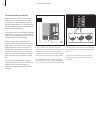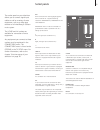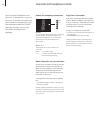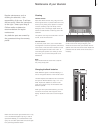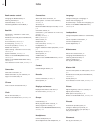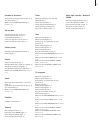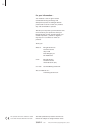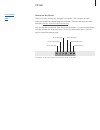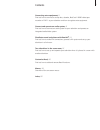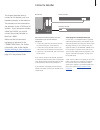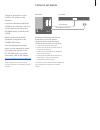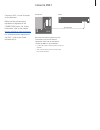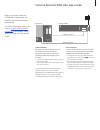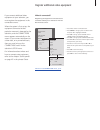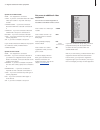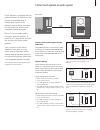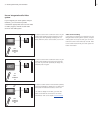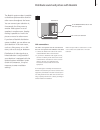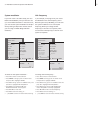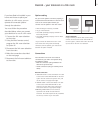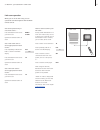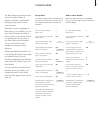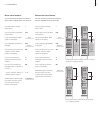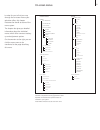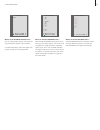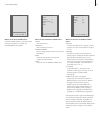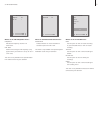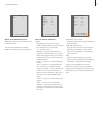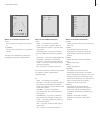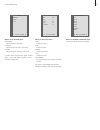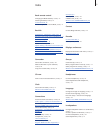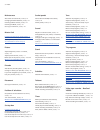- DL manuals
- Bang & Olufsen
- TV
- BeoVision 6
- Manual
Bang & Olufsen BeoVision 6 Manual
Summary of BeoVision 6
Page 1
Beovision 6 guide.
Page 2
The user’s guides this guide contains all the information you need to know about your bang & olufsen product. We expect your bang & olufsen retailer to deliver, install and set up your product. However, the information required to install and set up the product is included in the guide and on the cd...
Page 3
3 contents introducing your bang & olufsen television, 4 find out how to use the beo4 remote control and bring up the menus on the television screen. Daily use, 7 find out all there is to know about the daily use of your television, including how to create and use groups and how to use teletext func...
Page 4
4 introducing beovision 6 and beo4 the beo4 remote control gives you access to all functions. When a function is in use, you are informed via displays on beo4 or on the television screen. Tv light radio sat dvd cd v tape record a tape 7 8 9 4 5 6 text 0 menu 1 2 3 list exit stop go switch on the tel...
Page 5
5 displayed information and menus information about the selected source is shown at the top of the screen. On-screen menus allow you to adjust settings. How to use option menus… press to switch on the television press to bring up the tv setup menu press to move between the different menu options pre...
Page 6
6.
Page 7
7 this chapter contains information about the basic functions of your television. For information about more advanced operation, such as timed playback, timed standby, and the use of the pincode system, refer to the chapter ‘advanced operations’ on page 17. Watch tv, 8 • select a tv program • bring ...
Page 8
8 the functions shown on these pages are used on a daily basis. Choose a tv program by its number and switch to another program or source. You can also bring up a list of tv programs on the screen. You can also select a program from a group of programs you have created. For further information about...
Page 9
9 turn the television if you have a motorised stand or base, you can turn the television using your beo4 remote control. Press repeatedly to display stand on beo4 press to turn the television to the left or the right, or… …press the number buttons to choose a pre-defined position; 1 represents the f...
Page 10
10 adjust sound and picture format adjust or mute the sound you can adjust or mute the sound at any time. Sound type or language the names of the various types of sound available are shown in the display as you proceed. Several sound adjustment possibilities are available in your television. You can...
Page 11
Speaker balance or combination if you connect loudspeakers to your television, you can adjust speaker balance and change the speaker combination at any time. Picture format the television always ensures you the best possible picture. It automatically adapts the picture so that it fills out as much o...
Page 12
12 if you select a program and the broadcaster offers a teletext service, the television gives you access to teletext pages and any subpages linked to the pages. The arrow buttons on beo4, the menu bar at the top of the screen, and the highlighted cursor help you move to the page you want in a singl...
Page 13
13 store favourite teletext pages nine memo pages are available for each program’s teletext service. Day-to-day use of memo pages you may wish to refer to your teletext memo pages quickly, for example, if you are leaving for work and wish to check traffic information on a teletext service. To create...
Page 14
14 if you have stored a lot of programs and want to get to your favourites quickly without going through the list each time, place them in a group. You no longer need to step through programs you do not use. Name the groups after the people who watch them – ‘dad’ or ‘mary’ – or according to the type...
Page 15
Move programs within a group you can rearrange the order in which your programs appear within a group and delete programs in a group. > press tv to switch on the television. > press menu to bring up the tv setup menu, program groups is already highlighted. > press go to bring up the program groups m...
Page 16
16.
Page 17
17 find out how to operate your television beyond daily use. This is also the chapter that informs you of how to operate connected video equipment and a connected set-top box. Make your television start and stop automatically, 18 • before you start… • timed play and timed standby • view, edit, or de...
Page 18
18 make your television start and stop automatically before you start… if you connect a bang & olufsen audio or video product to your television with a master link cable, you can exclude or include it in timed functions via the play timer menu. For example, set the television’s play timer to on and ...
Page 19
19 program groups tuning timer recording play timer options stand positions timer on / off timer index play timer programming tv setup back select go timer on / off timer index play timer programming timer setup back select go 15:40-16:40 tv 18 bbc m . . Tf . . Play timer index 15:40-16:40 tv 18 bbc...
Page 20
20 you choose whether or not to activate the pincode system. The pincode system is deactivated when you delete your pincode. The pincode system is intended to make normal use of your television impossible for someone who does not know the pincode. When the television has been disconnected from the m...
Page 21
21 pincode pincode 0 . . . Next accept go mastercode mastercode 0 . . . . Next accept go use your pincode if your television has been disconnected from the mains for 15–30 minutes, the television prompts you for the pincode when you switch it on. If you do not enter the pincode, the television switc...
Page 22
22 example of a set-top box controller menu – the beo4 buttons are shown to the left on the menu and the set-top box buttons are shown to the right. The built-in set-top box controller acts as an interpreter between the set-top box of your choice and the beo4 remote control. When a set-top box is co...
Page 23
23 universal beo4 operation if you know which beo4 button activates the function you want, you can bring up the function without activating the set-top box controller menu first. While your set-top box is activated… press go and then the number button that activates the function you want press go an...
Page 24
24 you can use the beo4 remote control to play and search through a videotape. From the recording menu, you can check, edit or delete all the timed recordings that are waiting to be executed. For further information about the video tape recorder, refer to its own guide. Note, however, that some feat...
Page 25
25 tv record now teletext record list menu source program start time back select go tv record program 18 bbc start time 15:40 stop time 16:40 date 7 may pdc / vps off store go record via on-screen menu use the menu to set a timed recording. Enter source, start and stop times for your recording. You ...
Page 26
26.
Page 27
27 find out how to perform the first- time setup procedure and tune in all available programs automatically. In addition, you can find information about how to edit tuned programs and adjust other available settings, such as time, date, picture and sound. For information about how to place your tele...
Page 28
28 first-time setup of your television select menu language the first time you switch on your television, you must select which language you want all the menus to be displayed in. Register extra equipment before auto-tuning if a video tape recorder, decoder or any other extra equipment is connected ...
Page 29
29 determine the centre position if your television is equipped with the optional motorised stand, the stand adjustment menu appears on the screen. Once the centre position is determined, select your favourite positions for when the television is switched on and in standby. Store all programs and se...
Page 30
30 edit programs – move, name, delete or tune move programs once automatic tuning of programs has been completed, the edit programs menu appears automatically and you can move your tuned programs. Program groups tuning timer recording play timer options stand positions edit programs add program auto...
Page 31
31 name tuned programs once automatic tuning of programs has been completed, the edit programs menu appears automatically and you can name the tv programs that have been tuned in. Edit tv programs character next accept go 1 dr1 2 3 a 4 5 zdf 6 rtl7 7 . . . . . . . . 8 bbc . . . . 17 nrk 18 tv 4 prog...
Page 32
32 delete tuned programs once the automatic tuning of programs is completed, you can delete any tuned tv programs you do not want. Edit tv programs 1 dr1 2 tv2 3 . . . . . . . . 4 eurosprt 5 zdf 6 rtl7 7 . . . . . . . . 8 bbc . . . . 17 nrk 18 tv4 move delete edit tv programs 1 dr1 2 tv2 3 . . . . ....
Page 33
33 adjust tuned programs you can store tv programs on program numbers of their own. Fine tune the program reception, indicate the presence of coded programs and choose appropriate sound types for the individual programs. Program groups tuning timer recording play timer options stand position edit pr...
Page 34
34 re-tune or add programs re-tune via automatic tuning you can re-tune all your tv programs by letting the television tune in all the programs automatically. Please note: if you re-tune all your tv programs, all groups of tv programs and tv program settings you have made disappear! Tv auto tuning s...
Page 35
35 add new tv programs you can add a new program or update a tuned program which, for example, has been moved by the broadcaster. Add tv program 10 . . . . . . . . 11 . . . . . . . . 12 cnn 13 n3 14 . . . . . . . . 15 sat 1 16 svt 2 17 nrk 18 tv4 19 . . . . . . . . Start program groups tuning timer ...
Page 36
36 set positions for the television to turn to if your television is equipped with the optional motorised stand, you can turn it using the beo4 remote control. Furthermore, you can program the television to turn automatically to face your favourite viewing position when you switch on the television,...
Page 37
37 *note! In order to display clock on beo4, you must first add it to the beo4 list of functions. For further information, refer to the chapter ‘customise beo4’ on the cd-rom. Set the time and date before synchronising the clock with a tuned program, make sure that the program you are watching offer...
Page 38
38 adjust picture and sound settings picture and sound settings are preset from the factory to neutral values which suit most viewing and listening situations. However, if you wish, you can adjust these settings to your liking. Adjust picture brightness, colour or contrast. Sound settings include ba...
Page 39
39 change balance, bass, treble, or loudness you can adjust sound volume, select a speaker combination, or adjust the speaker balance directly on the beo4 remote control at any time without calling up a menu. To be able to adjust bass, treble, or loudness, you must bring up the sound menu. Program g...
Page 40
40 choose menu language the menu language you choose during the first-time setup of your television can be changed at any time. Once a menu language is chosen, all menus and display messages are shown in this language. Program groups tuning timer recording play timer options stand positions connecti...
Page 41
41 in this chapter, you can find out how to place, connect and maintain your television. It also gives you an overview of the socket panels. We recommend that you follow the procedure described below when you set up your television: – unpack and place the television – consider the appropriate surrou...
Page 42
42 set up your television for information about how to fasten and run the cables on the rear of the television, refer to the opposite page. For further information about the socket panels, refer to pages 45–46. Handling your television the television is not designed to stand on its own, it must be s...
Page 43
43 attaching the speaker cover: gripping the corners of the speaker cover frame with your fingers, push it inwards with your palms until the speaker cover clicks into place. Check all the contact points to ensure that the cover is securely in place. The product identification label and ce label is p...
Page 44
44 aerial and mains connections when you set the television up on its own, simply connect the aerial and connect the television to the mains. However, if you are going to connect speakers, an audio system or any other equipment to the television, do not connect it to the mains yet! The supplied main...
Page 45
45 stand v. Tape master link power link link tv ir- out av dvi l r tv socket panels the socket panel on your television allows you to connect signal input cables as well as a variety of extra equipment, such as a video tape recorder or a linked bang & olufsen music system. The v.Tape and av sockets ...
Page 46
46 camcorder and headphones sockets you can connect headphones and listen to a tv programme, or you can connect a camcorder and watch your home movies on the television. If you have connected a beocord v 8000 video tape recorder, you can copy camcorder recordings onto a videotape. Sockets for tempor...
Page 47
47 maintenance of your television regular maintenance, such as cleaning the television, is the responsibility of the user. To achieve the best result, follow the instructions to the right. Contact your bang & olufsen retailer to determine recommendations for regular maintenance. Any defective parts ...
Page 48
48 index connections aerial and mains connection, 44 audio system – connect to the television, cd-rom p. 9 av socket, 45 beocord v 8000 video tape recorder, cd-rom p. 6 camcorder sockets, 46 connections – your television in a link room, cd-rom p. 13 decoder, cd-rom p. 3 dvd 1, cd-rom p. 5 game conso...
Page 49
49 timer make your television start and stop automatically, 18 set the time and date, 37 timed play and timed standby, 18 timed recording via teletext, 24 view, edit or delete a timer, 19 tune add new tv programs, 35 adjust tuned programs, 33 auto-tuning – first-time setup of your television, 28 del...
Page 50
50 for your information… your needs as a user are given careful consideration during the design and development process of a bang & olufsen product and we strive to make our products easy and comfortable to operate. Therefore, we hope that you will take the time to tell us about your experiences wit...
Page 52
Www.Bang-olufsen.Com.
Page 53
1 how to use the cd-rom the built-in links can help you navigate in this guide. Click a chapter or topic reference to open the relevant page on the screen. The topic references are blue (example: register additional video equipment ). You can also click a bookmark from the list on the screen. A [+] ...
Page 54
2 contents connecting extra equipment, 3 find out how to connect a set-top box, decoder, beocord v 8000 video tape recorder or dvd 1 to your television and how to register extra equipment. Connect and operate an audio system, 9 find out how to connect an audio system to your television and operate a...
Page 55
3 connect a decoder this chapter describes how to connect an av decoder, such as a baseband decoder, to the television. Two decoders can be connected to the television via the v.Tape and av sockets*. If your setup also includes a beocord v 8000, you should connect the primary decoder to beocord v 80...
Page 56
4 connect a set-top box connect a set-top box* to the v.Tape or av sockets on the television. If you have connected a beocord v 8000 to your television, you must connect your set-top box to the decoder socket on the beocord v 8000. Make sure that all connected equipment is registered in the connecti...
Page 57
5 connect a dvd 1 connect a dvd 1 to the av socket on the television. Make sure that all connected equipment is registered in the connections menu. For further information, refer to the chapter register additional video equipment . For information about operation of the dvd 1, refer to the guide enc...
Page 58
6 connect a beocord v 8000 video tape recorder when you connect a beocord v 8000 video tape recorder, the television detects the connection automatically. For further information, refer to the chapter register additional video equipment or the chapter ‘socket panels’ on page 45 in the printed guide....
Page 59
7 register additional video equipment if you connect additional video equipment to your television, you must register the equipment in the connections menu. When the system is first set up, the equipment connected at that particular moment is detected by the television, and the connections menu appe...
Page 60
8 >> register additional video equipment get access to additional video equipment some of the connected equipment is accessible via the beo4 remote control. Press to switch on a video tape recorder press to switch on dvd 1 (or open for input from another dvd player) press repeatedly to display v.Aux...
Page 61
9 connect and operate an audio system if your television is equipped with the optional master link module and you connect a compatible bang & olufsen audio system to the television using a master link cable, you will obtain the benefits of an integrated audio/video system. Play a cd on your audio sy...
Page 62
10 >> audio system with your television use an integrated audio/video system if you integrate your audio system and your television, you can choose a speaker combination appropriate to the current video or audio program, and also record video sound on the audio system. List av tv to listen to sound ...
Page 63
11 distribute sound and picture with beolink the beolink system makes it possible to distribute picture and/or sound to other rooms throughout the house. You can connect your television in, for example, the living room to another video system or set of speakers in another room, thereby making it pos...
Page 64
12 >> distribute sound and picture with beolink system modulator if your link room is an audio setup, such as a beolink active/passive, and you choose to set up a non-linkable television in the same room, you must set the system modulator to on (the factory setting is off, which must be used if you ...
Page 65
13 beolink – your television in a link room if you have beolink installed in your home and choose to place your television in a link room, you can operate all connected systems through the television. You must follow the procedure described below when you connect your television for use in a link ro...
Page 66
14 >> beolink – your television in a link room link room operation when you are in the link room, you can operate all connected systems with the beo4 remote control. Use sources present only in one of the rooms … press the button for the source you wish to use operate the selected source as usual us...
Page 67
15 two televisions in the same room if you have placed your beovision 6 in a room where you already have a bang & olufsen television, and commands from beo4 can be received by both televisions, you must change the way you switch on beovision 6. This prevents simultaneous activation of both televisio...
Page 68
16 customise beo4 the beo4 buttons give direct remote control of a large number of television functions, and the beo4 display gives you access to even more functions. Whenever a source is displayed on beo4 (such as tv or radio), you can press the list button and bring up extra functions in the displ...
Page 69
17 >> customise beo4 move extra ‘buttons’ you can rearrange the order in which the extra ‘buttons’ appear when you press list. Press and hold the standby button down press to get access to the beo4 setup function let go of both buttons. Add? Appears in the display press repeatedly until move? Is dis...
Page 70
18 program groups tuning edit programs add programs auto tuning manual tuning search frequency program number name extra fine tune decoder tv system sound link frequency frequency fine tune modulator on/off timer recording now teletext record list menu program start time stop time date pdc/vps play ...
Page 71
19 what’s on the program groups menu… you can create program groups, name them and copy individual tv programs into the groups. For further information, refer to the chapter ‘use groups’ on page 14 in the printed guide. What’s on the edit programs menu… when the edit programs menu appears on the scr...
Page 72
20 >> on-screen menus what’s on the auto tuning menu… the auto tuning function is automatic. When tuning of all programs is complete, the edit programs menu appears. What’s on the tv manual tuning menu… search start search tuning. Frequency select a frequency to tune in. Program number store or chan...
Page 73
21 >> on-screen menus what’s on the link frequency menu… frequency indicates the frequency used for link transmission. Fine tune used for fine tuning the link frequency. (only appears when your television is set up for use in a link room). This menu is only available if the optional master link modu...
Page 74
22 >> on-screen menus what’s on the timer on/off menu… select on to activate your timers and select off to deactivate timers. This menu is only available if the optional master link module is built into your television. What’s on the play timer menu… source depending upon the option you choose, sour...
Page 75
23 >> on-screen menus what’s on the stand positions menu… tv on select a position for when the tv is switched on. Tv standby select a position for when the tv is switched to standby. This menu is only available if your television is equipped with an optional motorised stand. What’s on the connection...
Page 76
24 >> on-screen menus what’s on the picture menu… brightness adjusts the picture brightness. Contrast adjusts the contrast level in the picture. Colour adjusts the colour intensity in the picture. For video sources using the ntsc signal, a fourth option – tint (colour shade or nuance) – will be avai...
Page 77
25 index beo4 remote control changing the beo4 batteries, guide p. 47 cleaning the beo4, guide p. 47 customise beo4, 16 introducing beovision 6 and beo4, guide p. 4 beolink connections – television in a link room, 13 distribute sound and picture with beolink, 11 link connections, 11 link frequency, ...
Page 78
26 >> index maintenance about the contrast screen, guide p. 47 changing the beo4 batteries, guide p. 47 cleaning cabinet surfaces, guide p. 47 cleaning the beo4, guide p. 47 set up your television, guide p. 42 master link connect and operate an audio system, 9 distribute sound and picture with beoli...