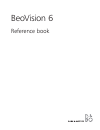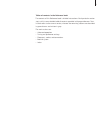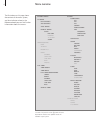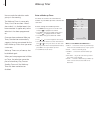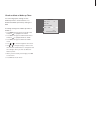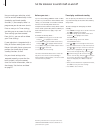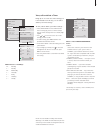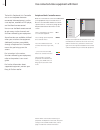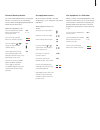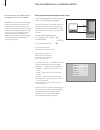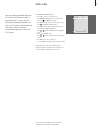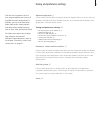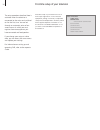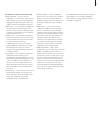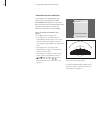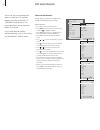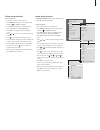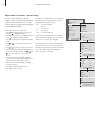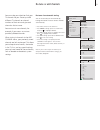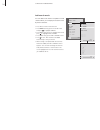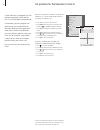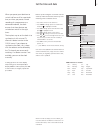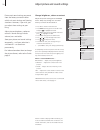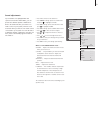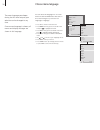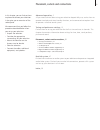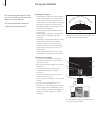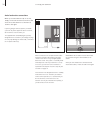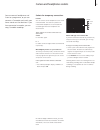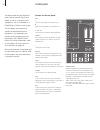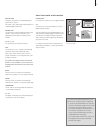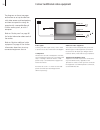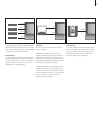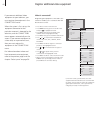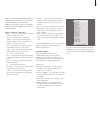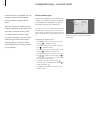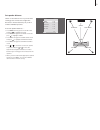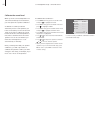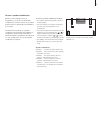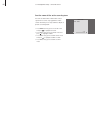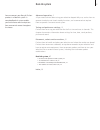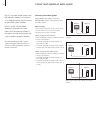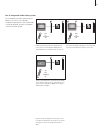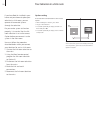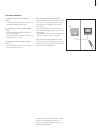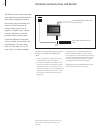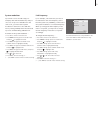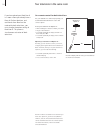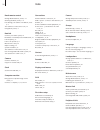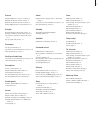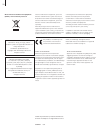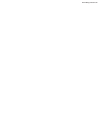- DL manuals
- Bang & Olufsen
- TV
- BeoVision 6
- Reference Book
Bang & Olufsen BeoVision 6 Reference Book
Summary of BeoVision 6
Page 1
Beovision 6 reference book.
Page 3
3 tables of contents in the reference book the contents of this reference book is divided into sections. Each particular section starts with its own detailed table of contents provided with page references. Texts in black refers to the current section, whereas the remaining sections are described in...
Page 4
4 the illustration on this page shows the content of the menu system, and also indicates where in the reference book you can find further information about the menus. Menu overview the extended on-screen menu system for the television. The presence of the greyed menu items depends on whether these o...
Page 5
5 • wake-uptimer,6 • setthetelevisiontoswitchitselfonandoff,8 • useconnectedvideoequipmentwithbeo4,10 • useyourtelevisionasacomputermonitor,12 • tunersetup,13 tuning and preference settings, 15 find out how to set up your television for the first time and tune in channels. This chapter also contains...
Page 6
6 wake-up timer you can make the television wake you up in the morning. The wake-up timer is a once-only timer, it lasts for one hour. Like an alarm clock, it is disabled once it has been executed. It applies only to the television it has been programmed on. Once you have made one wake-up timer, the...
Page 7
7 youcanbringupthesettingsforthe wake-uptimertocheckthetimeorto disablethewake-uptimerbysettingitto off. To change settings for a wake-up timer or delete it … > press menu to bring up the tv setup menu and press to highlight play timer. > press go to bring up the timer setup menu and press to highli...
Page 8
8 set the television to switch itself on and off you can make your television switch itself on and off automatically via the timed play and timed standby functions, if, for example, there is a programme you do not want to miss. Enter as many as six timer settings, and bring up an on-screen list of t...
Page 9
9 abbreviations for weekdays: m … monday t … tuesday w … wednesday t … thursday f … friday s … saturday s … sunday view, edit or delete a timer bringupanon-screenlistofthesettingsyou haveentered.Fromthislist,youcaneditor deleteyourtimersettings. To view, edit or delete your timer settings … > select...
Page 10
10 buttonsontheremotecontrolsincludedwith yourequipmentmaynotmatchthoseon beo4.Toseewhichbeo4buttonsactivate specificservicesorfunctions,bringupthe peripheralunitcontrollermenuonthe screen. Press a source button* to switch on connected equipment press to bring up the peripheral unit controller menu ...
Page 11
11 universal beo4 operation ifyouknowwhichbeo4buttonactivatesthe functionyouwant,youcanactivatethe functionwithoutbringinguptheperipheral unitcontrollermenufirst. While your equipment is on … press go and then the number button that activates the function you want press one of the coloured buttons t...
Page 12
12 use your television as a computer monitor you can connect your television to a computer and use it as a monitor. Important! If you wish to connect a computer to the television and use the television as a monitor, make sure that the television, the computer, and all equipment connected to the comp...
Page 13
13 tuner setup > press menu to bring up the tv setup menu and press to highlight options. > press go to bring up the options menu, and press to highlight tuner setup. > press go to bring up the tuner setup menu, tv tuner is already highlighted. > press or to switch between the setting on or off. > p...
Page 14
14.
Page 15
15 tuning and preference settings find out how to perform the first- time setup procedure and tune in all available channels automatically. In addition, you can find information about how to edit tuned channels and adjust other available settings, such as time, date, picture and sound. For informati...
Page 16
16 first-time setup of your television the setup procedure described here is activated when the television is connected to the mains and switched on for the first time. You are led through an automatic series of on- screen menus in which you must register the extra equipment you have connected and l...
Page 17
17 the sequence of menus in first-time setup: menu language … you can select the language for on-screen menus. The text on the screen changes as you move from language to language. For further information, refer to the chapter ‘choose menu language’ on page 30. Tuner setup … in this menu you can dis...
Page 18
18 determine the centre position ifyourtelevisionisequippedwiththe optionalmotorisedstand,thestand adjustmentmenuappearsonthescreen. Oncethecentrepositionisdetermined,select yourfavouritepositionsforwhenthe televisionisswitchedonandinstandby. When the stand adjustment menu appears … > press go to st...
Page 19
19.
Page 20
20 edit tuned channels you can at any time rearrange the order in which your tv channels appear, just bring up the edit tv channels menu to do so. This menu also allows you to name and delete tv channels. If the tuned channels require additional editing, such as fine tuning, use the manual tuning me...
Page 21
21 delete tuned channels name tuned channels delete channels … > press tv to switch on the television. > press menu to bring up the tv setup menu and press to highlight tuning. > press go to bring up the tv tuning menu. Edit channels is already highlighted. > press go to bring up the edit channels m...
Page 22
22 >> edit tuned channels adjust tuned tv channels – manual tuning youcanstoretvchannelsonchannel numbersoftheirown.Finetunethechannel reception,indicatethepresenceofcoded channelsandchooseappropriatesoundtypes fortheindividualchannels. > press tv to switch on the television. > press menu to bring u...
Page 23
23 you can make your television find your tv channels for you. Preset up to 99 different tv channels on channel numbers of their own and give each channel a distinct name. You can tune in new channels, for example, if you move – or re-tune previously deleted channels. When tuning in channels via the...
Page 24
24 >> re-tune or add channels add new channels youcanaddanewchannelorupdateatuned channelwhich,forexample,hasbeenmoved bythebroadcaster. > press tv to switch on the television. > press menu to bring up the tv setup menu and press to highlight tuning. > press go to bring up the tv tuning menu and pre...
Page 25
25.
Page 26
26 set positions for the television to turn to if your television is equipped with the optional motorised stand, you can turn it using the beo4 remote control. Furthermore, you can program the television to turn automatically to face your favourite viewing position when you switch on the television,...
Page 27
27 set the time and date when you preset your television to switch itself on or off at a particular time, or when you preset a timed recording of a programme on a connected recorder, the clock ensures that these features are switched on and off at the right times. The simplest way to set the clock i...
Page 28
28 adjust picture and sound settings picture and sound settings are preset from the factory to neutral values which suit most viewing and listening situations. However, if you wish, you can adjust these settings to your liking. Adjust picture brightness, colour or contrast. Sound settings include vo...
Page 29
29 sound adjustments ifyourtelevisionisequippedwiththe optionalsurroundsoundmodule,youcan presettwodefaultspeakercombinations. Onetobeusedeachtimeyouswitchona videosourceinyoursystem,andonetobe usedeachtimeyouswitchonanaudiosource connectedtoyoursystem.Youcanstillselect adifferentspeakercombinationa...
Page 30
30 choose menu language the menu language you choose during the first-time setup of your television can be changed at any time. Once a menu language is chosen, all menus and display messages are shown in this language. Youcanselectthelanguageforon-screen menusviathetvsetupmenu.Thetexton thescreencha...
Page 31
31 placement, sockets and connections in this chapter, you can find out how to place and connect your television. It also gives you an overview of the socket panel. We recommend that you follow the procedure described below when you set up your television: – unpack the television – consider the appr...
Page 32
32 set up your television for information about how to fasten and run the cables on the rear of the television, refer to page 34. For further information about the socket panel, refer to page 36. Handling your television – avoid placing your television in direct sunlight or direct artificial light, ...
Page 33
33 placement options the television can be placed in several ways, some are illustrated to the right. Please contact your bang & olufsen retailer for further information. If you mount the television on one of the motorised stands or on the wall bracket, you can tilt the television up and down, as we...
Page 34
34 >> set up your television aerial and mains connections whenyousetthetelevisionuponitsown, simplyconnectthetvaerialtothetvsocket andconnectthetelevisiontothemainsas showntotheright. If you are going to connect speakers, an audio system or any other equipment to the television, do not connect it to...
Page 35
35 camera and headphones sockets you can connect headphones and listen to a programme, or you can connect a camcorder and watch your home movies on the tele vision. If you have connected a recorder, you can copy camcorder recordings. Sockets for temporary connections phones you can connect stereo he...
Page 36
36 socket panel the socket panel on your television allows you to connect signal input cables as well as a variety of extra equipment, such as a recorder or a linked bang & olufsen music system. The av sockets are the primary sockets for connection of extra equipment. Any equipment you connect to th...
Page 37
37 smartcard for insertion of a card for access to digital channels. Ca for insertion of a card and module for access to digital satellite channels. The ca module has one protruding edge on one side and two protruding edges on the other side. The side with two edges should face upwards. When inserti...
Page 38
38 connect additional video equipment the diagrams on these two pages outline how to set up the tele vision with video sources and loud speakers, and how to expand the set up, for example with a compatible bang & olufsen audio system, or with a computer. Refer to ‘socket panel’ on page 36 for furthe...
Page 39
39 this diagram shows examples of additional video equipment that can be connected to the television at one time. If you have a bang & olufsen recorder, it must be connected to the av1 socket. Ir-transmitters in order to operate non-bang & olufsen products with your bang & olufsen remote control, at...
Page 40
40 register additional video equipment if you connect additional video equipment to your television, you must register the equipment in the connections menu. When the system is first set up, the equipment connected at that particular moment is detected by the television, and the connections menu app...
Page 41
41 whenyouhaveconnectedadditionalvideo equipmenttoyourtelevision,youmustalso ‘tell’thesystemthatyouhavemade additionalconnections,suchasconnectinga digitalsoundinput,adigitalvideosignalor anirtransmitter. What’s on the av1 – av3 menu … source … select the source you have connected to the av socket. ...
Page 42
42 if your television is equipped with the optional surround sound module, you can create a surround sound setup. Add four power link speakers and a beolab subwoofer to your setup and you have a surround sound system. A surround sound setup fits easily into your living room. Let the picture determin...
Page 43
43 switchonthetelevisionfromyourfavourite viewingposition.Enterthestraight-line distancesinmetresbetweenyourposition andtheindividualspeakers. To set the speaker distances … > press menu to bring up the tv setup menu and press to highlight options. > press go to bring up the options menu and press t...
Page 44
44 to calibrate the sound level … > press menu to bring up the tv setup menu and press to highlight options. > press go to bring up the options menu and press to highlight sound. > press go to bring up the sound setup menu and press to highlight speaker level. > press go to bring up the speaker leve...
Page 45
45 whileyouarewatchingamovieor programme,youcanchoosethespeaker combinationyouwishtoswitchon,provided thatthevarioussoundmodesareavailablein yoursystem. Thetelevisionmayswitchonaspeaker combinationautomatically.Thishappensifa programmeordvdcontainsinformation aboutthenumberofspeakerstobeswitched on....
Page 46
46 >> loudspeaker setup – surround sound youcanseethenameoftheactivesound systemforasourceorprogrammeonthe screen.However,itisnotpossibletoadjustor presetasoundsystem. > press menu to bring up the tv setup menu and press to highlight options. > press go to bring up the options menu and press to high...
Page 47
47 beolink system advanced operation, 5 all you need to know about using your television beyond daily use, such as how to operate timed play and timed standby functions, and a connected set-top box. How to operate a surround sound system. Tuning and preference settings, 15 find out how to set up you...
Page 48
48 play a cd on your audio system using the television speakers, or switch on a tv programme and send the sound to your audio system speakers. Your av system can be placed together in one room or in two rooms with the television placed in one room, and the audio system with a set of speakers placed ...
Page 49
49 use an integrated audio/video system ifyouintegrateyouraudiosystemandyour television,youcanchooseaspeaker combinationappropriatetothecurrentvideo oraudioprogramme,andalsorecordvideo soundontheaudiosystem. To listen to sound from a television source on your audio system speakers without switching ...
Page 50
50 option setting your television in a link room if you have beolink installed in your home and you choose to place your television in a link room, you can operate all connected systems through the television. For your entire system to function properly, it is essential that the link room television...
Page 51
51 use sources present only in one of the rooms … > press the button for the source you wish to use. Operate the selected source as usual. Use a main room source – present in both rooms … > press list repeatedly on beo4 until link* is shown in the display. > press the button for the source you wish ...
Page 52
52 themainroomsystemmustbeconnectedto thelinkroomsystemwithamasterlink cable. > connect the master link cable to the socket marked master link on the television. > if you want to distribute video signals as well, connect an ordinary aerial cable to the socket marked link tv out on the television. Th...
Page 53
53 system modulator ifyourlinkroomisanaudiosetup,for example,abeolinkactive/passive,andyou choosetosetupanon-linkabletvinthe sameroom,youmustsetthesystem modulatorinthemainroomtoon.The factorysettingisauto,whichmustbeused ifyouusealinkablebang&olufsentv. To switch on the system modulator … > press t...
Page 54
54 one remote control for both televisions two televisions in the same room if you have placed your beovision 6 in a room where you already have a bang & olufsen television, and commands from beo4 can be received by both televisions, you must change the option setting of beovision 6. This prevents s...
Page 55
55.
Page 56
56 beo4 remote control changebeo4batteries,guide p. 16 cleaningthebeo4,guide p. 16 introducingyourtelevisionandbeo4,guide p. 4 twotelevisionsinthesameroom,54 usingbeo4,guide p. 4 beolink connectyouraudiosystem,48 distributesoundandpicturewithbeolink,52 linkfrequency, 53 linkroomoperation, 51 masterl...
Page 57
57 picture adjustbrightness,colourorcontrast,28 changethepictureformat, guide p. 9 removethepicturefromthescreen, 28 watchdigitalpictureonthetelevision, 35 pincode activatethepincodesystem,guide p. 14 changeordeleteyourpincode,guide p. 14 ifyouhaveforgottenyourpincode, guide p. 15 useyourpincode,gui...
Page 58
58 electrical and electronic equipment, parts and batteries marked with this symbol must not be disposed of with normal household wastage; all electrical and electronic equipment, parts and batteries must be collected and disposed of separately. When disposing of electrical and electronic equipment ...
Page 60
Www.Bang-olufsen.Com.