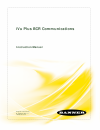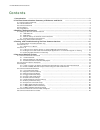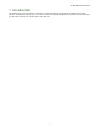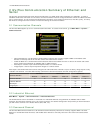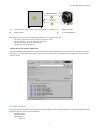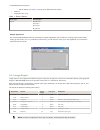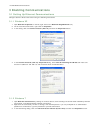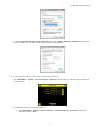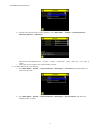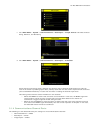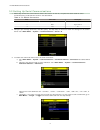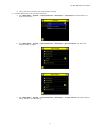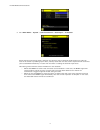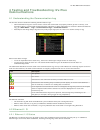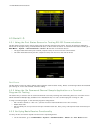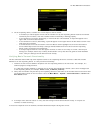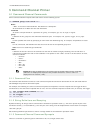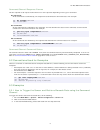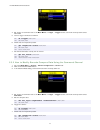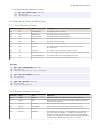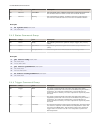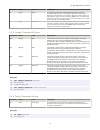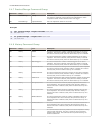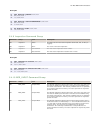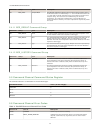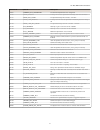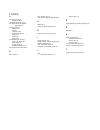- DL manuals
- Banner
- Accessories
- iVu Plus BCR
- Instruction Manual
Banner iVu Plus BCR Instruction Manual
Summary of iVu Plus BCR
Page 1
Ivu plus bcr communications instruction manual original instructions b_3084221 rev. C 18 march 2014.
Page 2: Contents
Contents 1 introduction .................................................................................................................. 3 2 ivu plus communication summary of ethernet and serial ............................................. 4 2.1 communication channels ...............................
Page 3: 1 Introduction
1 introduction the ivuplus device can be controlled or monitored over industrial ethernet using ethernet/ip, modbus/tcp or pccc protocols. This document will help you to set up the ivu plus in the desired configuration and provide you with information you will need to connect to the master device (p...
Page 4: Serial
2 ivu plus communication summary of ethernet and serial the ivu plus communicates with other devices via ethernet or a uart serial communications port (rs-232). In order to establish an ethernet connection to the sensor, the external device must be configured with the correct ip address and tcp port...
Page 5
A b c d do trigger\x0d\x0a ok\x0d\x0a a control device, which can be a plc, pc program, or a terminal c response frame b request frame d ivu plus bcr sensor the following are some of the functionality available via the command channel: • get sensor information (such as version and sensor name) • con...
Page 6
◦ sensor result (see table 1 on page 6 for additional information) • frame # • inspection time (ms) table 1: sensor results sensor type data to export barcode barcode count data length symbol type barcode data sample application the ivu plus bcr installation cd has a data export sample application t...
Page 7
Image export sample application the ivu plus bcr installation cd has a image export sample application that provides a way to save exported images. In a production environment, you will need to write your own application to process exported images, for example to display them on an hmi or to save th...
Page 8: 3 Enabling Communications
3 enabling communications 3.1 setting up ethernet communications configure both the pc and the sensor using the following instructions. 3.1.1 windows xp 1. Open network properties on the pc (right-click on the network neighborhood icon). 2. On the local area connection, right-click on properties. 3....
Page 9
4. In the internet protocol (tcp/ipv4) properties dialog, select use the following ip address and make sure that the ip address is 192.168.0.2, and the subnet mask is 255.255.255.0. 3.1.3 sensor setup for ethernet communications 1. Go to main menu > system > communications > ethernet i/o and make su...
Page 10
B. Configure the field and end-of-frame delimiters. Go to main menu > system > communications > command channel > delimiters. Valid end-of-frame delimiters are: , , , , , , or . C. Verify that the ivu receives and transmits data correctly. 3. To enable data export over ethernet: a. Go to main menu >...
Page 11
C. Go to main menu > system > communications > data export > output format and select the start string, delimiter, and end string. D. Go to main menu > system > communications > data export > advanced. During the data and image export operation the sensor's output channels might become full. This ca...
Page 12
3.2 setting up serial communications 1. Electrically connect the control device and the ivu sensor. On the ivu, the pins/wire colors used for serial communications via rs-232 are shown in the table below. Table 2: ivu rs-232 connections pin # wire color description 10 light-blue tx 11 black signal g...
Page 13
D. Verify that the ivu receives and transmits data correctly. 4. To enable data export over the serial connection: a. Go to main menu > system > communications > data export > connection and select serial i/o from the drop-down. B. Go to main menu > system > communications > data export > data to ex...
Page 14
D. Go to main menu > system > communications > data export > advanced. During the data and image export operation the sensor's output channels might become full. This can occur if the sensor is producing export data (frames) faster than the data can be exported from the device (due to bandwidth limi...
Page 15: Communications
4 testing and troubleshooting ivu plus communications 4.1 understanding the communication log the ivu plus sensor includes the following communication logs: • command channel log that can be used to ensure that commands are properly formed (syntax is correct), and provides a history of commands issu...
Page 16
4.3 serial i/o 4.3.1 using the port status screen for testing rs-232 communications the port status screen can be used to ensure data is entering and exiting the sensor. This can be useful for debugging issues such as improper wiring, mismatched baud rates, or other serial i/o issues. To access the ...
Page 17
2. On the requesting device, transmit one or more bytes to the ivu sensor. • if the data byte values appear correct and the number sent by the requesting device matches the number received by the ivu sensor, then the transmit/receive functionality is working properly. • if the connection is incorrec...
Page 18: 5 Command Channel Primer
5 command channel primer 5.1 command channel commands all ivu command channel request command frames use the following syntax: >> command group item value notes is the end-of-frame delimiter. See below for a description. All commands are in ascii and are case-insensitive command an action to be perf...
Page 19
Command channel response frames the ivu responds to all request frames with one or two responses depending on the type of command. Do commands all do commands are followed by one response that identifies the command status. For example: >> do trigger\x0d\x0a ok\x0d\x0a get commands all get commands ...
Page 20
4. Set trigger to command. Go to the main menu > imager > trigger screen, and from the drop-down select command 5. Issue a trigger command as follows: >> do trigger\x0d\x0a ok\x0d\x0a 6. Check that the inspection passed. >> get inspection status\x0d\x0a ok\x0d\x0a pass\x0d\x0a 7. Get the barcode dat...
Page 21
8. Get the barcode data read by the ivu sensor. >> get bcr_result data\x0d\x0a ok\x0d\x0a "0043000011201"\x0d\x0a 5.4 command channel reference 5.4.1 info command group command group item description get info companyname the company name as a string. Get info modelnumber the sensor model number as a...
Page 22
Command group item description set ethernet subnetmask set new subnet mask. A 'reboot' command is required to be sent from the command channel in order to make the new mask effective. Set ethernet gateway set new gateway ip address. A 'reboot' command is required to be sent from the command channel ...
Page 23
Command group item description do trigger gated this command initiates the gated triggering mode. Images are repeatedly acquired until a valid object is detected or this mode is aborted. The sensor does not transmit a response until the sensor has completed the action and returned to the ready state...
Page 24
5.4.7 productchange command group command group item description do productchange [name] forces the sensor to switch to the specified inspection. The sensor does not transmit a response until the sensor has completed the action. Inspections results will be invalid until the next trigger. Get product...
Page 25
Examples >> get history passed\x0d\x0a ok\x0d\x0a 13\x0d\x0a >> get history startframenumber\x0d\x0a ok\x0d\x0a 3\x0d\x0a >> do history clear\x0d\x0a ok\x0d\x0a 5.4.9 inspection command group command group item description get inspection status this status of the most recent inspection either pass, ...
Page 26
Command group item description set bcr_input comparemask the barcode inspection compare string mask in binary format; that is, masked characters are indicated by a "1" and unmasked characters are "0." note that the mask character string must match the length of the compare string. This value can be ...
Page 27
Numeric id text id description 10001 command_not_recognized the command specified is not recognized 10100 group_missing a group id must be specified immediately after the command 10101 group_not_found the specified group id is invalid / unknown 10102 group_item_missing a group item id must be specif...
Page 28: Index
Index c command channel image export 6 command channel log 15 command channel sample application 5 command group history 24 info 21 inspection 25 productchange 24 status 22 system 21 trigger 22 communication channel command channel 4 data export 4 image export 4 industrial ethernet 4 communications ...