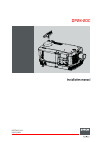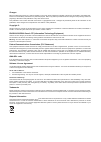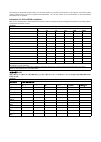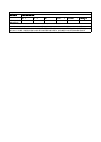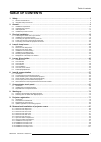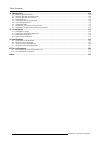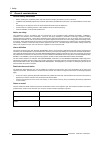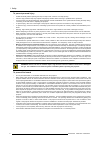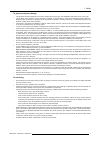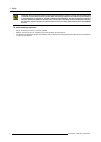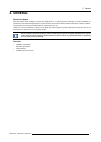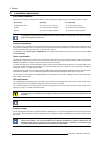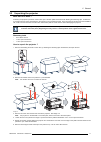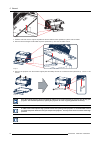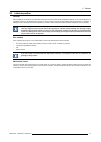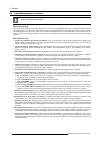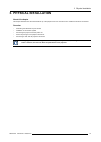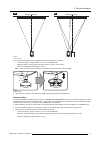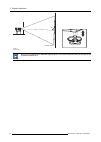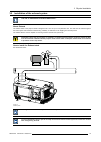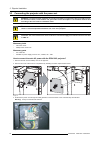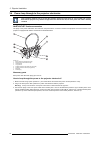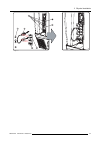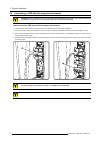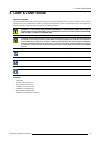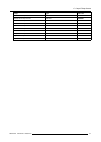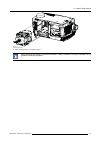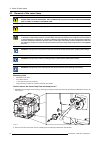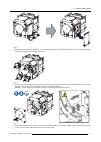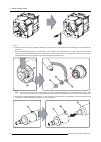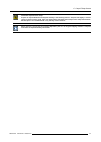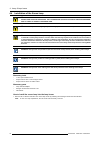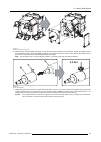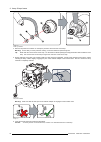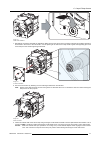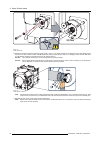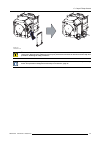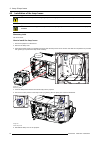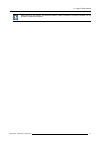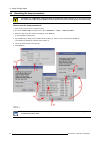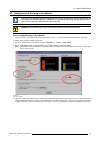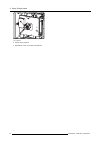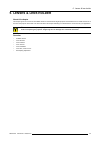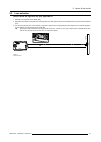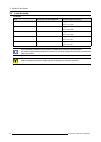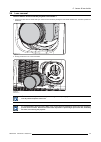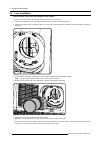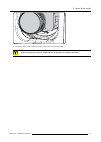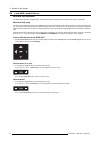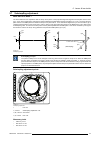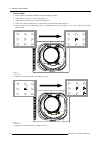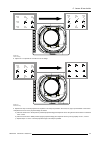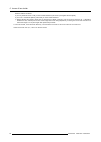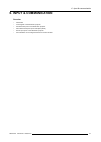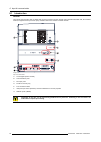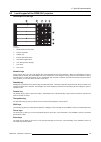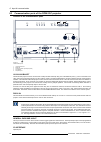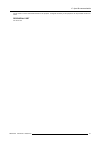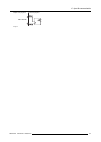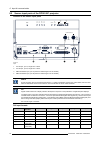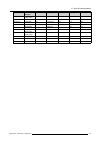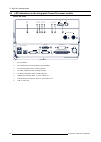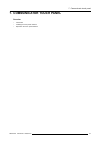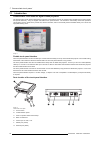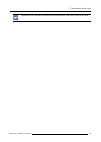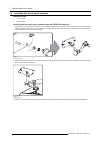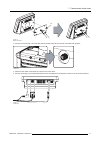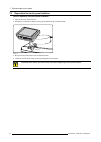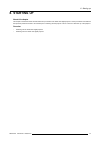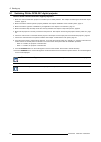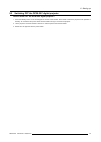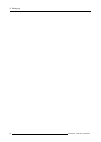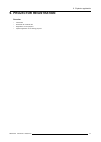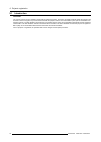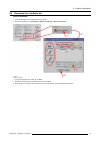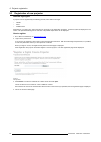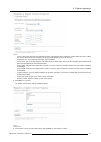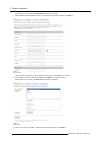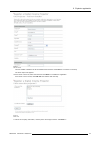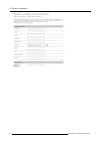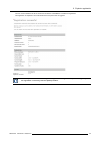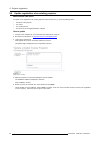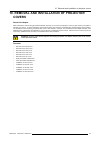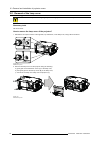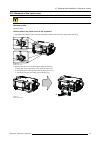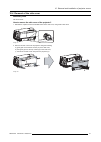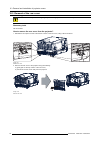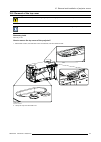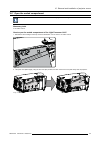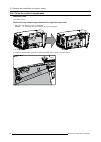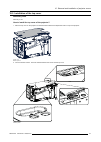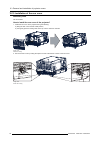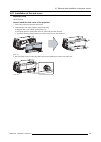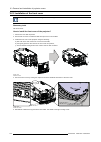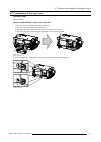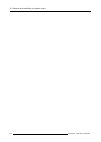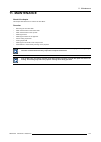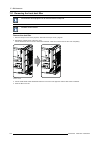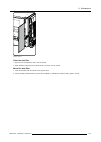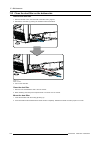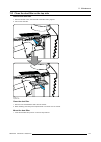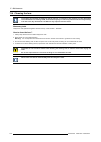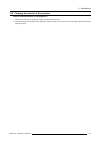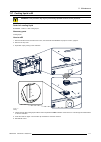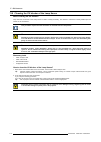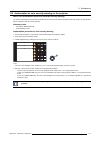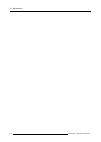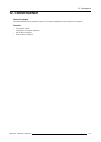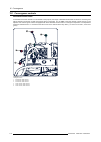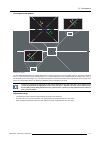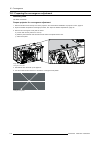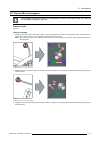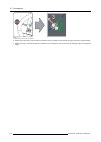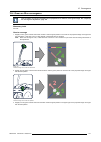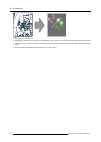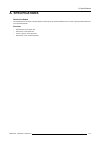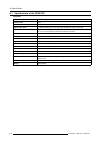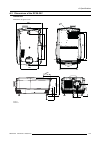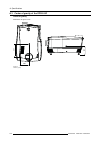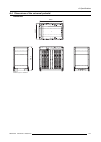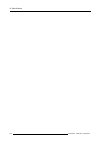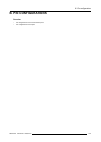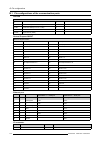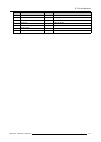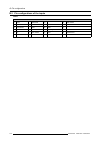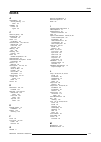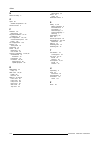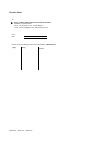- DL manuals
- Barco
- Projector
- DP2K-20C
- Installation Manual
Barco DP2K-20C Installation Manual
Summary of DP2K-20C
Page 1
Dp2k-20c installation manual r59770351/02 02/02/2010
Page 2
Barco inc. Media and entertainment division 11101 trade center drive, rancho cordova, california 95670, usa phone: +1 916 859-2500 fax: +1 916 859-2515 e-mail: folsomsales@barco.Com visit us at the web: www.Barco.Com barco nv media & entertainment division noordlaan 5, b-8520 kuurne phone: +32 56.36...
Page 3
Changes barco provides this manual ’as is’ without warranty of any kind, either expressed or implied, including but not limited to the implied war- ranties or merchantability and fitness for a particular purpose. Barco may make improvements and/or changes to the product(s) and/or the program(s) desc...
Page 4
The crossed-out wheeled bin symbol invites you to use those systems. If you need more information on the collection, reuse and recycling systems, please contact your local or regional waste administrator. You can also contact us for more information on the environmental performances of our products....
Page 5
Projector 零部件名稱 有毒有害物質或元素 铅(pb) 汞( hg) 镉(cd 六价 铬(cr6+) 多 溴联苯(pbb) 多 溴 二 苯 醚 ( pbde) 附電池遙控器 (電 路板組件除外 ) x o o o o o *: 电路板组件包括印刷电路板及其构成的零部件,如电阻、电容、集成电路、连接器等 ○:表示 该有毒有害物质在该部件所有均质材料中的含量均在《电子信息产品中有毒有害物质的限量要求标准》规定的限量要求以下 ×:表示 该有毒有害物质至少在该部件的某一均质材料中的含量超出《电子信息产品中有毒有害物质的限量要求标准》规定的限量要求;但 是上表中打 “×”的部件,其含量超出是因 ...
Page 7: Table Of Contents
Table of contents table of contents 1. Safety ................................................................................................................. 3 1.1 general considerations. . . . . . . . . . . . . . . . . . . . . . . . . . . . . . . . . . . . . . . . . . . . . . . . . . . . . . . . ...
Page 8
Table of contents 11. Maintenance...................................................................................................... 103 11.1 removing the front dust filter. . . . . . . . . . . . . . . . . . . . . . . . . . . . . . . . . . . . . . . . . . . . . . . . . . . . . . . . . . . . . . ....
Page 9: 1. Safety
1. Safety 1. Safety about this chapter read this chapter attentively. It contains important information to prevent personal injury while installing and using a dp2k-20c digital projector. Furthermore, it includes several cautions to prevent damage to the dp2k-20c digital projector. Ensure that you u...
Page 10
1. Safety 1.1 general considerations general safety instructions • before operating this equipment please read this manual thoroughly and retain it for future reference. • installation and preliminary adjustments should be performed by qualified barco personnel or by authorized barco service deal- e...
Page 11
1. Safety 1.2 important safety instructions to prevent the risk of electrical shock • this projector should be operated from an ac power source. Ensure that the mains voltage and capacity matches the projector electrical ratings. If you are unable to install the ac requirements, contact your electri...
Page 12
1. Safety to prevent personal injury • isolate electrically before replacing the lamp or lamp house. Caution: hot lamp (house). • caution: high pressure lamp may explode if improperly handled. Refer servicing to qualified service personnel. • to prevent injury and physical damage, always read this m...
Page 13
1. Safety to prevent projector damage • this projector has been designed for use with a specific lamp (house) type. See installation instructions for its correct type. • the air filters of the projector must be cleaned or replaced on regular base (a "clean" booth would be monthly-minimum). Neglectin...
Page 14
1. Safety c aution : xenon compact arc lamps are highly pressurized. When ignited, the normal operating temperature of the bulb increases the pressure to a level at which the bulb may explode if not handled in strict accordance to the manufacturer’s instructions. The bulb is stable at room temperatu...
Page 15: 2. General
2. General 2. General about this chapter read this chapter before installing your dp2k-20c digital projector. It contains important information concerning installation re- quirements for the dp2k-20c digital projector, such as minimum and maximum allowed ambient temperature, humidity conditions, req...
Page 16
2. General 2.1 installation requirements environment conditions table below summarizes the physical environment in which the dp2k-20c digital projector may be safely operated or stored. Environment operating non-operating ambient temperature 10 °c (50 °f) to 35 °c (95 °f) -15°c (5°f) to 60°c (140°f)...
Page 17
2. General 2.2 unpacking the projector what has to be done ? At delivery the projector is packed in a carton box upon a wooden pallet and secured with banding and fastening clips. Furthermore, to provide protection during transportation, the projector is surrounded with foam. Once the projector has ...
Page 18
2. General 90° 4 image 2-3 7. Slide the rear side over the edge of the pallet unit the two fixation screws (reference 5) at the rear are visible. 8. Remove the two hexagon socket head cap screw (reference 5). Use an 8 mm allen wrench. 5 image 2-4 9. Remove the projector from the wooden support plate...
Page 19
2. General 2.3 initial inspection general before shipment, the projector was inspected and found to be free of mechanical and electrical defects. As soon as the projector is unpacked, inspect for any damage that may have occurred in transit. Save all packing material until the inspection is complete...
Page 20
2. General 2.4 installation process overview let the projector acclimate to the ambient temperature after unpacking. Neglecting this may result in a startup failure of the light processor unit. Set up from a to z after you have unpacked and checked the projector you can start with the installation p...
Page 21: 3. Physical Installation
3. Physical installation 3. Physical installation about this chapter this chapter describes how the mechanical set up of the projector has to be done and how to realize the electrical connections. Overview • positioning the dp2k-20c at port window • installation of the exhaust system • connecting th...
Page 22
3. Physical installation 3.1 positioning the dp2k-20c at port window w arning : the installation of the dp2k-20c projector requires at least 4 persons. General guide lines • use a solid pedestal to put the dp2k-20c projector on. Ensure that the pedestal can handle the weight of the projector and tha...
Page 23
3. Physical installation screen center screen center off-center a b image 3-2 projector centering 3. Proceed to leveling the projector by adjusting the feet of the projector as follows: - loosen the nuts (a), using a wrench of 17 mm, on the threaded rod. - adjust the height of the 3 legs (b) to leve...
Page 24
3. Physical installation 90° inclined screen image 3-4 projector tilting barco offers a pedestal for the dp2k-20c digital projector. This universal pedestal allows you to easily tilt the projector forward up to 6°. 18 r59770351 dp2k-20c 02/02/2010
Page 25
3. Physical installation 3.2 installation of the exhaust system the use of an exhaust system is mandatory ! About exhaust the exhaust stack of the projector head is designed to fit a 201 mm (7.91 inch) diameter duct. This size must be used throughout the entire system and installed to eliminate any ...
Page 26
3. Physical installation 3.3 connecting the projector with the power net w arning : the total electrical installation should be protected by an appropriate rated and readily accessi- ble disconnect switch, circuit breakers and ground fault current interrupters. The installation shall be done accordi...
Page 27
3. Physical installation 4. Secure the power cord with the chassis of the projector by using two cable ties (a) and by fastening the cable gland (b) as illustrated. Use the appropriate screws, depending on the diameter of the cable (two sets of screws are delivered with the projector in a separate b...
Page 28
3. Physical installation 3.4 power loop through to the projector electronics this procedure explains how to provide the projector electronics with power in case no ups unit is used. Note that the projector is by default configured for use without ups. So, the short power link cable is already instal...
Page 29
3. Physical installation 1 2 3 5 4 7 6 image 3-11 r59770351 dp2k-20c 02/02/2010 23.
Page 30
3. Physical installation 3.5 connecting a ups with the projector electronics w arning : only use ups units which are suitable for the dp2k-20c digital projector. See chapter "installation requirements", page 10, for more information about the requirements of the ups. How to connect a ups unit with t...
Page 31: 4. Lamp & Lamp House
4. Lamp & lamp house 4. Lamp & lamp house about this chapter this chapter enumerates all the supported xenon lamps for the dp2k-20c digital projector and how to replace the xenon lamp in the lamp house. Also included is the procedure to reset the lamp parameters, which is required after a xenon lamp...
Page 32
4. Lamp & lamp house 4.1 introduction lamp & lamp house normally the lamp house of the dp2k-20c projector is delivered with a mounted 4000 watt lamp. In case the xenon lamp is delivered separately the lamp has to be installed on site by a qualified service technician. B a image 4-1 a lamp house. B x...
Page 33
4. Lamp & lamp house lamp type order info osram xenon lamp of 3 kw 3kw dhp r9855938 osram xenon lamp of 2 kw 2kw dhp r9855956 osram xenon lamp of 1.2kw 1200w dhp r9855959 ushio xenon lamp of 4 kw dxl40baf r9855939 ushio xenon lamp of 3 kw dxl30baf r9855940 ushio xenon lamp of 2 kw dxl20baf r9855955 ...
Page 34
4. Lamp & lamp house 4.2 removal of the lamp house w arning : this procedure may only be performed by qualified technical service personnel. C aution : lamp casing is very hot after operation. To avoid burns, let the projector cool down for at least 15 minutes before proceeding to the lamp unit repl...
Page 35
4. Lamp & lamp house image 4-5 remove lamp house 5. Place the lamp house on a stable support. While starting up the projector, the electronics detect if a lamp is installed. If no lamp is installed, it is not possible to start up the projector. R59770351 dp2k-20c 02/02/2010 29.
Page 36
4. Lamp & lamp house 4.3 removal of the xenon lamp w arning : do not permit unauthorized personnel to perform or attempt any phase of xenon lamp handling or service. Only trained and qualified technical service personnel are allowed to handle the xenon lamp. W arning : this procedure may only be per...
Page 37
4. Lamp & lamp house image 4-7 3. Release the four retaining thumbscrews of the uv blocker assembly as illustrated. Make sure that the uv blocker assembly remains in its position while releasing the screws. Image 4-8 4. Support the xenon lamp inside the lamp house with one hand while removing the uv...
Page 38
4. Lamp & lamp house image 4-10 6. Place the xenon lamp into a protective container or wrap a protective cloth around the xenon lamp prior to proceed with this procedure. 7. Remove the anode wire lug from the anode socket. Use for that two open end wrenches of 17 mm. Hold one nut (reference 7) with ...
Page 39
4. Lamp & lamp house c aution : expired xenon lamps. Dispose of expired bulbs that are beyond warranty in the following manner: wrap the bulb tightly in several layers of canvas or heavy cloth. Place it on hard surface and shatter the envelope with a sharp hammer blow. Do not place a non shattered b...
Page 40
4. Lamp & lamp house 4.4 installation of the xenon lamp w arning : do not permit unauthorized personnel to perform or attempt any phase of xenon lamp handling or service. Only trained and qualified technical service personnel are allowed to handle the xenon lamp. W arning : this procedure may only b...
Page 41: 2,5 Nm
4. Lamp & lamp house image 4-13 remove uv blocker and side cover 2. Install the lamp cathode adaptor (reference 1) upon the xenon lamp (reference 3) as illustrated. Tighten the adapter fixation screw (reference 2) with a torque of 2,5 nm (1.84 lbf*ft). Use for that a torque wrench with a 5 mm allen ...
Page 42: 9 Nm
4. Lamp & lamp house 9 nm 5 7 7 6 4 4 image 4-15 anode lug installation 4. Remove the protective container or unwrap the protective cloth from the xenon lamp. Warning: ensure that you wear protective clothing, a full face shield and protective gloves. Tip: write down the serial number of the lamp. Y...
Page 43
4. Lamp & lamp house image 4-18 anode socket installation 7. Reinstall the uv blocker assembly as illustrated. Make sure that the xenon lamp is properly supported by the lamp supporting mechanism in the centre of the uv blocker. Use the opening at the side of the lamp house to guide the supporting p...
Page 44: 2,5 Nm
4. Lamp & lamp house 2,5 nm 10 image 4-21 fasten cathode side 10.Check the cathode connection inside the lamp house. Use a 17 mm open-end wrench to hold the first nut while fastening the second nut on the rod with a torque of 9 nm (6,64 lbf*ft) using a torque wrench with 17 mm hexagon socket. Ensure...
Page 45
4. Lamp & lamp house image 4-23 close side cover c aution : the “lamp info” parameters must be updated after each installation of a xenon lamp inside the lamp house. Neglecting this update will result in poor performance and short life time of the xenon lamp. See procedure “resetting the lamp parame...
Page 46
4. Lamp & lamp house 4.5 installation of the lamp house w arning : this procedure may only be performed by qualified technical service personnel. C aution : due to its high internal pressure, the lamp may explode in either hot or cold states if improperly handled. Necessary tools flat screw driver. ...
Page 47
4. Lamp & lamp house while starting up the projector, the electronics detect if a lamp is installed. If no lamp is installed, it is not possible to start up the projector. R59770351 dp2k-20c 02/02/2010 41.
Page 48
4. Lamp & lamp house 4.6 resetting the lamp parameters c aution : the “lamp info” parameters must be updated after each installation of an xenon lamp inside the lamp house. Neglecting this update will result in poor performance and short life time of the xenon lamp. How to reset the lamp parameters?...
Page 49
4. Lamp & lamp house 4.7 realignment of the lamp in its reflector each xenon lamp installation requires a realignment of the lamp in its reflector for optimal performance of the xenon lamp in the dp2k-20c projector. Furthermore, it is recommended to realign the lamp after the first run time of 100 a...
Page 50
4. Lamp & lamp house z x y image 4-28 lamp adjustment 6. Switch off the projector. 7. Reinstall the cover of the lamp compartment. 44 r59770351 dp2k-20c 02/02/2010
Page 51: 5. Lenses & Lens Holder
5. Lenses & lens holder 5. Lenses & lens holder about this chapter this chapter gives an overview of all available lenses for the dp2k-20c digital projector and describes how to install and remove a lens from the projector lens holder. The lens formulas in this chapter will help you to determine the...
Page 52
5. Lenses & lens holder 5.1 available lenses overview lens type product number image 0.98" dc2k zoom (1.2–1.81 : 1) motorized r9855957 image 5-2 0.98" dc2k zoom (1.2–1.81 : 1) manual r98559571 0.98" dc2k zoom (1.4–2.05 : 1) motorized r9855931 0.98" dc2k zoom (1.4–2.05 : 1) manual r98559311 0.98" dc2...
Page 53
5. Lenses & lens holder 5.2 lens selection how to select the right lens for your application ? 1. Determine the required screen width (sw). 2. Determine the position of the projector in the projection room with regard to the screen and measure the projector-screen distance (pd). 3. Use the lens form...
Page 54
5. Lenses & lens holder 5.3 lens formulas formulas lens throw ratio for 0.98" dc2k zoom formulas (metric and inches) 0.98” dc2k zoom (1.2–1.81:1) 1.2 - 1.81 pd min =1.2 x sw pd max =1.81 x sw 0.98” dc2k zoom (1.4–2.05:1) 1.4 - 2.05 pd min =1.4 x sw pd max =2.05 x sw 0.98” dc2k zoom (1.6–2.5:1) 1.6 -...
Page 55
5. Lenses & lens holder 5.4 lens removal how to remove a lens from the projector lens holder ? 1. Support the lens with one hand while you unlock the lens holder by sliding the lock handle towards the “unlocked” position as illustrated. Image 5-8 2. Gently pull the lens out of the lens holder. Image...
Page 56
5. Lenses & lens holder 5.5 lens installation how to install a lens into the projector lens holder ? 1. Remove the foam rubber in the opening of the lens holder if not removed yet. 2. Take the lens assembly out of its packing material and remove the lens caps on both sides. 3. Place the lens holder ...
Page 57
5. Lenses & lens holder image 5-12 8. Check if the lens is really secured by trying to pull the lens out of the lens holder. C aution : never transport the projector with a lens mounted in the lens holder. Always remove the lens before transporting the projector. Neglecting this can damage the lens ...
Page 58
5. Lenses & lens holder 5.6 lens shift, zoom & focus motorized lens adjustment the dp2k-20c projector is equipped with a motorized lens shift functionality and a motorized zoom & focus functionality. Maximum shift range the lens can be shifted with respect to the dmd which result in a shifted image ...
Page 59
5. Lenses & lens holder 5.7 scheimpflug adjustment what has to be done ? The lens holder has to be adjusted so that the “sharp focus plane” of the projected image falls together with the plane of the screen (fp1→fp2). This is achieved by changing the distance between the dmd plane and the lens plane...
Page 60
5. Lenses & lens holder how to adjust 1. Project a green focus pattern and adjust the lens as sharp as possible. 2. Loosen the lock nuts (a, b, c and d). See image 5-17. 3. Loosen the 4 set screws (a, b, c and d). See image 5-17. 4. Loosen nut 1 enough so that there is no contact anymore with the pl...
Page 61
5. Lenses & lens holder 4 f f f f f f f f image 5-20 corner focusing 8. Adjust nut 3 to optimize the overall focus of the image. 3 f f f f f image 5-21 overall focusing 9. Repeat from step 5 until the projected focus pattern is as sharp as possible in the center, left, right, top and bottom of the s...
Page 62
5. Lenses & lens holder start the fixation as follows: a) turn by hand set screw a until you feel a small resistance (set screw is just against the lens plate). B) turn nut 1 towards the plate by hand until you feel a small resistance. C) whilst checking the image to make sure no movement is visible...
Page 63: 6. Input & Communication
6. Input & communication 6. Input & communication overview • introduction • local keypad of the dp2k-20c projector • communication ports of the dp2k-20c projector • about general purpose inputs & outputs (gpio) • source input ports of the dp2k-20c projector • led indications on the integrated cinema...
Page 64
6. Input & communication 6.1 introduction general the input & communication side of a dp2k-20c projector consists of a button module and 3 separate removable units, fan controller module, integrated cinema processor (icp), hdsdi module and a cinema controller module. 1 2 3 4 5 6 a b c g d f e image ...
Page 65
6. Input & communication 6.2 local keypad of the dp2k-20c projector identification of the keys 1 2 3 4 5 6 2 1 3 4 5 6 7 8 image 6-2 local keypad 1 marker area for macro name 2 numeric keyboard 3 standby key 4 dowser open/close switch 5 test pattern toggle switch 6 lens shift up/down, left/right 7 l...
Page 66
6. Input & communication 6.3 communication ports of the dp2k-20c projector location of the communication ports general purpose in/out dvi a dvi b dvi input sel sync ok sel sync ok 10 / 100 / 1000 base-t rs232 in 3d interface peripheral port smpte 292/424 in a b sel sync ok sel sync ok 1 2 3 icp powe...
Page 67
6. Input & communication can be used to connect external 3d devices to the projector. All signals necessary for 3d projection can be provided via this con- nector. Peripheral port for future use. R59770351 dp2k-20c 02/02/2010 61.
Page 68
6. Input & communication 6.4 about general purpose inputs & outputs (gpio) general purpose inputs eight (8) opto-isolated general purpose inputs are available, six (6) free and 2 dedicated inputs. These inputs are used to trigger the execution of macro files. For more explanation about the associati...
Page 69
6. Input & communication gpout p gpout p gpout n gpout n output from projector internal projector max 120 mw image 6-5 r59770351 dp2k-20c 02/02/2010 63.
Page 70
6. Input & communication 6.5 source input ports of the dp2k-20c projector location of the source input ports general purpose in/out dvi a dvi b dvi input sel sync ok sel sync ok 10 / 100 / 1000 base-t rs232 in 3d interface peripheral port smpte 292/424 in a b sel sync ok sel sync ok 1 2 3 icp power ...
Page 71
6. Input & communication input source standard vertical rate scan type color space sampling color depth single dvi vesa (1280x1024) 60 progressive rgb 4:4:4 8 bit single dvi 1280x720 60 progressive rgb 4:4:4 8 bit single dvi 1920x1080 60 progressive rgb 4:4:4 8 bit single dvi 2048x1080 50/60 progres...
Page 72
6. Input & communication 6.6 led indications on the integrated cinema processor module about the leds general purpose in/out dvi a dvi b dvi input sel sync ok sel sync ok 10 / 100 / 1000 base-t rs232 in 3d interface peripheral port smpte 292/424 in a b sel sync ok sel sync ok 1 2 3 icp power sw stat...
Page 73
7. Communicator touch panel 7. Communicator touch panel overview • introduction • installing the touch panel interface • reposition the touch panel interface r59770351 dp2k-20c 02/02/2010 67.
Page 74
7. Communicator touch panel 7.1 introduction communicator touch panel for digital cinema projectors the communicator touch panel is designed for multi-user command and control, the communicator enables users to learn quickly and operate efficiently - using an elegant and flexible touch panel interfa...
Page 75
7. Communicator touch panel c aution : for more information about the use of the communicator touch panel, consult its user guide. R59770351 dp2k-20c 02/02/2010 69.
Page 76
7. Communicator touch panel 7.2 installing the touch panel interface necessary tools • 17 mm wrench. • 10 mm wrench. How to install the touch panel interface upon the dp2k-20c projector? 1. Assemble the mounting plate and the swivel arm together as illustrated. First place the nut (n) upon the rod o...
Page 77
7. Communicator touch panel w image 7-5 mount touch panel 4. Connect the circular plug of the multi cable with the circular socket at the rear side of the dp2k-20c projector. Image 7-6 connections 5. Attach the multi cable to the swivel arm using the two velcro strips. 6. Connect the dc plug, the rj...
Page 78
7. Communicator touch panel 7.3 reposition the touch panel interface how to reposition the touch panel interface? 1. Hold fast the touch panel interface. 2. Release the central swivel clamp by turning the big black knob (k) counterclockwise. K image 7-8 3. Move the touch panel interface into the des...
Page 79: 8. Starting Up
8. Starting up 8. Starting up about this chapter this chapter contains the switch on and switch off procedures of the dp2k-20c digital projector. These procedures enumerate all the important points which have to be checked prior to switching on the projector. This is to ensure a safe start up of the...
Page 80
8. Starting up 8.1 switching on the dp2k-20c digital projector how to switch on the dp2k-20c digital projector? 1. Make sure that the dp2k-20c projector is installed upon a stable pedestal. See chapter "positioning the dp2k-20c at port window", page 16. 2. Make sure that the exhaust system is proper...
Page 81
8. Starting up 8.2 switching off the dp2k-20c digital projector how to switch off the dp2k-20c digital projector? 1. Press the standby button on the local keypad or use the communicator touch panel to switch the projector from operation to standby. As a result the lamp turns off but the fans remain ...
Page 82
8. Starting up 76 r59770351 dp2k-20c 02/02/2010
Page 83: 9. Projector Registration
9. Projector registration 9. Projector registration overview • introduction • download the certificate file • registration of new projector • update registration of an existing projector r59770351 dp2k-20c 02/02/2010 77.
Page 84
9. Projector registration 9.1 introduction overview the current projector is dci compliant and should be registered by barco. Therefore, the digital certificate inside the projector will be used to secure encryption key communication between the projector and the rest of the theatre system (server a...
Page 85
9. Projector registration 9.2 download the certificate file how to download 1. Insert a usb stick in the communicator touch panel. 2. On the touch panel, go via installation > advanced settings > retrieve certificate. Image 9-1 download certificate 3. If the proposed file name is ok, tap on save. Ot...
Page 86
9. Projector registration 9.3 registration of new projector possible login types a projector can be registered by the following persons, each with its own login: • installer • owner • installer/owner depending on your login type, some steps are not necessary in the registration procedure. Follow the...
Page 87
9. Projector registration image 9-3 - lenses: click on the drop down box and select the lens of the projector when a m25 lens or select other lens when no m25 lens is used. When other lens is selected, an extra input field appears to fill out the lens type. - anamorphic lens: check when an anamorphi...
Page 88
9. Projector registration if the location is not in the list, click add new and continue to next step. 7. Fill out all fields with an asterisk for location, contact person and support contact. Click next >>. Image 9-5 add new location the new location is added to the list of locations and is selecte...
Page 89
9. Projector registration image 9-7 add new installer the new installer is added to the list of installers and is selected. Click next >> to continue to next step. The owner input form appears. 10.If the owner is in the list, select the owner and click next >> to finalize the registration. If the ow...
Page 90
9. Projector registration image 9-9 add new owner 84 r59770351 dp2k-20c 02/02/2010
Page 91
9. Projector registration the new owner is added to the list of owners and is selected. Click next >> to finalize the registration. The registration is completed. An e-mail will be sent to the person who is logged in. Image 9-10 registration successful when an update of the data is necessary, due to...
Page 92
9. Projector registration 9.4 update registration of an existing projector when should it be used ? An update of the registration of an existing projector should be done in e.G. One of the following cases: • relocation of the projector • new owner • new contact person • and when any of the registere...
Page 93: Covers
10. Removal and installation of projector covers 10. Removal and installation of projector covers about this chapter most maintenance and servicing procedures demand removing one or more of the projector covers to gain access to the parts to maintain or to service. To avoid redundancy, all procedure...
Page 94
10. Removal and installation of projector covers 10.1 removal of the lamp cover w arning : this procedure may only be performed by qualified technical service personnel. Necessary tools flat screw driver. How to remove the lamp cover of the projector? 1. Release the two captive screws at the right s...
Page 95
10. Removal and installation of projector covers 10.2 removal of the input cover w arning : this procedure may only be performed by qualified technical service personnel. Necessary tools flat screw driver. How to remove the input cover of the projector? 1. Release the two captive screws at the top a...
Page 96
10. Removal and installation of projector covers 10.3 removal of the front cover the input cover and the lens have to be removed before removing the front cover. See procedures "removal of the input cover", page 89, and "lens removal", page 49. Necessary tools flat screw driver how to remove the fro...
Page 97
10. Removal and installation of projector covers 10.4 removal of the side cover necessary tools flat screw driver. How to remove the side cover of the projector? 1. Release the captive screw at the middle bottom of the side cover, using a flat screw driver. Image 10-7 2. Remove the side cover from t...
Page 98
10. Removal and installation of projector covers 10.5 removal of the rear cover w arning : this procedure may only be performed by qualified technical service personnel. Necessary tools flat screwdriver. How to remove the rear cover from the projector? 1. Release the two captive screws at the bottom...
Page 99
10. Removal and installation of projector covers 10.6 removal of the top cover w arning : this procedure may only be performed by qualified technical service personnel. All side covers, front cover and back cover have to be removed before removing the top cover. Necessary tools allen key 3 mm how to...
Page 100
10. Removal and installation of projector covers image 10-12 top cover removal 94 r59770351 dp2k-20c 02/02/2010
Page 101
10. Removal and installation of projector covers 10.7 open the sealed compartment this procedure assumes that the left side cover of the projector is already removed. Necessary tools 3 mm allen wrench. How to open the sealed compartment of the light processor unit? 1. Release the three hexagon head ...
Page 102
10. Removal and installation of projector covers 10.8 close the sealed compartment necessary tools 3 mm allen wrench. How to close the sealed compartment of the light processor unit? 1. Place the cover plate in its place as illustrated. Caution: do not damage the micro switch at the top of the proje...
Page 103
10. Removal and installation of projector covers 10.9 installation of the top cover necessary tools allen key 3 mm how to install the top cover of the projector? 1. Place the top cover on the projector so that both holes matches the adjustment studs on top of the projector. Image 10-17 mount top cov...
Page 104
10. Removal and installation of projector covers 10.10 installation of the rear cover necessary tools flat screwdriver. How to install the rear cover of the projector? 1. Install the rear cover of the projector doing the following: a) bring the rear cover towards it final position, b) then gently pu...
Page 105
10. Removal and installation of projector covers 10.11 installation of the side cover necessary tools flat screw driver. How to install the side cover of the projector? 1. Check if the bottom and top filters are present. 2. Install the side cover of the projector doing the following: a) bring the si...
Page 106
10. Removal and installation of projector covers 10.12 installation of the front cover the input cover and the lens may not be installed yet. Necessary tools flat screw driver. How to install the front cover of the projector? 1. Check if the front filter is present. 2. Ensure that no lens is mounted...
Page 107
10. Removal and installation of projector covers 10.13 installation of the input cover necessary tools flat screw driver. How to install the input cover of the projector? 1. Install the input cover of the projector doing the following: a) bring the input cover towards its final position (a), b) then...
Page 108
10. Removal and installation of projector covers 102 r59770351 dp2k-20c 02/02/2010
Page 109: 11. Maintenance
11. Maintenance 11. Maintenance about this chapter this chapter describes how to remove the dust filters overview • removing the front dust filter • clean the dust filter on the bottom side • clean the dust filter on the top side • cleaning the lens • cleaning the exterior of the projector • check c...
Page 110
11. Maintenance 11.1 removing the front dust filter the front filter of the projector can be removed from the lamp side. The filter can be cleaned. Remove the dust filter 1. Remove the input cover of the projector, "removal of the input cover", page 89. 2. Release the captive screw of the front cove...
Page 111
11. Maintenance image 11-2 dust filter removal clean the dust filter 1. Remove most contamination with a vacuum cleaner. 2. Blow remaining dust away with compressed air in an other room or outside. Mount the dust filter 1. Insert the dust filter with the handle to the projector side. 2. Pull the han...
Page 112
11. Maintenance 11.2 clean the dust filter on the bottom side remove the dust filter 1. Remove the side cover, see "removal of the side cover", page 91. 2. Release the dust filter by pushing the handle a little bit downwards. Image 11-3 bottom dust filter 3. Pull out the dust filter. Clean the dust ...
Page 113
11. Maintenance 11.3 clean the dust filter on the top side remove the dust filter 1. Remove the side cover, see "removal of the side cover", page 91. 2. Pull out the dust filter. Image 11-4 top dust filter clean the dust filter 1. Remove most contamination with a vacuum cleaner. 2. Blow remaining du...
Page 114
11. Maintenance 11.4 cleaning the lens to minimize the possibility of damage to optical coatings, or scratches to lens surfaces, we have developed recommendations for cleaning. First, we recommend you try to remove any material from the lens by blowing it off with clean, dry deionized air. Do not us...
Page 115
11. Maintenance 11.5 cleaning the exterior of the projector how to clean the exterior of the projector ? 1. Switch off the projector and unplug the projector from the mains power net. 2. Clean the housing of the projector with a damp cloth. Stubborn stains may be removed with a cloth lightly dampene...
Page 116
11. Maintenance 11.6 check cooling liquid level what should be done ? The projector is liquid cooled. When running with a low liquid cooling level then the cooling capacity is strongly reduced which results in higher temperatures inside the projector. These higher temperatures can cause an interrupt...
Page 117
11. Maintenance 11.7 cooling liquid refill w arning : this procedure may only be performed by qualified technical service personnel. Order info cooling liquid b1909086k : bottle of 1 liter cooling liquid. Necessary parts cooling liquid how to refill 1. Remove all side covers, back and front cover, s...
Page 118
11. Maintenance 11.8 cleaning the uv blocker of the lamp house when cleaning the uv blocker? Only clean the uv blocker of the lamp house in case it is really necessary. This means in case dust is clearly visible upon the surface of the uv blocker. This procedure requires that the uv blocker is remov...
Page 119
11. Maintenance 11.9 authorization to clear security warning on the projector when is an authorization required to clear the security warning? If a module on the input & communication side has been removed or if the sealed compartment has been opened, an authorization will be required to clear the s...
Page 120
11. Maintenance 114 r59770351 dp2k-20c 02/02/2010
Page 121: 12. Convergence
12. Convergence 12. Convergence about this chapter this chapter describes how to prepare the projector for convergence adjustment and how to adjust the convergence. Overview • convergence controls • preparing the convergence adjustment • red on blue convergence • green on blue convergence r59770351 ...
Page 122
12. Convergence 12.1 convergence controls extended control knobs as the dmd of the blue channel is not accessible in the projector, the image of this dmd will be taken as reference. Red and green will be aligned on blue when a small convergence drift is recognized. So, the dmd of the blue channel is...
Page 123
12. Convergence convergence test pattern 4 1 2 5 3 6 3 6 2 5 4 1 image 12-2 convergence test pattern the test pattern illustrated above is specially designed for convergence purposes. The test pattern has three red arrows numbered from 1 to 3 and three green arrows numbered from 4 to 6. These number...
Page 124
12. Convergence 12.2 preparing the convergence adjustment necessary tools flat blade screwdriver prepare projector for convergence adjustment 1. Remove all side covers and top cover of the projector, see "removal and installation of projector covers", page 87. 2. Open the sealed compartment of the l...
Page 125
12. Convergence 12.3 red on blue convergence this procedure can only be executed when all preparations are taken to converge the image. See "preparing the convergence adjustment", page 118. Necessary tools no tools. How to converge 1. Slightly turn the red colored control knob number 1 until the red...
Page 126
12. Convergence 3 6 image 12-7 clockwise turning will move the line upwards 4. Repeat step 2 and step 3 until coincidence is obtained of the red pattern in the lower left and upper right of the projected image. 5. Repeat from step 1 until full coincidence is obtained of the red pattern in the center...
Page 127
12. Convergence 12.4 green on blue convergence this procedure can only be executed when all preparations are taken to converge the image. See "preparing the convergence adjustment", page 118. Necessary tools no tools. How to converge 1. Slightly turn the green colored control knob number 4 until the...
Page 128
12. Convergence 3 6 image 12-10 clockwise turning will move the line upwards. 4. Repeat step 2 and step 3 until coincidence is obtained of the green pattern in the lower left and upper right of the projected image. 5. Repeat from step 1 until full coincidence is obtained of the green pattern in the ...
Page 129: A. Specifications
A. Specifications a. Specifications about this chapter this chapter gives an overview of the specification of the projector as well as the dimensions, the center of gravity and the dimensions of the optional pedestal. Overview • specifications of the dp2k-20c • dimensions of the dp2k-20c • center of...
Page 130
A. Specifications a.1 specifications of the dp2k-20c overview ambient temperature max 35°c / 95°f contrast ratio 2000:1 digital micromirror device™ 3 x 0.98”” dc2k dark metal devices digital video inputs 2 x smpte 292m inputs 2 x dvi input both selectable as single and dual link dimensions projector...
Page 131
A. Specifications a.2 dimensions of the dp2k-20c dimensions dimensions are given in mm. 485 694 699 1020 49 485 499 699 779,5 456 min. 53 max. 173 558 201 333,5 115 image a-1 dimensions r59770351 dp2k-20c 02/02/2010 125.
Page 132
A. Specifications a.3 center of gravity of the dp2k-20c center of gravity dimensions are given in mm 260 351 240 image a-2 center of gravity 126 r59770351 dp2k-20c 02/02/2010
Page 133
A. Specifications a.4 dimensions of the universal pedestal dimensions 566,7 866,8 876,3 image a-3 dimensions given in millimeters. R59770351 dp2k-20c 02/02/2010 127.
Page 134
A. Specifications 128 r59770351 dp2k-20c 02/02/2010
Page 135: B. Pin Configurations
B. Pin configurations b. Pin configurations overview • pin configurations of the communication ports • pin configurations of the inputs r59770351 dp2k-20c 02/02/2010 129.
Page 136
B. Pin configurations b.1 pin configurations of the communication ports rs232in rs232 in 1 - 6 - 2 rxe- receive data (rd or rx or rxd) 7 - 3 txe- transmitted data (td or tx or txd) 8 - 4 - 9 - 5 gnd signal ground (gnd) - - general purpose in/out general purpose in/out 1 3d input reference p 20 3d in...
Page 137
B. Pin configurations pin name pin name 2 grnd 10 3d input reference - 3 grnd 11 3d display reference + 4 rs232 rx 12 3d display reference - 5 rs232 tx 13 conn_3d mode - 6 conn_3d_mode + 14 conn_sync - 7 conn_sync + 15 - 8 3d input reference + r59770351 dp2k-20c 02/02/2010 131.
Page 138
B. Pin configurations b.2 pin configurations of the inputs dvi-d dvi in a & b 1 rx2- 7 ddc data 13 nc 19 rx0 shield 2 rx2+ 8 nc 14 +5v 20 nc 3 rx2 shield 9 rx1- 15 gnd 21 nc 4 nc 10 rx1+ 16 hot plug detect 22 tmds clock shield 5 nc 11 rx1 shield 17 rx0- 23 tmds rxc+ 6 ddc clock 12 nc 18 rx0+ 24 tmds...
Page 139: Index
Index index a authorization 113 security warning 113 clear 113 available 46 lenses 46 types 46 c center of gravity 126 certificate file 79 download 79 clean 112 uv blocker 112 clean dust filter 104, 106–107 bottom side 106 front side 104 top side 107 cleaning 108 lens 108 cleaning 109 exterior 109 c...
Page 140
Index n notice on safety 4 o open 95 sealed compartment 95 owner’s record 4 p pedestal 127 dimensions 127 physical installation 15–16 positioning 16 pin configuration 130, 132 communication ports 130 inputs 132 pin configurations 129 position 72 touch panel 72 positioning 16 power 22, 24 electronics...
Page 141
Revision sheet to: barco nv media & entertainment division/documentation noordlaan 5, b-8520 kuurne phone: +32 56.36.89.70, fax: +32 56.36.88.24 e-mail: service.Mne@barco.Com, web: www.Barco.Com from: date: please correct the following points in this documentation (r59770351/02): page wrong correct ...