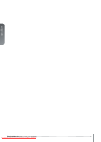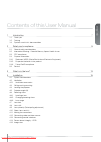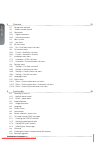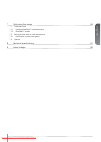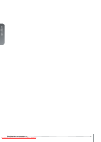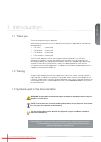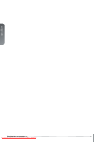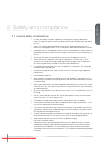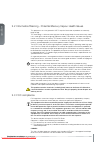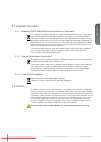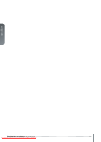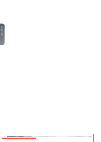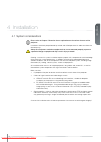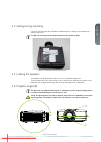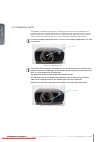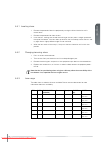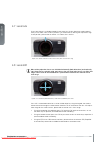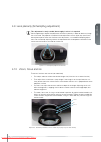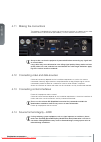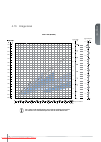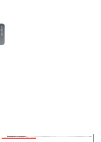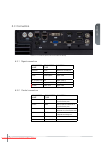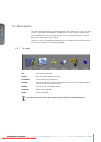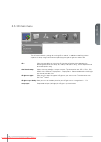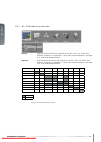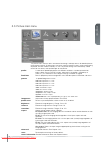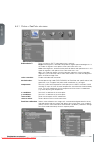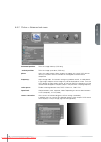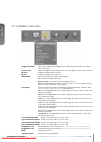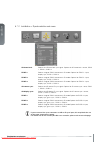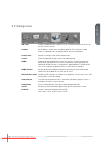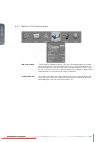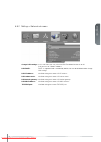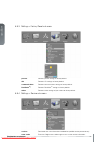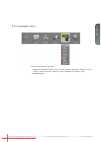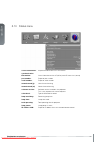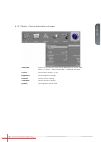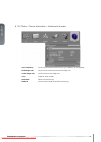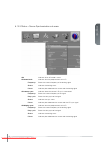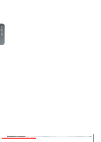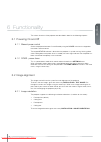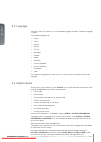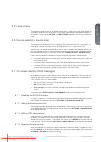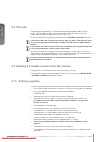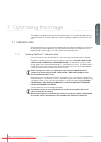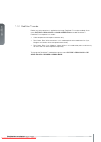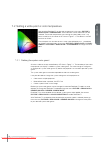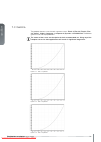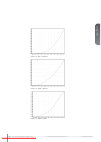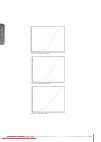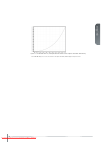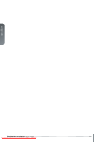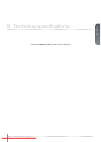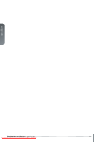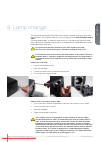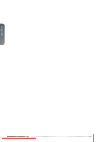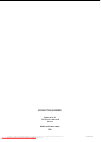- DL manuals
- Barco
- Projector Accessories
- F50
- User Manual
Barco F50 User Manual
Summary of F50
Page 1
An introduction to the projector an introduction to the projector f50 user manual www.Barco.Com downloaded from projector-manual.Com barco manuals.
Page 2
English 2 user’s guide – getting to know the projector f50 user manual downloaded from projector-manual.Com barco manuals.
Page 3
English 3 contents of this user manual 1 introduction 7 1.1 thank you 1.2 training 1.3 symbols used in this documentation 2 safety and compliance 9 2.1 general safety considerations 2.2 information/warning - potential mercury vapour health issues 2.3 fcc compliance 2.4 disposal information 2.4.1 sta...
Page 4
4 user manual - introduction english 5 overview 25 5.1 keypad and indicator 5.2 wireless remote control 5.3 connectors 5.3.1 signal connectors 5.3.2 control connectors 5.4 menu system 5.4.1 top menu 5.5 3d main menu 5.5.1 3d > dual head setup sub menu 5.6 picture main menu 5.6.1 picture > realcolor ...
Page 5
English 5 7 optimising the image 53 7.1 calibration data 7.1.1 updating realcolor™ calibration data 7.1.2 realcolor™ modes 7.2 setting a white point or color temperature 7.2.1 defining the system color gamut 7.3 gamma 8 technical specifications 61 9 lamp change 63 downloaded from projector-manual.Co...
Page 6
6 user manual - introduction english f50 user manual - introduction downloaded from projector-manual.Com barco manuals.
Page 7
English 7 1 introduction 1.1 thank you thank you for purchasing this projector. When referring to the term f50 in this document the content is applicable for the following barco products: • f50 1080 (1920x1080) • f50 wuxga (1920x1200) • f50 wqxga (2560x1600) • f50 panorama (2560x1080) the f50 series...
Page 8
8 user manual - introduction english f50 user manual - introduction downloaded from projector-manual.Com barco manuals.
Page 9
English 9 2 safety and compliance 2.1 general safety considerations • use only the cables and cords supplied with the projector or original replacement cables. Using other cables or cords may lead to malfunction and permanent damage to the unit. • always use 3-prong (grounded) power cord to ensure p...
Page 10
10 user manual - introduction english 2.2 information/warning - potential mercury vapour health issues this projector uses a very powerful uhp™ lamp for illumination to produce an extremely bright image. This technology is similar to other high-pressure discharge lamps that are extensively used in c...
Page 11
English 11 2.4 disposal information 2.4.1 statement weee (waste electrical and electronic equipment) this symbol on the product indicates that, under the european directive 2012/19/eu govern- ing waste from electrical and electronic equipment, this product must not be disposed of with other municipa...
Page 12
12 user manual - introduction english f50 user manual - safety and compliance downloaded from projector-manual.Com barco manuals.
Page 13
English 13 3 what is in the box? The following components are standard delivery: projector power cable (country dependent) remote control user documentation additional accessories available for the projector: exhaust air kit (for ceiling mount) : a: air-inlet filter (also sold separately) b: side co...
Page 14
14 user manual - introduction english f50 user manual - what’s in the box? Downloaded from projector-manual.Com barco manuals.
Page 15
English 15 4 installation 4.1 system considerations please refer to chapter 5 overview for an explanation on the various features of the projector. Installation should only be performed by trained and skilled personnel in order to achieve the desired results. Safety first: projectors and other equip...
Page 16
16 user manual - introduction english 4.2 ventilation minimum safety distance to any side of the unit is 50cm / 20” in any direction. Hot air is exhausted from the rear vent. Do not place objects that are sensitive to heat closer than 50cm / 20” to the exhaust vent. Figure 4-1. Positioning the proje...
Page 17
English 17 4.3 ceiling and rig mounting use the three mounting holes provided in the bottom part to securely fix the projector to a ceiling or rig mount. Use m6 screws that protrude maximum 9mm into the projector body. Figure 4-2. Ceiling/rig mounting mounting holes 4.4 locking the projector the pro...
Page 18
18 user manual - introduction english 4.6 selecting a lens the projector is delivered without a lens, enabling you to select a lens according to your desired image size and projection distance. The projector uses a bayonet mount system to precisely fix the lens in place. The lenses are manual, meani...
Page 19
English 19 4.6.1 inserting a lens 1. Remove the protection lid on the projector by turning the lid anti-clockwise until it comes loose 2. Remove the protection lids from the lens 3. Insert the lens, making sure the red line marking on the lens points straight up towards the top of the cabinet. If th...
Page 20
20 user manual - introduction english 4.7 lens lock a lens-lock feature is available whereby three screws on the lens barrel are used to perma- nently fix the zoom, focus and iris positions. For information on locking the adjustment rings in one position, please refer to section 3.10 zoom, focus and...
Page 21
English 21 4.9 lens planarity (scheimpflug adjustment) this adjustment is rarely needed, do not apply it unless it is required. Certain applications require fine adjustment of the lens planarity in order to obtain an image that is focused. The projector is fitted with three adjustment screws (allen ...
Page 22
22 user manual - introduction english 4.11 making the connections the projector is equipped with multiple signal and control interfaces to support various video and data sources (see connector panel below), as well as different control systems. Always make sure that the projector is powered off befo...
Page 23
English 23 4.15 image sizes lens types and specifications may change without prior notice. For correct lens information please refer to www.Barco.Com 2560 x 1600 (wqxga) ultra w ide fixed (en53) 0.79 (0.8 - 3.3m) wide angle fixed (en52) 1.00 : 1 (1.0 - 10m) long thr ow zoom (en54) 2.68 - 4.18 : 1 (5...
Page 24
24 user manual - introduction english f50 user manual - installation downloaded from projector-manual.Com barco manuals.
Page 25
English 25 5 overview figure 5-10. Projector front figure 5-11. Projector rear figure 5-12. Projector top remote control receiver interchangeable projection lens projection lens release button mains power connector hot air exhaust signal and control connector panel remote control receiver keypad dow...
Page 26
26 user manual - introduction english figure 5-13. Mounting features figure 5-14. Projector left and right hand side f50 user manual - overview lamp door air inlet ceiling/rig mounting features accessory mounting features downloaded from projector-manual.Com barco manuals.
Page 27
English 27 5.1 keypad and indicator figure 5-15. Projector top key pad key value power power on or power off (standby) menu activate or deactivate on-screen menu system up, down, left, right select source when not in shift or menu mode shift lens when not in menu and after shift/ok pressed navigate ...
Page 28
28 user manual - introduction english 5.2 wireless remote control figure 5-16. Remote control button function power turns projector on/off info shows status menu; info on numbers & versions, lamp info * activates the projector auto settings shift activates lens shift function # reserved for future u...
Page 29
English 29 5.3 connectors figure 5-17. Connector panel (see technical data for details) 5.3.1 signal connectors connector name connector type function hdbaset rj45 video over twisted pair dvi dvi-i*) dual link digital video (dual-link) hdmi hdmi type a digital video dp (display port) dp digital vide...
Page 30
30 user manual - introduction english 5.4 menu system the various projector-settings can be controlled via the on-screen menu system. The menu system is accessed by the keypad on the projector or using the wireless remote control. Press the menu key to enter or leave the menu system. Navigate the op...
Page 31
English 31 5.5 3d main menu the 3d menu contains settings for turning 3d on and off, in addition to defining various aspects of setup using dual head and specifying the types of glasses to be used. 3d : offers the possibility to switch the 3d function off and to chose between the following alternati...
Page 32
32 user manual - introduction english 5.5.1 3d > dual head setup sub menu left eye: choice of source for the left eye. Alternatives are sdi1, sdi2, dvi, hdmi, vga, hdbaset, displayport1, displayport 2. For possible setup combinations, see figure 4-18. Dual head setup possibilities. Right eye: choice...
Page 33
English 33 5.6 picture main menu the picture menu contains basic and advanced settings and adjustments for detailed picture enhancement control. All adjustments are local, meaning specific to each single source being displayed, and are stored in memory as such. All picture settings are automatically...
Page 34
34 user manual - introduction english 5.6.1 picture > realcolor sub menu brilliantcolor™ : texas instruments dlp™ color processing. 3 settings: bright: max brightness, boosted color profile for highest perceived brightness. In this mode all segments and spokes of the color wheel are in use. Color: m...
Page 35
English 35 5.6.2 picture > advanced sub menu horizontal position : shifts the image sideways (vga only) vertical position: shifts the image up or down (vga only) phase : adjust for stable image. A jittery image may appear with certain vga sources. You may also press the auto button on the keypad or ...
Page 36
36 user manual - introduction english 5.7 installation main menu image orientation : rotate the image on the imaging device in desktop front, desktop rear, ceiling front, ceiling rear. Source scan : search through all input connectors for an active signal or stay on one connector. Ir front enable or...
Page 37
English 37 5.7.1 installation > edid sub menu vga : define the detailed timing descriptor in the edid data for vga connector. Select between auto, wuxga, 1080@60hz, sx+, sxga, 1366x768, 720@60hz, 720@50hz, xga, svga, vga. Dvi : define the detailed timing descriptor in the edid data for dvi connector...
Page 38
38 user manual - introduction english 5.7.2 installation > synchronization sub menu 2d frame lock : selects the 2d frame lock sync signal. Options for 2d frame lock: source, sync 1, sync 2, sync 3. Sync 1: selects usage of sync1 connector in 2d mode. Options for sync 1: input, display sync, sync 2, ...
Page 39
English 39 5.8 settings menu pin code: protect the projector from usage with a pin. If enabled the projector will ask for the pin at every start up. Network : set ip address, subnet mask and default gateway tcp/udp port number. Dhcp is supported and is enabled by default, but can be disabled. Factor...
Page 40
40 user manual - introduction english 5.8.1 settings > pin code sub menu pin code enable: the pin code is disabled by default. If you want to enable/disable the pin code you have to enter the current pin (default pin : 1234). When completed you can enable or disable the use of pin code. If pin is en...
Page 41
English 41 5.8.2 settings > network sub menu change lan settings: in this sub-menu you can switch the dhcp enabled function on or off. If off you can set a fixed ip-address. Lan dhcp: dhcp is supported and is enabled by default, but can be disabled under change lan settings lan ip address: info fiel...
Page 42
42 user manual - introduction english 5.8.3 settings > factory reset sub menu picture: restores picture settings to factory default. 3d: restores 3d settings to factory default. Communication: restores communication settings to factory default. Realcolor tm : restores realcolor tm settings to factor...
Page 43
English 43 5.9 languages menu select the desired menu language. • supported languages: english, french, german, spanish, norwegian, swedish, russian, korean, japanese,chinese traditional, chinese simplified, portuguese, italian. • default: english downloaded from projector-manual.Com barco manuals.
Page 44
44 user manual - introduction english 5.10 status menu source information: simple and advanced source information. Synchronisation information: gives information on the 3d (off/on) and 2d frame lock (source) part number: projector part number. Serial number: projector serial number. Manufactured (y)...
Page 45
English 45 5.10.1 status > source information sub menu advanced: access to sub menu for more settings depending on source used. See 4.10.2 status > source information > advanced sub menu source: info on which source is in use. Brightness: info on brightness settings. Contrast: info on contrast setti...
Page 46
46 user manual - introduction english 5.10.2 status > source information > advanced sub menu sync frequency : info on current horizontal and vertical sync frequency for the projector. Total image size: info on current horizontal and vertical image size. Active image size: info on current active imag...
Page 47
English 47 5.10.3 status > source synchronisation sub menu 3d: indicates which 3d mode is used. 2d frame lock: indicates what the projector locks to in 2d frequency: shows the current frequency of the locking signal status: indicates the locking status phase: indicates phase between the source and t...
Page 48
48 user manual - introduction english f50 user manual - overview downloaded from projector-manual.Com barco manuals.
Page 49
English 49 6 functionality the various functions of the projector are described in detail in the following chapters. 6.1 powering on and off 6.1.1 manual power control switch the projector between on and standby using the power switch on the keypad or the wireless remote control. The keypad status i...
Page 50
50 user manual - introduction english 6.3 language the menu system has a total of 11 user-selectable languages available. The default language is english. The available languages are: • english • french • german • spanish • russian • norwegian • swedish • korean • japanese • chinese simplified • chi...
Page 51
English 51 6.5 lamp power the projection lamp can be run at different power levels. Higher levels give higher brightness and shorter lamp life time. Lower levels save energy, extend lifetime and reduce brightness. In the menu system, go to picture > lamp power and adjust the setting according to nee...
Page 52
52 user manual - introduction english 6.8 pin code the projector can be locked by a pin (personal identification number) code to control access. The pin code is 4 digits, and if the pin code is activated, you must enter the correct code to unlock the projector. Factory set pin (1234). To activate, d...
Page 53
English 53 7 optimising the image the projector has powerful features for picture optimization. This chapter describes details in using these features. All color calibration is done using barco’s proprietary realcolor™ solu- tion. 7.1 calibration data all barco projectors are measured and calibrated...
Page 54
54 user manual - introduction english 7.1.2 realcolor™ modes before any color correction is applied to the image, realcolor™ must be enabled. Go to menu picture > realcolor > color correction to enable realcolor™. Realcolor™ can operate in 3 modes: • color temperature/white point correction only. • ...
Page 55
English 55 7.2 setting a white point or color temperature after enabling realcolor™ set the color temperature in the menu picture > realcolor > temperature . Values between 3200k and 9300k can be selected. These color temperatures are tracking the “black body curve”- the black curved line in the cen...
Page 56
56 user manual - introduction english 7.3 gamma the projector features a set of 6 built in gamma curves: film 2.2, film 2.4, film 2.6, film 2.8, video 1, video 2, computer 1, computer 2, dynamic and dicom 180 . The different gamma curves are displayed below. The names of the curves are descriptive f...
Page 57
English 57 figure 7-4. Film 2.8 gamma figure 7-5. Video 1 gamma figure 7-6. Video 2 gamma downloaded from projector-manual.Com barco manuals.
Page 58
58 user manual - introduction english figure 7-7. Computer 1 gamma figure 7-8. Computer 2 gamma figure 7-9. Dynamic gamma f50 user manual - optimising the image downloaded from projector-manual.Com barco manuals.
Page 59
English 59 figure 7-10. Dicom 180 lux* (example hb color wheel: other shapes with other alternatives) * several dicom settings (10, 60, 180, 250, 400 lux - the higher lux number (ambient light), the steeper the curve. Downloaded from projector-manual.Com barco manuals.
Page 60
60 user manual - introduction english f50 user manual - optimising the image downloaded from projector-manual.Com barco manuals.
Page 61
English 61 8 technical specifications please see www.Barco.Com for more technical information. Downloaded from projector-manual.Com barco manuals.
Page 62
62 user manual - introduction english f50 user manual - technical specifications downloaded from projector-manual.Com barco manuals.
Page 63
English 63 9 lamp change the indicator on the keypad will turn red when lamp life is expired. Change the lamp when lifetime expires. Always replace lamp with the same type and rating. Use original lamps only. The lamp holder employs an electronic lamp timer that is tracking the life time of the lamp...
Page 64
64 user manual - introduction english f50 user manual - lamp change downloaded from projector-manual.Com barco manuals.
Page 65
Downloaded from projector-manual.Com barco manuals.
Page 66
Production address habornveien 53 1653 gamle fredrikstad norway model certification name: gp9 © 2014 barco nv. All rights reserved. All brands and trade names are the property of their respective owners. Specifications subject to change without prior notice. All values are typical and may vary. Plea...