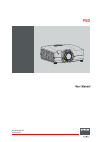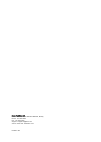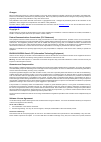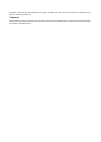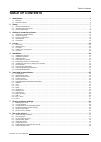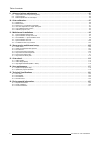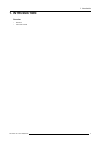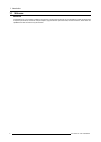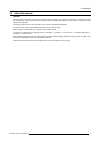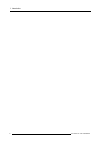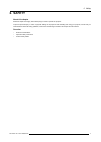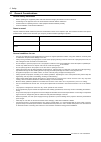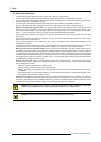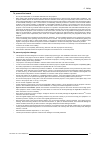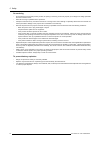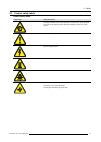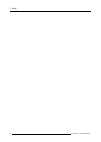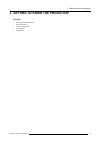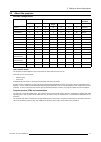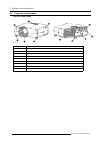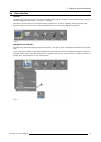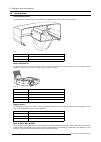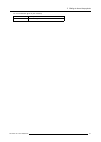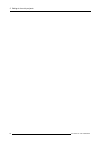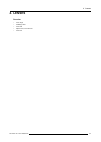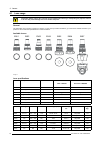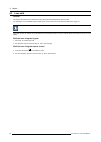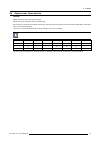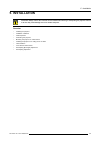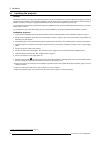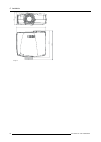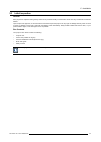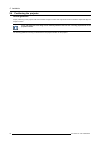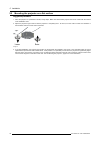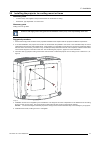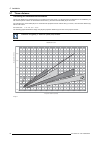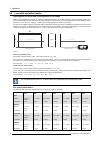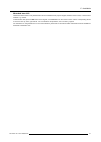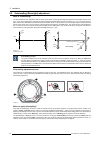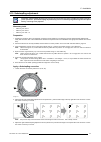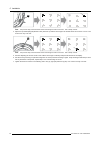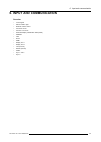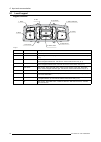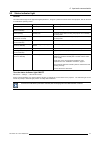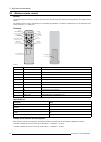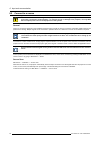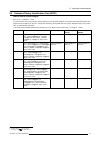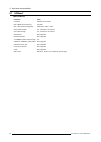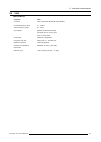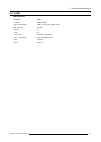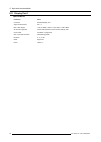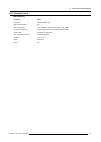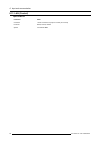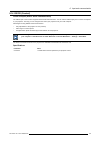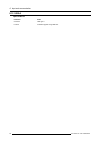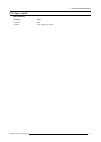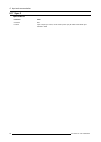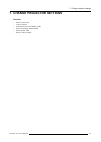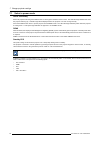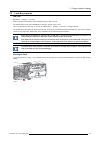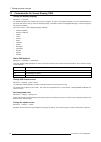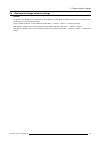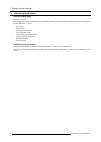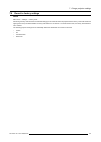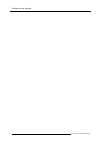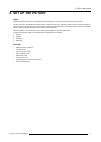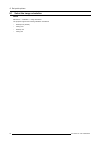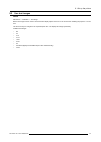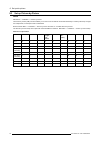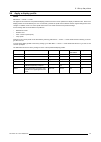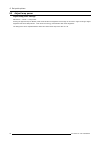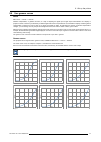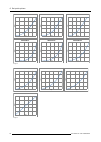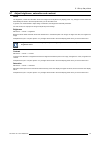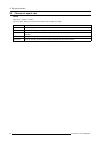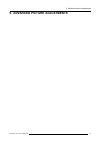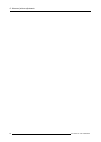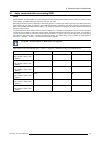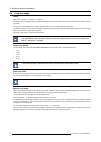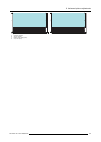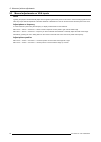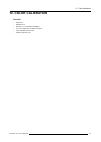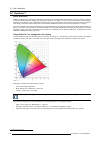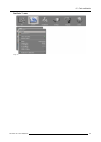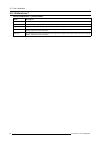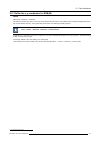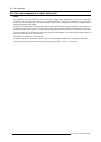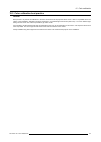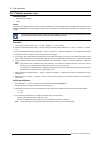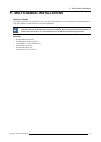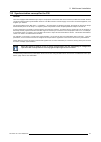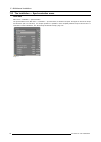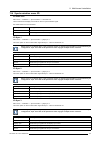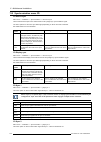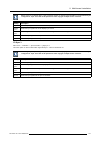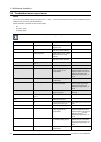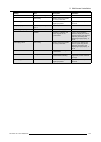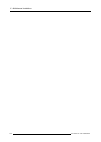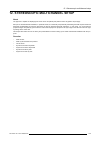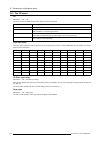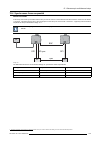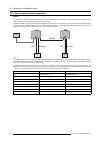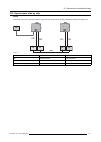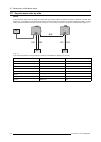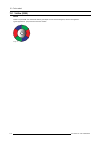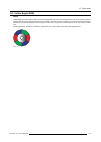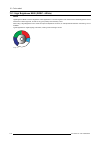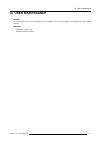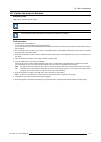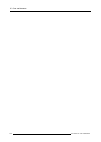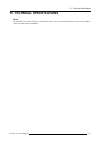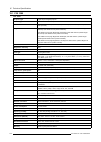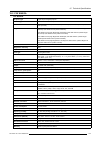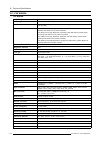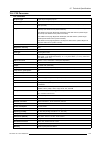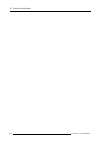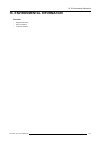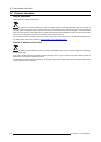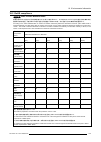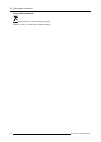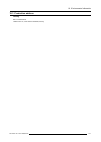- DL manuals
- Barco
- Projector Accessories
- F50
- User Manual
Barco F50 User Manual
Summary of F50
Page 1
F50 user manual 601–0307–00/02 25/02/2016.
Page 2
Barco fredrikstad as habornveien 53, n-1630 gamle fredrikstad, norway phone: +47 6930 4550 fax: +47 6930 4580 support: support.Fre@barco.Com visit us at the web: www.Barco.Com printed in n0
Page 3
Changes barco provides this manual ’as is’ without warranty of any kind, either expressed or implied, including but not limited to the implied war- ranties or merchantability and fitness for a particular purpose. Barco may make improvements and/or changes to the product(s) and/or the program(s) desc...
Page 4
Interruption or other pecuniary loss arising directly or indirectly. Any liability of the seller will be exclusively limited to replacement of the product or refund of purchase price. Trademarks brand and product names mentioned in this manual may be trademarks, registered trademarks or copyrights o...
Page 5: Table Of Contents
Table of contents table of contents 1. Introduction ......................................................................................................... 3 1.1 welcome . . . . . . . . . . . . . . . . . . . . . . . . . . . . . . . . . . . . . . . . . . . . . . . . . . . . . . . . . . . . . . . . ...
Page 6
Table of contents 9. Advanced picture adjustments .................................................................................81 9.1 apply smear reduction processing (srp) . . . . . . . . . . . . . . . . . . . . . . . . . . . . . . . . . . . . . . . . . . . . . . . . . . . . . . . . . . . . . ....
Page 7: 1. Introduction
1. Introduction 1. Introduction overview • welcome • about this manual 601–0307–00 f50 25/02/2016 3.
Page 8
1. Introduction 1.1 welcome welcome! Congratulations on your purchase of a barco f50 projector! The f50 projectors are part of a proud tradition of quality projectors built for superior performance, and feature compact footprint, high performance optics and lenses, excellent resolution, active stere...
Page 9
1. Introduction 1.2 about this manual general we recommend you read this user manual before setting up and operating your projector for the first time. Familiarizing yourself with the projectors’ features and functions, as well as its safety and maintenance features, will help ensure you enjoy many ...
Page 10
1. Introduction 6 601–0307–00 f50 25/02/2016.
Page 11: 2. Safety
2. Safety 2. Safety about this chapter read this chapter thoroughly before attempting to install or operate the projector. To prevent personal injury to users or physical damage to the projector while installing and using your projector, ensure that you understand and follow all safety guidelines, i...
Page 12
2. Safety 2.1 general considerations general safety instructions • before operating this equipment please read this manual thoroughly and retain it for future reference. • all warnings on the projector and in the documentation manuals shall be adhered to. • all instructions for operating and use of ...
Page 13
2. Safety 2.2 important safety instructions to prevent the risk of electrical shock • this projector should be operated from an ac power source. Ensure that the mains voltage and capacity matches the projector electrical ratings. If you are unable to install the ac requirements, contact your electri...
Page 14
2. Safety to prevent personal injury • isolate electrically before replacing the lamp or lamp house. Caution: hot lamp (house). • caution: high pressure lamp may explode if improperly handled. Refer servicing to qualified service personnel. • to prevent injury and physical damage, always read this m...
Page 15
2. Safety to prevent fire hazard • do not place flammable or combustible materials near the projector! • barco large screen projection products are designed and manufactured to meet the most stringent safety regulations. This projector radiates heat on its external surfaces and from ventilation duct...
Page 16
2. Safety on servicing • do not attempt to service this product yourself, as opening or removing covers may expose you to dangerous voltage potentials and risk of electric shock. • refer all servicing to qualified service personnel. • attempts to alter the factory-set internal controls or to change ...
Page 17
2. Safety 2.3 product safety labels product safety labels label image label description the lamp house is very hot after operation. To avoid burns, let the projector cool down for at least 60 minutes before proceeding to remove the lamp house. General warning hazard electric voltage hazard hot surfa...
Page 18
2. Safety 14 601–0307–00 f50 25/02/2016.
Page 19
3. Getting to know the projector 3. Getting to know the projector overview • introducing a small revolution • about the projector • projector components • user interface • accessories 601–0307–00 f50 25/02/2016 15.
Page 20
3. Getting to know the projector 3.1 introducing a small revolution a world best in fit and function the f50 is the market’s brightest, sharpest and most compact 120hz single chip dlp® projector. Image 3-1 unmatched imagery • 1 chip dlp® • wide range of resolutions • high performance optics • custom...
Page 21
3. Getting to know the projector 3.2 about the projector available configurations lamp color wheel chassis color display resolution product standard ir hb+ vizsim bright vizsim black white f50 pn ✔ ✖ ✔ ✔ ✔ ✔ ✔ panorama f50 wqxga ✔ ✖ ✔ ✔ ✔ ✔ ✔ wqxga f50 wqxga ✔ ✔ ✔ ✔ ✔ ✔ ✖ wqxga f50 wuxga ✔ ✖ ✔ ✔ ✔ ✔...
Page 22
3. Getting to know the projector 3.3 projector components projector components 9 1 7 3 4 8 5 2 2 2 6 image 3-2 item no. Description 1 ir receiver, front 2 adjustable feet 3 projector lens holder 4 projector exhaust 5 mains power connector 6 connector panel 7 ir receiver, rear 8 lamp house cover 9 ke...
Page 23
3. Getting to know the projector 3.4 user interface general the primary user interface for the f50 is the on screen display (osd) system. The osd is a menu—based interface. Topics are sorted and displayed by main (topic) — sub (topic) — sub (topic). There are six (6) main menu topics, each represent...
Page 24
3. Getting to know the projector 3.5 accessories ceiling mount cover the ceiling mount cover is designed to improve exhaust capabilities of the f50 when it is ceiling mounted. Image 3-5 item number description r9801322 ceiling mount cover, black r9801323 ceiling mount cover, white noise reduction ki...
Page 25
3. Getting to know the projector for use with wqxga @ 60 hz (max 330 mhz). Item number description r9801224 wb2560 image processor 601–0307–00 f50 25/02/2016 21.
Page 26
3. Getting to know the projector 22 601–0307–00 f50 25/02/2016.
Page 27: 4. Lenses
4. Lenses 4. Lenses overview • lens range • installing a lens • lens shift • adjust zoom, focus and iris • lens lock 601–0307–00 f50 25/02/2016 23.
Page 28
4. Lenses 4.1 lens range c aution : always remove the lens from the lens holder before moving or transporting the projector. Failure to do this may cause damage to the lens holder and prism. General the information in this section is subject to change. For the most up-to-date information, go to the ...
Page 29
4. Lenses 4.2 installing a lens insert a lens into the lens holder 1. Remove the protection cap on the bayonet side of the lens. 2. Insert the lens, making sure that the red line (marking) on the bayonet is positioned towards the top of the cabinet. The lens assembly should enter the projector body ...
Page 30
4. Lenses 4.3 lens shift general this section describes how to shift the lens using the projector keypad and the remote control. For information on the available shift and offset values for each lens, see"lens shift and offset matrix", page 40. All f50 lenses have limited downwards shift. Lens shift...
Page 31
4. Lenses 4.4 adjust zoom, focus and iris general zoom controls the size of the projected image. Focus controls the sharpness of the projected image. Iris controls the contrast and focus depth of the image. Decreasing the iris stop will increase contrast and image depth, at the same time as it decre...
Page 32
4. Lenses 4.5 lens lock about the projector lens barrel is fitted with adjustment screws that are used to adjust and lock the focus (ref.1), zoom (ref.3) and, where applicable, iris (ref.2) settings. 3 2 1 image 4-3 the lens lock function is not needed for most installations, however it can be very ...
Page 33: 5. Installation
5. Installation 5. Installation c aution : always remove the lens from the lens holder before moving or transporting the projector. Failure to do this may cause damage to the lens holder and prism. Overview • installing the projector • installation conditions • initial inspection • positioning the p...
Page 34
5. Installation 5.1 installing the projector general this chapter explains how to physically install the projector, and what considerations you should take when designing and setting up the projection installation. Each projector installation is unique, and as such the information in this chapter is...
Page 35
5. Installation 5.2 installation conditions general this section contains important physical and environmental information that will help you determine the optimal installation position and conditions for your projector. Barco projectors are manufactured according to specific design standards, which...
Page 36
5. Installation 341.4 304.1 336.5 143 138.1 image 5-2 32 601–0307–00 f50 25/02/2016.
Page 37
5. Installation 5.3 initial inspection general each projector is inspected and rigorously tested at our production facility to ensure that it is free from any mechanical or electrical defects. Upon receipt of the projector, we recommend that customers inspect the projector for any signs of damage th...
Page 38
5. Installation 5.4 positioning the projector general guidelines proper positioning of the projector will ensure a better image on screen and may lessen the time needed to adjust and align the image on screen. Focus and sharpness of the image can be adversely affected if the lens axis is not fully p...
Page 39
5. Installation • the ambient air temperature of the room or enclosure should not be greater than 40°c, and there must be sufficient ventilation area around the projector. See illustration below, or read "installation conditions", page 31 for more detail. 500mm 20” 500mm 20” 500mm 20” max. Ambient a...
Page 40
5. Installation 5.5 mounting the projector on a flat surface suggested procedure 1. Place the projector on a pedestal or similar, sturdy object. Make sure that all three projector feet are in contact with the surface of the installation area. 2. Adjust the projector legs so that so that the projecto...
Page 41
5. Installation 5.6 installing the projector to a ceiling mount or frame necessary tools • 3 x m6 screws, user supplied. See procedure below for information on sizing. • screwdriver, type dependent on screws used. Necessary parts ceiling mount or rig frame selection and supply of the ceiling mount a...
Page 42
5. Installation 5.7 throw distance calculating the installation throw distance throw is the distance (d) measured from your projector lens to the screen. To calculate the throw distance for an installation, you will need two pieces of data: the selected lens throw ratio (l) and the horizontal width ...
Page 43
5. Installation 0,00 2,00 4,00 6,00 8,00 10,00 12,00 0,00 1,00 2,00 3,00 4,00 5,00 6,00 7,00 8,00 9,00 10,00 11,00 12,00 en5 3 ( 0.74:1) en 52 (0.92: 1) en 57 (0.2 8:1) en51 (1.6 0-2.2 1:1) en5 6 (1. 06-1.62:1 ) en54 ( 2.50-3 .90:1) en 55 (0 .8 - 1.08: 1) projection distance (meters) wuxga/1080 im a...
Page 44
5. Installation 5.8 lens shift and offset matrix adjusting the horizontal and vertical position of the image ideally in any installation the projector is positioned totally perpendicular to the screen to ensure a wholly rectangular image. How- ever, physical limitations mean that this is not always ...
Page 45
5. Installation motorized lens shift thef50 lens shift function is fully motorized and can be controlled via the projector keypad, wireless remote control, or wired control interface e.G. Rs232. To activate lens shift, press the ok button on the keypad, or the shift button on the remote control. Use...
Page 46
5. Installation 5.9 scheimpflug (boresight) adjustment what is scheimpflug? The lens holder has to be adjusted so that the “sharp focus plane” of the projected image falls together with the plane of the screen (fp1→fp2). This is achieved by changing the distance between the dmd plane and the lens pl...
Page 47
5. Installation 5.10 scheimpflug adjustment c aution : a scheimpflug adjustment should only be carried out by properly qualified and experienced pro- jection specialists. A poor scheimpflug adjustment may result in an extremely degraded image and will require factory—servicing to the projector. Nece...
Page 48
5. Installation 2 f image 5-14 note: this process may cause the other areas of the image to slide out of focus. This is totally normal. 4. Adjust the top scheimpflug adjustment screw (reference 3) until the test image in the bottom half of the screen is in focus. Use a size 3 hex key to do this. 3 f...
Page 49
6. Input and communication 6. Input and communication overview • local keypad • status indicator light • wireless remote control • connector panel • connect to a source • extended display identification data (edid) • hdbaset • vga • dvi-d • hdmi • display port 1 • display port 2 • lan (control) • rs...
Page 50
6. Input and communication 6.1 local keypad keypad functions 7. Status indicator 8. Up arrow 6. Power 4. Down arrow 5. Right arrow 3. Left arrow 1. Back 2. Menu 9. Ok image 6-1 item no. Name description 1 back return to previous menu alternative 2 menu multi-use key. Press to display or hide osd. Ca...
Page 51
6. Input and communication 6.2 status indicator light general the status indicator light on the projector keypad (reference 7, image 6-1) shows the current status of the projector, and can be used to troubleshoot operating issues. Indicator description action required blue (steady) normal operation ...
Page 52
6. Input and communication 6.3 wireless remote control general the projector has 2 ir receivers, one at the front and one at the rear, which are used to receive signals from the wireless remote control. The wireless remote control is powered by two (2) standard aaa batteries. The battery compartment...
Page 53
6. Input and communication 6.4 connector panel c aution : the projector must be powered off before connecting or disconnecting any signal or control cables to the connector panel. General all source and control connections are made via the connector panel located on the rear cover. There are 13 avai...
Page 54
6. Input and communication 6.5 connect to a source c aution : risk of cable discharge event (cde) and transient overvoltage damage to lan and hdbaset ports when connected to poe equipment. To minimize the risk of damage to the projector, use only ieee 802.3 compliant power sources and equipment in p...
Page 55
6. Input and communication 6.6 extended display identification data (edid) restore source format integrity main menu — installation — edid in some instances when using 3rd party system equipment, such as signal repeaters or switchers, edid (extended display iden- tification data) information can be ...
Page 56
6. Input and communication 6.7 hdbaset specifications parameter value connector standard rj-45, 8p8c max. Tmds clock frequency 270 mhz max. Video resolution supported 2560x1600 – 60hz – 24bit hdcp pass-through yes, from source to projector cec pass-through yes, from source to projector ir extension ...
Page 57
6. Input and communication 6.8 vga specifications parameter value connector vga 15 pin female hd-dsub analog rgbhv horizontal frequency range 10 - 150khz vertical frequency range 50 - 110hz sync signals separate horizontal and vertical composite sync on h-sync input sync on green (sog) scan format i...
Page 58
6. Input and communication 6.9 dvi-d specifications parameter value connector dvi-i female digital rgb signal characteristics dvi 1.0, digital, tmds max. Pixel rate 330 mhz (dual link), 165 mhz (single link) scan format interlaced or progressive max. Input resolution 2560x1600 (dual link), 1920x1200...
Page 59
6. Input and communication 6.10 hdmi specifications parameter value connector standard hdmi signal characteristics hdmi 1.4 (video only); digital, tmds max. Pixel rate 270 mhz ethernet no audio no scan format interlaced or progressive max. Input resolution 2560x1600 @60hz – 24bit edid supported hdcp...
Page 60
6. Input and communication 6.11 display port 1 specifications parameter value connector standard display port signal characteristics dp 1.2 max. Cable length 15 m (24 awg) - rbr; 2 m (24 awg) – hbr, hbr2 3d formats supported frame field sequential, frame stacked, side by side scan format interlaced ...
Page 61
6. Input and communication 6.12 display port 2 specifications parameter value connector standard display port signal characteristics dp 1.1 max. Cable length 15 m (24 awg) - rbr; 2 m (24 awg) – hbr, hbr1 3d formats supported frame field sequential, frame stacked, side by side scan format interlaced ...
Page 62
6. Input and communication 6.13 lan (control) specifications parameter value connector 1 rj45 connector for projector control (not content) protocols dhcp, tcp/ip, udp/ip speed 10/100/1000 mbit 58 601–0307–00 f50 25/02/2016.
Page 63
6. Input and communication 6.14 rs232 (control) virtual comport (rs232 serial communication) the usb-in port of the io panel supports rs232 serial communication. You can use the rs232 input port to connect a computer to your projector. This way you can configure and control your projector from your ...
Page 64
6. Input and communication 6.15 usb-a specifications parameter value connector usb type a function firmware upgrade using usb stick 60 601–0307–00 f50 25/02/2016.
Page 65
6. Input and communication 6.16 sync 1 and 2 specifications parameter value connector bnc function input / output sync control 601–0307–00 f50 25/02/2016 61.
Page 66
6. Input and communication 6.17 sync 3 specifications parameter value connector din function input / output sync control; can be used to power (5v) ir emitter when glass sync selected in osd 62 601–0307–00 f50 25/02/2016.
Page 67
7. Change projector settings 7. Change projector settings overview • select a power mode • lock the projector • customize the on screen display (osd) • review and change network settings • review system status • revert to factory settings 601–0307–00 f50 25/02/2016 63.
Page 68
7. Change projector settings 7.1 select a power mode power on/standby switch the projector on using the power button on the keypad or wireless remote control. The led status light flashes blue when the projector warming up; a solid blue light will be displayed when the projector is on and running no...
Page 69
7. Change projector settings 7.2 lock the projector pin code main menu — settings — pin code projector access and operation can be regulated using a 4 digit pin code. The default setting for the pin is disabled. The factory set pin code is ’1234’. Users can set their own pin code. To do this, go to ...
Page 70
7. Change projector settings 7.3 customize the on screen display (osd) change the display language main menu — language the default language for the projector menu system is english. To select a new display language, go to the language submenu and scroll down the list until you reach the desired lan...
Page 71
7. Change projector settings 7.4 review and change network settings general the projector uses dynamic host configuration protocol (dhcp) to enable better identification and control of the projector when connected to the local area network (lan). Dhcp is enabled by default. It can be disabled from m...
Page 72
7. Change projector settings 7.5 review system status projector status menu main menu — status the following system status information can be reviewed at any time by pressing the info button the remote control, or by going into the osd main menu — status • part number • serial number • year/week of ...
Page 73
7. Change projector settings 7.6 revert to factory settings about main menu — settings — factory reset performing a factory reset will return the selected setting(s) to the values set when the projector left the factory. Users with advanced rights (power users) can define whether a factory reset wil...
Page 74
7. Change projector settings 70 601–0307–00 f50 25/02/2016.
Page 75: 8. Set Up The Picture
8. Set up the picture 8. Set up the picture about this chapter describes how to set up and adjust the picture display in order to get the best possible image on screen. For best results, picture adjustments should be carried out whenever the source, signal type and/or format is changed. General set-...
Page 76
8. Set up the picture 8.1 select the image orientation about main menu — installation — image orientation the projector supports the following installation orientations: • desktop front (default) • ceiling front • desktop rear • ceiling rear 72 601–0307–00 f50 25/02/2016.
Page 77
8. Set up the picture 8.2 use test images about main menu — installation — test image built-in test images can be used to check and refine display aspect and focus on the screen when installing the projector or a new lens. Use the arrow keys to navigate to the required aspect ratio. The display will...
Page 78
8. Set up the picture 8.3 set up picture-by-picture about main menu — installation — picture by picture the picture by picture (pbp) function enables you to view 2 sources with full content simultaneously in a side by side setup. Images are compressed, but the aspect ratio is maintained. Browse to m...
Page 79
8. Set up the picture 8.4 apply a display profile about main menu — picture — profile the projector has a selection of 6 predefined display profiles that can be used to optimize the display for different uses. Each of the display profiles can be modified by the user. An asterisk (*) beside the profi...
Page 80
8. Set up the picture 8.5 adjust lamp power adjust lamp power settings main menu — picture — lamp power running the projector lamp at different power levels will alter the brightness of the image on the screen. Higher levels give higher brightness and shorter lamp life time. Lower levels save energy...
Page 81
8. Set up the picture 8.6 use gamma curves about main menu — picture — gamma gamma compensation, or gamma correction, is a way of adjusting the signal input to light output characteristics of a display or projector in order to suit the eye’s sensitivity to different light levels and to compensate fo...
Page 82
8. Set up the picture output input hb dicom 10 output input video 2 output input dynamic output input video 1 output input hb dicom 180 output input hb dicom 60 image 8-2 output input hb dicom 300 output input hb dicom 400 output input hb dicom 250 output input linear image 8-3 78 601–0307–00 f50 25...
Page 83
8. Set up the picture 8.7 adjust brightness, saturation and contrast about the brightness, contrast and saturation levels of an image can be adjusted in any display profile. Any changes to these values will automatically be saved to the active profile when you exit the osd menu. In general, it is re...
Page 84
8. Set up the picture 8.8 choose an aspect ratio about main menu — picture — aspect this menu option allows you to select the best aspect ratio to display your image: aspect ratio description fill aspect ratio fills the imaging device in horizontal and/or vertical direction to maintain the source im...
Page 85
9. Advanced picture adjustments 9. Advanced picture adjustments 601–0307–00 f50 25/02/2016 81.
Page 86
9. Advanced picture adjustments 82 601–0307–00 f50 25/02/2016.
Page 87
9. Advanced picture adjustments 9.1 apply smear reduction processing (srp) about smear reduction processing (srp) is a custom-designed temporal blanking solution used to reduce or eliminate smearing in high motion imagery. Available settings are either srp half, srp full or off. Both settings introd...
Page 88
9. Advanced picture adjustments 9.2 crop the image about main menu — picture — advanced — cropping cropping is used to manage image loss and/or letterboxing when the aspect ratio of the projector display and the image source do not match. The crop can only be applied to the image’s vertical position...
Page 89
9. Advanced picture adjustments d c b a 280 800 1080 1920 image 9-1 a horizontal resolution b vertical resolution c relative image display (lines) d crop value (lines) 601–0307–00 f50 25/02/2016 85.
Page 90
9. Advanced picture adjustments 9.3 manual adjustments on vga inputs about typically, the projector will automatically adjust source signals to get the best picture on the screen. However analog signals such as vga may require manual adjustment to eliminate artefacts or disturbances. This can be don...
Page 91: 10. Color Calibration
10. Color calibration 10. Color calibration overview • realcolor™ • brilliantcolor™ • define the x,y coordinates for rgb(w) • use color temperature to adjust white point • color calibration best practice • calibrate projector color 601–0307–00 f50 25/02/2016 87.
Page 92
10. Color calibration 10.1 realcolor™ about realcolor™ all barco projectors are measured and calibrated for maximum color and brightness before leaving the factory, however a number of factors, including lamp life, display type and projector location, may impact on the accuracy of the projector’s co...
Page 93
10. Color calibration realcolor™ menu image 10-2 601–0307–00 f50 25/02/2016 89.
Page 94
10. Color calibration 10.2 brilliantcolor™ about brilliantcolor™ profile modes mode description off no mode is selected. Color rgb color replication is prioritized. Bright brightness is prioritized. Srp half temporal blanking solution to reduce smear in high motion imagery. See"apply smear reduction...
Page 95
10. Color calibration 10.3 define the x,y coordinates for rgb(w) about main menu – realcolor – realcolor this feature provides total control of the way colors behave along both axes, and enables users to adjust the display white point, with a three decimal accuracy. This is particularly useful when ...
Page 96
10. Color calibration 10.4 use color temperature to adjust white point about color temperature refers to the overall color cast of screen images—slightly reddish, slightly bluish, or neutral. It is a characteristic of visible light. The cie system characterizes colors by a luminance parameter y and ...
Page 97
10. Color calibration 10.5 color calibration best practice general best practice is to perform the calibration in the same environment as the projector will be used. If this is not possible due to the nature of the installation, calibration should be performed in a controlled light environment (dark...
Page 98
10. Color calibration 10.6 calibrate projector color necessary tools • calibrated chroma meter • tripod about all monitors and displays change over time. Correctly calibrating your projector balances the brightness levels in all three colors (rgb) and establishes the correct white point (d65) which ...
Page 99
11. Multichannel installations 11. Multichannel installations about this chapter this chapter will provide more information on how to synchronize the signals of two or more projectors for a single installation, a setup often referred to as dual-channel or multi-channel installations. Implementing a ...
Page 100
11. Multichannel installations 11.1 synchronization best practice projector requirements • use projectors and lenses that are of the same make, age and model • make sure lamps are the same age, and that lamp settings are identical across all projectors • ensure that all projector settings, including...
Page 101
11. Multichannel installations 11.2 synchronization concept for the f50 general the f50 is equipped with bidirectional sync inputs. The projector has a total of three such connectors, 2 bnc and one din. All three connectors have the same synchronization functions. The din connector can also supply +...
Page 102
11. Multichannel installations 11.3 the installation — synchronization menu osd menu main menu — installation — synchronization the synchronization menu, main menu — installation — synchronization, is divided in two parts: the top part is used for 2d setups and the bottom part is for 3d setup. For c...
Page 103
11. Multichannel installations 11.4 synchronization menu 2d 2d frame lock main menu — installation — synchronization — 2d frame lock used to define which display source will be used for synchronization signal. See table below for more information: menu option description source use the order of the ...
Page 104
11. Multichannel installations 11.5 synchronization menu 3d 3d source sync main menu — installation — synchronization — 3d source sync used to define which input source will be used for left eye/right eye synchronization signal. The menu options for 3d source sync differ lightly depending on which 3...
Page 105
11. Multichannel installations when a sync in connector (sync 1,2,3) is used for source or display synchronization it will automatically be configured as ’input’ and it will not be possible to select any type of output for this connector. Setting description input used as sync signal to determine th...
Page 106
11. Multichannel installations 11.6 troubleshoot source sync issues about the source synchronization status menu, main menu — status — source synchronization can be used to troubleshoot synchro- nization issues for both 2d and 3d installations. Status information is provided for three source signals...
Page 107
11. Multichannel installations setting value description comment drifting, free running free running display and source signals are not synchronized. [3d source] phase slider bar time taken to complete a single input phase. @60hz, 1 phase is equal to 10 seconds. [3d] display sync source / sync 1 / s...
Page 108
11. Multichannel installations 104 601–0307–00 f50 25/02/2016.
Page 109
12. Stereoscopic multichannel setup 12. Stereoscopic multichannel setup about the projector is capable of displaying both active stereo 3d (as3d) and passive stereo 3d (passive 3d) imagery. Setup of an 3d multichannel installation, in particular as3d, is a technically and practically demanding task ...
Page 110
12. Stereoscopic multichannel setup 12.1 as3d modes about the f50 supports four different 3d modes: frame sequential, side-by-side, dual-head 3d and embedded 3d formats defined for hdmi only. When the source has 3d signal information embedded in the signal the projector will automatically switch to ...
Page 111
12. Stereoscopic multichannel setup 12.2 as3d synchronization best practice general system complexity is naturally increase when the installation consists of multiple channels. If the system is not designed correctly or the individual system components are not configured correctly, image artifacts w...
Page 112
12. Stereoscopic multichannel setup 12.3 the 3d menu 3d main menu — 3d — 3d this menu is used for setting the 3d mode. There are four mode options: mode description off 3d is off. Standard 2d projection. Frame sequential every other input frame is interpreted as the left eye frame and the other is i...
Page 113
12. Stereoscopic multichannel setup 12.4 synchronous frame sequential about this mode in this setup, the ig are synchronized and the 3d sync from the source is connected from the din connector on the ig to the sync 1 connector. This signal is then sent to the next projector in the setup out on the s...
Page 114
12. Stereoscopic multichannel setup 12.5 asynchronous frame sequential about the projector is capable of displaying asynchronous frame sequential 3d. For this mode, a lot of synchronization signals must be used. This is the most complex 3d setup the f50 can handle. To achieve this setup, each ig nee...
Page 115
12. Stereoscopic multichannel setup 12.6 synchronous side by side about in this setup, the ig are synchronized and the projector sync connectors are utilized to distribute a system wide display sync. Ig ig ir dp1 dp2 dp1 dp2 ig ig sync image 12-4 setting projector 1 projector 2 3d dual head stereo d...
Page 116
12. Stereoscopic multichannel setup 12.7 asynchronous side by side about in asynchronous side-by-side 3d (single and dual head), the projector utilizes the sync connectors to distribute a system wide display sync. This display sync is used by all projectors to perform frame rate conversion on the in...
Page 117: 13. Color Wheel
13. Color wheel 13. Color wheel general dlp™ technology creates projected images by presenting colors in a sequential format, using the primary colors red, green, and blue to create and reproduce any computer or video generated color or combination of colors. Sequential color display works by displa...
Page 118
13. Color wheel 13.1 vizsim (rgb) about vizsim is a pure rgb color wheel that delivers great depth of color and a broad gamut, without raw brightness. Typical applications: post production and home theatre. Image 13-1 114 601–0307–00 f50 25/02/2016.
Page 119
13. Color wheel 13.2 vizsim bright (rgb) about vizsim bright is perfectly suited to larger venues where brightness and color are of equal importance. The color wheel arrangement enables faster processing and less artefacts than a standard 3–segment color wheel, while the use of improved coating and ...
Page 120
13. Color wheel 13.3 high brightness mkiii (rgbc + white) about high brightness mkiii is ideal for brightness critical applications. The white segment of the wheel ensures added brightness and an extra boost to white segments, as well as very good primary and secondary colors. When using a high brig...
Page 121: 14. User Maintenance
14. User maintenance 14. User maintenance general the f50 is designed with no user-serviceable parts. Consumables, such as the projector lamp, can be replaced by properly trained personnel. Overview • replace the projector lamp • update the projector firmware 601–0307–00 f50 25/02/2016 117.
Page 122
14. User maintenance 14.1 replace the projector lamp general the lamp holder is fitted with an electronic lamp timer that tracks the life time of the lamp. Remaining lamp time can be checked in the osd at any time by going to main menu — status or by pressing the info button on the remote control. T...
Page 123
14. User maintenance 14.2 update the projector firmware necessary tools usb memory stick with fat-file system eco standby must be disabled to flash a new firmware. Once initiated, the flash procedure can take up to 20 minutes to complete. Flash procedure 1. Is standby eco mode disabled? If yes, cont...
Page 124
14. User maintenance 120 601–0307–00 f50 25/02/2016.
Page 125
15. Technical specifications 15. Technical specifications about the information in this section is subject to change without notice. For current technical information, visit the product website or contact your sales support representative. 601–0307–00 f50 25/02/2016 121.
Page 126
15. Technical specifications 15.1 f50 1080 f50 1080 projector type single chip dlp digital projector technology lvds dmd™ with darkchip3™ resolution 2,560 x 1,600 (wqxga) / 2,560 x 1,080 (panorama)/ 1,920 x 1,200 (wuxga)/ 1,920 x 1,080 (full hd) brightness 5,000 ansi lumens (high brightness wqxga)/2...
Page 127
15. Technical specifications 15.2 f50 wuxga f50 wuxga projector type single chip dlp digital projector technology lvds dmd™ with darkchip3™ resolution 2,560 x 1,600 (wqxga) / 2,560 x 1,080 (panorama)/ 1,920 x 1,200 (wuxga)/ 1,920 x 1,080 (full hd) brightness 5,000 ansi lumens (high brightness wqxga)...
Page 128
15. Technical specifications 15.3 f50 wqxga f50 wqxga projector type single chip dlp digital projector technology lvds dmd™ with darkchip3™ resolution 2,560 x 1,600 (wqxga) / 2,560 x 1,080 (panorama)/ 1,920 x 1,200 (wuxga)/ 1,920 x 1,080 (full hd) brightness 5,000 ansi lumens (high brightness wqxga)...
Page 129
15. Technical specifications 15.4 f50 panorama f50 panorama projector type single chip dlp digital projector technology lvds dmd™ with darkchip3™ resolution 2,560 x 1,600 (wqxga) / 2,560 x 1,080 (panorama)/ 1,920 x 1,200 (wuxga)/ 1,920 x 1,080 (full hd) brightness 5,000 ansi lumens (high brightness ...
Page 130
15. Technical specifications 126 601–0307–00 f50 25/02/2016.
Page 131
16. Environmental information 16. Environmental information overview • disposal information • rohs compliance • production address 601–0307–00 f50 25/02/2016 127.
Page 132
16. Environmental information 16.1 disposal information disposal information waste electrical and electronic equipment this symbol on the product indicates that, under the european directive 2012/19/eu governing waste from electrical and electronic equipment, this product must not be disposed of wit...
Page 133
16. Environmental information 16.2 rohs compliance 中国大 陆 rohs chinese mainland rohs 根据中国大 陆《电子信息产品污染控制管理办法》(也称为中国大陆rohs), 以下部分列出了barco产品中可能包含的有毒和/或有 害物 质的名称和含量。中国大陆rohs指令包含在中国信息产业部mcv标准:“电子信息产品中有毒物质的限量要求”中。 according to the “china administration on control of pollution caused by electronic informati...
Page 134
16. Environmental information turkey rohs compliance türkiye cumhuriyeti: aeee yönetmeliğine uygundur. [republic of turkey: in conformity with the weee regulation] 130 601–0307–00 f50 25/02/2016.
Page 135
16. Environmental information 16.3 production address factory barco fredrikstad as harbornveien 53, 1630 gamle fredrikstad, norway 601–0307–00 f50 25/02/2016 131.