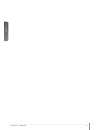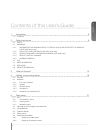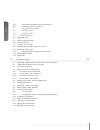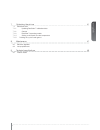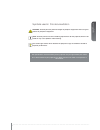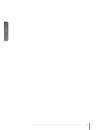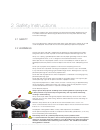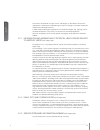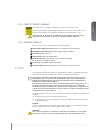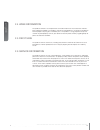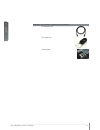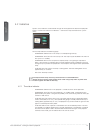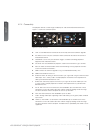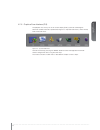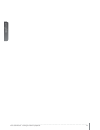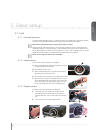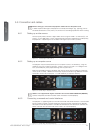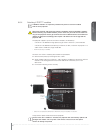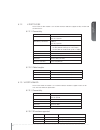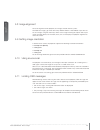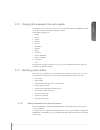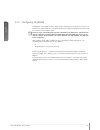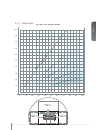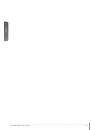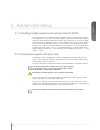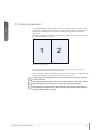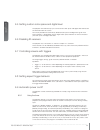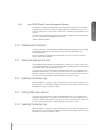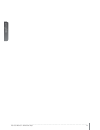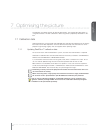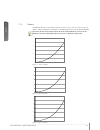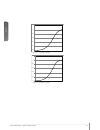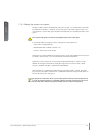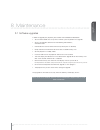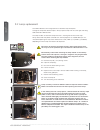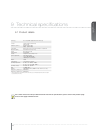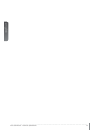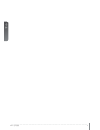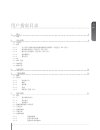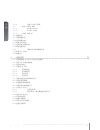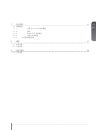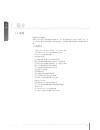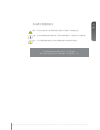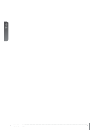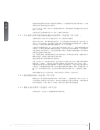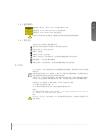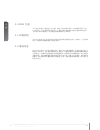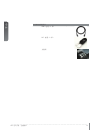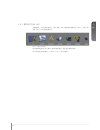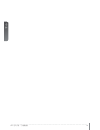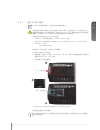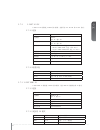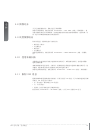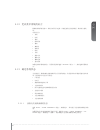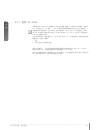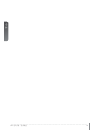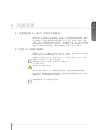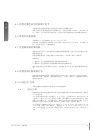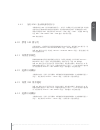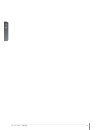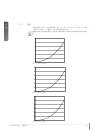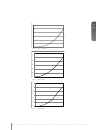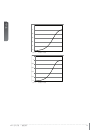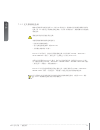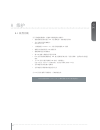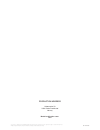- DL manuals
- Barco
- Projector
- F85
- User Manual
Barco F85 User Manual
Summary of F85
Page 1
An introduction to the projector user manual an introduction to the projector an introduction to the projector www.Barco.Com f85 user manual.
Page 2
English 2 uf85 - introduction f85 manual - introduction.
Page 3
Www.Projectiondesign.Com english 3 contents of this user’s guide 1 introduction 6 1.1 thank you 2 safety instructions 9 2.1 safety 2.2 warnings 2.2.1 information and warning about potential health issues related to mercury vapor (uhp lamps only) 2.2.2 heavy duty and continous use (uhp lamps only) 2....
Page 4
F85 user manual – introduction english 4 5.6.3 connecting command and control interfaces 5.6.4 attaching x-port™ modules 5.7 using x-port™ modules 5.7.1 x-port dcc120 5.7.2 x-port 3g-sdi 5.7.3 x-port hdmi 3d 5.8 image alignment 5.9 setting image orientation 5.10 using source scan 5.11 limiting osd m...
Page 5
Www.Projectiondesign.Com english 5 7 optimising the picture 41 7.1 calibration data 7.1.1 updating realcolor™ calibration data 7.1.2 gamma 7.1.3 realcolor™ operating modes 7.1.4 setting a white point or color temperature 7.1.5 defining the system color gamut 8 maintenance 47 8.1 software upgrades 8....
Page 6
F85 user manual – introduction english 6 1 introduction 1.1 thank you thank you for purchasing this projector. When referring to the term f85 in this document,it means that the content is applicable for following barco products: • f85 1080p • f85 wuxga the f85 digital projector is designed with the ...
Page 7
Www.Projectiondesign.Com english 7 symbols used in this documentation warning: used to point out potential danger to people or equipment when using this product or peripheral equipment. Note: used to point out essential handling requirements for the projector, which if not acted on may cause product...
Page 8
F85 user manual – introduction english 8.
Page 9
Www.Projectiondesign.Com english 9 2 safety instructions this device complies with safety regulations for information technology equipment for use in an office environment. Before using the device for the first time, please read the safety instructions thoroughly. 2.1 safety this user guide contains...
Page 10
User’s guide – introduction f85 user manual – safety instructions english 10 only connect the projector to signal sources and voltages as described in the technical specification. Connecting to unspecified signal sources or voltages may lead to malfunction and permanent damage of the unit. In order ...
Page 11
Www.Projectiondesign.Com english 11 2.2.4 remote control warning laser radiation class ii product; wavelength 670nm; maximum output 1mw. Remote control complies with applicable requirements of 21 cfr 1040.10 and 1040.11. Remote control complies with applicable requirements of en/iec 60825-1/2007 use...
Page 12
User’s guide – introduction f85 user manual – safety instructions english 12 2.4 weee information this product conforms to all requirements of the eu directive on waste electrical and elec- tronic equipment (weee). This product shall be recycled properly. It can be disassembled to facilitate proper ...
Page 13
English 13 www.Projectiondesign.Com 3 what’s in the box? The following components are standard delivery: projector power cable (country dependant) remote control user documentation please verify that you have all compoents upon unpacking the unit, and its contents. Check next page for additional acc...
Page 14
English 14 f85 user manual - what’s in the box? Additional accessories available for the projector: hdmi-cable (2m) dvi-cable (2m) stacking set.
Page 15
English 15 www.Projectiondesign.Com 4 getting to know the projector 4.1 overview a lens b ir sensor c1 ventilation - air flow in c2 ventilation - air flow out d lens release e power connector f keypad g connector panel h lcd i lamp lids j adjustable stacking- and levelling feet k adjustment screws f...
Page 16
English 16 user’s guide – getting to know the projector f85 user manual - getting to know the projector 4.2 indicators system status indicators are located to the right of the keypad on the back of the projector. Figure 4-4 shows the three status indicators – one for each lamp and one for the system...
Page 17
English 17 www.Projectiondesign.Com 4.2.2 keypad figure 4-5. Projector keypad the projector has an illuminated keypad on the back of the unit. Figure 4-5 shows the keypad. The keypad is used to: - navigate the menu system - scroll the information in the lcd panel - directly select input sources - en...
Page 18
English 18 user’s guide – getting to know the projector f85 user manual - getting to know the projector 4.2.4 connectivity the projector features a wide range of video inputs and command/control connectors. Figure 4-7 shows the connector panel. Figure 4-7. Connector panel a lan: 10/100 mbit ethernet...
Page 19
English 19 www.Projectiondesign.Com 4.2.5 graphical user interface (gui) the projector has an easy-to-use on screen display (osd) system for controlling the extensive number of features implemented. Figure 4-8. Top level osd menu, shows the top level of the osd menu. Figure 4-8. Top level osd menu a...
Page 20
English 20 user’s guide – getting to know the projector f85 user manual - getting to know the projector.
Page 21
English 21 5 basic setup 5.1 lens 5.1.1 lens and lens mount a range of fixed and zoom lenses is available to cover most applications, both front and rear. The lenses are powered and fitted with a bayonet mount for ease of installation. Switch off all equipment before setting-up for proper function. ...
Page 22
English 22 user’s guide - basic setup f85 user manual - basic setup 5.2 adjusting on screen image size and position adjusting the placement of the image on screen can be done using the: 1. Adjustable feet (e in figure 5-1). 2. Lens shift mechanism controlled from the keypad, the remote control, rs-2...
Page 23
English 23 5.4 projector rotation always operate the projector horizontally, within the range of the adjustable front and rear feet. The projector may be rotated so that the lens points downwards. It may not be rotated around the through-the-lens axis. Operating the unit in other positions may reduc...
Page 24
English 24 user’s guide - basic setup f85 user manual - basic setup 5.6 connection and cables before setting up, switch off all equipment and disconnect the power cord. In order to prevent damage to the projector caused by overvoltages (e.G. Lightning), we rec- ommend connection to a line (mains) ci...
Page 25
English 25 5.6.4 attaching x-port™ modules x-port™ modules are separately available for purchase and not included with the base projector. Switch off projector and disconnect power cord before attaching x-port™ module. Before attaching any x-port module, please make sure you have the latest sw run- ...
Page 26
English 26 user’s guide - basic setup f85 user manual - basic setup 5.7 using x-port™ modules x-port™ modules allows for extra functionality with the projector. This includes more con- nectivity as well as additional image processing. Functionality may include extended connectivity (like 3g-sdi and ...
Page 27
English 27 5.7.2 x-port 3g-sdi the x-port 3g-sdi module is an x-port2 interface module to support all sdi, hd-sdi and 3g-sdi formats. 5.7.2.1 connectivity parameter value main connectors 2xbnc-f input a1, input b1 redundancy connectors 2xbnc-f input a2, input b2 video formats - sdi (smpte 259m, up t...
Page 28
English 28 user’s guide - basic setup f85 user manual - basic setup 5.8 image alignment for easier alignment of the projector, test images are built into the system. To enable test images, go to the menu entry installation > test image. Cycle the vari- ous test images using the arrow keys. When a te...
Page 29
English 29 5.12 changing the language of the menu system the projector menu system has a total of 11 user-selectable languages embedded for easier use all over the world. The default language is english. The available languages are: • english • french • german • spanish • russian • norwegian • swedi...
Page 30
English 30 user’s guide - basic setup f85 user manual - basic setup 5.14 configuring 3d (as3d) the projector has support for as3d. As3d images require active shutter glasses to work. To enable active stereo select 3d > 3d mode. Enabling 3d mode will configure the projector for the use with an active...
Page 31
English 31 5.15 image sizes 0 1.0 2.0 3.0 4.0 5.0 6.0 7.0 8.0 9.0 10.0 0 1.0 2.0 3.0 4.0 5.0 6.0 7.0 8.0 9.0 10.0 en 22 ultra wide angle 0.74 : 1 (0.7 - 10 m) en 23 wide angle zoom 1.2 - 1.7 : 1 (1.8 - 15 m) en 21 standar d zoom lens 1.7 - 2.55: 1 (1.9 - 20 m) en 24 short t ele zoom 2.5 - 4.0 : 1 (5...
Page 32
English 32 user’s guide - basic setup f85 user manual - basic setup.
Page 33
English 33 www.Projectiondesign.Com 6 advanced setup 6.1 controlling multiple projectors with remote control id (rcid) the remote control can be operated either in ‘broadcast mode’, or ‘individual mode’. When several projectors are in use in an installation, individual control may be convenient. Ind...
Page 34
English 34 f85 user manual - advanced setup 6.3 using dual head input for extended flexibility to connect high resolution sources with a pixel clock over 165 mhz, the projector is supporting a dual head input mode. In this mode the left and right half of the image can be connected to the dvi 1/dvi 2...
Page 35
English 35 www.Projectiondesign.Com 6.4 multi-channel 3d synchronization x-port dcc120 has advanced capabilities for handling synchronization of multiple projec- tors in a 3d installation. 6.4.1 synchronous frame sequential a typical synchronous frame sequential 3d setup is shown in figure 6-2. Figu...
Page 36
English 36 f85 user manual - advanced setup 6.4.3 synchronous side-by-side figure 6-3 illustrates a typical synchronous side-by-side 3d setup. Figure 6-3. Synchronous side-by-side setup since the sources are synchronized in this setup, synchronization management is not re- quired in the projector. T...
Page 37
English 37 www.Projectiondesign.Com 6.4.4 asynchronous side-by-side in asynchronous side-by-side 3d, the projectors utilize the bnc sync-in and sync-out con- nectors to distribute a system wide display sync. This display sync is used by all projectors to perform frame rate conversion on the input si...
Page 38
English 38 f85 user manual - advanced setup 6.5 setting custom color space and digital level the projector will automatically try to set the correct color space and digital drive level based on information from the source. To manually override the automatically detected color space and digital level...
Page 39
English 39 www.Projectiondesign.Com 6.9.2 using dpms (display power management signaling) the projector is enabled for dpms (display power management signaling). When enabled, the projector will automatically switch to standby mode after a specified time if there is no valid source present at its in...
Page 40
English 40 f85 user manual - advanced setup.
Page 41
English 41 7 optimising the picture the projector has power features for picture optimization. This chapter describes details in using these features. All color calibration is done using barco’s proprietary realcolor™ solu- tion. 7.1 calibration data all barco projectors are measured and calibrated ...
Page 42
English 42 user’s guide – optimising the picture f85 user manual – optimising the picture 7.1.2 gamma the projector features a set of 8 built in gamma curves: film 2.2, film 2.4, film 2.6, film 2.8, video 1, video 2, computer 1, computer 2. The different gamma curves are displayed below. The names o...
Page 43
English 43 figure 7-4. Film 2.8 gamma figure 7-5. Video 1 gamma figure 7-6. Video 2 gamma 0 0,2 0,4 0,6 0,8 1 1,2 video 1 base 0 0,2 0,4 0,6 0,8 1 1,2 video 2 base 0 0,2 0,4 0,6 0,8 1 1,2 film 2.8.
Page 44
English 44 user’s guide – optimising the picture f85 user manual – optimising the picture figure 7-7. Computer 1 gamma figure 7-8. Computer 2 gamma 0 0,2 0,4 0,6 0,8 1 1,2 computer 1 base 0 0,2 0,4 0,6 0,8 1 1,2 computer 2 base.
Page 45
English 45 7.1.3 realcolor™ operating modes before any color correction is applied to the image, the feature must be enabled. Go to menu entry picture > realcolor > color correction to enable realcolor™. Realcolor™ can operate in 3 modes: • color temperature/white point correction only. • red, green...
Page 46
English 46 user’s guide – optimising the picture f85 user manual – optimising the picture 7.1.5 defining the system color gamut all colors visible to the eye are defined by cie chart in figure 7-9. The boundary of the colors the projector can display is called the system color gamut. The white trian...
Page 47
Please refer to our website at barco.Com to download the required files or seek other information english 47 8 maintenance 8.1 software upgrades in order to upgrade your projector, please follow the method described below. • you will need a usb stick set up with a fat-file system to perform this upg...
Page 48
8.2 lamp replacement the lamp indicators on the keypad will turn red when lamp life expires. Change the lamp when lifetime expires. Always replace lamp with the same type and rating. Use original lamps only. The lamp includes an electronic lamp timer that is tracking the life time of the lamp. Alway...
Page 49
Technology three-chip dmd™ (digital micromirror device™) concept sealed, all-glass optical design with lens shift available resolutions wuxga (1920 x 1200) 1080p (1920 x 1080) connectivity please refer to section 4.2.4 connectivity for complete list dimensions (dwh) 376 x 510 x 223 mm (ex. Lens) wei...
Page 50
English 50 user’s guide – technical specifications f85 user manual – technical specifications.
Page 51
An introduction to the projector user manual an introduction to the projector www.Barco.Com 投影机简介 f85 用户指南.
Page 52
中文 2 uf85 - 简介 f85 用户指南.
Page 53
Www.Projectiondesign.Com 中文 3 用户指南目录 1 简介 6 1.1 谢谢 2 安全说明 9 2.1 安全性 2.2 警告 2.2.1 关于汞蒸气的相关潜在健康问题的信息和警告(仅适用于 uhp 灯管)。 2.2.2 耐用和持续使用(仅适用于 uhp 灯管) 2.2.3 服务人员信息警告(仅适用于 uhp 灯管) 2.2.4 遥控器警告 2.2.5 警告符号 2.3 fcc 2.4 weee 信息 2.5 回收利用 2.6 服务信息 3 包装清单 13 4 了解投影机 15 4.1 概观 4.2 指示灯 4.2.1 状态指示灯 4.2.2 键盘 4.2.3 遥控器 4...
Page 54
F85 用户手册 – 简介 中文 4 5.6.4 连接 x-port™ 模块 5.7 使用 x-port™ 模块 5.7.1 x-port dcc120 5.7.2 x-port 3g-sdi 5.7.3 x-port hdmi 3d 5.8 图像对齐 5.9 设置图像取向 5.10 使用来源扫描 5.11 限制 osd 消息 5.12 更改菜单系统的语言 5.13 确定系统状态 5.13.1 获取有关活跃来源的信息 5.14 配置 3d (as3d) 5.15 图像尺寸 6 高级设置 33 6.1 利用遥控器 id (rcid) 控制多台投影机 6.2 使用 pin 码保护投影机 6.3 使...
Page 55
Www.Projectiondesign.Com 中文 5 7 优化图片 41 7.1 校准数据 7.1.1 更新 realcolor™ 校准数据 7.1.2 伽玛 7.1.3 realcolor™ 操作模式 7.1.4 设置白点或色温 7.1.5 定义系统颜色色域 8 维护 47 8.1 软件升级 8.2 灯泡更换 9 技术规范 49 9.1 产品详情.
Page 56
F85 用户手册 – 简介 中文 6 1 简介 1.1 谢谢 感谢您购买此投影机。 为服务于各种市场上的传统和新型成像应用,f85 数字投影机采用了照明、成像、光学、电 学、热学和工业设计领域内最新、最先进的技术,从而将传统和新型成像应用投放到各种市 场上。 产品特点 • 全高清 1080p 或 wuxga 分辨率,三芯片 dlp® 技术 • 已获专利的 dual arch tm 照明系统和光学器件 • realcolor 高级色彩管理组件 • 防故障双灯结构 • 光学机构光圈,提供自定义亮度和对比度 • 配置全功能水平和垂直镜头位移功能,可直接叠放 • 用于最小化效应和图像逼真度的全 10 ...
Page 57
Www.Projectiondesign.Com 中文 7 本文档中使用的符号 警告:用于指出在使用本产品或外围设备时可能对人或设备产生的潜在危险。 注意:用于指出投影机的基本操作要求,如果未按照要求使用,可能导致产品出现故障。 提示:用于对投影机的最佳使用方法或与投影机性能有关的状况给出建议。 本投影机的规格和功能可能有所更改,恕不提前通知。 您的产品的外壳颜色可能与本手册中的图片上所示的颜色不一样。.
Page 58
F85 用户手册 – 简介 中文 8.
Page 59
Www.Projectiondesign.Com 中文 9 2 安全说明 本设备符合在办公环境中使用信息技术设备的安全规定。首次使用设备之前,请仔细阅读安 全说明。 2.1 安全性 本用户指南包含有关安全预防措施及安装和使用投影机的重要信息。操作投影机之前请仔细 阅读本手册。 2.2 警告 仅使用投影机随附的电缆电线或原装更换电缆。 使用其他电缆或电线可能会导致本机故障和永久性损坏。 始终使用三相/接地电源线,以确保设备正确接地。切勿使用两相电源线,因为此类电源线很 危险,可能会导致电击事故的发生。 切勿拆开本机。本投影机不含任何用户可以自行维修的零件。所有维修工作仅可交由合格的 人员处理。请...
Page 60
用户指南 – 简介 f85 用户手册 – 安全说明 安全说明 中文 10 仅将投影机连接到技术规范中所述的信号源和电压。若连接到非指定的信号源或电压,可能 导致本机发生故障并造成永久性损坏。 为了防止过电压(例如,闪电时)对投影机造成损坏,我们建议将产品连接到具备过电压保 护的(主)电路。 在更换灯管之前使投影机冷却 60 分钟。只能使用原装灯管。 2.2.1 关于汞蒸气的相关潜在健康问题的信息和警告(仅适用于 uhp 灯管)。 本投影机使用大功率 uhp™ 灯泡进行照明,以产生极其明亮的图像。 此技术与现今汽车、街灯和其他照明器具中广泛应用的其他高压放电管类似。这些灯泡(如 荧光灯)含有少量...
Page 61
Www.Projectiondesign.Com 中文 11 2.2.4 遥控器警告 激光辐射 2 级产品;波长为 670nm;最大输出功率为 1mw。 遥控器符合 21 cfr 1040.10 和 1040.11 的适用要求。 遥控器符合 en/iec 60825-1/2007 的适用要求。 采取本用户指南说明之外的控制、调整或执行步骤可能导致危险的辐射暴露。 2.2.5 警告符号 下面列出可在产品标签上找到的警告符号: 请阅读用户指南注意事项!请阅读用户指南获取更多信息! 危险电压危险!产品内存在高电压! 热警告!热表面! 等待警告!等待,直至冷却! 汞警告!灯泡含汞!适当回收利用,请勿按...
Page 62
用户指南 – 简介 f85 用户手册 – 安全说明 安全说明 中文 12 2.4 weee 信息 本产品符合欧盟对于报废电子电气设备 (weee) 指令的所有要求。应正确回收利用本产品。 它可以拆卸,以便正确回收利用各零件。本投影机使用的投影机灯泡应正确加以回收利用。 关于收集 weee 的收集点,请咨询您的经销商或相关公共机构。 2.5 回收利用 本产品含有加州当局已知可导致出生缺陷或生殖系统受损的化学成分(包括铅)。适当回收 利用,请勿按照普通废物处理方式进行处理! 2.6 服务信息 此产品不含任何用户可以自行修理的零件。如果产品无法按预期操作,请首先检查是否已正 确连接了所有零件,然后检...
Page 63
中文 13 www.Projectiondesign.Com 3 包装清单 以下组件为标配: 投影机 电源线(各个国家/地区不一样) 遥控器 用户文档 在拆包时请核对所有组件是否齐全。请检查下一页上列出的随附配件。 请保存包装材料,以供将来需要装运本产品时使用。.
Page 64
中文 14 f85 用户手册 - 包装清单 本投影机随附的附件: hdmi 电缆(2 米) dvi 电缆(2 米) 安装架.
Page 65
中文 15 www.Projectiondesign.Com 4 了解投影机 4.1 概观 a 镜头 b 红外感应器 c1 通风口 - 气流入 c2 通风口 - 气流出 d 镜头释放钮 e 电源连接器 f 键盘 g 连接器面板 h lcd i 灯泡盖 j 可调整的叠放或水平调节底脚 k 用于叠放或水平调节底脚的调整螺钉 l 防盗锁 m 吊装支架 图 4-1. - 投影机前视图 图 4-2. - 投影机后视图 图 4-3. - 投影机底视图 * 用户指南图片/图示中的功能可能与您的投影 机不一样,具体取决于型号/版本。 b m k k l j a b d e c 1 h b g c f i j ...
Page 66
中文 16 用户指南 - 了解投影机 f85 用户手册 - 了解投影机 4.2 指示灯 系统状态指示灯位于投影机背面的键盘右侧。图 4-4 显示了三个状态指示灯 – 每个灯泡使 用一个指示灯,另一个用于指示系统状态。 图 4-4. 灯泡指示灯 灯泡指示灯的状态如下所示: - 常亮绿灯:灯泡打开且正常运行。 - 常亮黄灯:灯泡关闭。可能在菜单中禁用了灯泡或系统处于待机状态。 - 常亮红灯:灯泡寿命已到,或者灯泡未亮起,或者灯罩处于打开状态。如果灯泡寿命已 到,请立即更换投射灯泡。不更换灯泡可能导致灯泡爆炸。请使用原装 barco 备用灯泡 来更换。 - 闪烁黄灯:灯泡正在冷却。总计冷却时间大约为...
Page 67
中文 17 www.Projectiondesign.Com 4.2.2 键盘 图 4-5. 投影机键盘 投影机的背面配有一个发光键盘。图 4-5 显示了键盘。 键盘用于: - 导览菜单系统 - 在 lcd 面板滚动显示信息 - 直接选择输入源 - 输入 pin 码(如已启用) - 开机/关机 - 调节基本图像功能 键盘可发光以便在黑暗的环境中运作。可用功能以黄色光表示,已选(激活)功能以绿色光 表示。不可用功能无亮光。 4.2.3 遥控器 遥控器允许通过直接键或菜单系统灵活访问投影机设置。背光式遥控器可在黑暗环境中使 用。此外,它还具有一个数据插孔,允许通过有线方式连接到投影机。连接导线后,...
Page 68
中文 18 用户指南 - 了解投影机 f85 用户手册 - 了解投影机 4.2.4 连接 投影机配备范围广泛的视频输入和命令/控制连接器。 图 4-7 显示了连接器面板。 图 4-7. 连接器面板 a lan:10/100 mb 以太网接口用于命令、控制和软件升级。 b rc 输入:3.5mm 迷你插孔连接器。允许连接外部 ir 接收器或有线遥控。 c triggers:3.5mm 迷你插孔连接器触发器。用于控制电动幕等外设。 d 3d sync:对于 1080/wuxga 3d 投影机,用于连接外部红外玻璃发射器。 e rs-232:允许有线遥控和监视安装环境中使用的众多投影机功能。 f u...
Page 69
中文 19 www.Projectiondesign.Com 4.2.5 图形用户界面 (gui) 本投影机有一个易用的屏幕显示 (osd) 系统,可用于控制各种功能执行。图 4-8. 顶层 osd 菜单 显示了 osd 菜单的最顶层。 图 4-8. 顶层 osd 菜单 按下键盘或遥控器上的“menu”按钮可激活菜单。使用箭头键导览菜单。 osd 菜单中的各种功能在 “5 basic setup” 章节中说明。.
Page 70
中文 20 用户指南 - 了解投影机 f85 用户手册 - 了解投影机.
Page 71
中文 21 5 基本设置 5.1 镜头 5.1.1 镜头和镜头接口 提供各种固定及变焦镜头,可涵盖大部分应用(前和后)。镜头配有插刀式接口,便于安 装。 安装之前请关闭所有设备,以使本机正常运作。 安装和更换镜头时,要注意只要镜头未连接到系统,光学系统就可能暴露在尘土和异物中。 打开镜头接口的时间不得超过更换镜头所需的时间。在未安装镜头的情况下,应始终插入护 盖以免尘土和异物进入内部光学系统。 切勿在未安装镜头的情况下运行投影机。 5.1.2 插入镜头 如需插入镜头,请按照以下步骤操作: a 逆时针旋转旋钮,从插刀式接口卸下护盖。 b 卸下后镜头盖。 c 使用插刀式接口连接投影机镜头,同时观察...
Page 72
中文 22 用户指南 - 基本设置 f85 用户手册 - 基本设置 5.2 调整屏幕图像尺寸和位置 调整屏幕图像的布置可使用以下方法来完成: 1. 可调式支脚(图 5-1 中的 e)。 2. 通过键盘、遥控器、rs-232 或 lan(图 5-1 中的 a)控制镜头位移机械装置。 3. 通过键盘、遥控器、rs-232 或 lan(图 5-1 中的 b)控制镜头中的缩放(对于带缩放功 能的镜头)。 找到适合的图像尺寸和位置之后,使用键盘、遥控器、rs-232 或 lan 调节图像焦点。(图 5-1 中的 4)。 图 5-1. 图像尺寸和位置调节 5.3 灯泡运作 投影机配有两个单独的投影灯泡,可...
Page 73
中文 23 5.4 投影机旋转 始终在可调整的前后底脚范围内水平操作投影机。投影机可以旋转,以使镜头点降低。不得 围绕穿过镜头的轴进行旋转。 在其他位置操作本机会极大地缩短灯泡寿命,并会导致过热,最终引起故障。 5.5 吊装支架 可使用许可的 ul 测试/列出的吊装支架将投影机安装在天花板上,该支架的最小承载力为 160 千克/353 磅。使用 m6 螺钉将吊装支架穿进投影机主机,最多可穿进 12 毫米/0.5 英 寸。图 5-3 给出了有关投影机中的吊装支架螺纹孔对准的详细信息。 为保证适当通风,距离天花板/后墙的最小距离应为: 30/60 厘米,12/24 英寸。 图 5-2. 吊装支架 ...
Page 74
中文 24 用户指南 - 基本设置 f85 用户手册 - 基本设置 5.6 连接和电缆 在安装之前,关闭所有设备并断开电源线。 为防止由于过电压(例如,闪电)而导致投影机损坏,我们建议在安装时将本机连接到具备 过电压保护的(干线)电路。 5.6.1 设置视频源 为获得最佳品质的视频,请使用 hdmi 1.3a 接口 (o) 连接数字视频源,参见图 5-3。hdmi 输入与 hdcp 版权保护兼容。取决于电缆的质量,投影机支持使用长达 20 米(65 英尺)的 电缆。 图 5-3. 连接视频源 5.6.2 设置计算机来源 使用 hdmi (o)、dvi-d (j) 或 vga (k) 接口,可将...
Page 75
中文 25 5.6.4 连接 x-port™ 模块 x-port™ 模块需单独购买,不包括在基本投影机配件中。 关闭投影机并断开电源线,然后才可连接 x-port™ 模块。在连接任何 x-port 模块之前,请 确保您的投影机正在运行最新的软件。请前往 www.Barco.Com 下载最新的软件并相应地更新 投影机。请参见第 8 章,了解有关如何升级投影机软件的详细信息。 本投影机支持同时使用两个 x-port™ 模块: - x-port™ 1 用于附加图像处理 (x-port™ dcc120*)。左侧。 - x-port™ 2 用于附加连接(x-port™ 3g-sdi、x-port™ di...
Page 76
中文 26 用户指南 - 基本设置 f85 用户手册 - 基本设置 5.7 使用 x-port™ 模块 x-port™ 模块为投影机提供额外功能。包括更多连接选项以及附加的图像处理。 功能可能包括扩展连接(例如,3g-sdi 和 hdmi 3d)以及附加的 3d 格式支持(例如,蓝光 帧封装、双输入源、双 flash 3d 等)。 请参阅第 6.4 章,了解多通道 3d 同步的信息。 5.7.1 x-port dcc120 x-port dcc120 是一个 x-port 1 模块(后处理),为系统添加附加的 3d 功能和多投影机 同步功能。 5.7.1.1 支持的 3d 格式 通过使用 x-...
Page 77
中文 27 5.7.2 x-port 3g-sdi x-port 3g-sdi 模块是 x-port2 接口模块,支持所有 sdi、hd-sdi 和 3g-sdi 格式。 5.7.2.1 连接 参数 值 主连接器 2xbnc-f 输入 a1、输入 b1 冗余连接器 2xbnc-f 输入 a2、输入 b2 视频格式 - sdi(smpte 259m,高达 360 mbps) - hd-sdi(smpte 292m,高达 1.485 gbps) - 3g-sdi(smpte 424m/425m,高达 3.0 gbps) 额定阻抗 75 欧姆 扫描格式 隔行或逐行 回波损耗 时钟频率 高达 3 gb...
Page 78
中文 28 用户指南 - 基本设置 f85 用户手册 - 基本设置 5.8 图像对齐 为了更方便投影机对齐,系统中内置了测试图像。 如需启用测试图像,请转至菜单项 installation > test image(安装 > 测试图像)。使 用箭头键循环查看各个测试图像。当找到匹配您的屏幕高宽比的测试图像时,使用缩放、对 焦、镜头平移和投影机物理对齐来匹配屏幕。 5.9 设置图像取向 针对屏幕位置,投影机支持以下安装方向: • 桌面向前(默认) • 天花板向前 • 桌面向后 • 天花板向后 如需设置图像取向,请转至菜单项 installation > image orientation(安装 ...
Page 79
中文 29 5.12 更改菜单系统的语言 投影机菜单系统内嵌 11 种语言可供用户选择,以便更容易在全世界使用。默认语言是英 语。 可用语言为: • 英语 • 法语 • 德语 • 西班牙语 • 俄语 • 挪威语 • 瑞典语 • 韩语 • 日语 • 简体中文 • 繁体中文 • 葡萄牙语 • 意大利语 如需更改菜单系统的语言,只需从顶层菜单选择“language(语言)”,然后选择所需的语 言。 5.13 确定系统状态 为方便使用,投影机拥有完整的菜单用于显示系统状态。从顶层菜单可以很容易地访问该菜 单。在此菜单中可显示以下信息: • 产品型号 • 序列号 • 投影机的制造年份/周 • 当前软件版...
Page 80
中文 30 用户指南 - 基本设置 f85 用户手册 - 基本设置 5.14 配置 3d (as3d) 本投影机支持 as3d。as3d 图像需要主动式快门眼镜才能观看。如需启用立体视觉,请选择 3d > 3d mode(3d > 3d 模式)。启用 3d 模式即可将投影机配置为适合主动立体来源。 本投影机本机支持的唯一主动立体 3d 格式为频率为 100 至 120 hz 之间的连续左/右图 像。dvi 和 hdmi 连接器可用于高达 165 mhz 的来源。对于 165 至 330 mhz 之间的来源, 只有 dvi 双链接才支持。 启用立体模式之后,通过选择 3d > 3d glasse...
Page 81
中文 31 5.15 图像尺寸 0 1.0 2.0 3.0 4.0 5.0 6.0 7.0 8.0 9.0 10.0 0 1.0 2.0 3.0 4.0 5.0 6.0 7.0 8.0 9.0 10.0 en 22 ultra wide angle 0.74 : 1 (0.7 - 10 m) en 23 wide angle zoom 1.2 - 1.7 : 1 (1.8 - 15 m) en 21 standar d zoom lens 1.7 - 2.55: 1 (1.9 - 20 m) en 24 short t ele zoom 2.5 - 4.0 : 1 (5 - 20 m ) en...
Page 82
中文 32 用户指南 - 基本设置 f85 用户手册 - 基本设置.
Page 83
中文 33 www.Projectiondesign.Com 6 高级设置 6.1 利用遥控器 id (rcid) 控制多台投影机 遥控器可以在‘广播模式’或‘个体模式’下运作。当一次安装使用多台投影机时,单独控 制会很方便。单独控制可使用数据插孔进行有线遥控,也可以使用单独数字代码进行控制。 对于单独控制,首先使用投影机菜单系统设置单个 rc id 代码,请参阅 settings(设置) 子菜单。然后,要选择特定的投影机进行控制,首先按键盘区下方的“*”,然后按目标投影 机中设置的代码。代码范围可介于 0-99 之间。“0”保留用于广播。如需选择另一个目标, 通过按“*”和新代码重复此过程。...
Page 84
中文 34 f85 用户手册 - 高级设置 6.3 使用双头输入 为扩展适应性,以便连接像素始终超过 165 mhz 的更高分辨率来源,投影机支持双头输入模 式。在此模式下,图像的左和右半部分可分别连接到 dvi 1/dvi 2 或 hdmi 1/hdmi 2 接口 (图 6-1)。 如需启用此模式,请转至菜单 installation > dual head setup(安装 > 双头设置)。此 时,并排是唯一可用的选项。 图 6-1. 双输入模式 此模式的示例如下:在每个 dvi 接口传输 960 x 1200 - 120hz 来源分辨率,从而形成 wuxga (1920 x1200) 1...
Page 85
中文 35 www.Projectiondesign.Com 6.4 多通道 3d 同步 x-port dcc120 具备高级功能,可处理 3d 环境中多台投影机的同步。 6.4.1 同步帧连续 典型的同步帧连续 3d 设置如图 6-2 所示。 图 6-2. 同步帧连续 3d 在此情况下,ig 已同步且来自来源的 3d 同步从 ig 上的 din 连接器连接到 bnc 同步输入 连接器。然后来源 3d 同步发送到安装的每台投影机。参见下表。 设置 投影机 1 投影机 2 3d 帧连续 帧连续 3d l/r 同步 bnc 同步输入 bnc 同步输入 3d bnc 同步输出信号 通过 通过 6.4...
Page 86
中文 36 f85 用户手册 - 高级设置 6.4.3 同步并排 图 6-3 说明了典型同步并排 3d 设置。 图 6-3. 同步并排设置 由于在此设置中来源已同步,所以不需要在投影机中设置同步管理。下表显示了推荐的系统 设置。 设置 投影机 1 投影机 2 3d 并排 并排 3d l/r 同步 来源 来源 3d bnc 同步输出信号 未使用,但可设置为 3d 眼镜同步。 未使用,但可设置为 3d 眼镜同步。.
Page 87
中文 37 www.Projectiondesign.Com 6.4.4 异步并排 在异步并排 3d 中,投影机利用 bnc 同步输入和同步输出连接器来分配系统端显示同步。如 有必要,所有投影机均使用此显示同步对输入信号执行帧速率转换。图 6-4 说明了此设置。 图 6-4. 异步并排设置 如图 6-4 所示,在投影机 1 的 bnc 同步输出和投影机 2 的 bnc 同步输入之间连接了额外 的电缆。在此设置中,投影机需要使用下表所列设置以正确发送/利用显示同步。 设置 投影机 1 投影机 2 3d 并排 并排 3d l/r 同步 来源 bnc 同步输入 3d bnc 同步输出信号 3d 显示...
Page 88
中文 38 f85 用户手册 - 高级设置 6.5 设置定制色彩空间和数字电平 本投影机将自动根据来源信息尝试设置适合的色彩空间和数字电平。 如需手动改写自动检测到的色彩空间和数字电平,请转至菜单项 picture -> advanced(图 片 > 高级)。将“数字色彩空间和电平”设置为手动并选择您的色彩空间和数字驱动电平。 6.6 禁用红外接收器 本投影机有 3 个红外接收器,如“4.1 overview”所示。 如有需要,这些接收器可分别禁用。转至菜单项 installation > ir front / ir rear(安 装 > 前红外/后红外)以禁用接收器。 6.7 使用触发器控制...
Page 89
中文 39 www.Projectiondesign.Com 6.9.2 使用 dpms(显示器电源管理信号) 本投影机支持 dpms(显示器电源管理信号)。启用后,如果输入不包含有效信号源,则在指 定的时间之后投影机将自动切换为待机模式。重新连接有效信号源后,投影机将再次启动。 如需启用或禁用 dpms,请转至菜单项 settings > dpms(设置 > dpms)。所需的 dpms 超 时在 dpms > dpms timeout(dpms > dpms 超时)菜单项中设置。 dpms 默认为禁用。 6.10 禁用 led 指示灯 在某些环境中,可能需要完全禁用投影机键盘中的 led ...
Page 90
中文 40 f85 用户手册 - 高级设置.
Page 91
中文 41 7 优化图片 本投影机具备强大的图片优化功能。本章详细说明如何使用这些功能。所有色彩校正均使用 barco 专有的 realcolor™ 解决方案来完成。 7.1 校准数据 所有 barco 投影机在出厂时均使用高精度设备测量和校准,以实现最佳的开箱即用体验。随 着灯泡的使用寿命逐渐减少,投影机的特性可能会稍有改变。更换灯泡时也会出现相同的情 况。 7.1.1 更新 realcolor™ 校准数据 为了让 realcolor™ 系统获得准确结果,需要有准确的测量数据。 realcolor™ 校准数据可在菜单项 picture > calibration > realcolor ca...
Page 92
中文 42 user’s guide – 优化图片 f85 用户手册 – 优化图片 7.1.2 伽玛 本投影机配备一组 8 个内置伽玛曲线:影片 2.2、影片 2.4、影片 2.6、影片 2.8、视频 1 、视频 2、计算机 1、计算机 2。不同的伽玛曲线显示如下。 曲线的名称仅为描述其推荐用途。将任意计算机曲线用于视频应用将导致图像出现明显噪 点。 图 7-1. 影片 2.2 伽玛 图 7-2. 影片 2.4 伽玛 图 7-3. 影片 2.6 伽玛 0 0,2 0,4 0,6 0,8 1 1,2 film 2.6 film 2.6 0 0,2 0,4 0,6 0,8 1 1,2 film 2...
Page 93
中文 43 图 7-4. 影片 2.8 伽玛 图 7-5. 视频 1 伽玛 图 7-6. 视频 2 伽玛 0 0,2 0,4 0,6 0,8 1 1,2 video 1 base 0 0,2 0,4 0,6 0,8 1 1,2 video 2 base 0 0,2 0,4 0,6 0,8 1 1,2 film 2.8.
Page 94
中文 44 user’s guide – 优化图片 f85 用户手册 – 优化图片 图 7-7. 计算机 1 伽玛 图 7-8. 计算机 2 伽玛 0 0,2 0,4 0,6 0,8 1 1,2 computer 1 base 0 0,2 0,4 0,6 0,8 1 1,2 computer 2 base.
Page 95
中文 45 7.1.3 realcolor™ 操作模式 在任何色彩校正应用到图像之前,必须先启用该功能。转至菜单项 picture > realcolor > color correction(图片 > 真实色彩 > 色彩校正)以启用 realcolor™。 realcolor™ 可在 3 种模式下操作: • 仅色温/白点校正。 • 红色、绿色、蓝色、白色校正。在此模式下,青色、洋红和黄色的最佳色彩坐标将自动计 算。 • 红色、绿色、蓝色、青色、洋红、黄色、白色。在此模式下,每种颜色的色点和亮度可单 独操控。 如需更改 realcolor™ 模式,请转至菜单项 picture > realco...
Page 96
中文 46 user’s guide – 优化图片 f85 用户手册 – 优化图片 7.1.5 定义系统颜色色域 眼睛可看到的所有颜色均由图 7-9 中的 cie 图表定义。投影机可显示的颜色界限称为系统 色域。图 7-9 中的白色三角形是系统色域的一个示例。默认情况下,投影机拥有尽可能宽的 系统色域。 系统色域不能扩展至超出原生色域。 可能需要将投影机的系统色域更改为: - 匹配多台投影机的颜色。 - 符合已确定的颜色标准,例如 rec 709。 - 为图像生成特殊的“外观”。 realcolor™ 必须启用,才能应用所需的系统色域。转至菜单项 picture > realcolor > c...
Page 97
请访问我们的网站:barco.Com,下载所需的文件或寻找其他信息。 中文 47 8 维护 8.1 软件升级 为了升级您的投影机,请遵照下面描述的方法操作。 • 您将需要使用格式化为 fat 文件系统的 u 盘来执行此升级 • 从以下网址获得升级软件: www.Barco.Com • 下载最新的 firmware.Zip 文件并保持到您的 pc 桌面 • 将固件文件解压缩至 usb 盘根目录 • 将投影机设置为待机模式 • 将 usb 盘插入投影机并等待几秒钟 • lcd 显示屏将指明投影机在 usb 盘上检测到升级文件。等待几秒钟,让系统对文件进行 验证 • 当 lcd 显示屏提示您移除 u...
Page 98
8.2 灯泡更换 在灯泡使用期限到期时,键盘上的 lamp(灯泡)指示灯变为红色。 使用期限到期后请更换灯泡。始终使用相同类型和额定值的替换灯泡。只能使用原装灯泡。 灯泡包括追踪灯泡使用期限的电子灯泡计时器。 在打开灯泡盖之前,应始终断开电源线并等待投影机冷却(60 分钟)。旋开螺钉(灯泡 1) 或(灯泡 2)(参见下文),具体取决于需要更换哪个灯泡。 更换灯泡时当心不要碰触护镜,这可能导致护镜过热或在使用时破裂。 卸下灯泡模块时要极其小心。万一灯泡破裂,可能会产生小玻璃碎片。灯泡模 块设计为包含这些碎片,但在卸下灯泡模块时要小心。 a 卸下灯泡盖 (1 & 2) 锁紧螺钉。 b 打开灯泡盖。...
Page 99
技术 三芯片 dmd™ (digital micromirror device™) 概念 密封、全玻璃光学设计,带镜头位移 可用解决方案 wuxga (1920 x 1200) 1080p (1920 x 1080) 连接 请参阅 4.2.4 connectivity,获取完整列表 持续 (dwh) 376 x 510 x 223 mm(不包括镜头) 重量 大约 25 公斤(不包括镜头) 环境 rohs,weee 安全 4 位数字 pin 码,防盗锁孔 电源要求 4.7a 230 vac,50 hz 11.3a ~100-240v 50-60hz btu/hr 符合性 ce,ccsaus,fc...
Page 100
Production address habornveien 53 1653 gamle fredrikstad norway model certification name: gp4 © 2010 barco nv. All rights reserved. All brands and trade names are the property of their respective owners. Specifications subject to change without prior notice. All values are typical and may vary. Plea...