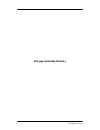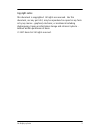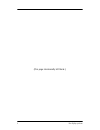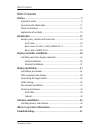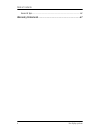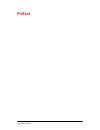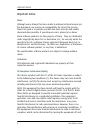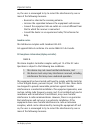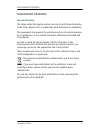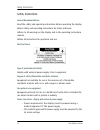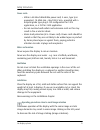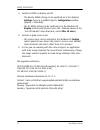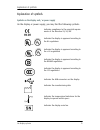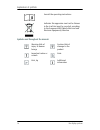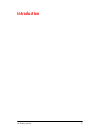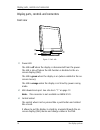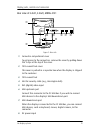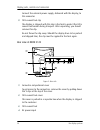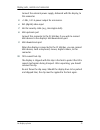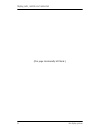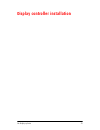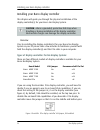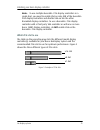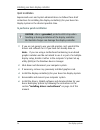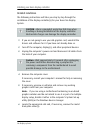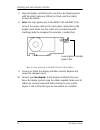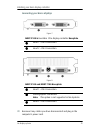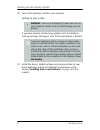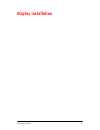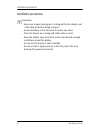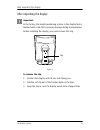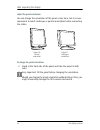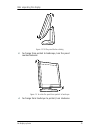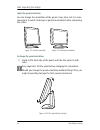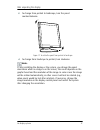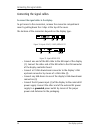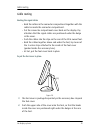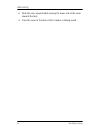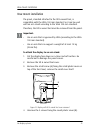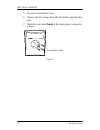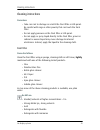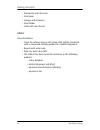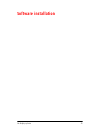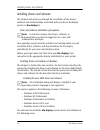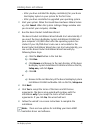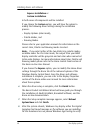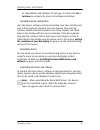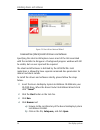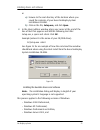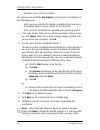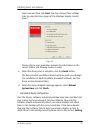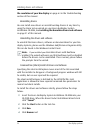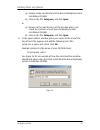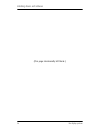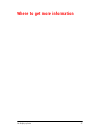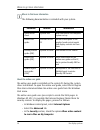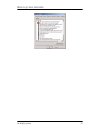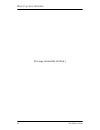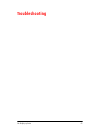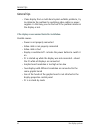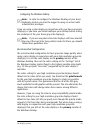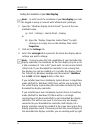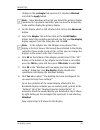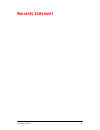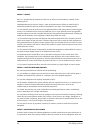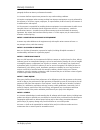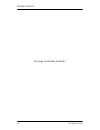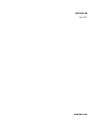- DL manuals
- Barco
- Monitor
- Nio E-2621
- Getting Started Manual
Barco Nio E-2621 Getting Started Manual
Summary of Nio E-2621
Page 1
Getting started manual nio display systems supported displays: e-2621, e-3620, mdng-5121, mdnc-3120
Page 2
(this page intentionally left blank.) 2 nio display systems (this page intentionally left blank.).
Page 3
Nio display systems 3 copyright notice this document is copyrighted. All rights are reserved. Nor this document, nor any part of it, may be reproduced or copied in any form or by any means - graphical, electronic, or mechanical including photocopying, taping or information storage and retrieval syst...
Page 4
4 nio display systems (this page intentionally left blank.).
Page 5
Table of contents nio display systems 5 table of contents preface........................................................................................ 7 important notice.................................................................................. 8 environmental information.....................
Page 6
Table of contents 6 nio display systems general tips........................................................................................ 62 warranty statement ................................................................. 67.
Page 7: Preface
Nio display systems 7 preface.
Page 8
Important notice 8 nio display systems important notice notice although every attempt has been made to achieve technical accuracy in this document, we assume no responsibility for errors that may be found. Our goal is to provide you with the most accurate and usable documentation possible; if you di...
Page 9
Important notice nio display systems 9 on, the user is encouraged to try to correct the interference by one or more of the following measures: • reorient or relocate the receiving antenna. • increase the separation between the equipment and receiver. • connect the equipment into an outlet on a circu...
Page 10
Important notice 10 nio display systems • re-orient or relocate the receiving antenna. • increase the separation between the equipment and receiver. • connect the equipment into an outlet on a circuit different from that to which the receiver is connected. • consult the dealer or an experienced radi...
Page 11
Environmental information nio display systems 11 environmental information disposal information the lamps inside the display contain mercury. Do not throw the display in the trash. Dispose of it as required by local ordinances or regulations. This equipment has required the extraction and use of nat...
Page 12
Safety instructions 12 nio display systems safety instructions general recommendations read the safety and operating instructions before operating the display. Retain safety and operating instructions for future reference. Adhere to all warnings on the display and in the operating instructions manua...
Page 13
Safety instructions nio display systems 13 power cords: • utilize a ul-listed detachable power cord, 3-wire, type sj or equivalent, 18 awg min., rated 300 v min., provided with a hospital-grade type plug 5-15p configuration for 120v application, or 6-15p for 240v application. • do not overload wall ...
Page 14
Safety instructions 14 nio display systems 1. Switch on dpms on display and pc: • the display dpms setting can be switched on in the display’s settings menu or in qaweb agent’s configuration window (display > extended). • the pc dpms setting can be switched on in the windows xp display control panel...
Page 15
Explanation of symbols nio display systems 15 explanation of symbols symbols on the display and / or power supply on the display or power supply, you may find the following symbols: indicates compliance to the essential require- ments of the directive 93/42/eec or indicates the display is approved a...
Page 16
Explanation of symbols 16 nio display systems symbols used throughout the manual: consult the operating instructions indicates this apparatus must not be thrown in the trash but must be recycled, according to the european weee (waste electrical and electronic equipment) directive warning: risk of in...
Page 17: Introduction
Nio display systems 17 introduction.
Page 18
Display parts, controls and connectors 18 nio display systems display parts, controls and connectors front view figure 1: front side 1. Power led the led is off when the display is disconnected from the power. The led is also off when the led function is disabled in the on- screen display (osd). The...
Page 19
Display parts, controls and connectors nio display systems 19 rear view of e-2621, e-3620, mdng-5121 figure 2: rear side 1. Connector compartment cover to get access to the connectors, remove the cover by pulling down the 2 clips at the top of the cover. 2. Tilt & swivel foot cover this cover is pac...
Page 20
Display parts, controls and connectors 20 nio display systems connect the external power supply, delivered with the display, to this connector. 9. Tilt & swivel foot clip the display is shipped with this clip in the foot to protect the tilt & swivel mechanism during transport. After unpacking, you s...
Page 21
Display parts, controls and connectors nio display systems 21 connect the external power supply, delivered with the display, to this connector. 5. +5 vdc, 0.25 a power output for accessories. 6. Dvi (digital) video input 7. Slot for security cable (e.G., kensington lock) 8. Usb upstream port connect...
Page 22
Display parts, controls and connectors (this page intentionally left blank.) 22 nio display systems.
Page 23
Nio display systems 23 display controller installation.
Page 24
Installing your barco display controller 24 nio display systems installing your barco display controller this chapter will guide you through the physical installation of the display controller(s) for your b arco n io display system. Overview prior to installing the display controller(s) for your b a...
Page 25: Which Pcie Slot To Use
Installing your barco display controller nio display systems 25 note: to use multiple b arco m ed pcie display controllers in a single host, you need to enable vga on only one of the b arco m ed pcie display controllers and disable vga on all the other barcomed display controllers. To use a b arco m...
Page 26
Installing your barco display controller 26 nio display systems quick installation experienced users and system administrators can follow these brief instructions for installing the display controller(s) for your b arco n io display systemin the shortest possible time. To perform a quick installatio...
Page 27
Installing your barco display controller nio display systems 27 detailed installation the following instructions will take you step by step through the installation of the display controller(s) for your b arco n io display system. 1. If you are not going to use your old graphics card, uninstall the ...
Page 28
Installing your barco display controller 28 nio display systems 7. Align the display controller(s) for your b arco n io display system with the slot(s) and press it(them) in firmly until the card(s) is(are) fully seated. 8. Note: this step applies only to the mxrt 5100 and mxrt 7100. Connect the pow...
Page 29
Installing your barco display controller nio display systems 29 connecting your barco displays figure 7: figure 8: 11. Reconnect any cables you have disconnected and plug in the computer’s power cord. Mxrt 2100 & b arco m ed pcie display controller baseplate x head 1 – dvi-i connection y head 2 – dv...
Page 30: Turning On Your System
Installing your barco display controller 30 nio display systems 12. Turn on the display(s) and then your computer. Turning on your system if you have properly installed your graphics card, the windows start-up messages will appear once the boot procedure is finished. 13. Install the drivers, qaweb s...
Page 31: Display Installation
Nio display systems 31 display installation.
Page 32
Installation precautions 32 nio display systems installation precautions precautions • keep your original packaging. It is designed for this display and is the ideal protection during transport. • avoid reflections in the flat panel to reduce eye strain. • place the display on a strong and stable ta...
Page 33
After unpacking the display nio display systems 33 after unpacking the display important: in the factory, the height-positioning system in the display foot is blocked with a red clip to prevent damage during transportation. Before installing the display, you must remove this clip. Figure 9 to remove...
Page 34
After unpacking the display 34 nio display systems adjust the panel orientation you can change the orientation of the panel at any time, but it is more convenient to select landscape or portrait orientation before connecting the cables. To change the panel orientation: 1. Stand at the front side of ...
Page 35
After unpacking the display nio display systems 35 figure 12: tilt the panel before rotating 3. To change from portrait to landscape, turn the panel counterclockwise. Figure 13: to rotate the panel from portrait to landscape 4. To change from landscape to portrait, turn clockwise. Barco.
Page 36
After unpacking the display 36 nio display systems adjust the panel orientation you can change the orientation of the panel at any time, but it is more convenient to select landscape or portrait orientation before connecting the cables. To change the panel orientation: 1. Stand at the front side of ...
Page 37
After unpacking the display nio display systems 37 3. To change from portrait to landscape, turn the panel counterclockwise. Figure 17: to rotate the panel from portrait to landscape 4. To change from landscape to portrait, turn clockwise. Note: if, after installing the display or the system, you ch...
Page 38
Connecting the signal cables 38 nio display systems connecting the signal cables to connect the signal cables to the display: to get access to the connectors, remove the connector compartment cover by pulling down the 2 clips at the top of the cover. The location of the connectors depends on the dis...
Page 39
Cable routing nio display systems 39 cable routing routing the signal cables • bind the cables in the connector compartment together with the cable tie inside the connector compartment. • put the connector compartment cover back on the display. Pay attention that the signal cables are positioned und...
Page 40
Cable routing 40 nio display systems 3. Slide the cover upward while moving the lower side of the cover towards the foot. 4. Press the cover to the foot so that it makes a clicking sound..
Page 41
Vesa-mount installation nio display systems 41 vesa-mount installation the panel, standard attached to the tilt & swivel foot, is compatible with the vesa 100 mm standard. So it can be used with an arm stand according to the vesa 100 mm standard. Therefore, the tilt & swivel foot must be removed fro...
Page 42
Vesa-mount installation 42 nio display systems 5. Lift up the round plastic cover. 6. Remove the four screws fixing the foot while supporting the foot. 7. Attach the arm stand firmly to the panel using 4 screws m4 x 8 mm. Figure 22 4 screws m4 x 8mm.
Page 43
Cleaning instructions nio display systems 43 cleaning instructions precautions • take care not to damage or scratch the front filter or lcd panel. Be careful with rings or other jewelry that can touch the front filter. • do not apply pressure on the front filter or lcd panel. • do not apply or spray...
Page 44
Cleaning instructions 44 nio display systems • detergents with abrasives • steel wool • sponge with abrasives • steel blades • cloth with steel thread cabinet proceed as follows: • clean the cabinet using a soft cotton cloth, lightly moistened with a recognized cleaning product for medical equipment...
Page 45: Software Installation
Nio display systems 45 software installation.
Page 46
Installing drivers and software 46 nio display systems installing drivers and software this chapter will guide you through the installation of the drivers, software and documentation associated with your b arco n io display system or nio display(s). Driver and software installation prerequisites not...
Page 47
Installing drivers and software nio display systems 47 • after you have installed the display controller(s) for your b arco n io display system in your system for the first time. • after you have reinstalled or upgraded your operating system. 1. Start your system. When the found new hardware wizard ...
Page 48
Installing drivers and software 48 nio display systems express installation or custom installation. In both cases all components will be installed. If you choose the custom option,you will have the option to modify the following driver settings during the installation process: • display options (col...
Page 49
Installing drivers and software nio display systems 49 its compatibility with windows xp message. If it does click yes or continue to complete the driver and software installation. Automated display configuration once the drivers, software and documentation have been installed and your system has be...
Page 50
Installing drivers and software 50 nio display systems figure 23: barco driver removal wizard command line (silent) install of drivers and software specifying the silent install option causes most of the gui associated with the installer to disappear. A background progress window will still be visib...
Page 51
Installing drivers and software nio display systems 51 or a) browse to the root directory of the location where you saved the contents of your b arco n io display system installation cd-rom. B) click on the file, setup.Exe, and click open. 5. In the open address window, place your cursor at the end ...
Page 52
Installing drivers and software 52 nio display systems • windows server 2003 x64 edition. You will need to install the nio display system drivers and software in the following cases: • after you have installed the display controller(s) for your b arco n io display system in your system for the first...
Page 53
Installing drivers and software nio display systems 53 them now and then click next. You may change these settings later by using the barco pages of the windows display control panel. Figure 25: please refer to your application manuals for information on the correct palette and drawing modes to sele...
Page 54
Installing drivers and software 54 nio display systems the resolution of your nio display on page 64 in the troubleshooting section of this manual. Reinstalling drivers you can install new drivers or reinstall existing drivers at any time by using the barco set-up wizard on your b arco n io display ...
Page 55
Installing drivers and software nio display systems 55 a) browse to the root directory of the b arco n io display system installation cd-rom. B) click on the file, setup.Exe, and click open. Or a) browse to the root directory of the location where you saved the contents of your b arco n io display s...
Page 56
Installing drivers and software (this page intentionally left blank.) 56 nio display systems.
Page 57
Nio display systems 57 where to get more information.
Page 58
Where to get more information 58 nio display systems where to find more information the following documentation is included with your system: about the online user guide the online user guide is installed on the system pc during the system driver installation. To open the online user guide, select s...
Page 59
Where to get more information nio display systems 59.
Page 60
Where to get more information (this page intentionally left blank.) 60 nio display systems.
Page 61: Troubleshooting
Nio display systems 61 troubleshooting.
Page 62
General tips 62 nio display systems general tips • if one display from a multi-head system exhibits problems, try to eliminate the problem by switching video cables or power supplies. In that way you can find out if the problem resides in the display or not. If the display screen remains black after...
Page 63: Recommended Configuration
General tips nio display systems 63 configuring the windows desktop note: in order to configure the windows desktop of your b arco n io display system you must be logged in using an account with administrator privileges. If you are using a color display in conjunction with your barco grayscale displ...
Page 64
General tips 64 nio display systems setting the resolution of your nio display note: in order to set the resolution of your nio display you must be logged in using an account with administrator privileges. 1. Open the “windows display control panel” by one of the two methods below: a) start > settin...
Page 65
General tips nio display systems 65 clicking on the rectangle that represents it, deselect attached and click the apply button. Note: since windows will not let you detach the primary display connected to a particular controller, you may need to temporarily make another display the primary display 4...
Page 66
General tips 66 nio display systems if you are using a quad-head configuration repeat all of the above steps for the two displays on the second display controller. Note: if you have a single display configuration and you have enabled dualview, windows will not allow you to attach the second head. Th...
Page 67: Warranty Statement
Nio display systems 67 warranty statement.
Page 68
Warranty statement 68 nio display systems article 1: services barco n.V. Warrants that the equipment will be free of defects in workmanship or material for the warranty period. Notwithstanding the provisions of clause 2, repair and replacement of defects in material and/or workmanship under this war...
Page 69
Warranty statement nio display systems 69 paragraph shall excuse barco's performance hereunder: 3.1 customer shall not expose barco personnel to any unsafe working conditions. 3.2 repairs to equipment under warranty resulting from improper maintenance or repair performed by the customer, or its offi...
Page 70
Warranty statement (this page intentionally left blank.) 70 nio display systems.
Page 71
Www.Barco.Com b410582-00 may 2007.