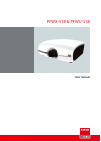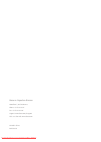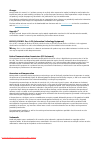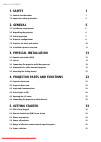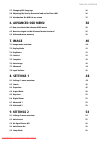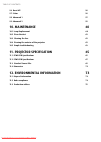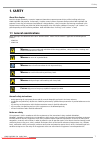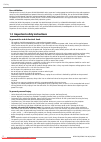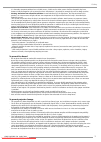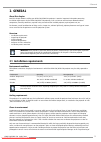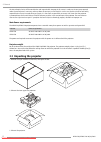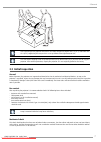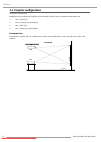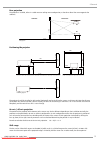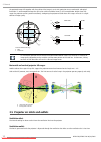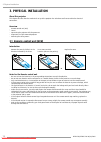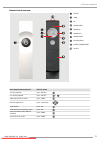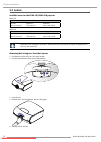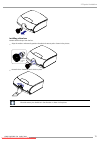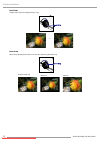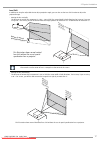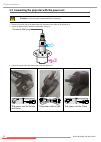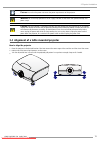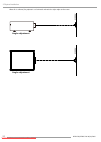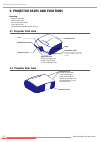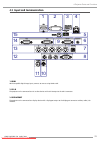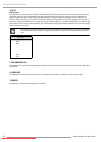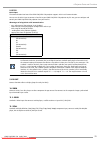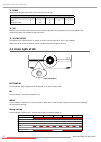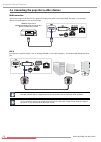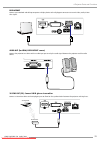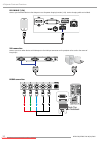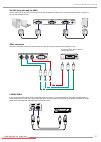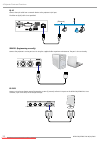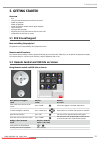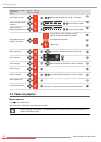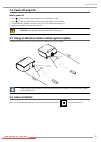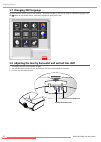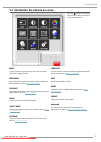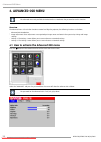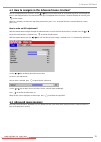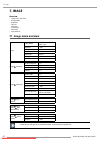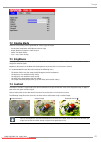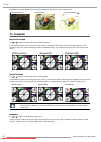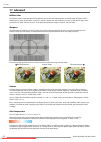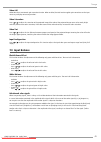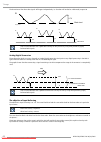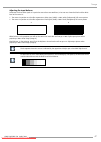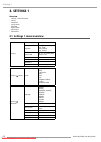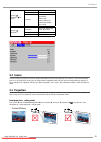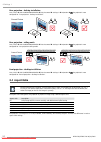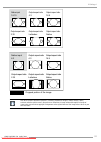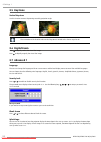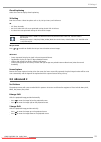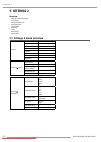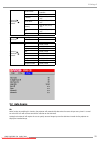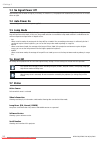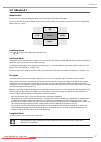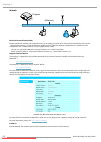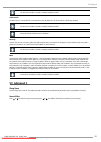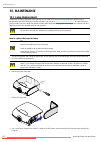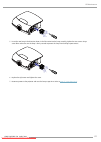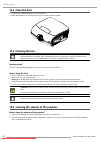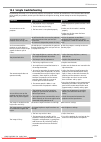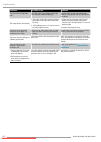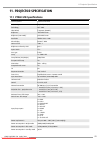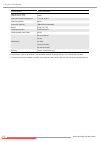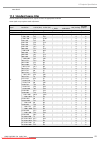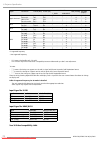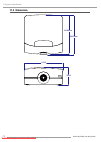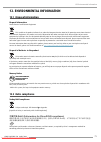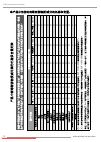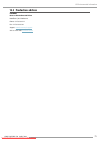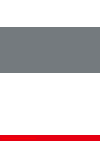- DL manuals
- Barco
- Projector
- PFWU-51B
- User Manual
Barco PFWU-51B User Manual
Summary of PFWU-51B
Page 1
8vhupdqxdo pfwx-51b & pfwu-51b 8vhupdqxdo downloaded from projector-manual.Com barco manuals.
Page 2
Barco nv projection division noordlaan 5, b-8520 kuurne phone: +32 56.36.82.11 fax: +32 56.36.883.86 support: www.Barco.Com/esupport visit us at the web: www.Barco.Com printed in china revision: 03 downloaded from projector-manual.Com barco manuals.
Page 3
Changes barco provides this manual ’as is’ without warranty of any kind, either expressed or implied, including but not limited to the implied warranties or merchantability and fitness for a particular purpose. Barco may make improvements and/or changes to the product(s) and/or the program(s) descri...
Page 4: 1. Safety
Table of contents 1. Safety 1 1.1 general considerations 1 1.2 important safety instructions 2 2. General 5 2.1 installation requirements 5 2.2 unpacking the projector 6 2.3 initial inspection 7 2.4 projector configurations 8 2.5 projector air inlets and outlets 10 2.6 installation process overview ...
Page 5: 6. Advanced Osd Menu
Table of contents 5.7 changing osd language 36 5.8 adjusting the lens by horizontal and vertical lens shift 36 5.9 introduction the osd lite on screen 37 6. Advanced osd menu 38 6.1 how to activate the advanced osd menu 38 6.2 how to navigate in the advanced menu structure? 39 6.3 advanced menu memo...
Page 6: 10. Maintenance
Table of contents 9.6 reset all 56 9.7 status 56 9.8 advanced 1 57 9.9 advanced 2 59 10. Maintenance 60 10.1 lamp replacement 60 10.2 clean the dust 62 10.3 cleaning the lens 62 10.4 cleaning the exterior of the projector 62 10.5 simple troubleshooting 63 11. Projector specification 65 11.1 pfwu-51b...
Page 7: 1. Safety
Pfwx-51b/pfwu-51b 10/02/2014 1 1.Safety 1. Safety about this chapter read this chapter attentively. It contains important information to prevent personal injury while installing and using a pfwx-51b/pfwu-51b projector. Furthermore, it includes several cautions to prevent damage to the pfwx-51b/pfwu-...
Page 8
Pfwx-51b/pfwu-51b 10/02/2014 2 1.Safety users definition throughout this manual, the term service personnel refers to persons having appropriate technical training and experience necessary to be knowledgeable of potential hazards to which they are exposed (including, but not limited to high voltage ...
Page 9
Pfwx-51b/pfwu-51b 10/02/2014 3 1.Safety • it is hazardous to operate without lens or shield. Lenses, shields or ultra violet screens shall be changed if they have become visibly damaged to such an extent that their effectiveness is impaired. For example by cracks or deep scratches. • warning: protec...
Page 10
Pfwx-51b/pfwu-51b 10/02/2014 4 1.Safety • do not use this equipment near water. • special care for laser beams:special care should be used when dlp projectors are used in the same room as high power laser equipment. Direct or indirect hitting of a laser beam on to the lens can severely damage the di...
Page 11: 2. General
Pfwx-51b/pfwu-51b 10/02/2014 5 2.General 2. General about this chapter read this chapter before installing your pfwx-51b/pfwu-51b projector. It contains important information concerning installation requirements for the pfwx-51b/pfwu-51b projector, such as minimum and maximum allowed ambient tempera...
Page 12
Pfwx-51b/pfwu-51b 10/02/2014 6 2.General the internal optical units will be noneffective and impracticable. Damage of this nature is under no circumstances covered under the manufacturer’s warranty and may deem the warranty null and void. In such a case the client shall be held solely responsible fo...
Page 13: 2.3 Initial Inspection
Pfwx-51b/pfwu-51b 10/02/2014 7 2.General after unpacking let the projector acclimatizes to a room temperature higher then 5°c (41°f) and lower then 35°c (95°f). Neglecting this may result in a start up failure of the light processor unit. Save the original shipping carton and packing material, they ...
Page 14
Pfwx-51b/pfwu-51b 10/02/2014 8 2.General 2.4 projector configurations the different configurations depending on the installation the projector can be mounted in different ways, the different configurations are: 1. Front / table (f/t) 2. Front / ceiling (f/c) (upside down) 3. Rear / table (r/t) 4. Re...
Page 15
Pfwx-51b/pfwu-51b 10/02/2014 9 2.General rear projection the projector is installed, either in a table mount or ceiling mount configuration, at the other side of the screen opposite the audience. Audience backstage r/c r/t floor screen rear projection positioning the projector floor screen screen pd...
Page 16
Pfwx-51b/pfwu-51b 10/02/2014 10 2.General the projected image falls together with the outline of the image in an on-axis projection. Due to mechanical and optical limitations it’s recommended to keep the shift values within the field of view (f) as illustrated below. Within these shift ranges the pr...
Page 17
Pfwx-51b/pfwu-51b 10/02/2014 11 2.General obstruction. Ventilation inlet ventilation outlet 2.6 installation process overview quick setup the following steps describe briefly how to setup your pfwx-51b/pfwu-51b projector in a table mount front projection. Note that each step refers to a correspondin...
Page 18: 3. Physical Installation
Pfwx-51b/pfwu-51b 10/02/2014 12 3.Physical installation 3. Physical installation about this projector this chapter describes how the mechanical set up of the projector has to be done and how to realize the electrical connections. Overview • remote control unit (rcu) • lenses • connecting the project...
Page 19
Pfwx-51b/pfwu-51b 10/02/2014 13 3.Physical installation remote control overview on/off home ok arrow right arrow up arrow left arrow down led indication battery compartment ir led's basic remote command result rcu lite action start the projector press "on/off" turn off the projector press "on/off" >...
Page 20: 3.2 Lenses
Pfwx-51b/pfwu-51b 10/02/2014 14 3.Physical installation 3.2 lenses available lenses for the pfwx-51b/pfwu-51b projector pwfx-51b lens standard lens short throw lens long throw r9832757 r9832758 r9832759 f lens (1.62-2.03:1) f lens (0.81:1) f lens (2.03-3.05:1) pwfu-51b lens standard lens short throw...
Page 21
Pfwx-51b/pfwu-51b 10/02/2014 15 3.Physical installation installing a new lens remove both end caps from the lens. 1. Align the notches and correctly position the electrical contact pad as shown in the picture. Electrical contact pins 2. Rotate the lens clockwise until it clicks in place. Electrical ...
Page 22
Pfwx-51b/pfwu-51b 10/02/2014 16 3.Physical installation lens focus sharpen the picture by rotating the focus ring. —> lens zoom adjust the projected picture to the size that you need using the zoom ring. Original image size zoom out zoom in downloaded from projector-manual.Com barco manuals.
Page 23
Pfwx-51b/pfwu-51b 10/02/2014 17 3.Physical installation lens shift in addition to using the adjustable feet to adjust projection angle, you can also use the lens shift function to adjust the projected image. • moving the lens vertically the distance of vertical lens movement is +110% , -30% of half ...
Page 24
Pfwx-51b/pfwu-51b 10/02/2014 18 3.Physical installation 3.3 connecting the projector with the power net c aution: use only the power cord provided with the projector. 1. Connect the female side of the power cord with the power input socket of the projector (1). 2. Secure the power plug by locking th...
Page 25
Pfwx-51b/pfwu-51b 10/02/2014 19 3.Physical installation c aution: ensure that the power net meets the power requirements of the projector. W arning: do not attempt operation if the ac supply and cord are not within the specified voltage and power range. C aution: once the projector is switched to st...
Page 26
Pfwx-51b/pfwu-51b 10/02/2014 20 3.Physical installation when this is achieved, the projector is set horizontal and vertical at right angles to the screen. Screen screen angle adjustment angle adjustment downloaded from projector-manual.Com barco manuals.
Page 27
Pfwx-51b/pfwu-51b 10/02/2014 21 3.Physical installation 3.5 mounting the ceiling mount necessary tools open wrench 17 mm how to mount 1. Turn the projector upside down. 2. Adjustment knob to the back of the projector. Make sure that the mounting holes matches the holes in the projector. 3. Insert a ...
Page 28: 4.2 Projector Rear View
Pfwx-51b/pfwu-51b 10/02/2014 22 4.Projector parts and functions 4. Projector parts and functions overview • projector front view • projector rear view • input and communication • status lights of led • connecting the projector to other devices 4.1 projector front view lens led indicator infrared rec...
Page 29
Pfwx-51b/pfwu-51b 10/02/2014 23 4.Projector parts and functions 4.3 input and communication 11 10 15 14 9 13 12 5 6 7 8 3 1 4 2 1. Hdmi hdcp compatible digital image input; connects to sources using hdmi or dvi. 2. Dvi-d the projector can be connected to a pc or other device with a dvi-d output to t...
Page 30
Pfwx-51b/pfwu-51b 10/02/2014 24 4.Projector parts and functions 4. Rj-45 ethernet port the projector can be connected to a lan (local area network) using the ethernet port on the communication interface. Once connected to the lan, users are capable of accessing the projector from any location, insid...
Page 31
Pfwx-51b/pfwu-51b 10/02/2014 25 4.Projector parts and functions 8. Rs232 rs232 input the communication interface of the pfwx-51b/pfwu-51b projector supports rs232 serial communication. You can use the rs232 input to connect a local pc to your pfwx-51b/pfwu-51b projector. By this way you can configur...
Page 32: 4.4 Status Lights of Led
Pfwx-51b/pfwu-51b 10/02/2014 26 4.Projector parts and functions 13. Rgbhv optional multi purpose input which can be inserted in the free slots. Input (sub-d) port input signal g/y b/pb r/pr h v rgbhv g b r h v component video y pb pr - - 14. Vga standard 15-pin vga connection socket to connect to rg...
Page 33
Pfwx-51b/pfwu-51b 10/02/2014 27 4.Projector parts and functions 4.5 opening the i/o cover how to open the i/o cover 1. Loosen the 3 screws from cover. 2. Pull out the right cover. 3. Push to release the left cover. And pull out the left cover. 4. Lift up the i/o cover. 5. Connect the desired input s...
Page 34
Pfwx-51b/pfwu-51b 10/02/2014 28 4.Projector parts and functions 4.6 connecting the projector to other devices hdmi connection signals from image source offer the best projection image quality when sent through hdmi. Therefore, try to use input devices with hdmi output as the source of image. Hdmi/dv...
Page 35
Pfwx-51b/pfwu-51b 10/02/2014 29 4.Projector parts and functions displayport connect your notebook and desktop computer or display device to the displayport connector to transmit video, audio, usb or data signals. Audio out (for hdmi, displayport source) connect the projector to a device with an audi...
Page 36
Pfwx-51b/pfwu-51b 10/02/2014 30 4.Projector parts and functions usb charge (1.5a) connect your handheld device to the usb port to use the power charging function (1.5a). Device charging cable not included. Vga connection connect your pc or other devices with vgaoutput to the vgainput connectors on t...
Page 37
Pfwx-51b/pfwu-51b 10/02/2014 31 4.Projector parts and functions vga out (loop thru only for vga1) connect the 15-pin d-sub cable and connect one end to the projector's vga out port. Connect the other end to a monitor to use the loop-through function. Ypbpr connection take the 3 cabled rgb component ...
Page 38
Pfwx-51b/pfwu-51b 10/02/2014 32 4.Projector parts and functions rj-45 connect the rj45 cable from a network device to the projector's rj45 port. The ethernet (rj45) cable is not provided. (ethernet) service: (engineering use only) connect the projector's service port to a pc using the supplied cable...
Page 39: 5. Getting Started
Pfwx-51b/pfwu-51b 10/02/2014 33 5.Getting started 5. Getting started overview • rcu • using the remote control and osd lite on screen • power on projector • power off projector • range of effective remote control signal reception • source selection • changing osd language • adjusting the lens by hor...
Page 40: 5.3 Power On Projector
Pfwx-51b/pfwu-51b 10/02/2014 34 5.Getting started main menu is on screen. Go to button result rcu lite -> osd lite action -> on screen select input manually > go to input desired (default setting = auto select) > make the image brighter or darker use arrow keys to slide default setting= middle > ada...
Page 41: 5.4 Power Off Projector
Pfwx-51b/pfwu-51b 10/02/2014 35 5.Getting started 5.4 power off projector how to power off 1. Press key of the remote, a message displays on the projector's screen. 2. Press key again to confirm, otherwise the message disappears after 5 seconds. 3. Let cool down the projector until the fan stop. At ...
Page 42
Pfwx-51b/pfwu-51b 10/02/2014 36 5.Getting started 5.7 changing osd language by factory default, the osd menu of the projector is displayed in english. If you wish to switch to a different language, press the button on the remote control , select the language you prefer for the osd. 5.8 adjusting the...
Page 43
Pfwx-51b/pfwu-51b 10/02/2014 37 5.Getting started 5.9 introduction the osd lite on screen press the button on the remote control, you can see the osd lite on screen as above picture. Input use this function to select the input souce. You can choice auto select, hdmi, dvi, vga. Brightness adjust the ...
Page 44: 6. Advanced Osd Menu
Pfwx-51b/pfwu-51b 10/02/2014 38 6.Advanced osd menu 6. Advanced osd menu the advanced menu only available for professional use. Need enter the password to use this function. Overview the advanced menu is the further function to control and align the projector, the following functions can be done: • ...
Page 45: 6.3 Advanced Menu Memory
Pfwx-51b/pfwu-51b 10/02/2014 39 6.Advanced osd menu 6.2 how to navigate in the advanced menu structure? Once in the advanced menu structure, use the or key on the remote control or on the local keypad to scroll through the items in the displayed menu. The selected item will get a background color. T...
Page 46: 7. Image
Pfwx-51b/pfwu-51b 10/02/2014 40 7.Image 7. Image overview • image menu overview • display mode • brightness • contrast • computer • auto image • advanced • input balance 7.1 image menu overview image display mode presentation, bright, video, user1 brightness 0~100 contrast 0~100 computer auto image ...
Page 47: 7.2 Display Mode
Pfwx-51b/pfwu-51b 10/02/2014 41 7.Image 7.2 display mode there are many factory presets optimized for various types of images. • presentation: good color and brightness from pc input. • bright: maximum brightness from pc input. • movie: for home theater. • user 1: user’s own settings. 7.3 brightness...
Page 48: 7.5 Computer
Pfwx-51b/pfwu-51b 10/02/2014 42 7.Image the following image illustrates the results of direct brightness adjustment using a random image: reduced brightness enhanced brightness original image 7.5 computer horizontal position use or to adjust the projected image’s horizontal position. If the projecte...
Page 49: 7.6 Auto Image
Pfwx-51b/pfwu-51b 10/02/2014 43 7.Image tracking press or to adjust the horizontal total. Use this function to adjust the clock frequency of pixel sampling (horizontal pixel frequency of the analog input source generated by the adc). If you notice flickering or verticle lines in the image, it means ...
Page 50: 7.7 Advanced
Pfwx-51b/pfwu-51b 10/02/2014 44 7.Image 7.7 advanced brilliant color this feature utilizes a new color processing algorithm and system level enhancements to enable higher brightness while providing truer, more vibrant colors in picture. It enable a greater than 50% brightness increase in mid-tone im...
Page 51: 7.8 Input Balance
Pfwx-51b/pfwu-51b 10/02/2014 45 7.Image video agc video agc refers to automatic gain correction function. When enabled, the agc function applies gain corrections on the input necessary to display correct output colors. Video saturation press or to adjust the saturation of the projected image.If the ...
Page 52
Pfwx-51b/pfwu-51b 10/02/2014 46 7.Image the alterations of the three color signals will happen independently i.E. The colors will end to be unbalanced, image 9-30 b black level 0.7v image 9-29 black level ∆g ∆Β ∆r r g b one can conclude here that a good color tracking can only be met by using three ...
Page 53
Pfwx-51b/pfwu-51b 10/02/2014 47 7.Image adjusting the input balance to balance the three color signals of a particular source there are conditions; in fact we must know the black and the white level of the source i.E.: 1. The source in question must be able to generate a white signal, ideally a 100%...
Page 54: 8. Settings 1
Pfwx-51b/pfwu-51b 10/02/2014 48 8.Settings 1 8. Settings 1 overview • settings 1 menu overview • source • projection • aspect ratio • keystone • digital zoom • advanced 1 • advanced 2 8.1 settings 1 menu overview settings 1 source projection front_floor, rear_floor, front_ceiling, rear_ceiling aspec...
Page 55: 8.2 Source
Pfwx-51b/pfwu-51b 10/02/2014 49 8.Settings 1 settings 1 advanced 1 3d setting 3d off, dlp-link, ir 3d sync invert off, on 3d format frame sequential, top/bottom, side-by-side, frame packing (3d framepacking hdmi source only) settings 1 advanced 2 test pattern none, grid, white, red, green, blue, bla...
Page 56: 8.4 Aspect Ratio
Pfwx-51b/pfwu-51b 10/02/2014 50 8.Settings 1 rear projection - desktop installation press home osd lite menu advanced enter password settings 1 projection ; the projector is now configured for “rear projection - desktop installation”. Canoe correct picture canoe canoe rear projection - c...
Page 57
Pfwx-51b/pfwu-51b 10/02/2014 51 8.Settings 1 native input 16:10 output aspect ratio 16:9 output aspect ratio 2.35 output aspect ratio 4:3 output aspect ratio native output aspect ratio letterbox native input 4:3 output aspect ratio 16:9 output aspect ratio 2.35 output aspect ratio 4:3 output aspect ...
Page 58: 8.5 Keystone
Pfwx-51b/pfwu-51b 10/02/2014 52 8.Settings 1 8.5 keystone vertical keystone use this function to correct keystoning caused by projection angle. —> the summation of the absolute value vertical keystone is limited to less than or equal to 40 8.6 digital zoom press to digitally reduce the size of the i...
Page 59: 8.8 Advanced 2
Pfwx-51b/pfwu-51b 10/02/2014 53 8.Settings 1 closed captioning select the screen to display closed captioning. 3d setting enter the 3d menu. Select 3d options such as 3d, 3d sync invert, and 3d format. 3d • off: close 3d mode. • dlp link: select dlp link to use optimized settings for dlp link 3d gla...
Page 60: 9. Settings 2
Pfwx-51b/pfwu-51b 10/02/2014 54 9.Settings 2 9. Settings 2 overview • settings 2 menu overview • auto source • no signal power off • auto power on • lamp mode • reset all • status • advanced 1 • advanced 2 9.1 settings 2 menu overview settings 2 auto source off, on no signal power off off, on auto p...
Page 61: 9.2 Auto Source
Pfwx-51b/pfwu-51b 10/02/2014 55 9.Settings 2 settings 2 advanced 1 network network state connect, disconnect dhcp off, on ip address 0~255, 0~255, 0~255, 0~255 subnet mask 0~255, 0~255, 0~255, 0~255 gateway 0~255, 0~255, 0~255, 0~255 dns 0~255, 0~255, 0~255, 0~255 apply ok / cancel settings 2 advanc...
Page 62: 9.3 No Signal Power Off
Pfwx-51b/pfwu-51b 10/02/2014 56 9.Settings 2 9.3 no signal power off automatically shut off when no signal. (in minutes). If siwitch to on , the projector will automatically shut off after 15 minutes when no signal. 9.4 auto power on automatically power on when ac power applied. 9.5 lamp mode when t...
Page 63: 9.8 Advanced 1
Pfwx-51b/pfwu-51b 10/02/2014 57 9.Settings 2 9.8 advanced 1 menu position you can use this function to designate which area on the image the osd menu will appear. As you can see from the diagram below, there are five positions where you can choose to have the osd menu displayed.The default setting i...
Page 64
Pfwx-51b/pfwu-51b 10/02/2014 58 9.Settings 2 network projector (ethernet) wired lan terminal functionalites remote control and monitoring of a projector from a pc (or laptop) via wired lan is also possible. Compatibility with crestron / amx (device discovery) / extron control boxes enables not only ...
Page 65: 9.9 Advanced 2
Pfwx-51b/pfwu-51b 10/02/2014 59 9.Settings 2 can only be used with a wireless network module installed. Subnet mask a number that is used to identify a subnetwork so that ip addresses can be shared on a local area network. Can only be used with a wireless network module installed. Subnet for wired a...
Page 66: 10. Maintenance
Pfwx-51b/pfwu-51b 10/02/2014 60 10.Maintenance 10. Maintenance 10.1 lamp replacement the lifecycle of ordinary projection lamp typically lasts for 3500 hours before requiring replacement (different lamp configurations will affect lamp life). From the osd menu, you can go to " page 57: lamp hour rese...
Page 67
Pfwx-51b/pfwu-51b 10/02/2014 61 10.Maintenance 5. Insert the new lamp in the direction shown in the illustration into the lamp assembly; tighten the two screws using a screw diver and make sure the lamp is firmly secured to prevent the lamp from shaking or poor contact. 6. Replace the right cover an...
Page 68: 10.2 Clean The Dust
Pfwx-51b/pfwu-51b 10/02/2014 62 10.Maintenance 10.2 clean the dust 1. Remove most contamination with a vacuum cleaner. 2. Blow remaining dust away with compressed air in an other room or outside. 10.3 cleaning the lens to minimize the possibility of damage to optical coatings, or scratches to lens s...
Page 69
Pfwx-51b/pfwu-51b 10/02/2014 63 10.Maintenance 10.5 simple troubleshooting the following table offers a list of common problems with projectors and how to troubleshoot. If the recommended solutions fail to resolve your problem, contact your local dealer to arrange for servicing; do not attempt to se...
Page 70
Pfwx-51b/pfwu-51b 10/02/2014 64 10.Maintenance problem possible cause solution the color of the image looks pale. The input signal type (rgbhv/yuv) might not have been connected properly. Check to make sure that the connections between the projector and the input device are correct. The image flashe...
Page 71
Pfwx-51b/pfwu-51b 10/02/2014 65 11.Projector specification 11. Projector specification 11.1 pfwu-51b specifications description specifications projector type single-chip dlp projector technology 0.67" dmd color wheel 5-segment (rgbwy) brightness* 4650 ansi lumen brightness (eco-mode)* 3450 ansi lume...
Page 72
Pfwx-51b/pfwu-51b 10/02/2014 66 11.Projector specification description specifications noise level bright mode (typical at 25°c/77°f) 42dba noise level eco mode (typical at 25°c/77°f) 37dba operational ambient temperature 5-35°c or 41-95°f operating humidity 10-85% dimensions (wxlxh) 460mmx446mmx209m...
Page 73
Pfwx-51b/pfwu-51b 10/02/2014 67 11.Projector specification 11.2 pfwx-51b specifications description specifications projector type single-chip dlp projector technology 0.65" dmd color wheel 5-segment (rgbwy) brightness* 4750 ansi lumen brightness (eco-mode)* 3300 ansi lumen resolution wxga 1280 x 800...
Page 74
Pfwx-51b/pfwu-51b 10/02/2014 68 11.Projector specification description specifications noise level eco mode (typical at 25°c/77°f) 37dba operational ambient temperature 5-35°c or 41-95°f operating humidity 10-85% dimensions (wxlxh) 460mmx446mmx209mm weight ±12kg (±26.5 lb.) shipping dimensions 594x56...
Page 75
Pfwx-51b/pfwu-51b 10/02/2014 69 11.Projector specification more details. 11.3 standard source files the unit automatically determines pc signals to select the appropriate resolution some signals may require manual adjustment. Signal resolution h-sync (khz) v-sync (hz) composite rgb (analog) dp/hdmi ...
Page 76
Pfwx-51b/pfwu-51b 10/02/2014 70 11.Projector specification signal resolution h-sync (khz) v-sync (hz) composite rgb (analog) dp/hdmi (digital) s_video component apple macintosh 640 x 480 35 66.7 - - ¡ ¡ 832 x 624 49.7 74.5 - - ¡ ¡ 1024 x 768 60.2 74.9 - - ¡ ¡ ## 1152 x 870 68.7 75.1 - - ¡ ¡ sdtv ## ...
Page 77
Pfwx-51b/pfwu-51b 10/02/2014 71 11.Projector specification input resolutions input timing hdmi 1.4a 3d input 1280 x 720p @ 50hz top - and - bottom 1280 x 720p @ 60hz top - and - bottom 1280 x 720p @ 50hz frame packing 1280 x 720p @ 60hz frame packing 1920 x 1080i @50 hz side- by-side (half) 1920 x 1...
Page 78: 11.4 Dimension
Pfwx-51b/pfwu-51b 10/02/2014 72 11.Projector specification 11.4 dimension 446.00 208.60 460.55mm 453.00 mm downloaded from projector-manual.Com barco manuals.
Page 79: 12.1 Disposal Information
Pfwx-51b/pfwu-51b 10/02/2014 73 12.Environmental information 12. Environmental information 12.1 disposal information disposal information waste electrical and electronic equipment this symbol on the product indicates that, under the european directive 2002/96/ec governing waste from electrical and e...
Page 80: /成分的名称和含量。
Pfwx-51b/pfwu-51b 10/02/2014 74 12.Environmental information 本产品中包含的有毒有害物质 /成分的名称和含量。 pb hg cd cr(vi) pbb pbde ( ) x o o o o o x o o o o o x x o o o o x o o o o o ( ) x o o o o o x o o o o o o o x o o o o o x o o o x o o o o o , x o o o o o x o o o o o x o o o o o ( , ) x o o o o o x o o o o o sj/t1...
Page 81: 12.3 Production Address
Pfwx-51b/pfwu-51b 10/02/2014 75 12.Environmental information 12.3 production address factories barco nv entertainment division noordlaan 5, b-8520 kuurne phone: +32 56.36.82.11 fax: +32 56.36.883.86 support: www.Barco.Com/esupport visit us at the web: www.Barco.Com downloaded from projector-manual.C...
Page 82
Downloaded from projector-manual.Com barco manuals.