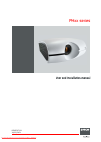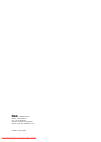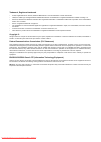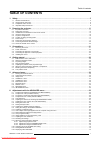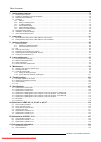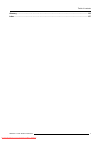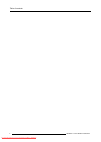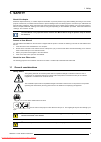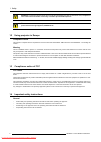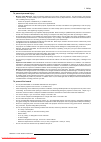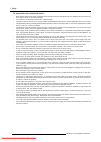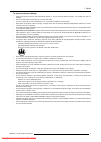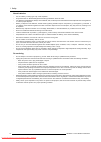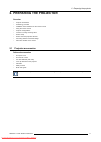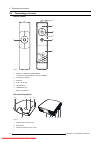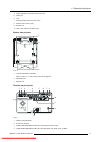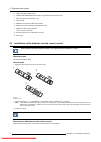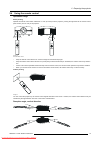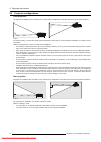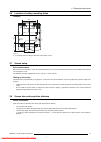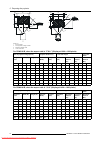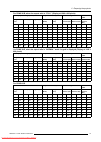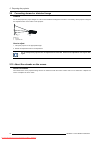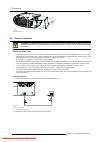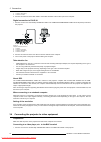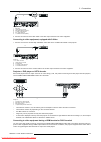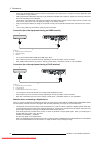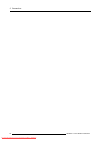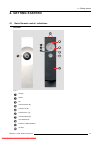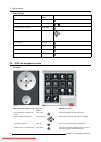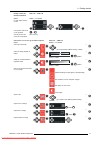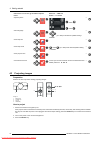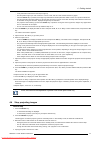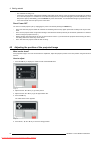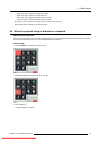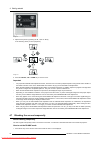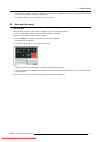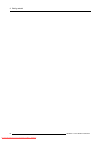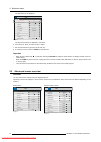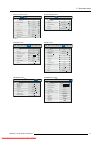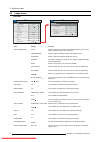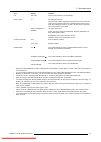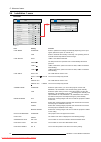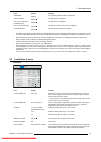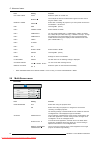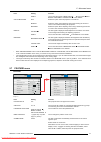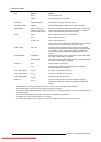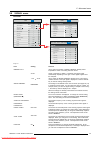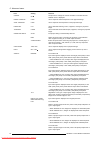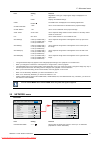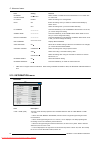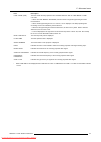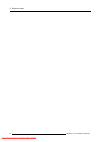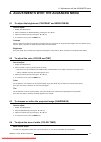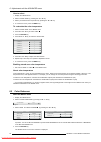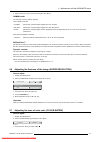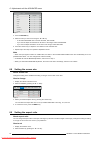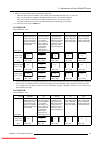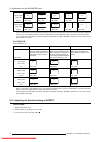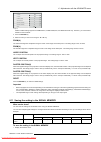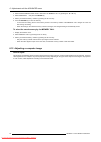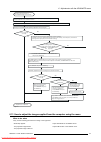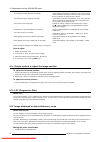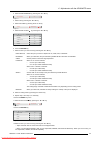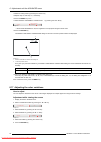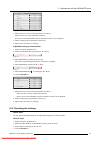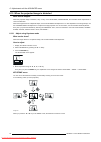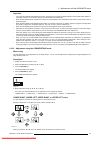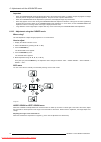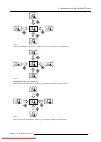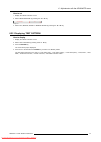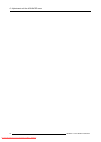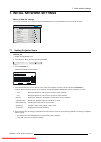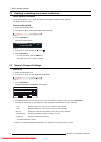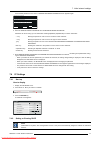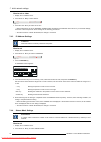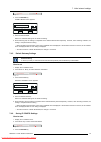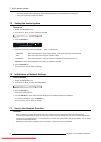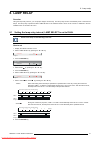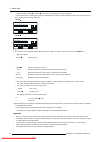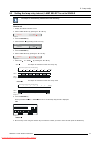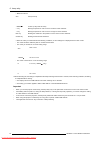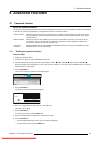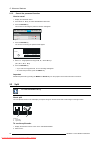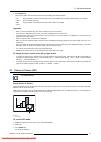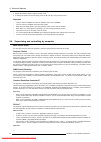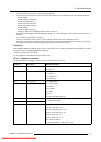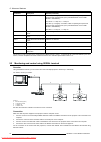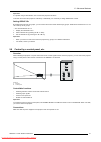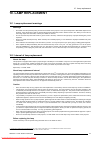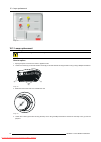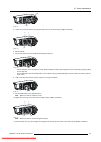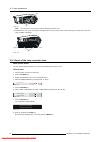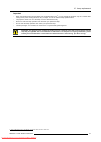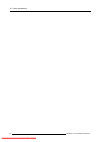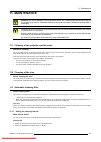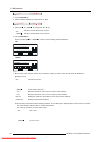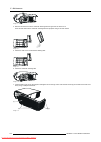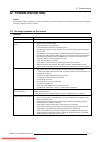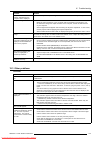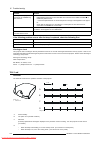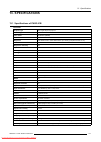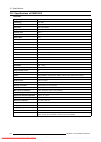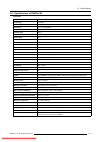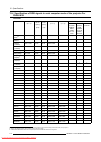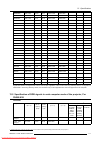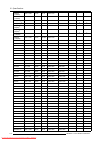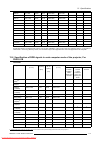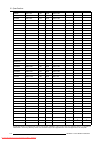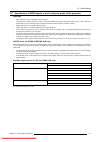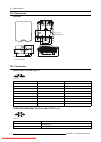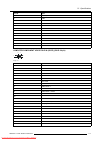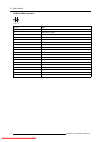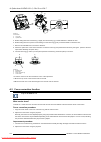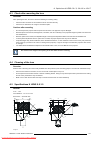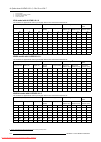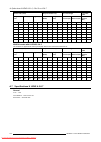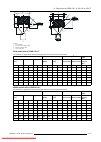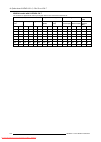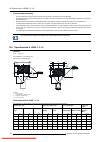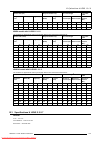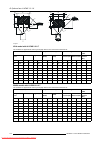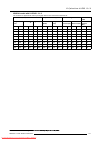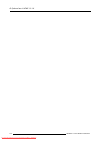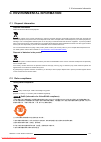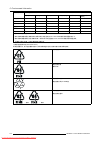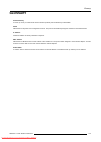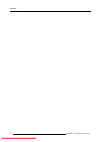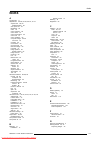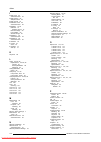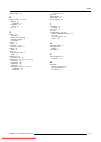- DL manuals
- Barco
- Projector
- PH series
- User And Installation Manual
Barco PH series User And Installation Manual
Summary of PH series
Page 1
Phxx series user and installation manual r5905597/02 20/05/2014 downloaded from projector-manual.Com barco manuals.
Page 2
Barco nv noordlaan 5, b-8520 kuurne phone: +32 56.36.82.11 fax: +32 56.36.883.86 support: www.Barco.Com/esupport visit us at the web: www.Barco.Com printed in hyogo japan downloaded from projector-manual.Com barco manuals.
Page 3
Trademark, registered trademark • dlp®, digital micromirror device, dmd and brilliantcolor™ are all trademarks of texas instruments. • hdmi, the hdmi logo and high-definition multimedia interface are trademarks or registered trademarks of hdmi licensing llc. • microsoft, windows and windows vista ar...
Page 4
Downloaded from projector-manual.Com barco manuals.
Page 5: Table Of Contents
Table of contents table of contents 1. Safety ................................................................................................................. 5 1.1 general considerations. . . . . . . . . . . . . . . . . . . . . . . . . . . . . . . . . . . . . . . . . . . . . . . . . . . . . . . . ...
Page 6
Table of contents 7. Initial network settings ...........................................................................................75 7.1 setting projector name. . . . . . . . . . . . . . . . . . . . . . . . . . . . . . . . . . . . . . . . . . . . . . . . . . . . . . . . . . . . . . . . . . . ...
Page 7
Table of contents glossary ............................................................................................................... 135 index.................................................................................................................... 137 r5905597 phxx series 20/05/2014...
Page 8
Table of contents 4 r5905597 phxx series 20/05/2014 downloaded from projector-manual.Com barco manuals.
Page 9: 1. Safety
1. Safety 1. Safety about this chapter read this chapter attentively. It contains important information to prevent personal injury while installing and using a phxx series projector. Furthermore, it includes several cautions to prevent damage to the phxx series projector. Ensure that you understand ...
Page 10
1. Safety w arning : to prevent electric shock, do not use this (polarized) plug with an extension cord; receptacle or other outlet unless the blades can be fully inserted to prevent blade exposure. C aution : not for use in a computer room as defined in the standard for the protection of electronic...
Page 11
1. Safety to prevent personal injury • mercury vapor warnings: keep the following warnings in mind when using the projector. The lamp used in the projector contains mercury. In case of a lamp rupture, explosion there will be a mercury vapor emission. In order to minimize the potential risk of inhali...
Page 12
1. Safety to prevent the risk of electrical shock • never add any attachments and/or equipment without the approval of the manufacturer as such additions may result in the risk of fire, electric shock or other personal injury. • use 100-240 v ac 50/60 hz to prevent fire or electric shock. • the powe...
Page 13
1. Safety to prevent projector damage • unplug this projector from the wall outlet before cleaning it. Do not use liquid aerosol cleaners. Use a damp soft cloth for cleaning. • do not use this projector near water or in contact with water. • do not use the projector with condensation on it. It can l...
Page 14
1. Safety about batteries • use of a battery of wrong type may cause explosion. • only carbon-zinc or alkaline-manganese dioxide type batteries should be used. • for disposal of used batteries, always consult federal, state, local and provincial hazardous waste disposal rules and regulations to ensu...
Page 15
2. Preparing the projector 2. Preparing the projector overview • projector accessories • terminology overview • installation of the batteries into the remote control • using the remote control • projector configurations • location of ceiling mounting holes • screen setup • screen size and projection...
Page 16
2. Preparing the projector 2.2 terminology overview remote control 1 4 2 6 7 3 5 image 2-1 1 on/off / power key (on/standby) the status is changed between on and standby. 2 transmission windows 3 indicators 4 ▲, ►, ▼, ◄ keys 5 ok/enter key 6 home/menu key 7 battery compartment top and side projector...
Page 17
2. Preparing the projector 4 intake vent/filter cover (inside of the side cover) 5 intake vent 6 lens 7 terminal panel (inside of the rear cover) 8 remote control sensor (rear) 9 exhaust vent 10 lamp cover (inside of the slide cover) bottom side projector 2 1 3 image 2-3 1 lock bar (security anchor)...
Page 18
2. Preparing the projector 5 hdmi in terminal (hdmi 19-pin) 6 computer/component video dvi-d in (hdcp) terminal (dvi-d 24-pin) 7 sdi in terminal (for phwu-81b only) 8 lan terminal 9 remote1 in terminal (d-sub 9-pin female) 10 serial in and out terminals (d-sub 9-pin male) 11 remote 2 in and out term...
Page 19
2. Preparing the projector 2.4 using the remote control operational range direct pointing operate the remote control within a distance of 15 m (49.2 feet) from the projector, pointing the light beam at the remote control photo-sensor (front or rear) of the projector. ± 30° ± 30° ± 30° ± 30° image 2-...
Page 20
2. Preparing the projector 2.5 projector configurations front projection the projector is installed, either in a table mount or ceiling mount configuration, at the same side of the screen as the audience. Image 2-9 for ceiling mounting, you need the ceiling mount kit designed for this projector. Ask...
Page 21
2. Preparing the projector 2.6 location of ceiling mounting holes location 342 169 240 a 192 a image 2-11 a : 4 mounting holes for ceiling mount plate. (m4, depth 10 mm) 2.7 screen setup environment check before setting up the projector, check the operating environment. If the environmental requirem...
Page 22
2. Preparing the projector h0 h0 w1 h1 h2 h l w1 w l w1 h1 h2 h l w1 w l c c a a i ii image 2-12 i fornt projection ii front projection, ceiling mounted a maximum projection area c center of the lens for phwu-81b, when the aspect ratio is “full” (display at 1920 x 1200 pixels) size of projector imag...
Page 23
2. Preparing the projector for phwx-81b, when the aspect ratio is “full” (display at 1280 x 800 pixels) size of projector image (16:10) projector distance (l) lens shift height lens shift width diagonal size width (w) height (h) shortstr (wide) longest (tele) movement distance (h1) movement distance...
Page 24
2. Preparing the projector 2.9 correcting skewed or distorted image problem for the best projection, project images on a flat screen installed at 90 degrees to the floor. If necessary, tilt the projector using the two adjustment feet on the bottom of the projector. F s image 2-13 s screen f adjustab...
Page 25: 3. Connections
3. Connections 3. Connections preparations to get access to the connections, the covers of the projector must be removed. C aution : only authorized service personnel are allowed to remove the covers. 3.1 removing the covers w arning : make sure that the power of the projector is turned off. Removin...
Page 26
3. Connections (d) (e) image 3-2 rear cover removal 3.2 power connection w arning : in order to ensure the safety in case of trouble with the projector, use an electrical outlet having an earth leakage breaker to supply the power to the projector. If you do not have such outlet, ask your dealer to i...
Page 27
3. Connections take care for the following points • plug in the power cord firmly. When unplugging, hold and pull the power plug, not the power cord. • do not plug in or out the power cord with your hand wet. It may cause electric shock. • when you move the projector, turn off the power, unplug the ...
Page 28
3. Connections c computer cable (option) d connector to video1 2. Connect the other end of the bnc cable to the 5 bnc terminals of the monitor port of the computer. Digital connection to dvi-d in 1. Connect one end of a commercially available dvi cable to the computer/component video dvi-d in (hdcp)...
Page 29
3. Connections 1 e d c a b image 3-7 1 bnc plug a video player or the like b bnc-rxa adapter (optional) c to video output terminal d b?C cable (optional) e to video in terminal (bnc) 2. Connect the other end of the bnc cable to the video output terminal of the video equipment. Connecting to video eq...
Page 30
3. Connections • hdcp (high-bandwidth digital content protection), developed by intel corporation, is a method to encrypt digital video data for the purpose of copy protection. • hdmi (high-definition multimedia interface) is fully backward compatible with computers, displays and consumer electronic...
Page 31
3. Connections 3.5 installing the covers installing the rear cover 1. Insert the rear cover (e) into the projector and tighten four screws (d) on the rear cover using a phillips screwdriver. (d) (e) image 3-12 rear cover mounting installing the side cover 1. Insert the side cover into the projector ...
Page 32
3. Connections 28 r5905597 phxx series 20/05/2014 downloaded from projector-manual.Com barco manuals.
Page 33: 4. Getting Started
4. Getting started 4. Getting started 4.1 basic remote control, indications overview image 4-1 on/off home ok arrow right (►) arrow up (▲) arrow left (◄) arrow down (▼) led indication battery compartment ir leds r5905597 phxx series 20/05/2014 29 downloaded from projector-manual.Com barco manuals.
Page 34
4. Getting started basic actions result rcu lite: action start the projector press on/off turn off the projector press on/off > show main menu on screen press home move through menu press arrow keys select button press ok select and return to previous menu press ok return to previous menu without se...
Page 35
4. Getting started hotkey / short cut remote command result rcu lite → osd lite action → on screen to quick adjust a burry screen > > mute picture and sound on the projector > unmute picture and sound on the projector press any key main menu is on screen, go to button required result rcu lite → osd ...
Page 36
4. Getting started main menu is on screen, go to button required result rcu lite → osd lite action → on screen adjust keystone and/or and/or > select language > go to lamp mode desired (default setting = normal > show lamp info > show lamp mode > and/or go to lamp mode desired (default setting = nor...
Page 37
4. Getting started - it may take about 2 minutes for the lamp to light up. - the lamp fails to light up on rare occasions. In such a case, wait for a few minutes and then try again. - after the on/off key is pressed, the image may flicker before the lamp becomes stable. This is not a product malfunc...
Page 38
4. Getting started - the status led will go out. - if the power cord should be unplugged accidentally while either the air inlet fan or the air outlet fans are operating or the lamp is on, allow the projector to cool down for 10 minutes with the power off. To light the lamp again, press the on/off k...
Page 39
4. Getting started - when the ▼ key is pressed, the image moves down. - when the ▲ key is pressed, the image moves up. - when the ► key is pressed, the image moves to the right. - when the ◄ key is pressed, the image moves to the left. Be careful not to be caught in the opening in the lens while the...
Page 40
4. Getting started image 4-9 4. Adjust the keystone by pressing the ▲, ◄, ▼ or ► key. In the following cases (for front projection): image 4-10 5. Press the on/off, ok or home key to exit the menu. Important • for proper keystone-mode adjustment results, reset the lens to the factory-adjusted positi...
Page 41
4. Getting started the mute screen appears. “mute on - press any key to exit” is displayed for 3 seconds. Then, the mechanical shutter is closed and the projector goes into the blank mode. 2. To cancel the blank mode, press any key on the remote control. 4.8 auto position mode act as follow when the...
Page 42
4. Getting started 38 r5905597 phxx series 20/05/2014 downloaded from projector-manual.Com barco manuals.
Page 43: 5. Advanced Menu
5. Advanced menu 5. Advanced menu 5.1 starting the advanced menus how to set 1. Press home key to display the osd lite menu. Image 5-1 2. Use the arrow keys to select advanced and press ok. The enter password menu is displayed. Image 5-2 3. Enter the pass code. Default password : ◄ ◄ ► ▼ the menu se...
Page 44
5. Advanced menu the selected menu is displayed. Image install1 install2 multi- screen feature signal network info computer 0 color 0 tint 0 sharpness advanced menu color matrix super resolution brightness 0 color enhancer auto contrast standard color temp. 0 enter on image 5-4 the item being select...
Page 45
5. Advanced menu installation 2 menu 16:10 image install1 install2 multi- screen feature signal network info remote 1 mode filter menu auto power on auto power off off on image auto 5min image capture splash screen dvi long cable back color enter enter setup screen image 5-7 multi-screen menu image ...
Page 46
5. Advanced menu 5.3 image menu overview 0 0 0 0 0 0 image install1 install2 multi- screen feature signal network info computer color tint sharpness advanced menu color matrix super resolution brightness color enhancer contrast standard color temp. On auto enter image install1 install2 multi- screen...
Page 47
5. Advanced menu item setting function cti on / off use to correct smeared color boundaries. Input level ±5 for analog signal input: the input level of video signal differs among devices to be connected. High input level causes solid white in displayed image and low input level causes displayed imag...
Page 48
5. Advanced menu 5.4 installation 1 menu overview image install1 install2 multi- screen feature signal network info lamp mode lamp select standard 1h/24h low off standard dual lamp relay high altitude mode standby mode image reverse lens lock enter geometry enter test pattern enter split enter auto ...
Page 49
5. Advanced menu item setting function geometry enter the geometry adjustment menu is displayed. Test pattern enter the test pattern is displayed. Split (for phwu-81b/ phwx-81b only) enter the split screen is displayed. Pip (for phxg-91b only) enter the picture-in-picture (pip) screen is displayed. ...
Page 50
5. Advanced menu item setting function dvi long cable auto select this option for normal use. Manual use to adjust the amount of transmission signal correction when a long dvi cable is used. Remote 1 mode enter select when controlling the projector by a control panel connected to the remote 1 in ter...
Page 51
5. Advanced menu item setting function reset use to reset the values of edge adjust , black level and bright uniformity correction to the defaults. Color matching off select this option when the projector is used alone. Manual select this option when adjusting colors while viewing the screen to corr...
Page 52
5. Advanced menu item setting function film fixed to the film mode. Video the film mode will not be activated. Language different languages use to select the language used in the menus. Advanced menu enter the advanced menu is displayed for the following settings. Video signal auto / ntsc / pal / se...
Page 53
5. Advanced menu 5.8 signal menu overview 0 0 0 0 1024 x 768 60.00 hz 48.36 khz 1024 768 1 0 0 0 0 1 image install1 install2 multi- screen feature signal network info 100% computer input auto over scan hold user fine sync. Vert. Position memory call resolution (memorize ) auto horiz. Position tracki...
Page 54
5. Advanced menu item setting function cancel ok the process to change the current resolution is canceled and the signal menu is displayed. Horiz. Position 0-999 use to adjust the horizontal position of the projected image. Vert. Position 0-999 use to adjust the vertical position of the projected im...
Page 55
5. Advanced menu item setting function 4:3 regardless of the type of input signal, image is displayed at 4:3 aspect ratio. User displays the detailed settings. User enter the user menu is displayed for the following adjustments. Clamp position 1-255 use to correct solid white or solid black in the p...
Page 56
5. Advanced menu item setting function network certification on / off select whether to enable the network certification or not. Select off for normal use. Ip config enter select this setting for ip configuration. Dhcp on select this setting when you obtain ip config automatically by dhcp server. Of...
Page 57
5. Advanced menu item description lamp 2 time (low) this item shows the lamp operation time calculated based on that the lamp mode of lamp 2 is low. → when the lamp mode is standard, this item shows a longer lamp operating time than the actual time. → when the lamp operating time is 0 to 10 hours, “...
Page 58
5. Advanced menu 54 r5905597 phxx series 20/05/2014 downloaded from projector-manual.Com barco manuals.
Page 59
6. Adjustments with the advanced menu 6. Adjustments with the advanced menu 6.1 to adjust the brightness (contrast and brightness) how to adjust 1. Display the image menu. 2. Select contrast or brightness by pressing the ▲ or ▼ key. 3. Adjust the selected item by pressing the ◄ or ► key. 4. To cance...
Page 60
6. Adjustments with the advanced menu how to select 1. Display the image menu. 2. Select color temp. By pressing the ▲ or ▼ key. 3. Select your desired color temperature by pressing the ◄ or ► key. 4. To cancel the menu, press the menu key. To customize the color temperature 1. Select color temp. In...
Page 61
6. Adjustments with the advanced menu 5. Select an item you want to set by pressing the ▲ or ▼ key. Gamma mode use this item to set the gamma optimally. When user is selected: dynamic select when viewing images supplied from the computer. Natural select when viewing images supplied from the video de...
Page 62
6. Adjustments with the advanced menu color matrix −user red yellow green cyan 0 base computer 0 0 0 blue magenta saturation 0 rgb-tint 0 0 0 0 0 0 0 0 0 0 0 color matrix −user red yellow green cyan base computer blue magenta saturation rgb-tint image 6-7 4. Press the enter key. 5. Select an item yo...
Page 63
6. Adjustments with the advanced menu 3. Select your desired aspect ratio by pressing the ◄ or ► key. - select the aspect ratio from normal, 16:9, native (for phwu-81b/phwx-81b only), 4:3, and full. - when 16:9 is selected by screen in the installation 2 menu, 16:9 cannot be selected. - when 4:3 is ...
Page 64
6. Adjustments with the advanced menu wxga signal 1280 x 800 (16:10) 16:10 1280 x 800 16:9 1280 x 720 16:10 1280 x 800 4:3 1066 x 800 16:10 1280 x 800 wxga signal 1280 x 768 (16:9.6) 16:9.6 1280 x 768 16:9 1280 x 720 16:9.6 1280 x 768 4:3 1066 x 800 16:10 1280 x 800 • in such cases as when you keep ...
Page 65
6. Adjustments with the advanced menu 100 100 0 0 0 0 aspect − user zoom(v) horiz. Position vert. Position raster position(h) zoom(h) raster position(v) reset ok image 6-9 aspect-user setting supports the computer1, computer2, dvi, and hdmi terminals only. Therefore, you cannot select user for other...
Page 66
6. Adjustments with the advanced menu 2. Select signal memory while auto is selected in the memory call by pressing the ▲ or ▼ key. 3. Select memorize and press the enter key. 4. Select your desired memory number by pressing the ◄ or ► key. 5. Press the enter key to save the memory. - to save the ne...
Page 67
6. Adjustments with the advanced menu adjustment is completed. When the size and position of the computer image are not correct. Pr oject a bright computer image containing as many texts and characters as possible. Note) disable the screen saver if it is active. Select auto position in the input men...
Page 68
6. Adjustments with the advanced menu the projected image is displaced horizontally. Adjust horiz. Position in the signal menu. Every time the ◄ key is pressed, the image moves to the right. Every time the ► key is pressed, the image moves to the left. The projected image is displaced vertically. Ad...
Page 69
6. Adjustments with the advanced menu 2. Select edge blending by pressing the ▲ or ▼ key. Edge blending off image 6-11 3. Select on by pressing the ◄ or ► key. 4. Select setting by pressing the ▲ or ▼ key. Setting edge adjust image 6-12 5. Select edge adjust by pressing the ◄ or ► key. 0 128 setting...
Page 70
6. Adjustments with the advanced menu 14.Select a setting value by pressing the ◄ or ► key. 15.Repeat step 13 and step 14, if necessary. 16.Press the menu key once. 17.Select bright uniformity correction by pressing the ◄ or ► key. Setting bright uniformity correction image 6-16 → when edge blending...
Page 71
6. Adjustments with the advanced menu 100 0 0 - - - - - - - - - manual – setting color gain saturation hue red white r white g white b auto pattern on image 6-20 7. Select an item you want to set by pressing the ▲ or ▼ key. Select the color you want to adjust using color. When you set auto pattern t...
Page 72
6. Adjustments with the advanced menu 6.19 when the projected image is distorted what should happen: when the projected image is distorted, carry out any of the keystone, cornerstone, and curved mode adjustments to correct the distortion. When the image distorts in a trapezoid shape, use the keyston...
Page 73
6. Adjustments with the advanced menu important • for proper keystone-mode adjustment results, reset the lens to the factory-adjusted position using lens shift reset in the installation 1 menu before carrying out keystone-mode adjustment. • when the keystone-mode adjustment is carried out, the adjus...
Page 74
6. Adjustments with the advanced menu important • when the cornerstone-mode adjustment takes effect, the resolution decreases. In addition, stripes may appear or straight lines may bend in images with complicated patterns. They are not due to product malfunctions. • when the cornerstone-mode adjustm...
Page 75
6. Adjustments with the advanced menu image 6-29 when the horizontal arc adjustment is positive (+) (or the arc is adjusted in the ▲ direction) image 6-30 adjusting the origin to the vertical arc when the vertical arc adjustment is negative (-) (or the arc is adjusted in the ◄ direction) image 6-31 ...
Page 76
6. Adjustments with the advanced menu image 6-32 when you press the ◄ or ► key in the reset mode, the distortion correction is reset. Important • when the curved-mode adjustment takes effect, the resolution decreases. In addition, stripes may appear or straight lines may bend in images with complica...
Page 77
6. Adjustments with the advanced menu how to set 1. Display the installation 1 menu. 2. Select image reverse by pressing the ▲ or ▼ key. Off image reverse image 6-34 3. Select off, mirror, invert or mirror invert by pressing the ◄ or ► key. 6.22 displaying test pattern how to display 1. Display the ...
Page 78
6. Adjustments with the advanced menu 74 r5905597 phxx series 20/05/2014 downloaded from projector-manual.Com barco manuals.
Page 79
7. Initial network settings 7. Initial network settings where to find the settings you can set the network of the projector using the network menu in the advanced menu of the osd lite menu. Image install1 install2 multi- screen feature signal network info control system network password network cert...
Page 80
7. Initial network settings 7.2 enabling or disabling the network certification about network certification you can select whether or not to certify the network communication using the network password. For details, contact your dealer. How to enable-disable 1. Display the network menu. 2. Press the...
Page 81
7. Initial network settings if the entered password is not correct, current network password screen appears again. A ok caps clear del cancel b c d e f g h i j k l m n o p q r s t u v w x y z 0 1 2 3 4 5 6 7 8 9 ← → ↔ ∗∗∗∗∗∗∗∗∗∗∗∗∗∗∗∗ ∗∗∗∗∗∗∗∗∗∗∗∗∗∗∗∗∗∗∗∗∗∗∗∗∗∗∗∗∗∗∗∗ confirm network password new net...
Page 82
7. Initial network settings how to set or clear 1. Display the ip config menu. 2. Press the ▲ or ▼key to select dhcp. Dhcp on image 7-11 3. Press the ◄ or ► key to select on or off. → when setting dhcp to on, ip address, subnet mask, and default gateway cannot be set. If you set those settings, set ...
Page 83
7. Initial network settings 0. 0. 0. 0 subnet mask image 7-14 3. Press the enter key. Subnet mask screen appears. 255 . 255 . 255 . 0 0 ok clear del cancel 1 2 3 4 5 6 7 8 9 ← → subnet mask image 7-15 4. Enter the subnet mask. Refer to ip address settings for the detail of entering. 5. When selectin...
Page 84
7. Initial network settings → the setting change dialog is displayed. After the dialog disappears, the network menu is displayed. → it may take some time to reflect the settings. 7.5 setting the control system how to set 1. Display the network menu. 2. Press the ▲ or ▼ key to select control system. ...
Page 85: 8. Lamp Relay
8. Lamp relay 8. Lamp relay overview using the lamp relay function, you can project images continuously. The lamp relay function automatically rests or switches the lamps. The lamp relay is performed when lamp select in the installation 1 menu is set to dual or single in the ad- vanced menu of the o...
Page 86
8. Lamp relay → when you select 1h/24h or 2h/1w , the box to set the lamp relay interval is displayed. → when the projector is turned off, the setting is cleared and the projector resumes operation from the time of the power-on or menu setting shown in the preceding step. 1h/24h 2 3 h 0 ok clear del...
Page 87
8. Lamp relay 8.2 setting the lamp relay interval, lamp select is set to single the lamps are automatically switched and used alternately. How to set 1. Display the installation 1 menu. 2. Select lamp select by pressing the ▲ or ▼ key. Lamp select dual image 8-8 3. Press the enter key. 4. Select sin...
Page 88
8. Lamp relay → maximum interval 24h 24h (24 hours) 1 week 7d 00h (7 days and 00 hours) ← key shifting the position of enter cursor to the left for each character. → key shifting the position of enter cursor to the right for each character. Del key deleting the character in the position of enter cur...
Page 89: 9. Advanced Features
9. Advanced features 9. Advanced features 9.1 password function about the password function this projector is equipped with the password function that is designed for prevention of wrong operation by children and restriction on operation by other than specified users. The password function has 3 mod...
Page 90
9. Advanced features 9.1.2 cancel the password function how to cancel 1. Display the feature menu. 2. Press the ▲ or ▼ key to select password function. 3. Press the enter key. The screen for canceling the password function will appear. Image install1 install2 multi- screen feature signal network inf...
Page 91
9. Advanced features 3. Press enter key. The screen is split in two and the left and right screens display the following images: left screen image supplied to the last selected input source, vga (computer1), 5bnc (computer2), dvi, hdmi or sdi (for phwu-81b only) right screen image supplied to the la...
Page 92
9. Advanced features 4. Repeat the previous steps to remove the pip mode. 5. To change the position of the sub image, press the ◄ or ► key on the remote control. Important • the pip mode is available only when the aspect ratio is set to normal. • the pip mode isn’t available with some input signals....
Page 93
9. Advanced features • for the commands for pjlink™, see the table on the next page. • the control may not be performed correctly or the monitoring data may not be obtained correctly in the following conditions: - during standby - during zoom/focus adjustment - during lens shift adjustment - during ...
Page 94
9. Advanced features command description remark (parameter) lamp? Inquiry about the lamp state 1st value (1 to 5 digits): cumulative lamp 1 operating time (this item shows a lamp operating time (hour) calculated based on that lamp mode is standard.) 2nd value: 0 = lamp off, 1 = lamp on 3rd value (1 ...
Page 95
9. Advanced features important: in a system using a serial divider, don’t connect the projectors as above. To monitor and control the projectors collectively or individually, it is necessary to assign group ids to them. Setting group ids by dividing the projectors into groups, you can monitor and co...
Page 96
9. Advanced features a b c image 9-9 a to remote 1 in b rs-232c cable (option) c control panel 1. Connect one end of an rs-232c cable to the remote 1 in terminal on the projector. 2. Connect the other end of the rs-232c cable to the control panel. Pin functions (defaults) connect the other end of th...
Page 97: 10. Lamp Replacement
10. Lamp replacement 10. Lamp replacement 10.1 lamp replacement warnings warnings • be careful not to drop the lamp fixing screws into the inside of the projector. Don’t put a metal piece or flammable object into the projector. Using the projector with any foreign object present inside may result in...
Page 98
10. Lamp replacement image 10-1 10.3 lamp replacement c aution : only authorized service personnel are allowed to remove the covers. How to replace 1. Unplug the power cord from the outlet or appliance inlet. 2. Loosen two screws (a) on the rear and two screws (b) on the side that are securing the s...
Page 99
10. Lamp replacement (e) (d) image 10-4 5. Loosen two screws (f) that are securing the lamp box to be removed using a phillips screwdriver. 2 1 (f) (f) image 10-5 6. Pull the handle. 7. Pull out the lamp box by the handle while holding the projector. Image 10-6 - pull the lamp box out of the project...
Page 100
10. Lamp replacement (e) (d) image 10-9 note: you cannot turn on the projector without attaching the lamp cover. 12.Insert the side cover (c) into the projector and tighten two screws (a) on the rear and two screws (b) on the side of the side cover using a phillips screwdriver. (c) (b) (a) image 10-...
Page 101
10. Lamp replacement important • when the operation times of both lamps have exceeded 4000 hours 3 , you can operate the projector only for 3 minutes after turning on the power. During this time, carry out steps 15 to 20 to reset the lamp operation times. • the projector doesn’t turn on if the lamp ...
Page 102
10. Lamp replacement 98 r5905597 phxx series 20/05/2014 downloaded from projector-manual.Com barco manuals.
Page 103: 11. Maintenance
11. Maintenance 11. Maintenance w arning : do not use flammable solvents (benzene, thinner, etc.) and flammable aerosols when cleaning the projector body and lens. Flammable substances may ignite causing fire or breakdown while the lamp is illuminating. C aution : be sure to turn off the lamp and un...
Page 104
11. Maintenance filter menu enter image 11-1 3. Press the enter key. 4. Select cleanup period by pressing the ▲ or ▼key. Cleanup period 1 week image 11-2 5. Select 24h or 1 week by pressing the ◄ or ► key. 24h the filter is cleaned about every 24 hours. 1 week the filter is cleaned about every 168 h...
Page 105
11. Maintenance - the value of each item is out of the setting range. D 8 or over (1 week only) h 7d 01h or over 8. Select ok to accept the interval you entered and exit the menu, or select cancel to exit the menu without saving the setting. When you select ok or cancel, the cleanup period menu is d...
Page 106
11. Maintenance image 11-7 4. Remove the dust box from the automatic cleaning filter and get rid of the dust from it. Suck dirt and dust from the automatic cleaning filter and projector using a vacuum cleaner. Image 11-8 5. Attach the dust box to the automatic cleaning filter. Image 11-9 6. Attach t...
Page 107: 12. Troubleshooting
12. Troubleshooting 12. Troubleshooting advise before asking for repair of the projector, check the following. If the symptom persists, stop using the projector, be sure to unplug the power plug, and then contact your dealer. 12.1 no image appears on the screen overview problem solution power can no...
Page 108
12. Troubleshooting 12.2 images are not displayed correctly overview problem solution projected images are shaking. Projected images are displaced. The edge of the projected images is not displayed. • check that the cable connected to the external device isn’t intermittent. • connect the cable’s plu...
Page 109
12. Troubleshooting problem solution only the motion areas in the images supplied from the computer aren’t displayed. This is caused by the computer being used. Contact the manufacturer of your computer. Projected images are obscured. • match the output resolution of your computer with the resolutio...
Page 110
12. Troubleshooting problem solution the keys on the projector (except for the power key) don’t function. • password function in the feature menu has been set to menu access to enable the password lock. → cancel the password lock or contact the person in charge of management of the projec- tor. • ch...
Page 111: 13. Specifications
13. Specifications 13. Specifications 13.1 specifications of phxg-91b overview projector type xga single-chip dlp projector technology 0.70" dmd color wheel 4s standard (rgbw) resolution 1,024 x 768 xga brightness 8,500 ansi lumens / 6,200 ansi lumens (eco-mode) (complies with iso 21118) contrast ra...
Page 112
13. Specifications 13.2 specifications of phwx-81b overview projector type wxga single-chip dlp projector technology 0.65" dmd color wheel 4s standard (rgbw) resolution 1,280 x 800 wxga brightness 7,300 ansi lumens / 5,300 ansi lumens (eco-mode) (compliant with iso 21118) contrast ratio 2,800:1 brig...
Page 113
13. Specifications 13.3 specifications of phwu-81b overview projector type wuxga single-chip dlp projector technology 0.67" dmd color wheel 4s standard (rgbw) resolution 1,920 x 1,200 wuxga brightness 7,500 ansi lumens / 5,450 ansi lumens (eco-mode)(compliant with iso 21118) contrast ratio 2,800:1 b...
Page 114
13. Specifications 13.4 specification of rgb signals in each computer mode of the projector for phwu-81b overview plug and play 4 signal mode resolution (h x v) horizon- tal fre- quency (khz) verti- cal fre- quency (hz) normal mode (h x v) native mode (h x v) com- puter/ compo- nent video in-1 ter- ...
Page 115
13. Specifications wxga60a 1280 x 800 49.70 59.81 1920 x 1200 1280 x 800 x x x wxga60b 1360 x 768 47.71 60.02 1920 x 1085 1360 x 768 wxga60c 1366 x 768 47.71 59.79 1920 x 1080 1366 x 768 x x x wxga+60 1440 x 900 55.94 59.89 1920 x 1200 1440 x 900 x x x wxga++60 1600 x 900 60.00 60.00 1920 x 1080 160...
Page 116
13. Specifications 1080i60 (1125i60) 5 1920 x 1080 33.75 60.00 1280 x 720 - x x 1080i50 (1125i50) 5 1920 x 1080 28.13 50.00 1280 x 720 - x x 480p (525p) 5 720 x 480 31.47 59.94 1280 x 720 - x x 576p (625p) 5 720 x 576 31.25 50.00 1280 x 720 - x x 720p60 (750p60) 5 1280 x 720 45.00 60.00 1280 x 720 -...
Page 117
13. Specifications mac13 640 x 480 35.00 66.67 1066 x 800 640 x 480 x mac16 832 x 624 49.72 74.55 4 1066 x 800 832 x 62 x mac19 1024 x 768 60.24 75.02 1066 x 800 1024 x 768 hp75 1024 x 768 62.94 74.92 1066 x 800 1024 x 768 hp72 1280 x 1024 78.13 72.00 1000 x 800 1280 x 1024 sun66a 1152 x 900 61.85 6...
Page 118
13. Specifications vga75 640 x 480 37.50 75.00 1024 x 768 x vga85 640 x 480 43.27 85.01 1024 x 768 svga56 800 x 600 35.16 56.25 1024 x 768 x svga60 800 x 600 37.88 60.32 1024 x 768 x x x svga72 800 x 600 48.08 72.19 1024 x 768 x svga75 800 x 600 46.88 75.00 1024 x 768 x svga85 800 x 600 53.67 85.06 ...
Page 119
13. Specifications 13.7 specification of rgb signals in each computer mode of the projector important • some computers aren’t compatible with the projector. • the projector’s maximum resolution is 1920 x 1200 pixels (phwu-81b), 1280 x 800 pixels (phwx- 81b), or 1024 x 768 pixels (phxg-91b). It may n...
Page 120
13. Specifications 13.8 dimensions overview 510 263 119 * 660 342 169 51 240 340 holes for hanger (m4 depth 10 : 4 places) 192 Ø46.6 30 314 70 image 13-1 * = factory defaults 13.9 connectors serial in/out (d-sub 9-pin) 5 1 1 5 6 9 image 13-2 pin no. Name i/o 1 - - 2 txd in 3 rxd out 4 - - 5 gnd - 6 ...
Page 121
13. Specifications pin no. Spec 3 b(blue)/pb/cb 4 gnd 5 gnd 6 gnd 7 gnd 8 gnd 9 ddc 5v 10 gnd 11 gnd 12 ddc data 13 hd/cs 14 vd 15 ddc clock computer/component video dvi-d in (hdcp) (dvi-d 24-pin) 17 24 16 9 8 1 image 13-4 pin no. Spec 1 tmds data 2- 2 tmds data 2+ 3 tmds data 2 shield 4 - 5 - 6 ddc...
Page 122
13. Specifications hdmi in (hdmi connector) 19 1 2 18 image 13-5 pin no. Spec 1 tmds data 2+ 2 tmds data 2 shield 3 tmds data 2- 4 tmds data 1+ 5 tmds data 1 shield 6 tmds data 1- 7 tmds data 0+ 8 tmds data 0 shield 9 tmds data 0- 10 tmds clock+ 11 tmds clock shield 12 tmds clock- 13 ced 14 - 15 scl...
Page 123
A. Option lens h lens 0.8-1.0, 2.8-4.5 or 4.5-8.7 a. Option lens h lens 0.8-1.0, 2.8-4.5 or 4.5-8.7 c aution : lens mounting must be performed by service personnel. A.1 lens mounting procedure preparation check that the lens shift is at the factory default position (or the lens shift reset position)...
Page 124
A. Option lens h lens 0.8-1.0, 2.8-4.5 or 4.5-8.7 (e) (f ) (g) (h) o c image a-3 lens removal c lens caps o optional lens 5. While holding down the lock button (f), slightly turn the fixed ring (g) counterclockwise to release the lock. 6. While holding the lens to prevent it from falling, turn the f...
Page 125
A. Option lens h lens 0.8-1.0, 2.8-4.5 or 4.5-8.7 a.3 check after mounting the lens overview after replacing the lens, be sure to check the following for ensuring safety. • check that the connector for the zoom/focus motor is locked securely. • check that no lead wires are caught in mechanical parts...
Page 126
A. Option lens h lens 0.8-1.0, 2.8-4.5 or 4.5-8.7 i fornt projection ii front projection, ceiling mounted a maximum projection area c center of the lens xga model with h lens 0.8-1.0 the numbers are approximate and may be slightly different from the actual measurements. Screen size (4:3) projector d...
Page 127
A. Option lens h lens 0.8-1.0, 2.8-4.5 or 4.5-8.7 250 635 212 538 132 337 165 4.2 206 5.2 65 164 24 62 20 52 300 762 254 646 159 404 198 5.0 248 6.3 77 197 29 75 25 62 a.6 specifications h lens 2.8-4.5 general f no. : f2.2-2.7 focal distance : f=40.7-65.1 mm zoom/focus : electrical drive h0 h0 w1 h1...
Page 128
A. Option lens h lens 0.8-1.0, 2.8-4.5 or 4.5-8.7 screen size (16:10) projector distance (l) lens shift height 9 lens shift width diagonal size width (w) height (h) shortest (wide) longest (tele) movement distance (h1) movement distance (h2) movement distance (w1) 40 102 34 86 21 54 - - 159 4.0 10 2...
Page 129
A. Option lens h lens 0.8-1.0, 2.8-4.5 or 4.5-8.7 h0 h0 w1 h1 h2 h l w1 w l w1 h1 h2 h l w1 w l c c a a i ii image a-7 i fornt projection ii front projection, ceiling mounted a maximum projection area c center of the lens xga model with h lens 4.5-8.7 the numbers are approximate and may be slightly ...
Page 130
A. Option lens h lens 0.8-1.0, 2.8-4.5 or 4.5-8.7 wuxga model with h lens 4.5-8.7 the numbers are approximate and may be slightly different from the actual measurements. Screen size (16:10) projector distance (l) lens shift height 9 lens shift width diagonal size width (w) height (h) shorter (wide) ...
Page 131
B. Optional lens h lens 1.3-1.8 b. Optional lens h lens 1.3-1.8 c aution : lens mounting must be performed by service personnel. B.1 lens mounting procedure preparation be sure to turn off the projector and unplug the power cord from the wall outlet before mounting the option lens. When you have any...
Page 132
B. Optional lens h lens 1.3-1.8 cautions after mounting • do not transport the projector with the option lens mounted. The projector may be damaged. • with the option lens mounted, the brightness, resolution, and color uniformity in the projected image may differ from those with the standard lens. •...
Page 133
B. Optional lens h lens 1.3-1.8 screen size (4:3) projector distance (l) lens shift height 9 lens shift width diagonal size width (w) height (h) shortest (wide) longest (tele) movement distance (h1) movement distance (h2) movement distance (w1) 200 508 160 406 120 305 219 5.6 300 7.6 60 152 11 28 16...
Page 134
B. Optional lens h lens 1.3-1.8 h0 h0 w1 h1 h2 h l w1 w l w1 h1 h2 h l w1 w l c c a a i ii image b-3 xga model with h lens 2.2-2.7 the numbers are approximate and may be slightly different from the actual measurements. Screen size (4:3) projector distance (l) lens shift height 9 lens shift width dia...
Page 135
B. Optional lens h lens 1.3-1.8 wuxga model with h lens 1.3-1.8 the numbers are approximate and may be slightly different from the actual measurements. Screen size (16:10) projector distance (l) lens shift height 9 lens shift width diagonal size width (w) 10 height (h) shortest (wide) longest (tele)...
Page 136
B. Optional lens h lens 1.3-1.8 132 r5905597 phxx series 20/05/2014 downloaded from projector-manual.Com barco manuals.
Page 137
C. Environmental information c. Environmental information c.1 disposal information disposal information waste electrical and electronic equipment this symbol on the product indicates that, under the european directive 2012/19/eu governing waste from electrical and electronic equipment, this product ...
Page 138
C. Environmental information 有毒有害物 质或元素 部件名称 铅 (pb) 汞 (hg) 镉 (cd) 六价 铬 (cr(vi)) 多 溴联苯 (pbb) 多 溴 二 苯 醚 (pbde) 实装基板 x o o o o o 框架 x o o o o o 光学 单元 x x o o o o 遥控器 x o o o o o 电缆类 x o o o o o 灯泡 x x o o o o 备注(○或×的表示意思) ○:表示 该有毒有害物质在该部件所有均质材料中的含量均在sj/t11363-2006标准规定的限量要求以下。 ×:表示 该有毒有害物质至少在该部件的某一均质材料中...
Page 139: Glossary
Glossary glossary default gateway a server (or router) to communicate across networks (subnets) that are divided by subnet mask. Dhcp abbreviation for dynamic host configuration protocol. This protocol automatically assigns ip address to networked devices. Ip address numerical address to identify ne...
Page 140
Glossary 136 r5905597 phxx series 20/05/2014 downloaded from projector-manual.Com barco manuals.
Page 141: Index
Index index a accessories 11 adjustments 55–58, 60–64, 66–70, 72–73 aspect ratio 58, 60 detailed setting 60 auto power off 72 brightness 55 color 55 color enhancer 56 color matrix 57 color temperature 55 color tone 57 color variations 66 computer image 62–63 via menu 63 contrast 55 cornerstone 69 cu...
Page 142
Index i image menu 42 advanced menu 42 image position 64 simple method 64 image reverse 72 information menu 52 advanced menu 52 installation 14, 20 batteries 14 remote control 14 distorted image 20 fine streaks 20 skewed image 20 installation 1 44 advanced menu 44 installation 2 45 advanced menu 45 ...
Page 143
Index projector name 75 r remote control 14–15, 29 batteries 14 installation 14 indications 29 basic 29 use 15 s safety 5–7 instructions 6 mercury vapor warnings 7 ultraviolet radiation 7 uv radiation 7 screen 17 setup 17 screen size 17, 58 projector distance 17 settings 67 reset 67 setup 17 ceiling...