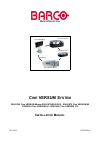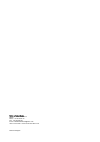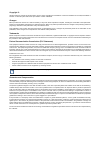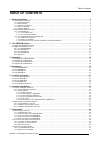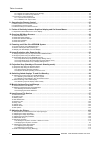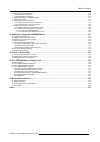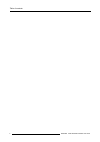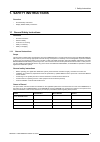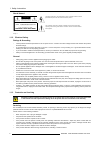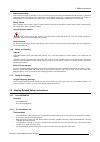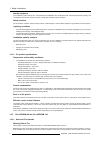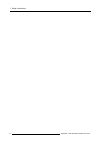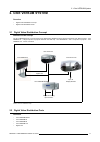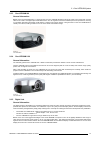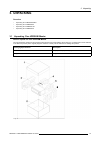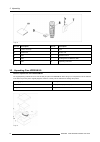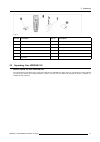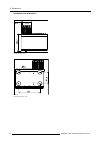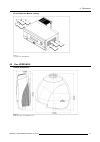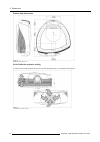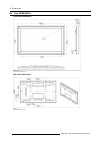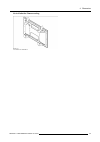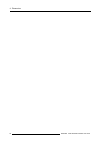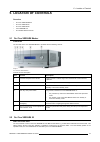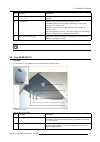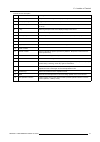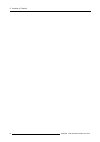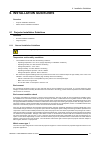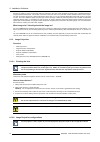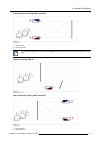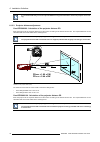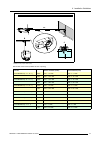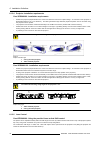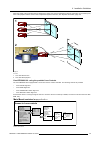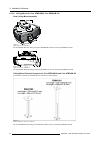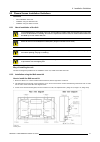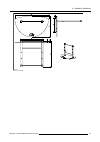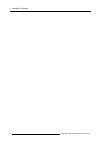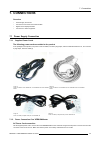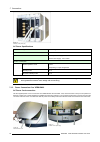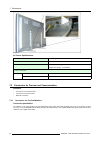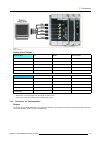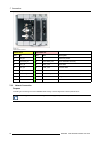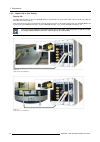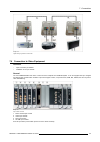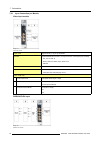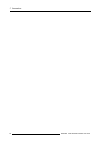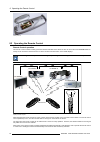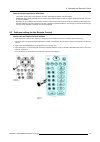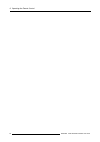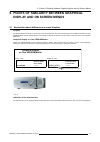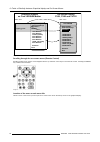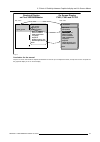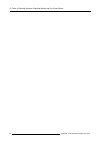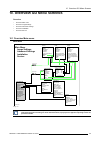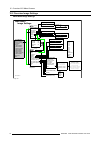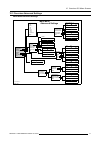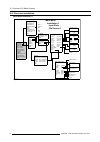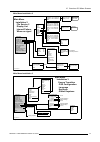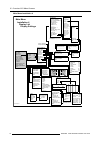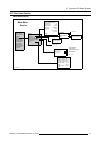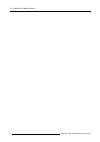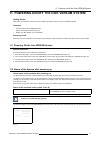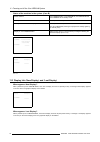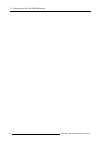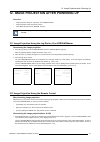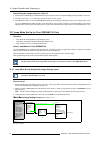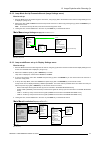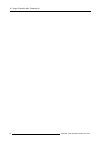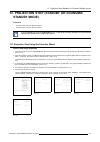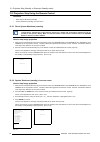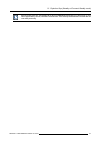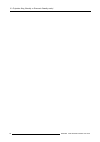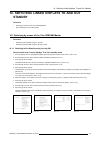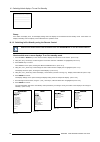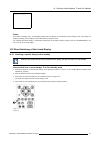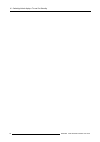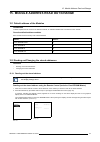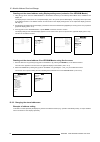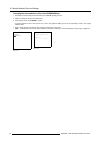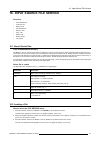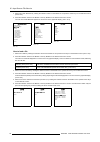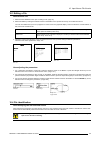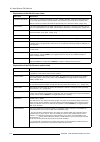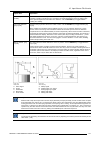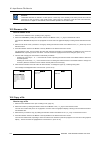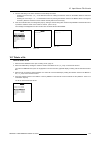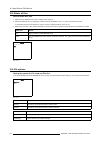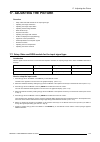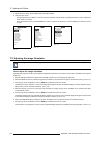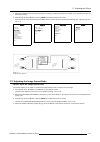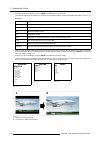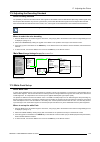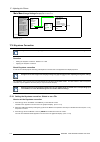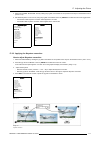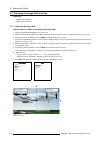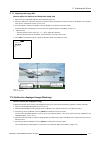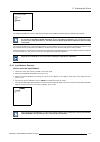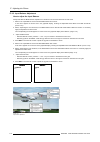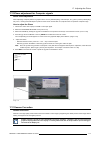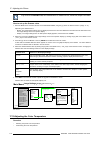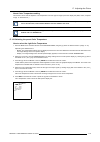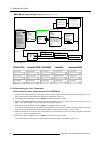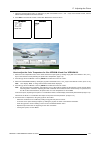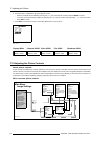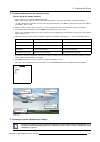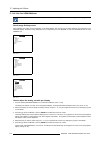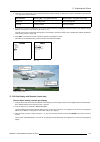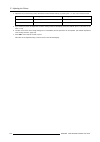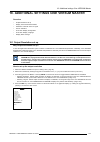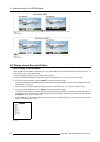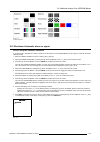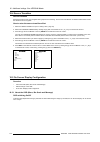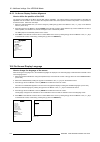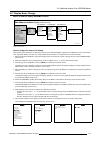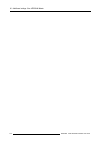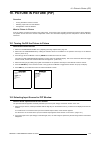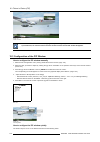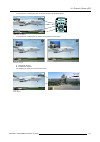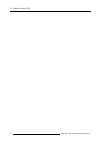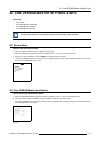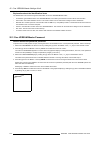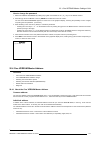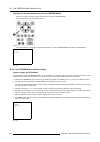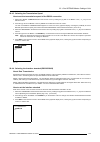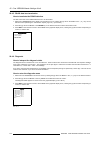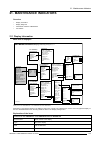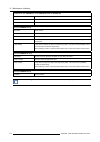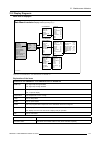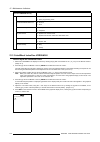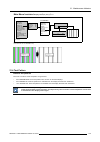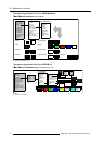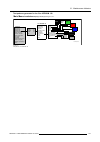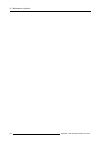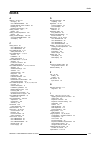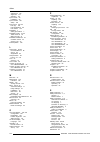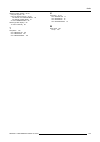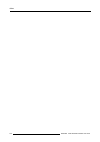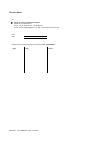- DL manuals
- Barco
- Projector
- R9001870
- Installation Manual
Barco R9001870 Installation Manual
Summary of R9001870
Page 1
B arco p rojection cine versum 50 cine versum master digital link cine versum 120 cine versum 80 c ine versum s ystem r9841020 cine versum master/r9001870/r9005010 - r9001870 cine versum 80 r9005010 cine versum 50 - r9010090 cine versum 120 i nstallation m anual 03112003 r5976468/01.
Page 2
Barco nv home cinema noordlaan 5, b-8520 kuurne phone: +32 56.36.84.30 fax: +32 56.36.88.62 e-mail: salesassistantht.Bci@barco.Com visit us at the web: www.Homecinema.Barco.Com printed in belgium.
Page 3
Copyright © all rights reserved. No part of this document may be copied, reproduced or translated. It shall not otherwise be recorded, transmitted or stored in a retrieval system without the prior written consent of barco. Changes barco provides this manual ’as is’ without warranty of any kind, eith...
Page 5: Table Of Contents
Table of contents table of contents 1. Safety instructions .................................................................................................. 5 1.1 general safety instructions. . . . . . . . . . . . . . . . . . . . . . . . . . . . . . . . . . . . . . . . . . . . . . . . . . . . . . ....
Page 6
Table of contents 7.3.3 digital link to more displays (loop-through). . . . . . . . . . . . . . . . . . . . . . . . . . . . . . . . . . . . . . . . . . . . . . . . . . . . . . . . . . . . . . . . . . . . . . . . . . . . . . . . . . . 53 7.3.4 digital link cable for long distances. . . . . . . . . . ...
Page 7
Table of contents 17.9alignment of the input balance . . . . . . . . . . . . . . . . . . . . . . . . . . . . . . . . . . . . . . . . . . . . . . . . . . . . . . . . . . . . . . . . . . . . . . . . . . . . . . . . . . . . . . . . . . . . . . . . . . . . . . 114 17.9.1input balance selection. . . . . ...
Page 8
Table of contents 4 r5976468 cine versum system 03112003.
Page 9: 1. Safety Instructions
1. Safety instructions 1. Safety instructions overview • general safety instructions • display related safety instructions 1.1 general safety instructions overview • general instructions • electrical safety • protection on servicing • safety on cleaning • safety on shipping 1.1.1 general instruction...
Page 10
1. Safety instructions shock hazard the lightning flash with an arrowhead within a triangle is intended to tell the user that parts inside this product are risk of electrical shock to persons. The exclamation point within a triangle is intended to tell the user that important operating and/or servic...
Page 11
1. Safety instructions replacement parts when replacement parts are required, be sure the service technician has used original barco replacement parts or authorized replacement parts which have the same characteristics as the barco original part. Unauthorized substitutions may result in de- graded p...
Page 12
1. Safety instructions nearby equipment if air conditioning ducts or lamps, etc. Are located near the installation site, the attendant dust, extreme temperatures, humidity, and condensation may become sources of trouble. Please take sufficient steps to avoid this. Safety locations do not install the...
Page 13
1. Safety instructions exposing flammable or combustible materials into close proximity of this projector could result in the spontaneous ignition of that material, resulting in a fire. For this reason, it is absolutely necessary to leave an “exclusion zone” around all external surfaces of the proje...
Page 14
1. Safety instructions 10 r5976468 cine versum system 03112003.
Page 15: 2. Cine Versum System
2. Cine versum system 2. Cine versum system overview • digital video distribution concept • digital video distribution parts 2.1 digital video distribution concept structure of the concept the cine versum is from a concept of view a true digital video distribution system to which at present a 50" pl...
Page 16
2. Cine versum system 2.2.1 cine versum master general information the heart of the system is a fully digital video signal switcher/signal processor called cine versum master, which is entirely modular. It can be equipped with up to 8 digital and/or analog input modules. Currently developed modules ...
Page 17
2. Cine versum system 2.2.3 cine versum 80 general information based on the ground-breaking dlp™ 16:9 technology, the cine versum 80 delivers ultra-high quality color images with contrast ratios of over 1100:1 and a light output of 800 ansi lumen. The six-segment color wheel enables a pure color rep...
Page 18
2. Cine versum system image 2-6 digital link connectors image 2-7 digital link cable 14 r5976468 cine versum system 03112003.
Page 19: 3. Unpacking
3. Unpacking 3. Unpacking overview • unpacking cine versum master • unpacking cine versum 80 • unpacking cine versum 120 • unpacking cine versum 50 3.1 unpacking cine versum master how to unpack the cine versum master the original packing material can be reused to solely ship the cine versum master....
Page 20
3. Unpacking image 3-2 ref. No description ref. No description 1 carton cover top 6 pad 2 carton box 7 power cord 3 pad 8 remote control 4 pad 9 2 manganese aa batteries, r6p 5 pad 10 operating instruction 3.2 unpacking cine versum 80 how to unpack the cine versum 80 the original packing material ca...
Page 21
3. Unpacking image 3-4 ref. No description ref. No description 1 carton cover top 7 power cord 2 inner carton 8 remote control 3 carton box 9 2 manganese aa batteries, r6p 4 pad 10 screw and washer (4 nos) 5 pad 11 operating instruction 6 ply board 3.3 unpacking cine versum 120 how to unpack the cin...
Page 22
3. Unpacking image 3-5 unpacking, repacking the cine versum 120 3.4 unpacking cine versum 50 how to unpack the cine versum 50 1. Drawing not available at time of printing. Unpacking material the original packing material can be re-used to safely ship the plasma display. When doing so, it is importan...
Page 23: 4. Dimensions
4. Dimensions 4. Dimensions overview • cine versum master • cine versum 80 • cine versum 120 • cine versum 50 4.1 cine versum master outside dimensions image 4-1 outside dimensions cine versum master in mm r5976468 cine versum system 03112003 19.
Page 24
4. Dimensions top/bottom side dimensions image 4-2 top side dimensions in mm image 4-3 bottom side dimensions in mm 20 r5976468 cine versum system 03112003.
Page 25
4. Dimensions air in-/outlet for master cooling image 4-4 air in-/outlet cine versum master 4.2 cine versum 80 outside dimensions image 4-5 outside dimensions cine versum 80 in mm r5976468 cine versum system 03112003 21.
Page 26
4. Dimensions bottom side dimensions image 4-6 bottom side dimensions in mm air in-/outlet for projector cooling in order to ensure proper projector cooling, do not block the provided air in- and outlets of the projector. Image 4-7 air in-/outlet for projector cooling 22 r5976468 cine versum system ...
Page 27
4. Dimensions 4.3 cine versum 120 outside dimensions air inlet cable entrance 315 mm [12.40 inches] 315 mm [12.40 inches] 160 mm [6.30 inches] 691.7 mm [27.23 inches] 217.2 mm [8.55 inches] 257 m m [10. 12] 25 m m [0 .98 inc hes ] 605.2 mm [23.83 inches] 225 mm [8.86 inches] 225 mm [8.86 inches] air...
Page 28
4. Dimensions 4.4 cine versum 50 front side dimensions image 4-10 front side dimensions in mm rear side dimensions image 4-11 rear side dimensions in mm 24 r5976468 cine versum system 03112003.
Page 29
4. Dimensions air in-/outlet for plasma cooling image 4-12 air in-/outlet cine versum 50 r5976468 cine versum system 03112003 25.
Page 30
4. Dimensions 26 r5976468 cine versum system 03112003.
Page 31: 5. Location Of Controls
5. Location of controls 5. Location of controls overview • on cine versum master • on cine versum 50 • on cine versum 80 • cine versum 120 • on infrared remote control 5.1 on cine versum master front view the front side of the cine versum master is provided with the following controls: image 5-1 fro...
Page 32
5. Location of controls the status of the plasma screen is indicated by a blue led (3), located at the bottom on the right of the screen. In the same corner an ir sensor (2) is mounted to allow controlling the cine versum system via the screen. Image 5-2 cine versum 50 controls controls function des...
Page 33
5. Location of controls ref. Function description 2 infra red reception led indicator lights up when a valid ir signal from the remote control has been captured. 3 standby led lights up continuously: projector in the operation mode. Repeatedly blinks 2 times successively, followed by a long time off...
Page 34
5. Location of controls ref. Function description 3 standby led lights up continuously: projector in the operation mode. Lights up repeatedly 2 times short on, 1 time long off: projector in the standby mode blinks fast: projector in the cooling down mode after switching off (duration 1 min.). Lights...
Page 35
5. Location of controls controls function description ref. Function description 1 function keys to position the pip image in the displayed image. 2 adj (adjust key) toggle key to enter or to exit the adjustment mode. 3 address key to match the address of the rcu with the cine versum master (number b...
Page 36
5. Location of controls 32 r5976468 cine versum system 03112003.
Page 37: 6. Installation Guidelines
6. Installation guidelines 6. Installation guidelines overview • projector installation guidelines • plasma screen installation guidelines 6.1 projector installation guidelines overview • general installation guidelines • image projection 6.1.1 general installation guidelines before installing the p...
Page 38
6. Installation guidelines screens are rated by how much light they reflect (or transmit in the case of rear projection systems) given a determined amount of light projected toward them. The ‘gain’ of a screen is the term used. Front and rear screens are both rated in terms of gain. The gain of scre...
Page 39
6. Installation guidelines front projection (ceiling-table mounted) image 6-1 front projection 1 table standing 2 ceiling mounted it is recommended that you use the optional barco ceiling-mount bracket to mount the projector to the ceil- ing. Projection using a mirror image 6-2 rear: mirror projecti...
Page 40
6. Installation guidelines it is recommended that you use the optional barco ceiling-mount bracket to mount the projector to the ceil- ing. 6.1.2.3 projector distance adjustment cine versum 80: calculation of the projector distance pd place the projector at the required distance from the screen acco...
Page 41
6. Installation guidelines pd a b c pd 16 9 sw image 6-5 calculation of the projector distance (pd) below table of the lenses (available at time of printing) lenses metric formulas (meter) inch formulas (inch) cineversum™(1.2 - 1.44 : 1) wide pd = 1.2 x sw pd = 1.2 x sw tele pd = 1.44 x sw pd = 1.44...
Page 42
6. Installation guidelines 6.1.2.4 projector installation requirements cine versum 80: installation requirements • position the projector perpendicular to the screen and leveled to achieve an optimal image. An inclination of the projector is allowed but limited to 10° in one direction (. The latter ...
Page 43
6. Installation guidelines when the height of the projected image is adjusted, the image may become distorted (keystoned), depending on the relative posi- tions of the projector and the screen. How to adjust the keystone correction, see "keystone correction", page 110. Optical axis projector lens 16...
Page 44
6. Installation guidelines 6.1.2.6 ceiling mount for cine versum 80 cine versum 120 view ceiling mount assembly r9841750 image 6-10 ceiling mount for cine versum 80 for more details about the ceiling mount cine versum 80, see the concerning installation manual. R9842330 image 6-11 ceiling mount for ...
Page 45
6. Installation guidelines 6.2 plasma screen installation guidelines overview • about installation of the unit • installation using the wall mount kit • installation using the table mount kit 6.2.1 about installation of the unit to avoid malfunction, overheating of this unit, and possible fire hazar...
Page 46
6. Installation guidelines this side has to be fixed to the plasma backplane m8x20 (for fixing support plate to plasma backplane) image 6-14 wall mount assembly image 6-15 dimensions wall mount assembly 6.2.3 installation using the table mount kit how to install the table mount kit 1. Assemble the t...
Page 47
6. Installation guidelines image 6-16 table mount assembly r5976468 cine versum system 03112003 43.
Page 48
6. Installation guidelines 44 r5976468 cine versum system 03112003.
Page 49: 7. Connections
7. Connections 7. Connections overview • power supply connection • connection for preview and communication • digital link to display modules • connection to video equipment 7.1 power supply connection 7.1.1 supplied power cords the following power cords are added to the product in the package of ea...
Page 50
7. Connections image 7-5 insertion of the power plug ac power specifications ac power voltage auto range 100 – 240v ac power current 1 a / 50 – 60 hz main fuses standby power supply: t 2ah/250v main power supply: f 4a l 250v power consumption normal operation mode 78 w depending on input configurati...
Page 51
7. Connections ac power specifications ac power voltage auto range 100 – 240v ac power current 3 a – 1.5 a/ 50 – 60 hz main fuse main power supply: t4a h 250v power consumption normal operation mode 270 w standby mode 8 w 7.1.4 power connection cine versum 120 ac power cord connection use the suppli...
Page 52
7. Connections image 7-10 ac power specifications ac power voltage auto range 100 – 240v ac power current 4.0 –1.5 a / 50 – 60 hz main fuse standby power supply: t 2ah/250v main power supply: f 10ah/250v power consumption normal operation mode 350 w standby mode 4 w 7.2 connection for preview and co...
Page 53
7. Connections image 7-11 monitor connection analog output timings vertical sync pal ntsc pc/no signal period 20 msec 16.7 msec 16.7 msec sync width 514 µsec 428 µsec 428 µsec back porch 27.8 µsec 23 µsec 23 µsec front porch 2.58 msec 1.26 msec 1.26 msec active signal 16.9 msec 15 msec 15 msec horiz...
Page 54
7. Connections image 7-12 communication connection rs232/422 in rs232/422 out pin ref. Pin ref. Description 1 dcd_in data carry detect 6 rxd+/dsr_in 6 rxd+/dsr_out read data/data set ready 2 rxd-_in 2 rxd-_out read data 3 txd-_in 3 txd-_out transmit data 8 cts_in clear to send 4 txd+/dtr_in 4 txd+/d...
Page 55
7. Connections image 7-13 network connection 7.3 digital link to display modules overview • cine versum system link • digital link to one display • digital link to more displays (loop-through) • digital link cable for long distances 7.3.1 cine versum system link general info barco’s unique and propr...
Page 56
7. Connections 7.3.2 digital link to one display how to link the digital output module on the cine versum master is provided with one single output cable connector for sl type cable (for both video and communication). Insert the plugs of the patch cord respectively into high speed link out on the di...
Page 57
7. Connections image 7-16 digital link with cine versum 120 7.3.3 digital link to more displays (loop-through) how to link (e.G. A cine versum 50, a cine versum 80 and a cine versum 120) the digital output module on the cine versum master is provided with one single output cable connector for sl typ...
Page 58
7. Connections image 7-17 digital link with cine versum 50, cine versum 80 and cine versum 120 7.3.4 digital link cable for long distances which cable has to be used the xl cable allows the link for distances of up to 40m between each module. As such it is possible to connect up to a maximum of 32 d...
Page 59
7. Connections image 7-19 digital linking long distance via wall outlet 7.4 connection to video equipment overview • input connection per module • installation of an input module general the cine versum master acts as the control unit of the complete cine versum system. It can be equipped with up to...
Page 60
7. Connections 7.4.1 input connection per module video input module image 7-21 video input module input mode signal format (1), (2) or (3) selectable decoder digital multistandard decoder, running at twice the oversampling rate (27 mhz). - pal, pal m, pal n - ntsc, ntsc m, ntsc japan, ntsc 4.43 - se...
Page 61
7. Connections input mode signal format (1), (2), (3) or (4) selectable on the gui menu bandwidth 500 mhz rgb analog bandwidth convertor signal support supports signals up to 205 mhz pixel clock (1600 x 1200 @ 75 hz) sync detection automatic sync detection for: rgbhv, rgbs and rgsb. Sync polarity au...
Page 62
7. Connections features - loop through hd-sdi input (hd-sdi in/hd-sdi out) - for hd-dvd players and other hd video equipment with hd-sdi out. Digital visual interface input (dvi) dvi: digital visual interface is a display interface developed in repose to the proliferation of digital flat panels disp...
Page 63
7. Connections image 7-27 image 7-28 image 7-29 r5976468 cine versum system 03112003 59.
Page 64
7. Connections 60 r5976468 cine versum system 03112003.
Page 65
8. Operating the remote control 8. Operating the remote control overview • battery insertion in the remote control • operating the remote control • address setting for the remote control 8.1 battery insertion in the remote control – insert batteries so that the plus (+) and minus (-) sides are align...
Page 66
8. Operating the remote control image 8-3 battery removal 8.2 operating the remote control remote control operation this remote control includes a battery powered infrared transmitter which allows the user to control the cine versum master re- motely via its own built-in infrared receiver or via the...
Page 67
8. Operating the remote control remote control operation’s difficulties • the remote control unit may not operate if there are objects placed between it and the display. • operational distances will gradually become shorter as the batteries begin to wear out, replace weak batteries with new ones as ...
Page 68
8. Operating the remote control 64 r5976468 cine versum system 03112003.
Page 69
9. Points of similarity between graphical display and on screen menus 9. Points of similarity between graphical display and on screen menus 9.1 explanation about differences in menu displays purpose the different adjustment items are structured in main and sub menus. The way of showing the menus is ...
Page 70
9. Points of similarity between graphical display and on screen menus cineversum 7 xga75_gs.C03 image settings advanced settings >installation service 1 no module 2 no module 3 video [video] 4 no module 5 no module 6 no module 7 rgb -yuv [rgb] 8 no module shutdown back graphical display on cine vers...
Page 71
9. Points of similarity between graphical display and on screen menus graphical display on cine versum master on screen display cv50, cv80 and cv120 installation 7 xga75_gs.C03 input slots file service >display list internal pattern when no signal source transition osd configuration language keyston...
Page 72
9. Points of similarity between graphical display and on screen menus 68 r5976468 cine versum system 03112003.
Page 73
10. Overview gui menu screens 10. Overview gui menu screens overview • overview main menu • overview image settings • overview advanced settings • overview installation • overview service 10.1 overview main menu main menu cineversum image settings advanced settings installation service 1 no module 2...
Page 74
10. Overview gui menu screens 10.2 overview image settings main menu-image settings cineversum image settings advanced settings installation service 1 no module 2 no module 3 video [video] 4 no module 5 no module 6 no module 7 rgb-yuv [rgb] 8 no module shut down back main menu image settings 0 255 b...
Page 75
10. Overview gui menu screens 10.3 overview advanced settings main menu-advanced settings advanced settings aspect ratio position pip configuration blanking phase* input balance* back main menu advanced settings pip configuration pip [yes] horizontal shift horizontal size vertical shift vertical siz...
Page 76
10. Overview gui menu screens 10.4 overview installation main menu-installation 1 input slots slot modue type 1 no module 2 no module 3 video [video] 4 sdi 5 dvi 6 no module 7 rgb-yuv [rgb] 8 hdtv sdi back file service load edit rename copy delete delete all options back installation input slots fil...
Page 77
10. Overview gui menu screens main menu-installation 2 file service load edit rename copy delete delete all options back installation input slots file service display list internal pattern when no signal source transition osd configuration language keystone global keystone:yes output: [largest] defa...
Page 78
10. Overview gui menu screens main menu-installation 4 installation input slots file service display list internal pattern when no signal source transition osd configuration language keystone global keystone:yes output: [largest] default input balance back main menu installation 4 display list displ...
Page 79
10. Overview gui menu screens 10.5 overview service main menu-service cineversum image settings advanced settings installation service 1 no module 2 no module 3 video [video] 4 no module 5 no module 6 no module 7 rgb-yuv [rgb] 8 no module shut down back service identification password ir address 001...
Page 80
10. Overview gui menu screens 76 r5976468 cine versum system 03112003.
Page 81
11. Powering on/off the cine versum system 11. Powering on/off the cine versum system getting started after power, source and link cables have been installed, proceed to start up of the cine versum system. Overview • powering on the cine versum system • status of the system after powering up • displ...
Page 82
11. Powering on/off the cine versum system status of the modules in the system (case b) status modules cine versum master, cine versum 50, cine versum 80 and cine versum 120 in standby mode. Standby led on cine versum master blinks (0.2s on/2s off) standby led on connected display blinks (0.2s on/2s...
Page 83
11. Powering on/off the cine versum system message lost display cineversum _________ menu 11-5 r5976468 cine versum system 03112003 79.
Page 84
11. Powering on/off the cine versum system 80 r5976468 cine versum system 03112003.
Page 85
12. Image projection after powering up 12. Image projection after powering up overview • image projection using the jog dial on cine versum master • image projection using the remote control • lamp mode set up for cine versum 120 only picture display can be started up using the selection wheel on th...
Page 86
12. Image projection after powering up how starting the image projection (case c) 1. Press the adj or enter key (on infrared remote control, page 30). Menu on graphical display changes as follows –menu 12-1. 2. Press the cursor keys ↑ or ↓ to select item ’power up’ (arrow in front of item). 3. Press...
Page 87
12. Image projection after powering up 12.3.2 lamp mode set up economic/normal (image settings menu) how to set up: 1. Enter the main menu and scroll through the sub menus, using the jog dial or the remote control until the image settings menu is displayed. (image 12-2) 2. Select menu item lamp powe...
Page 88
12. Image projection after powering up 84 r5976468 cine versum system 03112003.
Page 89: Standby Mode)
13. Projection stop (standby or economic standby mode) 13. Projection stop (standby or economic standby mode) overview • projection stop using the selection wheel • projection stop using the remote control economic standby for the cine versum master only: in this mode, the power dissipation is reduc...
Page 90
13. Projection stop (standby or economic standby mode) 13.2 projection stop using the remote control overview • direct system shutdown (standby) • system shutdown (standby) via screen menu 13.2.1 direct system shutdown (standby) the on screen menus on the cine versum 50, cine versum 80 and cine vers...
Page 91
13. Projection stop (standby or economic standby mode) after the power down time, the standby led on the cine versum 80 stays blinking on a beat of 0.3s on, 0.3s off for approximately 1 minute, named the cool down time. A new start up command will be executed after the cool down period only. R597646...
Page 92
13. Projection stop (standby or economic standby mode) 88 r5976468 cine versum system 03112003.
Page 93: Standby
14. Switching linked displays to and out standby 14. Switching linked displays to and out standby overview • switching by means of the cine versum master • direct switching of the linked display 14.1 switching by means of the cine versum master overview • switching in/out standby using the jog dial ...
Page 94
14. Switching linked displays to and out standby message command sent to display _______________________________ _______________________________ _______________________________ menu 14-5 recap if the status of a display is on, via the display settings menu the display can be switched into the standb...
Page 95
14. Switching linked displays to and out standby message command sent to display menu 14-10 recap if the status of a display is on, via the display settings menu the display can be switched into the standby mode. If the status of a display is standby, then the display can be switched to the operatio...
Page 96
14. Switching linked displays to and out standby 92 r5976468 cine versum system 03112003.
Page 97
15. Module address read out/change 15. Module address read out/change 15.1 default address of the modules introduction to allow separate remote access to the different modules, an individual address has to be stored in each module. Overview default address modules each module leaves the factory with...
Page 98
15. Module address read out/change reading out the stored address using display setting menu (exclusive cine versum master) 1. Using the jog dial on the cine versum master or the remote control keys, successively selects main menu, installation and display list. The display list (on screen,menu 15-4...
Page 99
15. Module address read out/change image 15-1 example of address set up changing the stored address of a linked display 1. Successively scroll through the menus main (cine versum system), installation, display list. 2. Select in the display list the display you desire to change the address. 3. Press...
Page 100
15. Module address read out/change changing the stored address of the cine versum master 1. Successively scroll through the menus main (cine versum system), service. 2. Select in the service list item ir address 001 3. Press the jog dial or press enter to confirm. A text box appears on the screen (m...
Page 101
16. Input source file service 16. Input source file service overview • about stored files • loading a file • editing a file • file identification • rename a file • copy a file • delete a file • delete all files • file options 16.1 about stored files cine versum master memory the master’s memory cont...
Page 102
16. Input source file service 4. Select item file service by rotating the selection wheel on the master or the up/down arrow keys on the remote control (menu 16-2). 5. Press the selection wheel on the master or the key enter on the remote control to confirm. The sub menu file service appears on-scre...
Page 103
16. Input source file service 16.3 editing a file how to edit a file 1. Select the file service menu (see "loading a file", page 97) 2. Select item edit by rotating the selection wheel on the master or the up/down arrow keys on the remote control. The sub menu edit file (menu 16-7) appears on-screen...
Page 104
16. Input source file service explanation of the edit file menu items menu item explanation horizontal total pixels if the value for ’horizontal total pixels’ is wrong, sampling mistakes, small vertical bars will be seen in the image (total numbers of pixels between 2 sync pulses is used to adjust t...
Page 105
16. Input source file service option item explanation vertical synchro polarity the vertical refresh can be synchronized with the leading or trailing sync edge. Default setting is [leading]. Toggling to [trailing] is only necessary for special applications where the trailing edge of the synchro sign...
Page 106
16. Input source file service artefacts undesirable elements or defects in a video picture. These may occur naturally in the video process and must be eliminated in order to achieve a high-quality picture. Most common in analog are cross color and cross luminance. Most common in digital are macroblo...
Page 107
16. Input source file service 5. Continue with filling in the other characters consecutively as follows: - pressing the cursor keys ↑ or ↓ on the remote control or rotating the selection wheel on the master allows to select the characters. - pressing the cursor keys ← or → on the remote control or p...
Page 108
16. Input source file service 16.8 delete all files how to delete all files 1. Select the file service menu (see "loading a file", page 97 2. Select item delete all by rotating the selection wheel on the master or the ↑ or ↓ keys on the remote control. A confirmation request menu appears on-screen a...
Page 109: 17. Adjusting The Picture
17. Adjusting the picture 17. Adjusting the picture overview • setup video and rgb module for the input signal type • adjusting the image orientation • adjusting the image aspect ratio • adjusting the decoding standard • white peak set up • keystone correction • adjusting the image shift and size • ...
Page 110
17. Adjusting the picture 8. Repeat the same action for all installed video and rgb modules. 9. Leave the gui menus: - using the jog dial on the master: scroll in the menu to the bottom until item ’back’ is pointed and press to confirm. Repeat the same action if necessary. - using the remote control...
Page 111
17. Adjusting the picture 8. Select the orientation item which suit the projector mounting by rotating the jog dial on the master or the up/down arrow keys on the remote control. 9. Press the jog dial on the master or the key enter on the remote control to confirm. The projector fits to the selected...
Page 112
17. Adjusting the picture 5. Press the jog dial on the master or the key enter on the remote control to confirm. The sub menu aspect ratio appears on-screen and in the graphical display, including all available aspect ratios. (menu 17-10) explanation aspect ratio description fit forces format of all...
Page 113
17. Adjusting the picture 17.4 adjusting the decoding standard about decoding standard the possibility is offered to decode the ntsc video signals via the default american ire standard (decoding a ntsc signal using the european ebu standard may result in a greenish tint.) and the pal/secam video sig...
Page 114
17. Adjusting the picture cineversum image settings advanced settings installation service 1 no module 2 no module 3 video [video] 4 no module 5 no module 6 no module 7 rgb-yuv [rgb] 8 no module shut down back image settings master brightness contrast saturation tint display back display list 1 cv50...
Page 115
17. Adjusting the picture 4. Select item global keystone: yes by rotating the jog dial on the master or the up/down arrow keys on the remote control (menu 17-12). 5. Set global keystone to yes or to no, using the jog dial on the master or the key enter on the remote control as toggle switch. - confi...
Page 116
17. Adjusting the picture 17.7 adjusting the image shift and size overview • adjusting the image shift • adjusting the image size 17.7.1 adjusting the image shift how to adjust the vertical and horizontal image shift 1. Select the advanced settings menu (menu 17-8). 2. Select item position by rotati...
Page 117
17. Adjusting the picture 17.7.2 adjusting the image size how to adjust the vertical and horizontal image size 1. Select sub menu position (adjusting the image shift, page 112) 2. Select the size item, vertical or horizontal, you desire to adjust by rotating the selection wheel on the master or the ...
Page 118
17. Adjusting the picture 6. Adjust the blanking: - with the remote control: press the ← or → key to adjust the blanking level. - with the jog dial on the master: rotate the jog dial to the left or to the right. 7. Press exit on the remote control or press the jog dial on the master to return. Blank...
Page 119
17. Adjusting the picture advanced settings aspect ratio position pip configuration blanking phase input balance back menu 17-19 the ’default input balance’ is used to align the input balance of the different modules referring to standard input signals. As standard input signals are required for the...
Page 120
17. Adjusting the picture 17.9.2 input balance adjustment how to adjust the input balance always start with the black balance adjustment if a dominant color has been observed in both areas. 1. Select in the input balance menu item black balance and confirm. A sub menu appears on-screen and in the gr...
Page 121
17. Adjusting the picture 17.10phase adjustment for computer signals about phase adjustment when displaying computer patterns or graphics which are very detailed (tilting, vertical stripes, etc..) jitter in picture (missampling) may occur , causing horizontal stripes in portions of the screen. Shoul...
Page 122
17. Adjusting the picture only for the cine versum 80 hd2, three gamma tables are added to the list, named film, graphics and video. How to set up the gamma value 1. Enter the main menu and select the sub menu image settings, using the jog dial or the remote control. (image 17-11) depending the addr...
Page 123
17. Adjusting the picture about color temperature setting this function can be used to adjust the color temperature to suit the type of image input to the display unit (dvd, video, computer image, tv broadcast etc..) the color temperature menu will include 5 fixed values. To allow the customer to ad...
Page 124
17. Adjusting the picture cineversum image settings advanced settings installation service 1 no module 2 no module 3 video [video] 4 no module 5 no module 6 no module 7 rgb-yuv [rgb] 8 no module shut down back image settings master brightness contrast saturation tint display back display list 1 cv50...
Page 125
17. Adjusting the picture 7. Adjust the respective gain levels, by rotating the jog dial on the master or the ← and → keys on the remote control, until the desired color temperature has been reached. 8. Press exit on the remote control or select item back in the menus to return. Color temperature *d...
Page 126
17. Adjusting the picture 6. Proceed to the x-y adjustment, using the remote control: - select a coordinate to be modified by pressing the ↑ or ↓ key on the remote control and press enter to confirm. - a new sub menu opens allowing to adjust, by pressing the ↑ or ↓ keys the y-value and by pressing ←...
Page 127
17. Adjusting the picture 17.13.1master adjustment of the analog controls how to adjust the analog controls 1. From the main menu, select item image settings. Note: when using the remote control, make sure that the address of the rc is the common or the master address! The image settings menu appear...
Page 128
17. Adjusting the picture 17.13.2.1via cine versum master chapter below is a continuation of procedure, see "master adjustment of the analog controls", page 123. About image settings menu when adjusting the analog controls separately on the linked display, then the items in the image settings menu d...
Page 129
17. Adjusting the picture 6. Adjust the level of the analog control, with default value the master setting, by rotating the jog dial on the master or pressing the ←or→key on the remote control. Selected item pressing key←or jog dial to the left pressing key→ or jog dial to the right brightness for l...
Page 130
17. Adjusting the picture 4. Adjust the level of the analog control, with default value the master setting, by pressing the ←or→key on the remote control. Selected item pressing key← pressing key→ brightness for less brightness for more brightness contrast for less contrast for more contrast 5. If y...
Page 131
18. Additional settings cine versum master 18. Additional settings cine versum master overview • output resolution set up • display internal generated pattern • shutdown automatic when no signal • source transition • on screen display configuration • on-screen display language • display name change ...
Page 132
18. Additional settings cine versum master image 18-1 picture on display image 18-2 picture on display 18.2 display internal generated pattern how to display an internal pattern in total 10 different internal patterns (generated in the cine versum master) can be displayed instead of the selected sou...
Page 133
18. Additional settings cine versum master image 18-3 available testpatterns 18.3 shutdown automatic when no signal how to setup the automatic shutdown if no input signal is available for a delay of minimum 40 seconds, the cine versum master can be setup for automatic shutdown (standby mode). 1. Sel...
Page 134
18. Additional settings cine versum master 18.4 source transition source transition seamless transition mode can be applied during input source switching. There is a choice between 14 different effects which render the transitions more enjoyable. How to enter the source transition effect 1. Select t...
Page 135
18. Additional settings cine versum master image 18-4 • press the key text on the remote control. The osd’s, included menu, bar scale and message are disabled. To reactivate the osd, press the key text again. Attention, only the osd’s (including menu, bar scale and message) with status ’on’ will be ...
Page 136
18. Additional settings cine versum master 18.5.3 on screen display position alignment how to define the position of the osd the position of the osd for the menu and the bar scale is adjustable. The vertical and the horizontal position of the osd are adjustable and are located in the menu below the ...
Page 137
18. Additional settings cine versum master 18.7 display name change where to find the display rename function installation input slots file service display list internal pattern when no signal source transition osd configuration language keystone global keystone:yes output: [largest] default input b...
Page 138
18. Additional settings cine versum master 134 r5976468 cine versum system 03112003.
Page 139
19. Picture in picture (pip) 19. Picture in picture (pip) overview • turning on/off the picture in picture • selecting input source for pip window • configuration of the pip window what is picture in picture if pip is enabled, a window is inserted in the active image, in which the image of another s...
Page 140
19. Picture in picture (pip) image 19-1 picture in picture when a pip window is on the screen, zapping over inputs change only the pip window. When the same source is pressed twice, the selected source becomes the main window and the pip window disappears. 19.3 configuration of the pip window how to...
Page 141
19. Picture in picture (pip) • f1-f2-f4 and f5: changing the place of the pip window in the projected image. Image 19-3 position of the pip window • f1-f2-f4 and f5: enlarging the pip window when pressed a second time. Image 19-4 pip window enlarged a normal pip window b enlarged pip window • f3: sw...
Page 142
19. Picture in picture (pip) 138 r5976468 cine versum system 03112003.
Page 143
20. Cine versum master settings & info 20. Cine versum master settings & info overview • service menu • cine versum master identification • cine versum master password • cine versum master address entering the installation as well as the service menu can be password protected. If this should be the ...
Page 144
20. Cine versum master settings & info explanation about the identification items the identification menu shows the general information of the cine versum master status. • ir address: typical address of the cine versum master, to be used by the remote control to allow communication. • soft version: ...
Page 145
20. Cine versum master settings & info how to change the password 1. Select item modify password by rotating the jog dial on the master or the ↑ or ↓ keys on the remote control. 2. Press the jog dial on the master or the key enter on the remote control to confirm. The sub menu new password appears o...
Page 146
20. Cine versum master settings & info reading out the stored address in the cine versum master • point the front of the remote control at the ir sensor of the cine versum master. • press the address key on the remote control. Image 20-1 • a text box appears on-screen and in the graphical display on...
Page 147
20. Cine versum master settings & info 20.4.3 selecting the transmission speed how to set the transmission speed of the rs232 connection 1. Select item serial communication in the service menu by rotating the jog dial on the master or the ↑ or ↓ keys on the remote control. 2. Press the jog dial on t...
Page 148
20. Cine versum master settings & info 20.4.5 rs422 data bus termination how to terminate the rs422 data bus the last control unit on the rs422 data bus has to be terminated. 1. Select item termination in the serial communication menu by rotating the jog dial on the master or the ↑ or ↓ keys on the ...
Page 149: 21. Maintenance Indicators
21. Maintenance indicators 21. Maintenance indicators overview • display information • display diagnosis • colorwheel indexcine versum 80 • test pattern 21.1 display information what info is displayed installation input slots file service display list internal pattern when no signal source transitio...
Page 150
21. Maintenance indicators common for cine versum 50 – cine versum 80 and cine versum 120 runtime total operation time of the display software installed software deserializer converts the serial data into parallel data for cine versum 80 only formatter serial number lamp type kind of the display col...
Page 151
21. Maintenance indicators 21.2 display diagnosis what info is displayed diagnosis rgb-loop: on panel: on temperature: ok lamp: ok power: ok fpga: ok cool down: no fan: ok back cine versum r01 main menu/ installation / display list / display settings / diagnosis installation input slots file service...
Page 152
21. Maintenance indicators for cine versum 120 only normal mode 0: normal projector mode 1: flash programming mode command/parameter error 0: no error 1: error download complete 0: incomplete 1: complete system reset 0: system has not been reset 1: system has not been reset since last status read sy...
Page 153
21. Maintenance indicators 0 720 cw index 310 use test pattern yes no cine versum r01 main menu/ installation / display list / display settings / cw index installation input slots file service display list internal pattern when no signal source transition osd configuration language keystone global k...
Page 154
21. Maintenance indicators test patterns generated in the cine versum master outline hatch colorbars multiburst checkerboard purity alphanumeric page character green red blue 123456789azertyuiopabhdksol123456 123456789azertyuiopabhdksol123456 123456789azertyuiopabhdksol123456 123456789azertyuiopabhd...
Page 155
21. Maintenance indicators test patterns generated in the cine versum 120 cine versum r01 main menu/ installation / display list / display settings / testpatterns installation input slots file service display list internal pattern when no signal source transition osd configuration language keystone ...
Page 156
21. Maintenance indicators 152 r5976468 cine versum system 03112003.
Page 157: Index
Index index a address 93–94, 141 changing 94 cine versum master 141 default address of the modules 93 reading out 93 reading out/changing 93 analog controls 123 master 123 analog controls adjustment 123 display 123 analog controls display 124–125 via cine versum master 124 via display 125 c ceiling ...
Page 158
Index adjustment 116 alignment 114 selection 115 input module 58 installation 58 input modules 105 setup 105 input source 99, 102 file copy 102 file identification 99 file rename 102 installation 7 safety precautions 7 installation cv50 41–42 table mount kit 42 wall mount kit 41 installation guideli...
Page 159
Index switching in/out standby 89–91 using the jog dial 89 using the remote control 90–91 on address cine versum master 90 on address pointed display 91 via cine versum master 89 switching linked displays 89 to and out standby 89 t test pattern 149 cine versum 120 149 cine versum 80 149 cine versum ...
Page 160
Index 156 r5976468 cine versum system 03112003.
Page 161
Revision sheet to: barco nv home cinema/documentation noordlaan 5, b-8520 kuurne phone: +32 56.36.84.30, fax: +32 56.36.88.62 e-mail: antoon.Dejaegher@barco.Com, web: www.Homecinema.Barco.Com from: date: please correct the following points in this documentation (r5976468/01): page wrong correct r597...