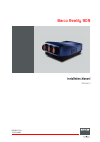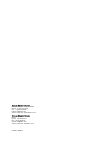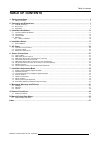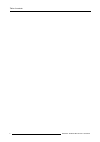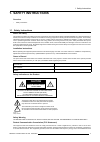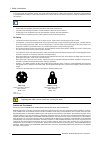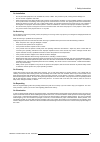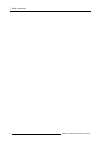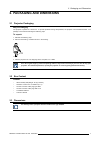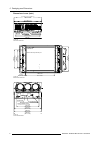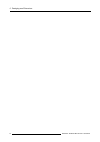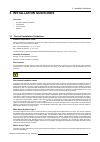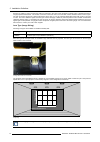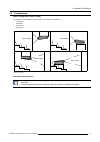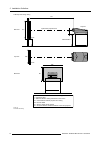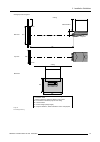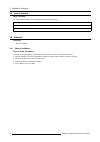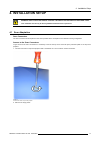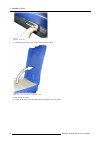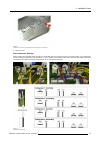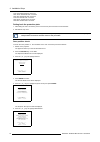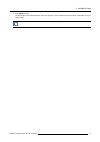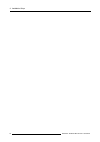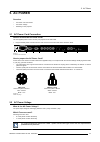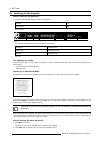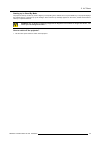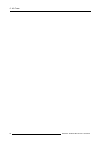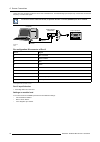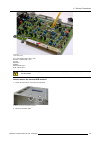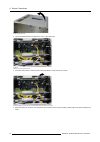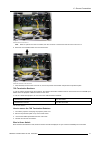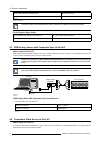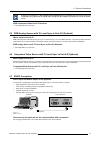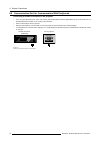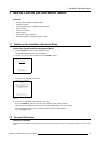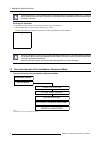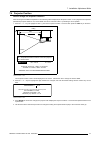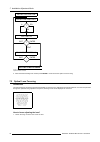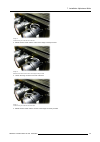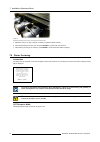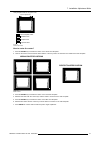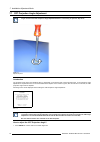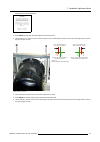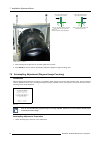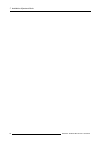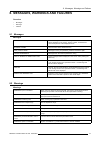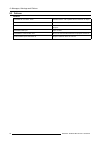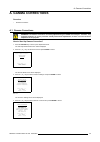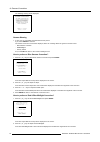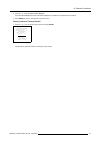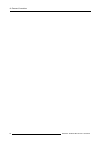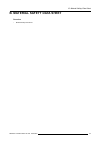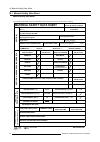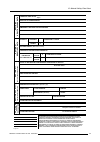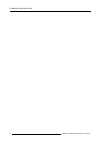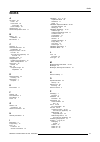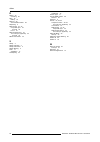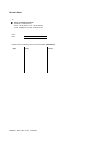- DL manuals
- Barco
- Projector Accessories
- Reality 909
- Installation Manual
Barco Reality 909 Installation Manual
Summary of Reality 909
Page 1
Barco reality 909 installation manual r9040014 r5976257/01 15/03/2003.
Page 2
Barco nv simulation products 600 bellbrook ave, xenia oh 45385 phone: +1 (937) 372 7579 fax: +1 (937) 372 8645 e-mail: eis@barco.Com visit us at the web: www.Eis.Barco.Com barco nv simulation products noordlaan 5, b-8520 kuurne phone: +32 56.36.82.11 fax: +32 56.36.84.86 e-mail: info@barco.Com visit...
Page 3
Copyright © all rights reserved. No part of this document may be copied, reproduced or translated. It shall not otherwise be recorded, transmitted or stored in a retrieval system without the prior written consent of barco. Changes barco provides this manual ’as is’ without warranty of any kind, eith...
Page 5: Table Of Contents
Table of contents table of contents 1. Safety instructions .................................................................................................. 3 1.1 safety instructions . . . . . . . . . . . . . . . . . . . . . . . . . . . . . . . . . . . . . . . . . . . . . . . . . . . . . . . . . . ...
Page 6
Table of contents 2 r5976257 barco reality 909 15/03/2003.
Page 7: 1. Safety Instructions
1. Safety instructions 1. Safety instructions overview • safety instructions 1.1 safety instructions notice on safety this equipment is built in accordance with the requirements of the international safety standards en60950, ul 1950 and csa c22.2 no.950, which are the safety standards of information...
Page 8
1. Safety instructions in accordance with the instruction manual, may cause harmful interference to radio communications. Operation of this equipment in a residential area is likely to cause harmful interference in which case the user will be required to correct the interference at his own expense. ...
Page 9
1. Safety instructions on installation • do not place this equipment on an unstable cart, stand, or table. The product may fall, causing serious damage to it. • do not use this equipment near water. • slots and openings in the cabinet and the back or bottom are provided for ventilation; to ensure re...
Page 10
1. Safety instructions 6 r5976257 barco reality 909 15/03/2003.
Page 11
2. Packaging and dimensions 2. Packaging and dimensions 2.1 projector packaging way of packaging the projector is packed in a carton box. To provide protection during transportation, the projector is surrounded with foam. The package is secured with banding and fastening clips. To unpack 1. Release ...
Page 12
2. Packaging and dimensions dimensions in mm (inch) on/off power input 600 mm (23.62 inch) 680 mm (26 77 inch) optional input slot image 2-2 rear view dimensions hole Ø 10 mm (0.39 inch) x4 insert m6 x4 45 0 m m (1 7. 72 in ch ) 42 0 m m (1 6. 54 in ch ) 703,5 mm (27.7 inch) 59 0 m m (2 3 23 in ch )...
Page 13
2. Packaging and dimensions r3 33 m m (13 .1 in ch ) r31 6 m m (12.4 4 in ch) 535 mm (21.07 inch) 193 mm (7.61 inch) crt point point of gravity local control 88 mm (3.47 inch) 390 mm (15.31 inch ) 226 mm (8.92 inch) max 500 convergence slide out 733,5 mm (28.88 inch) 4 mm (0.15 inch) 27 mm (1.08 inc...
Page 14
2. Packaging and dimensions 10 r5976257 barco reality 909 15/03/2003.
Page 15: 3. Installation Guidelines
3. Installation guidelines 3. Installation guidelines overview • general installation guidelines • configuration • lens formulas • batteries 3.1 general installation guidelines ambient temperature check careful consideration of things such as image size, ambient light level, projector placement and ...
Page 16
3. Installation guidelines screens are rated by how much light they reflect (or transmit in the case of rear projection systems) given a determined amount of light projected toward them. The ‘gain’ of a screen is the term used. Front and rear screens are both rated in terms of gain. The gain of scre...
Page 17
3. Installation guidelines 3.2 configuration which configuration can be used? The projector can be installed to project images in four different configurations: • front/table • rear/table • front/ceiling • rear/ceiling rear / ceiling rear / table front / ceiling front / table image 3-3 possible conf...
Page 18
3. Installation guidelines pd optical axis projection lens floor side view top view back view screen screen b sh sw sh sw floor table/top side facing ceiling definitions on the abbreviation on the drawings: a = correction value b = distance between ceiling and bottom of the screen cd = total distanc...
Page 19
3. Installation guidelines pd optical axis projection lens ceiling side view top view back view screen screen b sh sw sh sw ceiling ceiling/top side facing floor projector cd=sh/2+b-a a definitions on the abbreviation on the drawings: a = correction value b = distance between ceiling and bottom of t...
Page 20
3. Installation guidelines 3.3 lens formulas lens formulas the lens formulas should be used to calculate the ideal projector distance: lens type hfq900 pd[meter] = 1.269 x sw[meter] + 0.3345 pd[inch] = 1.269 x sw[inch] + 13.17 3.4 batteries overview • battery installation 3.4.1 battery installation ...
Page 21: 4. Installation Setup
4. Installation setup 4. Installation setup w arning : risk of electric shock! Turn off the projector and unplug the power cord! This installation should only be done by barco authorized service personnel. 4.1 scan adaptation scan connectors the scan connectors must be placed in the correct position...
Page 22
4. Installation setup image 4-2 remove the hinge pivots 3. Grip the top cover by the front and turn it until it stands vertical. Image 4-3 rip the top cover by the front and turn it until it stands vertical 4. Remove the top cover. 5. Loosen the 6 screws (3 on each side) locking the hinged cover to ...
Page 23
4. Installation setup image 4-4 loosen the 6 screws (3 on each side) locking the hinged cover to the frame 6. Open the cover. Scan connector settings when changing the horizontal and/or vertical scan, insure that all three connectors are set in the same position. The configuration of each connector ...
Page 24
4. Installation setup j15 1 red horizontal scan connector j25 1 green horizontal scan connector j35 1 blue horizontal scan connector j15 2 red vertical scan connector j25 2 green vertical scan connector j35 2 blue vertical scan connector putting back the protection plate 1. After setting the scan co...
Page 25
4. Installation setup 7. Press enter to select. The identification screen will be displayed. This screen gives the current information about the projector configuration in the line entitled config. All projectors leave the factory set with a ceiling/front configuration. R5976257 barco reality 909 15...
Page 26
4. Installation setup 22 r5976257 barco reality 909 15/03/2003.
Page 27: 5. Ac Power
5. Ac power 5. Ac power overview • ac power cord connection • ac power voltage • switching on the projector 5.1 ac power cord connection how to connect the ac power cord? Use the supplied power cord to connect your projector to the wall outlet. 1. Plug the female power connector into the male connec...
Page 28
5. Ac power 5.3 switching on the projector how to switch on the projector? 1. Press the mains on/off switch to switch on the projector. Pressed on not pressed off table 5-1 mains power switch comm. Port r g b comp / h-sync v-sync defocus 75 ohm off - on 75 ohm off - on red: standby green: operation ...
Page 29
5. Ac power starting up in stand by mode the projector starts up in stand by. Press a digit key corresponding to the desired source or press stby key. The projector displays the selected source or the warm up cycle message. When this warm up message appears on the screen, handle as described in ’sta...
Page 30
5. Ac power 26 r5976257 barco reality 909 15/03/2003.
Page 31: 6. Source Connections
6. Source connections 6. Source connections overview • input locations • rgb analog source to port 3 • rgb analog source with composite sync to port 4/5 • component video source to port 4/5 • rgb analog source with tri level sync to port 4/5 (optional) • component video source with tri level sync to...
Page 32
6. Source connections coming from the computer is limited to 60 cm due to interferences. The rgb analog input accepts only sources with a horizontal frequency of 32 khz and higher. To connect a source lower than 32 khz, an optional decoder + limo pro (r9828631) has to be installed. Computer port on ...
Page 33
6. Source connections image 6-3 second rgb module s1 force negative sync (on = yes) s2 blue in green (on = yes) r1 red r21green r41blue r81horizontal sync. R101 vertical sync. W arning : when removing the second rgb module, turn off the projector and unplug the power cord from the wall outlet. How t...
Page 34
6. Source connections image 6-5 lift up the protection plate 3. The second rgb module is located in the slot 4 of the main frame. Image 6-6 location of the second rgb module 4. Press the module locks a and lift up the module handles b on both sides of the module. Image 6-7 press the module locks a a...
Page 35
6. Source connections image 6-8 disconnect the mini-connector j3 note: when an optional limo plus is installed, the mini-connector is connected to the limo plus print in slot 3. 6. Extract the second rgb module out of the main frame. Image 6-9 extract the module out of the main frame 7. When finishe...
Page 36
6. Source connections blue in green switch in the on position blue in green active blue in green switch in the off position blue in green disabled table 6-4 blue in green switch leaving the switch in the on position will result in abnormal color balance of the projected image. Force negative sync sw...
Page 37
6. Source connections always use an interface (e.G. Barco magik interface r9828120) when a computer and local monitor have to be connected to the projector as the signal cable coming from the computer is limited to 60 cm due to interfer- ences. Rgb component video port 4/5 selection 1. Press digit b...
Page 38
6. Source connections 6.8 communication port for communication with peripherals connecting a rcvds 05 switcher to the projector • up to 10 inputs (20 inputs when video and s-video) with the rcvds 05 switcher (r9827880) and up to 90 inputs when 10 rcvds switchers are linked via the 5-cable output mod...
Page 39
7. Installation adjustment mode 7. Installation adjustment mode overview • starting up the installation adjustment mode • password protection • overview flowchart of the installation adjustment mode • projector position • optical lens focusing • raster centering • crt projection angle adjustment • s...
Page 40
7. Installation adjustment mode password protection is only available when the password strap on the controller module is on. Contact a barco authorized technician when no password is requested during the adjustment procedure and password protection is desired. Entering the password the password con...
Page 41
7. Installation adjustment mode 7.4 projector position how to change the projector position? When entering the installation adjustment mode a drawing will be displayed (the projector position 1 menu) together with 3 position parameters (projector distance: pd, screen width: sw and a correction value...
Page 42
7. Installation adjustment mode projector position projector position 1 ? Enter pd sw a enter exit text exit pd / sw / a ? Projector position 2 ? Optical lens focusing image 7-4 projector position flowchart 5. When the desired settings are reached press enter to continue with the optical lens focusi...
Page 43
7. Installation adjustment mode image 7-5 loosen the wing nut at the rear end of the lens 2. Rotate the lens barrel until the center of the image is clearly focused. Image 7-6 rotate the lens barrel until the center of the image is clearly focused 3. Loosen the wing nut at the front end of the lens....
Page 44
7. Installation adjustment mode image 7-8 rotate the lens barrel until the corners of the image are clearly focused 5. Repetition of step 1 to step 4 may be necessary to optimize optical focusing. 6. When finished tighten the wing nuts and press enter to continue with the next lens. 7. After finishi...
Page 45
7. Installation adjustment mode crt phosphor width for the green color 11,5 cm (4.5 inch) crt faceplate holder forbidden area phosphor area projected raster image 7-9 crt phosphor width how to center the raster? 1. Press the enter key to activate the raster on the green crt faceplate. 2. Look into t...
Page 46
7. Installation adjustment mode 7.7 crt projection angle adjustment to get access to the crt projection angle adjustment bolts it is necessary to open the top cover. Image 7-11 open the top cover introduction the projection angle of the red and blue crt’s is dependent on the desired size of the proj...
Page 47
7. Installation adjustment mode following screen will be displayed: crt projection angle adjustment during this procedure? Red on green and then blue on green crosshairs will be aligned with the green crt loosen bolts a, b, c and d to pivot the red crt and bolts e, f, g and h to pivot the blue crt t...
Page 48
7. Installation adjustment mode image 7-14 loosen bolts e, f, g and h action on crt: move the blue crt towards the green crt case 1: blue crosshair on the left of the green crosshair case 1: blue crosshair on the right of the green crosshair blue cro ssh ai r g reen cro ssh ai r blue cro ssh ai r g ...
Page 49
7. Installation adjustment mode image 7-16 loosen the bolts (6x) on the front of the optical block how to adjust the scheimpflug for the green crt? 1. Equalize now diagonally the focus from left (bottom) to right (top) by turning bolt 01. Image 7-17 scheimpflug adjustment 2. Equalize diagonally the ...
Page 50
7. Installation adjustment mode 46 r5976257 barco reality 909 15/03/2003.
Page 51
8. Messages, warnings and failures 8. Messages, warnings and failures overview • messages • warnings • failures 8.1 messages messages input 01 rgb2 fh=064khz fv=060hz when selecting a new source, following information about this source will be displayed on the screen: source number, horizontal and v...
Page 52
8. Messages, warnings and failures 8.3 failures failures failure i2c error addr.: 7fh3 hardware failure. Call a qualified service technician for repair. Failure short circuit on i2c bus hardware failure. Call a qualified service technician for repair. Failure rcvds communication error serial communi...
Page 53: A. Gamma Corrections
A. Gamma corrections a. Gamma corrections overview • gamma corrections a.1 gamma corrections w arning : the gamma corrections are factory adjusted using an actas color analyser. Therefore, only qualified installation or service personnel should perform these adjustments, as there is a risk of incorr...
Page 54
A. Gamma corrections the following warning will be displayed: warning risk of incorrect adjustment of the projector the gamma corrections are factory adjusted using an actas color analyser! Therefore? Only qualified installation or service personnel should perform these adjustments! To continue to r...
Page 55
A. Gamma corrections 3. Push the ↑ or ↓ keys to adjust the blue midlights. A text box blue midlights with a bar scale will be displayed to visualize the magnitude of the correction. 4. Press enter to return to the gamma corrections menu. How to perform a factory preset? 1. Push the ↑ or ↓ keys to se...
Page 56
A. Gamma corrections 52 r5976257 barco reality 909 15/03/2003.
Page 57
B. Material safety data sheet b. Material safety data sheet overview • material safety data sheet r5976257 barco reality 909 15/03/2003 53.
Page 58: Material Safety Data Sheet
B. Material safety data sheet b.1 material safety data sheet material safety data sheet the following data sheet shows all specifications of the liquid that is used in the liquid lens coupling. Material safety data sheet form approved bureau budget no. 45-r0338 manufacturer's name and fscm (federal ...
Page 59
B. Material safety data sheet section v health hazard data treshold limit value 100ppm effects of overexposure emergency and first aid procedures section vii spill or leak procedures steps to be taken in case material is released or spilled section ix spec ia l p r e cautions precautions to be taken...
Page 60
B. Material safety data sheet 56 r5976257 barco reality 909 15/03/2003.
Page 61: Index
Index index a ac power 23 fuses 23 power cord 23 connection 23 power voltage 23 ambient light 11 ambient temperature check 11 b battery 16 installation 16 box content 7 c cleaning 5 communication port 34 peripherals 34 component video 32–33 port 4/5 32 tri level sync (optional) 33 port 4/5 33 condit...
Page 62
Index r raster 40 centering 40 rcu 16 battery 16 remove 29 second rgb module 29 repacking 5 rgb analog 27, 32 composite sync 32 port 4/5 32 port 3 27 rgb analog source 33 tri level sync (optional) 33 port 4/5 33 rs232 connection 33 s safety 4 safety indication 3 safety instructions 3 safety warning ...
Page 63
Revision sheet to: barco nv simulation products noordlaan 5, b-8520 kuurne phone: +32 56.36.82.11, fax: +32 56.36.84.86 e-mail: info@barco.Com, web: www.Barco.Com from: date: please correct the following points in this documentation (r5976257/01): page wrong correct r5976257 b arco r eality 909 15/0...