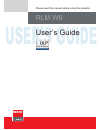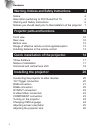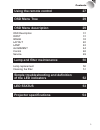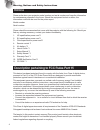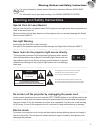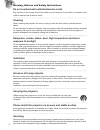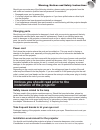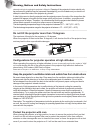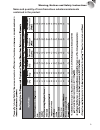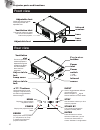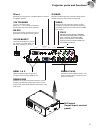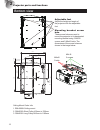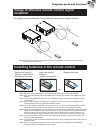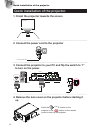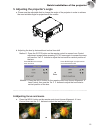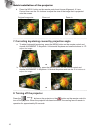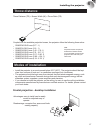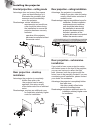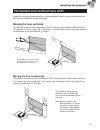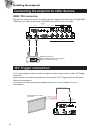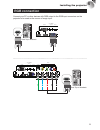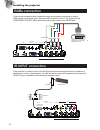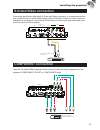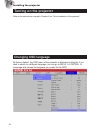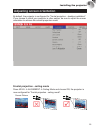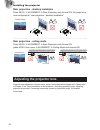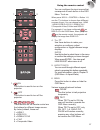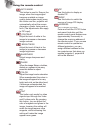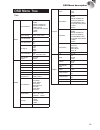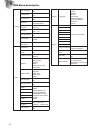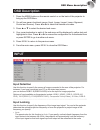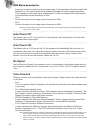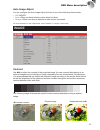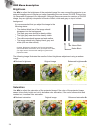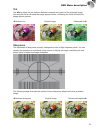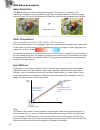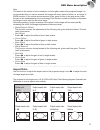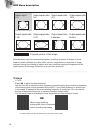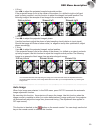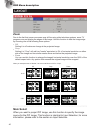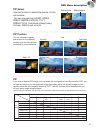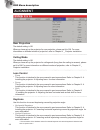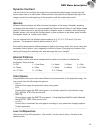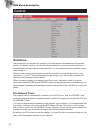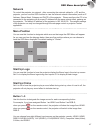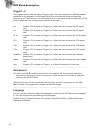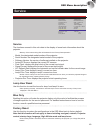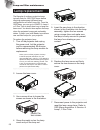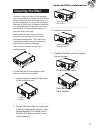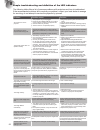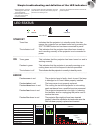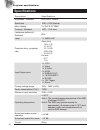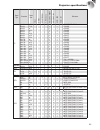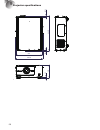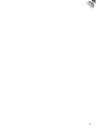- DL manuals
- Barco
- Projector
- RLM W6
- User Manual
Barco RLM W6 User Manual
Summary of RLM W6
Page 1
User’s guide user’s guide please read this manual before using this projector rlm w6.
Page 2: Installing The Projector
2 warning, notices and safety instructions 4 notice 4 description pertaining to fcc rules part 15 4 warning and safety instructions 5 notices you should read prior to theinstallation of the projector 7 projector parts and functions 10 front view 10 rear view 10 bottom view 12 range of effective remo...
Page 3: Using The Remote Control
3 using the remote control 27 osd menu tree 29 osd menu description 29 osd description 31 input 31 image 33 layout 40 lamp 42 alignment 44 control 46 service 49 lamp and filter maintenance 50 lamp replacement 50 cleaning the filter 51 simple troubleshooting and definition of the led indicators 52 le...
Page 4: Notice
4 notice please write down your projector model number and serial number and keep the information for maintenance purposes in the future. Should the equipment be lost or stolen, the information could also be used for the police report. Model number: serial number: please check the accessories that c...
Page 5
5 hg for more information, please contact electronic industries alliance (www.Eiae. Org). For information on proper lamp handling, visit www.Lamprecycle.Org. Warning and safety instructions special care for laser beams! Special care should be considered when dlp projectors and high power laser equip...
Page 6
6 do not overload wall outlets/extension cords pay attention to the current load of the outlet you are using, be it wall outlet or extension cord outlet to prevent fire or electric shock. Cleaning when cleaning the projector, be sure to unplug it from the wall outlet to prevent electric shock. Do no...
Page 7
7 should you encounter any of the following situation, please unplug your projector from the wall outlet and contact a qualified service personnel for assistance: • damaged power cord or power plug. • if a foreign object has fallen into the projector or if you have spilled water or other liquid into...
Page 8
8 cleaned routinely to prolong the projector's lifecycle. Cleaning of the projector's interior should only be performed by qualified service personnel dispatched by your local dealer and you should not attempt to clean the inside of the projector by yourself. If other light source is directly projec...
Page 9
9 1 name and quantity of toxic/hazardous substances/elements contained in the product warning, notices and safety instructions.
Page 10: Front View
10 projector parts and functions front view lens cover lens infrared receiver adjustable foot adjust the height and angle of the projector with the adjustable foot adjustable foot ventilation inlet the internal cooling fan draws cool air from the ventilation inlet into the projector. Rear view stby ...
Page 11
11 s-video video yuv 1 rgb-s rgbhv / yuv 2 g/y b/pb r/pr h v rs-232 10/100 base-t 12v trigger ir ext. Rgb-hv/sog hdmi hdmi i ii 350ma projector parts and functions rs-232 9-pin d-sub socket. Connects your pc or automatic home theater /control system. 10/100 base-t connects the projector to your pc v...
Page 12: Bottom View
12 bottom view 250 8 30 9 147.50 157.50 26 3. 20 25 .5 0 set weight center line set weight center line 152.50 500 53 2 45 .8 0 63 1 ceiling mount order info: 1. R9849999-ceiling mount 2. R9841260-short pulley 400mm to 765mm 3. R9841261-long pulley 800mm to 1165mm adjustable foot adjust the height an...
Page 13: Reception
13 range of effective remote control signal reception the diagram below illustrates the range of effective remote control signal reception. 40° 40° 12m 12m note: avoid placing the remote control at places of high temperature or humidity as it could cause the remote control to malfunction. Installing...
Page 14: To Turn On The Power.
14 quick installation of the projector. 1. Orient the projector towards the screen screen 2. Connect the power cord to the projector s-video video yuv 1 rgb-s rgbhv / yuv 2 g/y b/pb r/pr h v rs-232 12v trigger ir ext. Rgb-hv/sog ac mains 100-240 volts 50/60hz ac power switch hdmi hdmi i ii 350ma des...
Page 15
15 5. Adjusting the projector's angle a. Please use the adjustable feet to change the angle of the projector in order to achieve the most suitable angle for projection on the screen. B. Adjusting the lens by horizontal and vertical lens shift method 1: press the enter button on the remote control to...
Page 16
16 b. Press the menu button on the remote control and choose alignment lens control; then use the ▼▲ buttons to adjust the size of the image that is projected onto the screen. Original image size zoom out zoom in 7. Correcting keystoning caused by projection angle a. To adjust horizontal keystoning,...
Page 17: Throw Distance
17 throw distance throw distance (td) = screen width (w) x throw ratio (tr) screen width (w ) throw distance (td) coupled with the available projection lenses, the projector offers the following throw ratios: • r9832740-rld lens (0.77 : 1) • r9832741-rld lens (1.16 : 1) • r9832742-rld lens (1.45 - 1...
Page 18
18 frontal projection - ceiling mode advantage: does not occupy floor space does not draw attention to it. Eliminates the possibility that someone would accidentally move the projector. Disadvantage: stricter installation requirements and conditions; care should be taken during the installation to e...
Page 19: Moving The Lens Vertically
19 installing the projector 4 horizontal and vertical lens shift in addition to using the adjustable feet to adjust projection angle, you can also use the lens shift function to adjust the projected image. Moving the lens vertically the distance of vertical lens movement is 100% of half the screen h...
Page 20: 12V Trigger Connection
20 connecting the projector to other devices hdmi / dvi connection signals from image source offer the best projection image quality when sent through hdmi. Therefore, try to use input devices with hdmi output as the source of image. S-video video yuv 1 rgb-s rgbhv / yuv 2 g/y b/pb r/pr h v rs-232 1...
Page 21: Rgb Connection
21 rgb connection connect your pc or other devices with rgb output to the rgb input connectors on the projector to be used as the source of image input. S-video video yuv 1 rgb-s rgbhv / yuv 2 g/y b/pb r/pr h v rs-232 12v trigger ir ext. Rgb-hv/sog ac mains 100-240 volts 50/60hz ac power switch hdmi...
Page 22: Rgbs Connection
22 rgbs connection if the source equipment uses composite image synchronized connectors to output rgb, please connect the green, blue and red connectors to the y, pb, pr jacks at the component1/scart inputs and the synchronized output to the video jack. S-video video yuv 1 rgb-s rgbhv / yuv 2 g/y b/...
Page 23: S-Video/video Connection
23 s-video/video connection if the image input device offers both s-video and video connection, it is recommended that you choose s-video to obtain better image quality.If both the s-video and video inputs are connected to the projector, the projector will prioritize s-video signal input and image f...
Page 24: Turning On The Projector
24 turning on the projector refer to the instructions covered in chapter iii on "quick installation of the projector". Changing osd language by factory default, the osd menu of the projector is displayed in english. If you wish to switch to a different language, you can go to menu control language a...
Page 25: Adjusting Screen Orientation
25 adjusting screen orientation by default, the projector is configured for "frontal projection - desktop installation". If you choose to install your projector in other setups, be sure to adjust the screen orientation to achieve the correct projection mode. Frontal projection - ceiling mode press m...
Page 26: Adjusting The Projector Lens
26 rear projection - desktop installaion press menu alignment rear projection and choose on; the projector is now configured for "rear projection - desktop installation". Canoe correct picture canoe canoe rear projection - ceiling mode press menu alignment rear projection and choose on; press menu o...
Page 27
27 using the remote control 5 1 3 2 4 1 5 input aspect ratio auto image pause text menu sharpn phase color tint address swap pip 1 3 4 6 7 2 5 1. On this button is used to turn on the projector. 2. Off this button is used to turn off the projector. 3. 1 2 3 4 5 these buttons on the remote control ar...
Page 28
28 5 using the remote control auto image this button is used to resync the image; when the image signal becomes unstable or image quality deteriorates simply press this button and the projector will automatically adjust the screen dimension, phase, timing and so forth.(the adjustments also apply to ...
Page 29: Osd Menu Tree
29 osd menu tree osd menu tree input input selection hdmi1 hdmi2 rgb d-15(rgb-hv/ sog)yuv1(rgb-s) rgbhv/yuv2 composite video(video) s-video rgb-s input locking auto 48hz, 50hz, 60hz auto power off on off auto power on on off no signal logo blue black white video standard auto pal, secam, ntsc auto i...
Page 30
30 osd menu description 6 alignment rear projection on off ceiling mode on off lens control zoom/focus shift keystone horizontal keystone vertical keystone dynamic contrast on (1~12 pattern) off (0 off) gamma 1.8 2.0 2.2 2.35 2.5 internal patterns on off color space native, ebu, smpte custom lens to...
Page 31: Osd Description
31 osd description 1. Press the menu button on the remote control or on the back of the projector to bring up the osd menu. 2. You will see seven functional menus (input, image, layout, lamp, alignment, control and service). Press or to select the desired sub menu. 3. Press or to select the desired ...
Page 32: Auto Power Off
32 frequency in order to achieve optimal image output. If the frequency of the input signal falls between 24~31hz, the projector will automatically double the vertical refresh frequency. If the frequency of the input signal falls between 31~48hz or exceeds 62hz, the projector will automatically set ...
Page 33: Image
33 auto image adjust you can configure the auto image adjust function to one of the following three modes: • off =never • auto =when not done before(or when done first time) • always =when new source selected or new source connected. For more information on auto image adjust, refer to chapter vi ima...
Page 34
34 brightness use to adjust the brightness of the projected image.You can connect the projector to an external image source to display an image resembling the one shown (pluge, picture line- up generation equipment) for adjustment. Although there are numerous versions of pluge image, they are typica...
Page 35
35 tint use to adjust the tint (balance between magenta and green) of the projected image. Lowering the value will make the image appear redder; increasing the value will make the image appear greener. Reduced tint enhanced tint original image sharpness the adjustment of sharpness primarily changes ...
Page 36
36 noise reduction use to adjust the noise of the projected image. This function is suitable for the elimination of image noise from interleaving sd input.Generally speaking, reducing image noise will lower the value of high frequency detail and make the image appear more mellow. Noise reduction col...
Page 37
37 gain this refers to the control of color imbalance in the brighter areas of the projected image.It is recommended that you use an external test image with many areas of white (i.E. An image of 80ire-window). If you notice minimal amount of red, green or blue in the gray areas, lower the gain of t...
Page 38
38 native input 4:3 output aspect ratio 16:9 output aspect ratio 1.88 output aspect ratio 2.35 output aspect ratio 5:4 output aspect ratio 4:3 output aspect ratio native output aspect ratio letterbox cropped portion of the image note that when used for commercial purposes, including: projection of i...
Page 39
39 • h start use to adjust the projected image's horizontal position. If the projected image is not at the center of the screen (i.E. Shifted to right or left) and ends up being cropped, use this function to adjust the image's horizontal position.The following image is an example of test image from ...
Page 40: Layout
40 layout zoom due to the fact that some consumers may still be using older television systems, some tv programs may not display the edges of the image. Use this function to hide the image edge by choosing one of the following three options: • off setting it to off makes no change to the projected i...
Page 41
41 pip select use this function to select the source for the sub window. You can choose from hdmi1, hdmi2, rgb d-15(rgb-hv/sog), yuv1, rgbhv/yuv2, composite video(video), s-video, rgb-s and so forth. Pip position you can choose to display the sub window in five different location over the main pictu...
Page 42: Lamp
42 6 osd menu description lamp this chapter covers information on the projector lamp. Mode • eco when set to eco mode, the wattage of the lamp will be at 230w. If the surrounding environment is sufficiently dark or if you do not require intense brightness, you can set the lamp to eco mode to prolong...
Page 43: High Altitude Mode
43 high altitude mode use this function to control the projector's cooling fan. You can set it to off or on. The default setting is off. Under normal circumstances, the projector will operate normally with this function set to off. By default, the projector will detect the temperature of the surroun...
Page 44: Alignment
44 alignment rear projection the default setting is off. Whenyou have set up the projector for rear projection, please set it to on. For more information on different modes of projection, refer to chapter iv _ projector installation. Ceiling mode the default setting is off. Whenyou have set up the p...
Page 45: Dynamic Contrast
45 dynamic contrast use this function to configure the projector to automatically adjust image contrast from the source upon start up or shut down. When activated, the projector will dynamically adjust the image contrast from the beginning of the projection until the content has ended. Gamma differe...
Page 46: Control
46 control ir address use this function to configure the projector's ir code receive commands from the remote control. The default value is 1.If you have other equipment in your home that could pick up the command from the projector's remote control, it is recommended that you set the remote control...
Page 47: Network
47 network to control the projector via network, after connecting the network cables for a pc and the projector, you can use this osd function to view the relevant network information (such as ip address, subnet mask, gateway and dhcp) of the projector. Please configure the pc to be connected to the...
Page 48
48 trigger1 ~2 the projector comes with two sets of trigger output. You can configure two different devices connected to the projector via the trigger ports to be automatically turned on when the projector is on. There will be a 2-3 second delay prior to activation to prevent operation of this funct...
Page 49: Service
49 service barco rlm w6 input image layout lamps alignment control service model : rlm w6 serial number : 1688886661220 software version : mp02-gp02-0001-00 active/pip source : hdmi 1 / rgb d-15 pixel clock z h m 7 9 . 3 5 1 : signal format : 1920x1200@60hz h/v refresh rate : h: 74.019 khz v: 60 hz ...
Page 50: Lamp Replacement
50 lamp replacement the lifecycle of ordinary projection lamp typically lasts for 1500-2000 hours before requiring replacement (different lamp configurations will affect lamp life). From the osd menu, you can go to lamps lamp1 or 2 run time to check how long a lamp has been used. You should also rep...
Page 51: Cleaning The Filter
51 cleaning the filter in order to keep the interior of the projector clean, the projector is equipped with a filter to keep out dust and other small particles. It is recommended that you clean the projector's filter around 500 hours of projector operation. If you are operating the projector in a du...
Page 52
52 the following table offers a list of common problems with projectors and how to troubleshoot. If the recommended solutions fail to resolve your problem, contact your local dealer to arrange for servicing; do not attempt to service the projector by yourself. Problem possible cause solution you can...
Page 53: Led Status
53 1. During projection, the lamp suddenly goes off and the picture disappears. 2. The lamp does not turn on even when the projector has been turned on. The lamp might have been damaged; check the led indicator on the rear panel of the projector and see if it is blinking in red. The lamp has reached...
Page 54: Specifications
54 specifications description specifications brightness - standard 5400 ansi lumens resolution 1920 × 1200 (native) micro display 3 × dlp 0.67" dmd contrast - standard 1800 : 1 full view luminence uniformity - standard 85% lamp 2 × 280w uhp projection lens - projection ratio zoom lens: 1.45~1.74 1.7...
Page 55
55 signal type resolution frame rate video s-v ideo scar t (rgb-s) y-pr-pb (yuv1) hd15, bnc - rgbhv hd15, bnc - yuv hdmi - rgb hdmi - yuv references pc 640×480 59.94 × × vesa dmt, cea-861d format 1 640×480 74.99 × × vesa dmt 640×480 85 × × vesa dmt 800×600 60.32 × × vesa dmt 800×600 75 × × vesa dmt ...
Page 56
56 • 500 20 516.76 669.74 18.74 25 247 9 projector specifications.
Page 57
57.