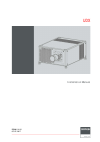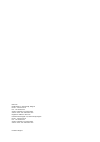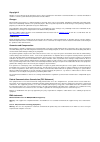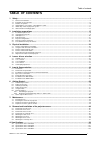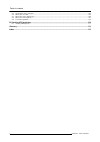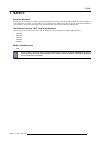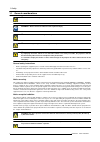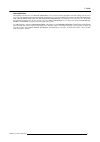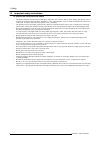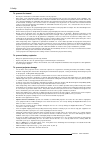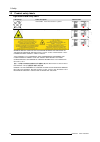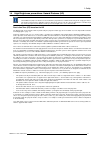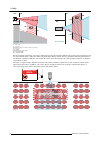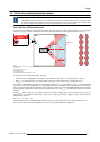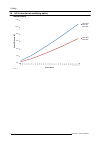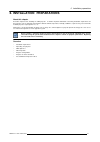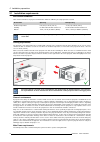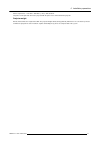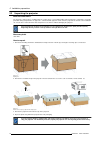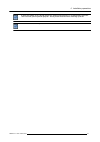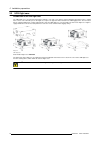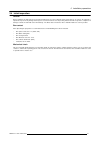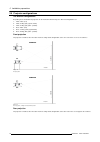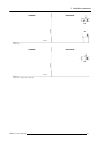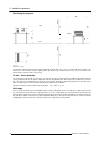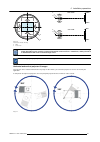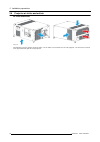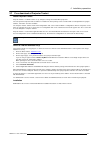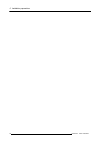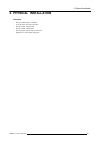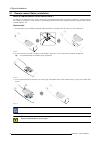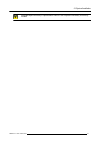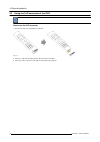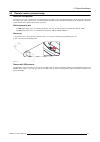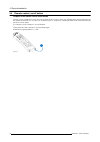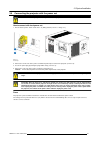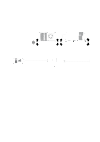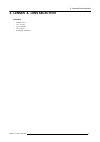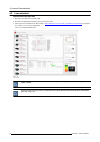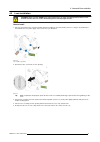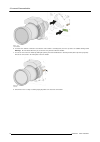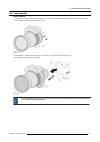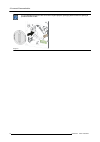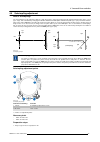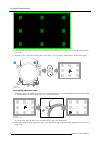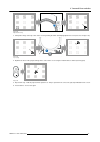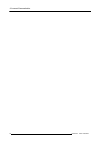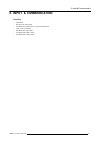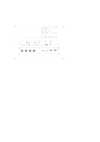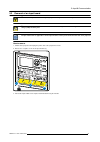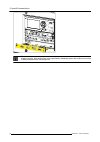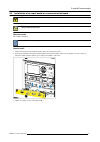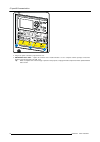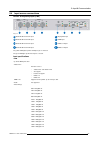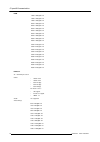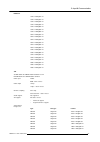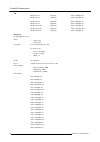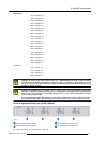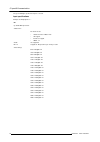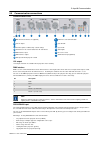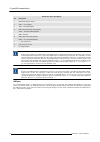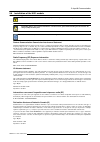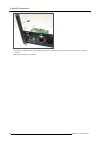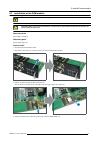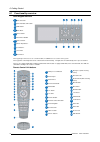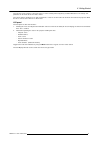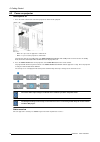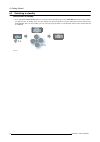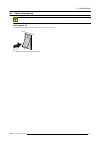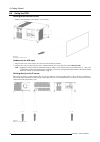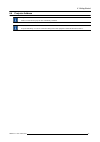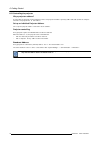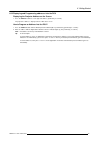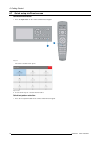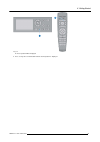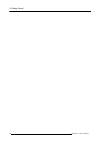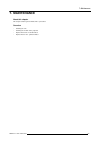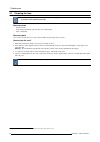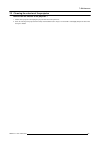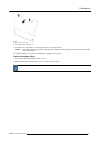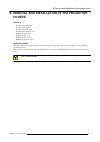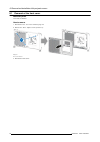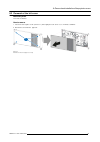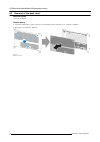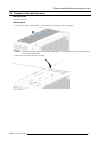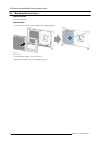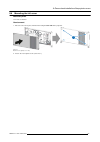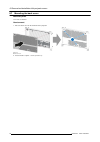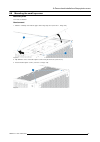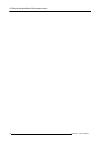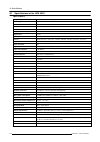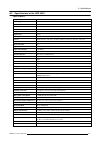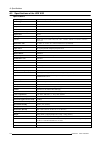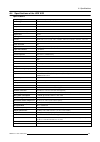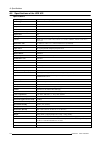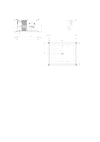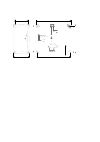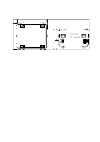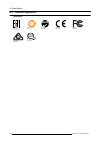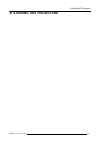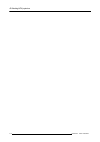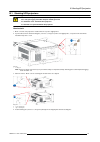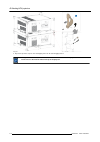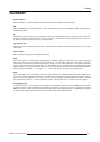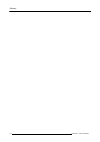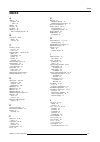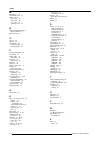- DL manuals
- Barco
- Projector
- UDX 4K22
- Installation Manual
Barco UDX 4K22 Installation Manual
Summary of UDX 4K22
Page 1
Udx installation manual r5906113/01 07/07/2017.
Page 2
Printed in belgium barco nv beneluxpark 21, 8500 kortrijk, belgium phone: +32 56.23.32.11 fax: +32 56.26.22.62 support: www.Barco.Com/en/support visit us at the web: www.Barco.Com registered address: barco nv president kennedypark 35, 8500 kortrijk, belgium phone: +32 56.23.32.11 fax: +32 56.26.22.6...
Page 3
Copyright © all rights reserved. No part of this document may be copied, reproduced or translated. It shall not otherwise be recorded, transmitted or stored in a retrieval system without the prior written consent of barco. Changes barco provides this manual ’as is’ without warranty of any kind, eith...
Page 5: Table Of Contents
R5906113 udx 07/07/2017 1 table of contents table of contents 1. Safety ........................................................................................................................................................... 3 1.1 general considerations ..............................................
Page 6
2 r5906113 udx 07/07/2017 table of contents a.5 specifications of the udx u32 ....................................................................................................................................................... 104 a.6 dimensions of a udx .............................................
Page 7: 1. Safety
R5906113 udx 07/07/2017 3 1. Safety 1. Safety about this document read this document attentively. It contains important information to prevent personal injury while installing and using the udx pro- jector. Furthermore, it includes several cautions to prevent damage to the udx projector. Ensure that...
Page 8
4 r5906113 udx 07/07/2017 1. Safety 1.1 general considerations w arning : be aware of suspended loads. W arning : wear a hard hat to reduce the risk of personal injury. W arning : be careful while working with heavy loads. W arning : mind your fingers while working with heavy loads. W arning : in ca...
Page 9
R5906113 udx 07/07/2017 5 1. Safety users definition throughout this manual, the term service personnel refers to persons having appropriate technical training and experience necessary to be knowledgeable of potential hazards to which they are exposed (including, but not limited to high voltage elec...
Page 10
6 r5906113 udx 07/07/2017 1. Safety 1.2 important safety instructions to prevent the risk of electrical shock • this product should be operated from a mono phase ac power source. Ensure that the mains voltage and capacity matches the projector electrical ratings (120-160v / 200-240v (+/- 10%), 20a, ...
Page 11
R5906113 udx 07/07/2017 7 1. Safety to prevent personal injury • to prevent injury and physical damage, always read this manual and all labels on the system before powering the projector or adjusting the projector. • to prevent injury, take note of the weight of the projector. Minimum 4 persons are ...
Page 12
8 r5906113 udx 07/07/2017 1. Safety to prevent fire hazard • do not place flammable or combustible materials near the projector! • barco large screen projection products are designed and manufactured to meet the most stringent safety regulations. This projector radiates heat on its external surfaces...
Page 13
R5906113 udx 07/07/2017 9 1. Safety on servicing • do not attempt to service this product yourself, as opening or removing covers may expose you to dangerous voltage potentials and risk of electric shock. • refer all servicing to qualified service personnel. • attempts to alter the factory-set inter...
Page 14
10 r5906113 udx 07/07/2017 1. Safety 1.3 product safety labels light beam related safety labels hazard rg3: not for household use symbol. Hazard rg3: optical radiation warning symbol. Warning! Do not look into the light beam no direct eye exposure to the beam is permitted. Rg3 iec en 62471–5:2015. C...
Page 15
R5906113 udx 07/07/2017 11 1. Safety 1.4 high brightness precautions: hazard distance (hd) hd hazard distance (hd) is the distance measured from the projection lens at which the intensity or the energy per surface unit becomes lower than the applicable exposure limit on the cornea or on the skin. Th...
Page 16
12 r5906113 udx 07/07/2017 1. Safety restricted area image 1-1 a side view. B top view. Ra restricted access location (boot area of projector). Pr projector. Th theater. Rz restriction zone in the theater. Sh separation height. Sw separation width. Based on national requirements, no person is allowe...
Page 17
R5906113 udx 07/07/2017 13 1. Safety ra th rz h pd restricted area pr reflection hd 1.5 hd for fully enclosed projection systems hd hazard distance (hd) is the distance measured from the projection lens at which the intensity or the energy per surface unit becomes lower than the applicable exposure ...
Page 18
14 r5906113 udx 07/07/2017 1. Safety 1.6 hd in function of modifying optics hazard distance 12,00 10,00 udx 4k32 udx u32 udx w32 8,00 6,00 udx 4k22 udx w22 4,00 2,00 0,00 image 1-4 throw ratio ha za rd di st an ce [m ] 0, 5 0, 9 1, 3 1, 7 2, 0 2, 3 2, 7 3, 1 3, 5 3, 9 4, 3 4, 7 5, 1 5, 5 5, 9 6, 3 6...
Page 19
R5906113 udx 07/07/2017 15 2. Installation preparations 2. Installation preparations about this chapter read this chapter before installing the udx projector. It contains important information concerning installation requirements for the projector, such as minimum and maximum allowed ambient tempera...
Page 20
16 r5906113 udx 07/07/2017 2. Installation preparations 2.1 installation requirements environment conditions table below summarizes the physical environment in which the udx may be safely operated or stored. Environment operating non-operating ambient temperature 0°c (32°f) to 40 °c (104 °f) -15°c (...
Page 21
R5906113 udx 07/07/2017 17 2. Installation preparations power requirements : 120-160v / 200-240v (+/-10%), 20a, 50-60 hz the power cord required to connect the projector with the power net is delivered with the projector. Projector weight do not underestimate the weight of the udx. The projector wei...
Page 22
18 r5906113 udx 07/07/2017 2. Installation preparations 2.2 unpacking the projector what has to be done ? The projector is delivered in a cardboard box on a pallet and is secured with banding and fastening clips. Furthermore, to provide protection during transportation, the projector is surrounded w...
Page 23
R5906113 udx 07/07/2017 19 2. Installation preparations a plastic lens holder cover is placed into the lens opening of the projector. It’s recommended to reuse this cover each time you transport the projector. This to prevent intrusion of dust and foreign particles. The lens is delivered in a separa...
Page 24
20 r5906113 udx 07/07/2017 2. Installation preparations 2.3 udx flight case introduction of the udx flight case the udx flight case is designed to transport the udx in a safe and secure manner, with or without being mounted in its rigging frame. There’s also sufficient space in the flight case to pl...
Page 25
R5906113 udx 07/07/2017 21 2. Installation preparations 2.4 initial inspection general before shipment, the projector was inspected and found to be free of mechanical and electrical defects. As soon as the projector is unpacked, inspect for any damage that may have occurred in transit. Save all pack...
Page 26
22 r5906113 udx 07/07/2017 2. Installation preparations 2.5 projector configurations the different configurations depending on the installation the projector can be mounted in different ways, the different configurations are: 1. Front / table (f/t) 2. Front / ceiling (f/c) (upside down) 3. Front / c...
Page 27
R5906113 udx 07/07/2017 23 2. Installation preparations audience backstage r/c r/t floor image 2-7 rear projection audience backstage r/c floor image 2-8 rear projection, ceiling mounted in table position s cre e n s cre e n.
Page 28
24 r5906113 udx 07/07/2017 2. Installation preparations positioning the projector sw pd screen floor image 2-9 positioning the projector the projector should be installed at right angles (horizontally and vertically) to the screen at a distance pd. Note the distance (a) between lens centre and table...
Page 29
R5906113 udx 07/07/2017 25 2. Installation preparations l top view f side view p u +130% -100% f -40% p +40% image 2-10 vertical and horizontal shift range p dmd. F field of view. It is mechanical possible to shift outside the recommended field of view, but it will result in a decline of image quali...
Page 30
26 r5906113 udx 07/07/2017 2. Installation preparations 2.6 projector air inlets and outlets air inlets and outlets image 2-12 the udx has 4 air inlet channels and 2 air outlets. The air outlets are located at the rear of the projector. The air inlets are located at the top, bottom and right side of...
Page 31
R5906113 udx 07/07/2017 27 2. Installation preparations 2.7 free download of projector toolset about projector toolset projector toolset is a software tool to set up, configure, manage and control barco projectors. The concept of this projector toolset software is modular. The basic package can be e...
Page 32
28 r5906113 udx 07/07/2017 2. Installation preparations.
Page 33
R5906113 udx 07/07/2017 29 3. Physical installation 3. Physical installation overview • remote control, battery installation • using the xlr connector of the rcu • remote control, protocol setup • remote control, on/off button • connecting the projector with the power net • alignment of a table moun...
Page 34
30 r5906113 udx 07/07/2017 3. Physical installation 3.1 remote control, battery installation where to find the batteries for the remote control ? The batteries are not placed in the remote control unit to avoid control operation in its package, resulting in a shorter battery life time. At delivery t...
Page 35
R5906113 udx 07/07/2017 31 3. Physical installation c aution : replace the battery as explained above. There is a risk of explosion if the battery is incorrectly installed..
Page 36
32 r5906113 udx 07/07/2017 3. Physical installation 3.2 using the xlr connector of the rcu connecting a cable with the xlr connector will reset the broadcast address of the rcu to its default value ’0’. How to use the xlr connector 1. Remove the xlr cover by pulling it backwards. Image 3-4 2. Connec...
Page 37
R5906113 udx 07/07/2017 33 3. Physical installation 3.3 remote control, protocol setup about the used protocol the protocol is the code send out by the remote control when a button is pressed. Depending on this code, the projector can decode the signals. The remote control can be used with two diffe...
Page 38
34 r5906113 udx 07/07/2017 3. Physical installation 3.4 remote control, on/off button purpose of the remote control on/off button the pulse remote control unit has at the front side an on/off switch (reference 1 image 3-6). Switching off the remote control prevents that unwanted commands are send du...
Page 39
R5906113 udx 07/07/2017 35 3. Physical installation 3.5 connecting the projector with the power net c aution : use only the power cord provided with the projector. How to connect with local power net 1. Ensure that the power switch stands in the ’0’ (off) position (reference 1 image 3-7). 2 3 1 imag...
Page 41
4. Lenses & lens selection r5906113 udx 07/07/2017 37 4. Lenses & lens selection overview • available lenses • lens selection • lens installation • lens removal • scheimpflug adjustment.
Page 42
4. Lenses & lens selection 38 r5906113 udx 07/07/2017 4.1 available lenses w arning : only use tld+ zoom lenses on the 4k variants of the udx projectors. Using other lenses can touch and damage the mechanics of the build-in actuator! This can result in loud rattling noises and a dam- aged actuator. ...
Page 43
R5906113 udx 07/07/2017 39 4. Lenses & lens selection image 4-8 r9829997: tld+ zoom lens (7.5 - 11.2 : 1).
Page 44
40 r5906113 udx 07/07/2017 4. Lenses & lens selection 4.2 lens selection how to select the right lens 1. Determine the required screen width (sw). 2. Determine the approximate position of the projector in the room. 3. Start up the lens calculator on the barco website: https://www.Barco.Com/en/media_...
Page 45
R5906113 udx 07/07/2017 41 4. Lenses & lens selection 4.3 lens installation w arning : only use tld+ zoom lenses. Using other lenses can touch and damage the mechanics of the build-in actuator! This can result in loud rattling noises and a damaged actuator. How to install 1. Place the lens holder in...
Page 46
42 r5906113 udx 07/07/2017 4. Lenses & lens selection image 4-12 lens installation 6. Insert the lens until the connector seats into the socket and de secondary lock (reference 3) makes an audible clicking sound. Warning: do not release the lens yet, as the lens may fall out of the lens holder. 7. S...
Page 47
R5906113 udx 07/07/2017 43 4. Lenses & lens selection 4.4 lens removal how to remove 1. Support the lens with one hand while you unlock the lens holder by sliding the primary lock handle outwards and then towards the “unlocked” position as illustrated (image 4-14). Image 4-14 unlock the lens 2. Pull...
Page 48
44 r5906113 udx 07/07/2017 4. Lenses & lens selection it’s recommended to place the dust cover of the original projector packaging back into the lens opening to prevent intrusion of dust. Image 4-16.
Page 49
R5906113 udx 07/07/2017 45 4. Lenses & lens selection lp1 lp2 4.5 scheimpflug adjustment what is scheimpflug? The lens holder has to be adjusted so that the “sharp focus plane” of the projected image falls together with the plane of the screen (fp1→fp2). This is achieved by changing the distance bet...
Page 50
46 r5906113 udx 07/07/2017 4. Lenses & lens selection image 4-19 2. Unlock and turn out the lock screws (reference a, b and c, image 4-20) of the lens holder . Use a 8 mm allen wrench for the lock screws. 3. Optimize the focus of the projected image in the center of the screen (f) using the motorize...
Page 51
R5906113 udx 07/07/2017 47 4. Lenses & lens selection image 4-22 right bottom focusing 3. Sharpen the image at the top center of the screen by turning the lower scheimpflug adjustment screw (reference 3 image 4-23). Image 4-23 top focusing 4. Optimize the focus of the projected image in the center o...
Page 52
48 r5906113 udx 07/07/2017 4. Lenses & lens selection.
Page 53
R5906113 udx 07/07/2017 49 5. Input & communication 5. Input & communication overview • introduction • removal of an input board • installation of an input board or a communication board • input source connections • communication connections • installation of the wifi module • installation of the gs...
Page 55
5. Input & communication r5906113 udx 07/07/2017 51 5.2 removal of an input board w arning : the procedures below may only be performed by barco trained and qualified technicians. C aution : always wear a wrist band which is connected to the ground while handling the electrostatic dis- charge (esd) ...
Page 56
5. Input & communication 52 r5906113 udx 07/07/2017 image 5-3 c aution : ensure that unused input slots of the input & communication unit are always covered with a dummy front plate. After removing one of the input modules, immediately replace with an other one or install a dummy front plate on the ...
Page 57
5. Input & communication r5906113 udx 07/07/2017 53 5.3 installation of an input board or a communication board w arning : the procedures below may only be performed by barco trained and qualified technicians. C aution : always wear a wrist band which is connected to the ground while handling the el...
Page 58
5. Input & communication 54 r5906113 udx 07/07/2017 image 5-5 4. Plug in the power cord at the projector back side. 5. Important last step — update the firmware of the installed module. Use the complete software package to install the firmware via projector toolset or usb stick. Tip: when a complete...
Page 59
5. Input & communication r5906113 udx 07/07/2017 55 5.4 input source connections venues & hospitality input (v&h) sdi in sdi in/out sel sel sel sel sel sel sel sel sync a b sync c sync d sync hdmi sync hdbt2 sync image 5-6 1 2 3 4 5 6 7 8 1 quad 3g sdi channel a input 5 displayport input 2 quad 3g s...
Page 60
5. Input & communication 56 r5906113 udx 07/07/2017 hdmi 1920 x 1080 @60 hz 1920 x 1200 @50 hz 1920 x 1200 @60 hz 2048 x 1080 @24 hz 2048 x 1080 @25 hz 2048 x 1080 @30 hz 2048 x 1080 @48 hz 2048 x 1080 @50 hz 2048 x 1080 @60 hz 2560 x 1600 @50 hz 2560 x 1600 @60 hz 3840 x 2160 @24 hz 3840 x 2160 @25...
Page 61
5. Input & communication r5906113 udx 07/07/2017 57 hdbase-t 1920 x 1080 @24 hz 1920 x 1080 @25 hz 1920 x 1080 @30 hz 1920 x 1080 @50 hz 1920 x 1080 @60 hz 1920 x 1200 @50 hz 1920 x 1200 @60 hz 2048 x 1080 @24 hz 2048 x 1080 @25 hz 2048 x 1080 @30 hz 2048 x 1080 @48 hz 2048 x 1080 @50 hz 2048 x 1080...
Page 62
5. Input & communication 58 r5906113 udx 07/07/2017 sdi 3g-sdi level a single link 1920 x 1080 @50 hz 3g-sdi level a single link 1920 x 1080 @60 hz 3g-sdi level a single link 2048 x 1080 @50 hz 3g-sdi level a single link 2048 x 1080 @60 hz 3g-sdi “barcolink” single link 1920 x 1200 @50 hz 3g-sdi “ba...
Page 63
5. Input & communication r5906113 udx 07/07/2017 59 displayport 3d support 2048 x 1080 @25 hz 2048 x 1080 @30 hz 2048 x 1080 @48 hz 2048 x 1080 @50 hz 2048 x 1080 @60 hz 2048 x 1080 @120 hz 2560 x 1600 @50 hz 2560 x 1600 @60 hz 3840 x 2160 @24 hz 3840 x 2160 @25 hz 3840 x 2160 @30 hz 3840 x 2160 @50...
Page 64
5. Input & communication 60 r5906113 udx 07/07/2017 the green led lights up when the input is selected. Input specifications all inputs are displayport 1.2 . Dp up to 600 mhz pixel clock ycbcr 4:4:4 for future release • ycbcr 4:2:2 and ycbcr 4:2:0 • 3d support • interlaced support • hdcp 1.4 audio n...
Page 65
5. Input & communication r5906113 udx 07/07/2017 61 5.5 communication connections communication panel 1 2 3 image 5-8 4 5 6 7 8 9 10 11 12 13 1 wifi antenna for wireless ip (optional) 8 rs232 for serial communication 2 12v 1a output 9 sync out 3d 3 firmware update / usb backup custom settings 10 syn...
Page 66
5. Input & communication 62 r5906113 udx 07/07/2017 rs232 an electronic industries association (eia) serial digital interface standard specifying the characteristics of the commu- nication path between two devices using either d-sub 9 pins or d-sub 25 pins connectors. This standard is used for relat...
Page 67
5. Input & communication r5906113 udx 07/07/2017 63 5.6 installation of the wifi module w arning : the procedures below may only be performed by barco trained and qualified technicians. C aution : always wear a wrist band which is connected to the ground while handling the electrostatic dis- charge ...
Page 68
5. Input & communication 64 r5906113 udx 07/07/2017 necessary tools ph1 phillips screwdriver how to install 1. Remove the communication board. 2. Remove the drive fastener (d) from the front side of the communication module. Image 5-9 3. Plug in the antenna wire connector on the wifi module. Ensure ...
Page 69
5. Input & communication r5906113 udx 07/07/2017 65 image 5-12 7. Install the data wire by plugging in the electrical connectors (connector j327, reference 1). Image 5-13 8. Position the antenna (7) in the hole on the front side of the communication module. 9. Secure the antenna wire by installing t...
Page 70
5. Input & communication 66 r5906113 udx 07/07/2017 image 5-15 11. Stick the small white label with certification numbers on the front plate of the communication module somewhere next to the antenna. 12. Reinsert the communication board. 9.
Page 71
5. Input & communication r5906113 udx 07/07/2017 67 5.7 installation of the gsm module w arning : the procedures below may only be performed by barco trained and qualified technicians. C aution : always wear a wrist band which is connected to the ground while handling the electrostatic dis- charge (...
Page 72
5. Input & communication 68 r5906113 udx 07/07/2017 image 5-18 5. Insert the gsm module with antenna wire into the connector (5). Push the other side of the module down until it clicks so that the module is secured (6). Image 5-19 6. Push the antenna connector through the hole in the front plate and...
Page 73: 6. Getting Started
R5906113 udx 07/07/2017 69 6. Getting started 6. Getting started how controlling the projector ? The projector can be controlled by the local keypad, by the remote control unit or by browser application. Location of the local keypad ? The local keypad is located on the input side of the projector. R...
Page 74
70 r5906113 udx 07/07/2017 6. Getting started values) 6.1 functionality overview local keypad overview 1 menu selection. 2 menu activation, ok button 3 osd on/off. 4 menu back. 5 power on/off. 6 touch panel on/off. 7 input selection. 8 shutter open/close. 1 2 3 4 5 6 9 test patterns. 10 lens menu. 1...
Page 75
R5906113 udx 07/07/2017 71 6. Getting started the projector remote control is a full feature wireless remote control, powered by two (2) standard aa batteries. The battery com- partment is on the back side of the remote control. The remote control is backlit for use in dark environments. It also has...
Page 76
72 r5906113 udx 07/07/2017 6. Getting started 6.2 power on projector how to power on 1. Press the mains switch at the side of the projector to switch on this projector. Image 6-1 mains switch - when ’0’ is pressed, the projector is switched off. - when ’i’ is pressed, the projector is switched on. T...
Page 77
R5906113 udx 07/07/2017 73 6. Getting started • device serial number and article number • current firmware version and model name • current illumination (in percentage) • projector runtime in hours • uptime in hours • chosen source • current resolution and refresh rate • chosen communication method ...
Page 78: 3 S
74 r5906113 udx 07/07/2017 6. Getting started 6.3 switching to standby how to switch to standby 1. Press and hold the power on/off button for 3 seconds on the local keypad, or press the power off button on the remote control. The projector goes to standby mode. The after-cooling cycle will start (ab...
Page 79
R5906113 udx 07/07/2017 75 6. Getting started 6.4 power off projector c aution : this procedure assumes the projector is in standby mode. How to power off 1. Switch off the projector with the mains switch. ’0’ must be pressed. Image 6-5 2. Unplug the power cord from the projector..
Page 80
76 r5906113 udx 07/07/2017 6. Getting started 6.5 using the rcu pointing to the reflective screen 1. Point the front of the rcu to the reflective screen surface. Image 6-6 ir control via reflective screen hardwired to the xlr input 1. Plug one end of the remote cable in the connector on the bottom o...
Page 81
R5906113 udx 07/07/2017 77 6. Getting started 6.6 projector address broadcast address projector will always execute the command coming from a rcu programmed with that broadcast address. Projector address address installed in the projector to be individually controlled..
Page 82
78 r5906113 udx 07/07/2017 6. Getting started 6.6.1 controlling the projector why a projector address? As more than one projector can be installed in a room, each projector should be separately addressable with an rcu or computer. Therefore each projector has its own address. Set up an individual pr...
Page 83
R5906113 udx 07/07/2017 79 6. Getting started 6.6.2 displaying and programming addresses into the rcu displaying the projector address on the screen. 1. Press the address button to see the projector address (proximately 2 seconds). The projector’s address is displayed on the lcd status screen. How t...
Page 84
80 r5906113 udx 07/07/2017 6. Getting started 6.7 quick setup via direct access quick source selection 1. Press the input button on the remote control or local keypad. I i image 6-8 the source selection menu opens. Image 6-9 input selection 2. Use the arrow keys to select the desired source. Quick t...
Page 85
R5906113 udx 07/07/2017 81 6. Getting started p p image 6-10 a first test pattern will be displayed. 2. Press as may times on that button until the desired pattern is displayed.
Page 86
82 r5906113 udx 07/07/2017 6. Getting started.
Page 87: 7. Maintenance
R5906113 udx 07/07/2017 83 7. Maintenance 7. Maintenance about this chapter this chapter contains general maintenance procedures. Overview • cleaning the lens • cleaning the exterior of the projector • replacement of the metal dust filters • replacement of the synthetic air filter.
Page 88
84 r5906113 udx 07/07/2017 7. Maintenance 7.1 cleaning the lens to minimize the possibility of damage to optical coatings, or scratches to lens surfaces follow the cleaning procedure as described here precisely. Necessary tools • compressed air. • clean toraysee® cloth or any micro fiber lens cleani...
Page 89
R5906113 udx 07/07/2017 85 7. Maintenance 7.2 cleaning the exterior of the projector how to clean the exterior of the projector ? 1. Switch off the projector and unplug the projector from the mains power net. 2. Clean the housing of the projector with a damp cloth. Stubborn stains may be removed wit...
Page 90
86 r5906113 udx 07/07/2017 7. Maintenance 7.3 replacement of the metal dust filters c aution : the high density filter must be replaced on a regular basis, depending on the environment condi- tions of the projector. W arning : switch off the projector and unplug the power cord before starting the pr...
Page 91
R5906113 udx 07/07/2017 87 7. Maintenance image 7-2 small top cover filter replacement 3. Remove the filter and clean it. 4. Install either the cleaned filter or a new filter (if the old one is no longer usable). Caution: take notice of the air flow direction of the filter (made visible by a label)....
Page 92
88 r5906113 udx 07/07/2017 7. Maintenance 7.4 replacement of the synthetic air filter w arning : switch off the projector and unplug the power cord before starting the procedure. Necessary parts new synthetic filter how to remove 1. Remove the front cover. See "removal of the front cover", page 90. ...
Page 93: Covers
R5906113 udx 07/07/2017 89 8. Removal and installation of the projector covers 8. Removal and installation of the projector covers overview • removal of the front cover • removal of the left cover • removal of the back cover • removal of the small top cover • mounting the front cover • mounting the ...
Page 94
90 r5906113 udx 07/07/2017 8. Removal and installation of the projector covers 8.1 removal of the front cover necessary tools 7 mm flat screw driver how to remove 1. Remove the lens. See "lens removal", page 43. 2. Release the three captive screws (reference 1). Image 8-1 front cover removal 3. Remo...
Page 95
R5906113 udx 07/07/2017 91 8. Removal and installation of the projector covers 8.2 removal of the left cover necessary tools 7 mm flat screw driver how to remove 1. Loosen the four captive screws (reference 1) of the light processor cover. Use a 7 mm flat screwdriver. 2. Remove the cover from the pr...
Page 96
92 r5906113 udx 07/07/2017 8. Removal and installation of the projector covers 8.3 removal of the back cover necessary tools 7 mm flat screw driver how to remove 1. Loosen the captive three screws (reference 1) of the backside of the projector. Use a 7 mm flat screwdriver. 2. Remove the cover from t...
Page 97
R5906113 udx 07/07/2017 93 8. Removal and installation of the projector covers 8.4 removal of the small top cover necessary tools 7 mm flat screw driver how to remove 1. Loosen the two captive screws (reference 1) of the small top cover at the back side of the projector. 1 image 8-4 caution: only lo...
Page 98
94 r5906113 udx 07/07/2017 8. Removal and installation of the projector covers 8.5 mounting the front cover necessary tools 7 mm flat screw driver how to mount 1. Place the front cover on its place, with the filter facing the projector. Image 8-6 mount front cover 2. Fasten the three captive screws ...
Page 99
R5906113 udx 07/07/2017 95 8. Removal and installation of the projector covers 8.6 mounting the left cover necessary tools 7 mm flat screw driver how to mount 1. Place the cover on its place, with the filter facing the back side of the projector. Image 8-7 mount left cover (light processor side) 2. ...
Page 100
96 r5906113 udx 07/07/2017 8. Removal and installation of the projector covers 8.7 mounting the back cover necessary tools 7 mm flat screw driver how to mount 1. Place the back cover on the backside of the projector. Image 8-8 mount back cover 2. Fasten the three captive screws (reference 1). 1.
Page 101
R5906113 udx 07/07/2017 97 8. Removal and installation of the projector covers 8.8 mounting the small top cover necessary tools 7 mm flat screw driver how to mount 1. Slide the small top cover into the gapes of the large top cover (reference 1, image 8-9). 1 2 image 8-9 2. Flip down the cover, so th...
Page 102
98 r5906113 udx 07/07/2017 8. Removal and installation of the projector covers.
Page 103: A. Specifications
R5906113 udx 07/07/2017 99 a. Specifications a. Specifications about this chapter this chapter gives an overview of the specification of the udx projector as well as the dimensions and the center of gravity. Overview • specifications of the udx 4k32 • specifications of the udx 4k22 • specifications ...
Page 104
100 r5906113 udx 07/07/2017 a. Specifications a.1 specifications of the udx 4k32 specifications projector type 4k uhd 3-chip dlp digital projector technology 0.9" dmd™ x3 resolution 3,840 x 2,160 (4k uhd) / 2,560 x 1,600 (native) brightness 31,000 (wq)/30,000 (4k uhd) center lumens* contrast ratio 2...
Page 105
R5906113 udx 07/07/2017 101 a. Specifications a.2 specifications of the udx 4k22 specifications projector type 4k uhd 3-chip dlp digital projector technology 0.9" dmd™ x3 resolution 3,840 x 2,160 (4k uhd) / 2,560 x 1,600 (native) brightness 21,000 (wq)/20,000 (4k uhd) center lumens* contrast ratio 2...
Page 106
102 r5906113 udx 07/07/2017 a. Specifications a.3 specifications of the udx w32 specifications projector type wuxga 3-chip dlp digital projector technology 0.96" dmd™ x3 resolution 1,920 x 1,200 brightness 32,000 center lumens* contrast ratio 2,000:1 brightness uniformity 90% aspect ratio 16:10 scen...
Page 107
R5906113 udx 07/07/2017 103 a. Specifications a.4 specifications of the udx w22 specifications projector type wuxga 3-chip dlp digital projector technology 0.96" dmd™ x3 resolution 1,920 x 1,200 brightness 22,000 center lumens* contrast ratio 2,000:1 brightness uniformity 90% aspect ratio 16:10 scen...
Page 108
104 r5906113 udx 07/07/2017 a. Specifications a.5 specifications of the udx u32 specifications projector type uxga 3-chip dlp digital projector technology 0.96" dmd™ x3 resolution 1,600 x 1,200 brightness 30,000 center lumens* contrast ratio 2,000:1 brightness uniformity 90% aspect ratio 4:3 scenerg...
Page 112: Rohs
108 r5906113 udx 07/07/2017 a. Specifications a.9 technical regulations certificates image a-4 eac mark image a-5 rohs image a-6 rohs ok image a-7 ce mark image a-8 fcc label image a-9 rcm mark image a-10 sgs mark rohs 10
Page 113
R5906113 udx 07/07/2017 109 b. Stacking udx projectors b. Stacking udx projectors.
Page 114
110 r5906113 udx 07/07/2017 b. Stacking udx projectors.
Page 115
R5906113 udx 07/07/2017 111 b. Stacking udx projectors b.1 stacking udx projectors w arning : udx projectors can be stacked up on top of each other on a flat surface, or suspended from a truss using the rigging frame. But keep the following in mind: it is allowed to stack maximum three projectors it...
Page 116
112 r5906113 udx 07/07/2017 b. Stacking udx projectors 3 x4 image b-3 5. Repeat the previous step for each overlapping corner of all stacked rigging frames. In long-term installations, it is advised to also install swivels between the two projectors in order to make it easier to access the metal air...
Page 117: Glossary
R5906113 udx 07/07/2017 113 glossary glossary broadcast address projector will always execute the command coming from a rcu programmed with that broadcast address. Dmx dmx-512 lighting protocol over rs-485 interface. Carries information of 512 channels from a lighting controller to lighting devices....
Page 118
114 r5906113 udx 07/07/2017 glossary.
Page 119: Index
R5906113 udx 07/07/2017 115 index a address 79 program 79 rcu 79 air flow 26 air inlets 26 air outlets 26 alignment 36 table mounted projector 36 b back cover 92, 96 mount 96 removal 92 c cleaning 84–85 exterior 85 lens 84 communication 49–50, 61–62 dmx 61 introduction 50 rs232 61 rs422 61 usb port ...
Page 120
116 r5906113 udx 07/07/2017 index m maintenance 83 mechanical check 21 mount 94–97 back cover 96 front cover 94 left cover 95 small top cover 97 n notice on optical radiation 4 optical radiation 4 notice on safety 4 o off axis 24 on axis 24 orientations 22 front projection 22 rear projection 22 p ph...