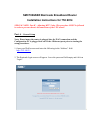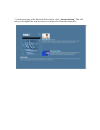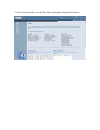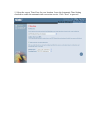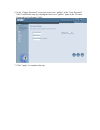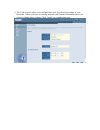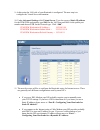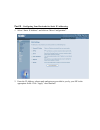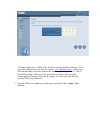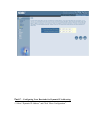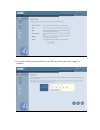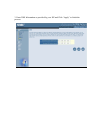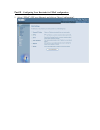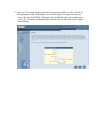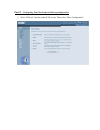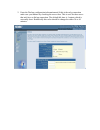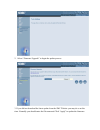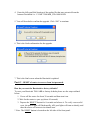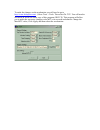Smc7008abr barricade broadband router installation instructions for 750.9814 special note: part h – adjusting mtu value. This procedure must be followed in order to prevent chronic disconnections of the vpn tunnel! Part a – general setup note: please insure the router is plugged into the wan connect...
3. On the main page of the barricade web console, click “advanced setup”. This will take you through all the steps necessary to configure the barricade completely..
4. Select system in order to set the time zone setting and to change the password..
5. Select the correct time zone for your location. Leave the automatic time setting checked to enable the automatic time correction service. Click “next” to proceed..
6. In the “change password” screen type lower-case “galileo” in the “new password” field. Confirm this entry by entering the lower-case “galileo” again in the “re-enter password for verification” field. 7. Click “apply” to complete this step..
8. The lan screen is where you configure the local area network settings of your barricade. Unless you have an existing network with domain information there is no reason to change these settings. Click “apply” to complete this step..
9. At this point the lan side of your barricade is configured. The next step is to configure the virtual server information. 10. Under advanced settings click virtual server. Type the reserved static ip address for the fpm/gpm workstation, type 5069 for the lan port and 5069 for the public port numb...
Part b – configuring your barricade for static ip addressing. 1. Select “static ip address” and click on “more configuration”. 2. Enter the ip address, subnet mask and gateway provided to you by your isp in the appropriate fields. Click “apply” when finished..
A domain name server (dns) is like an index of names and web addresses. If you type a web address into your browser, such as www.Whitehouse.Gov , a dns server will find that name in its index and find the matching ip address: 198.137.240.92. Most isps provide a dns server for speed and convenience. ...
Part c – configuring your barricade for dynamic ip addressing. 1. Select “dynamic ip address” and click “more configuration”..
2. If you have a host name provided by your isp enter it here and click “apply” to continue..
3. Enter dns information as provided by your isp and click “apply” to finish the process..
Part d – configuring your barricade for pppoe configuration. 1. Select “pppoe” (ppp over ethernet) and click on “more configuration”..
2. Enter the user name and password for the account provided to you by your isp in the appropriate fields. Additionally for verification please re-type your password entry in the next field. While 10 minutes is the default this value can be adjusted as you see fit. 30 minutes would probably be a bet...
Part e – configuring your barricade for dial-up configuration. 1. Select “dial-up” from the main wan screen. Then select “more configuration”..
2. Enter the dial-up configuration information and if this is the only connection make sure you indicate by checking the correct box. This is used for those users that only have a dial-up connection. The default idle time is 1 minute which is extremely short. Realistically this value should be chang...
Part f – upgrading the firmware in your barricade. Upgrades for your barricade broadband are readily available on the internet at www.Smc.Com . They are stored in compressed format to minimize the time it takes to download. The files take one of two forms. 1. “zipped” format – this format requires y...
2. Select “firmware upgrade” to begin the update process. 3. If you did not download the latest update from the smc website you may do so at this time. Normally you should enter the file name and click “apply” to update the firmware..
4. Enter the fully qualified location of the update file that was extracted from the internet download. I.E. C:\smc\7008abr_fwv140018.Bin 5. You will be asked to confirm the upgrade. Click “ok” to continue 6. This is the final confirmation for the upgrade. 7. This is the final screen when the barric...
Part h – adjusting mtu value mtu, partial loss of internet connection, and performance o mtu (maximum transmission unit) is the largest packet a network device transmits. The best mtu setting for equipment is often just the default value. Mtu is sometimes presented as something that can be easily ch...
To make the changes on the workstation you will need to go to http://www.Dslreports.Com/ , select tests + tools. Then select dr. Tcp. You will need to download & install the latest copy of this program (dr.Tcp). This program will allow you to make the necessary changes to the mtu size on each workst...