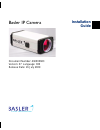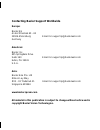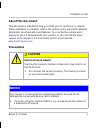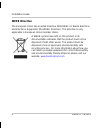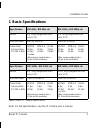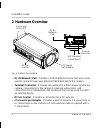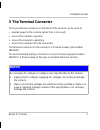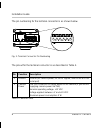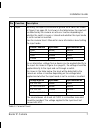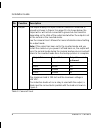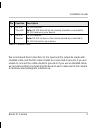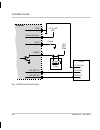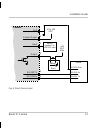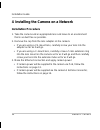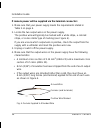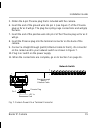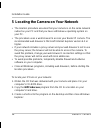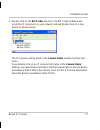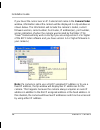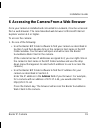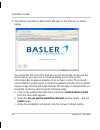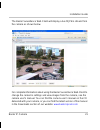- DL manuals
- Basler
- IP Camera
- BIP-1000c
- Installation Manual
Basler BIP-1000c Installation Manual - Europe:
Contacting Basler Support Worldwide
Europe:
Basler AG
An der Strusbek 60 - 62
22926 Ahrensburg
Email: bc.support.ip@baslerweb.com
Germany
Americas:
Basler, Inc.
855 Springdale Drive
Suite 160
Email: bc.support.ip@baslerweb.com
Exton, PA 19341
U.S.A.
Asia:
Basler Asia Pte. Ltd
8 Boon Lay Way
# 03 - 03 Tradehub 21
Email: bc.support.ip@baslerweb.com
Singapore 609964
www.basler-ipcam.com
All material in this publication is subject to change without notice and is
copyright Basler Vision Technologies.
Summary of BIP-1000c
Page 1
Document number: aw000663 version: 07 language: 000 release date: 16 july 2009 basler ip camera installation guide second language third language fifth language sixth language seventh language eighth langauge fourth langauge draft -2.
Page 2: Europe:
Contacting basler support worldwide europe: basler ag an der strusbek 60 - 62 22926 ahrensburg email: bc.Support.Ip@baslerweb.Com germany americas: basler, inc. 855 springdale drive suite 160 email: bc.Support.Ip@baslerweb.Com exton, pa 19341 u.S.A. Asia: basler asia pte. Ltd 8 boon lay way # 03 - 0...
Page 3: About This Document
Installation guide basler ip camera 1 language languag e lang uage language language lang uage l anguage language about this document this document is intended to help you install your ip camera on a network. When installation is complete, refer to the camera user’s manual for detailed information a...
Page 4: Weee Directive
Installation guide 2 basler ip camera weee directive the european union has enacted directive 2002/96/ec on waste electrical and electronic equipment (the weee directive). This directive is only applicable in european union member states. A weee symbol (see left) on this product or its documentation...
Page 5: 1 Basic Specifications
Installation guide basler ip camera 3 language languag e lang uage language language lang uage l anguage language 1 basic specifications note: for full specifications, see the ip camera user’s manual. Specification bip-640c / bip-640c-dn bip-1000c / bip-1000c-dn sensor 1/3" sony progressive scan col...
Page 6: 2 Hardware Overview
Installation guide 4 basler ip camera 2 hardware overview fig. 1: camera connections rj-45 network / poe - provides a 10/100 ethernet connection and can be used to connect power over ethernet (ieee 802.3af) to the camera. Terminal connector - provides connections for a direct power input to the came...
Page 7: 3 The Terminal Connector
Installation guide basler ip camera 5 language languag e lang uage language language lang uage l anguage language 3 the terminal connector the 6-pin terminal connector on the back of the camera can be used to: provide power to the camera (when poe is not used) access the camera’s input line access t...
Page 8
Installation guide 6 basler ip camera the pin numbering for the terminal connector is as shown below. Fig. 2: terminal connector pin numbering the pinout for the terminal connector is as described in table 2. Pin function description 1 ground ground (for camera power, for the io signals, and for the...
Page 9
Installation guide basler ip camera 7 language languag e lang uage language language lang uage l anguage language 3 input normally, the input is connected to ground via a switch as shown in figure 3 on page 10. As shown in the table below, the input will be detected by the camera as active or inacti...
Page 10
Installation guide 8 basler ip camera 4 output the output employs an open collector transistor connected to ground as shown in figure 3 on page 10. As shown below, the output will or will not be connected to ground via the transistor depending on the state of the output and whether the output is set...
Page 11
Installation guide basler ip camera 9 language languag e lang uage language language lang uage l anguage language we recommend that connections to the input and the output be made with shielded cable and that the cable shields be connected to ground. If you are unable to connect the cable shields to...
Page 12
Installation guide 10 basler ip camera fig. 3: switched ground input gnd camera power rs-232 rx rs-232 tx output input 1 2 3 4 5 6 +7 to +20 vdc +24 vdc max switch relay device rs-232 gnd rs-232 rx rs-232 tx camera.
Page 13
Installation guide basler ip camera 11 language languag e lang uage language language lang uage l anguage language fig. 4: direct device input (applies 0 to + 24 vdc max) gnd camera power rs-232 rx rs-232 tx output input 1 2 3 4 5 6 +7 to +20 vdc +24 vdc max relay device rs-232 gnd rs-232 rx rs-232 ...
Page 14: Installation Procedure
Installation guide 12 basler ip camera 4 installing the camera on a network installation procedure 1. Take the camera and an appropriate lens and move to an environment that is as dust free as possible. 2. Remove the cap from the lens adapter on the camera: if you are using a cs-mount lens, carefull...
Page 15
Installation guide basler ip camera 13 language languag e lang uage language language lang uage l anguage language if camera power will be supplied via poe: 1. Connect a straight-through (patch) ethernet cable from the rj-45 connector on the camera to a poe network switch, or connect a crossover eth...
Page 16
Installation guide 14 basler ip camera if camera power will be supplied via the terminal connector: 1. Make sure that your power supply meets the requirements stated in table 2 on page 6. 2. Locate the two output wires on the power supply. The positive wire will typically be marked with a white stri...
Page 17
Installation guide basler ip camera 15 language languag e lang uage language language lang uage l anguage language 5. Obtain the 6-pin phoenix plug that is included with the camera. 6. Insert the end of the ground wire into pin 1 (see figure 7) of the phoenix plug as far as it will go. The plug has ...
Page 18
Installation guide 16 basler ip camera 5 locating the camera on your network the location procedure assumes that your camera is on the same network subnet as your pc and that you have a windows ® operating system on your pc. The procedure uses a web browser to access your basler ip camera. The recom...
Page 19
Installation guide basler ip camera 17 language languag e lang uage language language lang uage l anguage language 4. Double click on the bip finder shortcut. The bip finder software will locate the ip camera(s) on your network and will display them in a tree format as shown below. The ip cameras wi...
Page 20
Installation guide 18 basler ip camera if you hover the cursor over an ip camera host name in the camera finder window, information about the camera will be displayed in a tip window as shown below. The information will include the camera’s model, current firmware version, serial number, host name, ...
Page 21
Installation guide basler ip camera 19 language languag e lang uage language language lang uage l anguage language 6 accessing the camera from a web browser once your camera is installed and connected to a network, it can be accessed from a web browser. The recommended web browser is microsoft inter...
Page 22: Install Button.
Installation guide 20 basler ip camera 2. The basler surveillance web client will open in the browser as shown below. Assuming that this is the first time you are accessing the camera via the web browser, you may see a message asking you to click on the information bar to allow installation of an ac...
Page 23
Installation guide basler ip camera 21 language languag e lang uage language language lang uage l anguage language the basler surveillance web client will display a live mjpeg stream from the camera as shown below. For complete information about using the basler surveillance web client to change the...
Page 24
Installation guide 22 basler ip camera 7 day/night cameras ip cameras with the letters "dn" at the end of the model name (e.G., bip-640c-dn) are equipped with day/night functionality. Cameras with day/ night functionality are well-suited for use in areas with natural lighting during the day and arti...