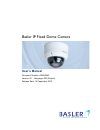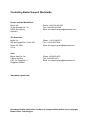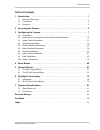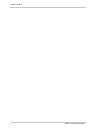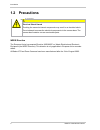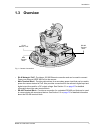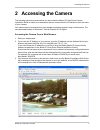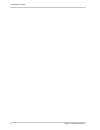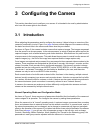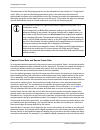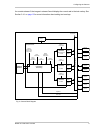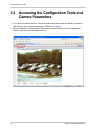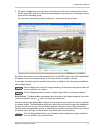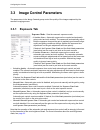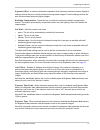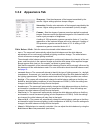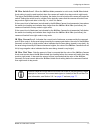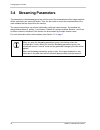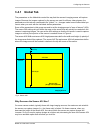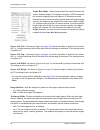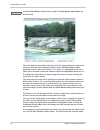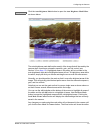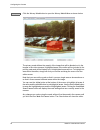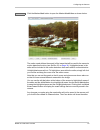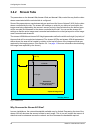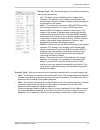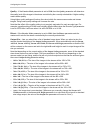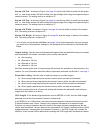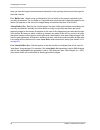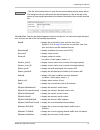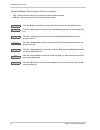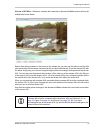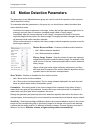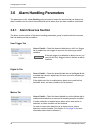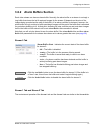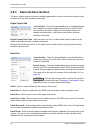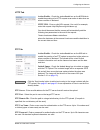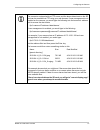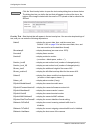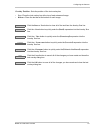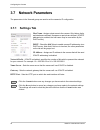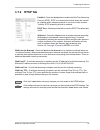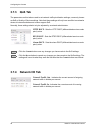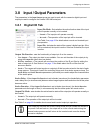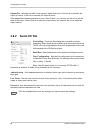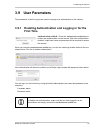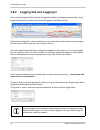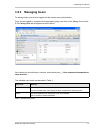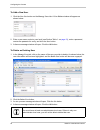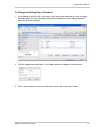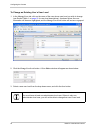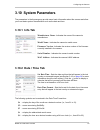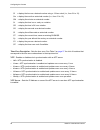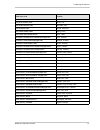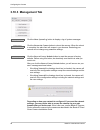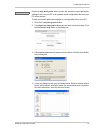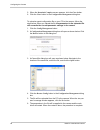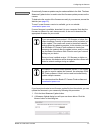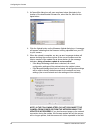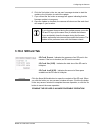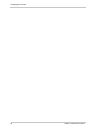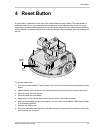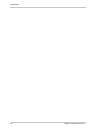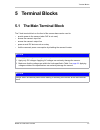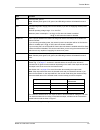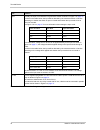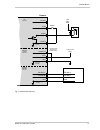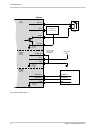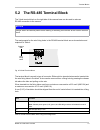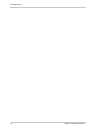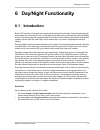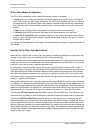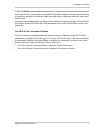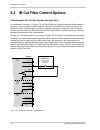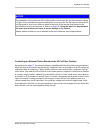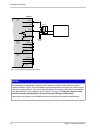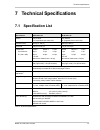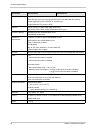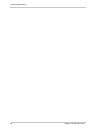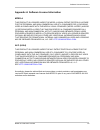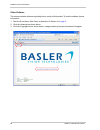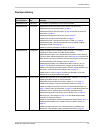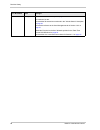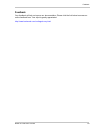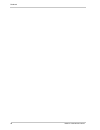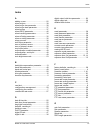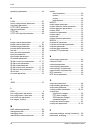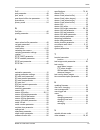- DL manuals
- Basler
- Security Camera
- IP Fixed Dome Camera
- User Manual
Basler IP Fixed Dome Camera User Manual
Summary of IP Fixed Dome Camera
Page 1
Basler ip fixed dome camera user’s manual document number: aw000903 version: 05 language: 000 (english) release date: 16 september 2010
Page 2
Contacting basler support worldwide europe and the middle east: basler ag phone: +49-4102-463-303 an der strusbek 60 - 62 fax: +49-4102-463-599 22926 ahrensburg email: bc.Support.Ip.Emea@baslerweb.Com germany the americas: basler, inc. Phone: +1-610-280-0171 855 springdale drive, suite 203 fax: +1-6...
Page 3
Table of contents basler ip fixed dome camera i table of contents 1 introduction . . . . . . . . . . . . . . . . . . . . . . . . . . . . . . . . . . . . . . . . . . . . . . . . . . . . . 1 1.1 about this document . . . . . . . . . . . . . . . . . . . . . . . . . . . . . . . . . . . . . . . . . . . ....
Page 4
Table of contents ii basler ip fixed dome camera.
Page 5: 1 Introduction
Introduction basler ip fixed dome camera 1 1 introduction 1.1 about this document this document is intended for administrative users of the camera. Previous experience with networking will be a great help when using this document. This document assumes that you have already followed the instructions...
Page 6: 1.2 Precautions
Introduction 2 basler ip fixed dome camera 1.2 precautions weee directive the european union has enacted directive 2002/96/ec on waste electrical and electronic equipment (the weee directive). This directive is only applicable in european union member states. All basler ip fixed dome cameras have be...
Page 7: 1.3 Overview
Introduction basler ip fixed dome camera 3 1.3 overview rj-45 network / poe - provides a 10/100 ethernet connection and can be used to connect power over ethernet (ieee 802.3af) to the camera main terminal block - provides connections for a secondary power input that can be used to power the camera ...
Page 8
Introduction 4 basler ip fixed dome camera status indicator leds - the green led indicates the network connection speed. Off means the network speed is 10 mbits/s (or the network is not connected). On means the network speed is 100 mbits/s. The yellow led indicates the level of network activity. Fac...
Page 9: 2 Accessing The Camera
Accessing the camera basler ip fixed dome camera 5 2 accessing the camera the following instructions assume that you have used the basler ip fixed dome camera installation guide to install your camera and that you know either the ip address or the host name of your camera. Your camera can be accesse...
Page 10
Accessing the camera 6 basler ip fixed dome camera.
Page 11: 3 Configuring The Camera
Configuring the camera basler ip fixed dome camera 7 3 configuring the camera this section describes how to configure your camera. It is intended to be used by administrators who have full access rights to the camera. 3.1 introduction when adjusting the parameters used to configure the camera, it he...
Page 12
Configuring the camera 8 basler ip fixed dome camera the parameters in the streaming group can only be adjusted when the camera is in "configuration" mode. When you open the streaming parameters group in the web client, the camera will automatically be placed in the configuration mode. Any changes y...
Page 13
Configuring the camera basler ip fixed dome camera 9 for encoder stream 0, the images in stream 0 would display the current rate in the text overlay. See section 3.4.1 on page 19 for more information about setting text overlays. Imaging sensor stream 0 encoder camera global parameters (sensor aoi an...
Page 14: Camera Parameters
Configuring the camera 10 basler ip fixed dome camera 3.2 accessing the configuration tools and camera parameters 1. If you have not already done so, start your web browser and access the basler surveillance web client in your camera as described in section 2 on page 5 . 2. When the basler surveilla...
Page 15
Configuring the camera basler ip fixed dome camera 11 3. A camera configuration menu will open on the left side of the client as shown below. Notice that the parameters used to configure the camera appear in groups such as the image controls group and the streaming group. You can open a parameter gr...
Page 16: 3.3.1 Exposure Tab
Configuring the camera 12 basler ip fixed dome camera 3.3 image control parameters the parameters in the image controls group control the quality of the images captured by the camera's imaging sensor. 3.3.1 exposure tab exposure mode - sets the camera’s exposure mode. Prioritize none = automatic exp...
Page 17
Configuring the camera basler ip fixed dome camera 13 exposure offset - is used to customize the operation of the camera’s automatic controls. Negative settings will bias the auto controls toward producing darker images. Positive settings will bias the auto controls toward producing lighter images. ...
Page 18
Configuring the camera 14 basler ip fixed dome camera gain limit - when automatic gain control is enabled, (see exposure mode above) the gain limit parameter sets the maximum amount of gain that the automatic gain control can use. If the gain limit is set to "off", there will be no limit for the aut...
Page 19: 3.3.2 Appearance Tab
Configuring the camera basler ip fixed dome camera 15 3.3.2 appearance tab sharpness - sets the sharpness of the images transmitted by the camera. Higher settings produce sharper images. Saturation - sets the color saturation of the images transmitted by the camera. Higher settings produce more satu...
Page 20: 3.3.3 Day/night Tab
Configuring the camera 16 basler ip fixed dome camera red gain - if the white balance mode parameter (see above) is set to manual, then the red gain parameter can be used to adjust the intensity of the red in the captured images. Decrease the setting to make the images less red, and increase the set...
Page 21
Configuring the camera basler ip fixed dome camera 17 ir filter switch level - when the ir filter mode parameter is set to auto, the ir filter switch level setting is mainly used to adjust when the camera will switch from day mode to night mode. The higher the ir filter switch level setting, the dar...
Page 22: 3.4 Streaming Parameters
Configuring the camera 18 basler ip fixed dome camera 3.4 streaming parameters the parameters in the streaming group are used to control the characteristics of the image area that will be captured by the camera’s sensor. They are also used to control the characteristics of the video streams that are...
Page 23: 3.4.1 Global Tab
Configuring the camera basler ip fixed dome camera 19 3.4.1 global tab the parameters on the global tab control the way that the camera’s imaging sensor will capture images. Because the images captured by the sensor are used for all three video streams, the parameters on this tab are considered to b...
Page 24
Configuring the camera 20 basler ip fixed dome camera frame rate mode - sets the rate at which the camera’s sensor will capture frames (images). For example, selecting 15 fps means that the camera’s imaging sensor will capture 15 frames per second. Note that on some camera models, typically those wi...
Page 25
Configuring the camera basler ip fixed dome camera 21 stream display - selects the plugin that will be used to display encoded images in the web client’s stream tabs. Automatic = automatically selects the most appropriate plugin from the plugins currently installed on your web browser. No display = ...
Page 26
Configuring the camera 22 basler ip fixed dome camera click the white balance mask button to open the white balance mask editor as shown below. The white balance mask defines the area(s) of the image that will be used by the camera’s automatic white balancing function when the white balance mode par...
Page 27
Configuring the camera basler ip fixed dome camera 23 click the auto-brightness mask button to open the auto brightness mask editor as shown below. The auto brightness mask defines the area(s) of the image that will be used by the camera when it performs automatic exposure, gain, and iris control (s...
Page 28
Configuring the camera 24 basler ip fixed dome camera click the privacy mask button to open the privacy mask editor as shown below. The privacy mask defines the area(s) of the image that will be blacked out in the images in the video streams. Highlighted areas in the editor will be included in the p...
Page 29
Configuring the camera basler ip fixed dome camera 25 click the motion mask button to open the motion mask editor as shown below. The motion mask defines the area(s) of the image that will be used for the camera’s motion detection function (see section 3.5 on page 34 ). Highlighted areas in the edit...
Page 30: 3.4.2 Stream Tabs
Configuring the camera 26 basler ip fixed dome camera 3.4.2 stream tabs the parameters on the stream 0 tab, stream 1 tab, and stream 2 tab, control the way that the video stream associated with the selected tab is configured. Some of the parameters on each stream tab are used to set the "area of int...
Page 31
Configuring the camera basler ip fixed dome camera 27 encoder type - sets the encoder type for the stream controlled by the currently selected tab. Off = the video stream is disabled and no images will be streamed. This setting is only available on the stream 1 and stream 2 tabs. Stream 0 is always ...
Page 32
Configuring the camera 28 basler ip fixed dome camera quality - if the encoder mode parameter is set to vbr, then the quality parameter will determine the quality level of the images in the stream controlled by the currently selected tab. A higher setting means better quality. Using higher quality s...
Page 33
Configuring the camera basler ip fixed dome camera 29 stream aoi left - as shown in figure 5 on page 26 , sets the left offset (in pixels) for the stream aoi, i.E., how far the stream aoi will be offset from the left edge of the image area captured by the camera’s sensor. The setting must be a multi...
Page 34
Configuring the camera 30 basler ip fixed dome camera when you start an image stream because the decoder in the receiving device must wait longer for the initial i-frames. Live buffer size - sets the size (in kilobytes) of the live buffer for the stream controlled by the currently selected tab. The ...
Page 35
Configuring the camera basler ip fixed dome camera 31 click the text overlay button to open the text overlay dialog box as shown below. The dialog box lets you define the text that will appear in a bar at the top or the bottom of each image transmitted in the stream controlled by the currently selec...
Page 36
Configuring the camera 32 basler ip fixed dome camera overlay position - sets the position of the text overlay bar. Top = place the text overlay bar at the top of each streamed image. Bottom = place the text bar at the bottom of each image. Click the remove text button to clear all of the text from ...
Page 37
Configuring the camera basler ip fixed dome camera 33 stream aoi editor - whenever a stream tab is selected, a stream aoi editor screen will also be available as shown below. Rather than setting numbers in the boxes on the stream tab, you can use the editor to set the aoi size and position for the s...
Page 38
Configuring the camera 34 basler ip fixed dome camera 3.5 motion detection parameters the parameters in the motion detection group are used to control the operation of the camera’s motion detection function. To understand what the parameters in this group do, you should have a basic idea about how m...
Page 39
Configuring the camera basler ip fixed dome camera 35 motion threshold - sets a threshold for motion detection. If the number of changed pixels in the current image is above the motion threshold and below the motion limit (see the next parameter), then motion will be detected. Motion limit - sets a ...
Page 40: 3.6.1 Alarm Sources Section
Configuring the camera 36 basler ip fixed dome camera 3.6 alarm handling parameters the parameters in the alarm handling group are used to select the sources that can declare an alarm condition and to control the actions that will be taken when an alarm condition is declared. 3.6.1 alarm sources sec...
Page 41: 3.6.2 Alarm Buffers Section
Configuring the camera basler ip fixed dome camera 37 3.6.2 alarm buffers section each video stream can have an alarm buffer. Normally, the alarm buffer on a stream is a simply a ring buffer that stores the last n captured images for the stream (n depends on the size of the images being encoded and ...
Page 42: 3.6.3 Alarm Actions Section
Configuring the camera 38 basler ip fixed dome camera 3.6.3 alarm actions section the alarm actions section of the alarm handling parameters is used to control the actions that will be taken when an alarm condition is declared. Digital output tab action enable - check the action enable box on the di...
Page 43
Configuring the camera basler ip fixed dome camera 39 http tab action enable - check the action enable box on the http tab to enable the sending of an http request as an action to take when an alarm condition is declared. Http url - enter a valid url request. You could, for example, enter this reque...
Page 44
Configuring the camera 40 basler ip fixed dome camera sdcard tab action enable - check the action enable box on the sdcard tab to enable saving a file to the sdcard as an action to take when an alarm condition is declared. The file saved to the sdcard when an alarm condition is declared will be a te...
Page 45
Configuring the camera basler ip fixed dome camera 41 the camera is equipped with an ftp server and the alarm data stored on the sd card can be accessed via ftp using your web browser. If user management is not enabled on the camera, you would type the following into the browser’s address field to a...
Page 46
Configuring the camera 42 basler ip fixed dome camera click the text overlay button to open the text overlay dialog box as shown below. The dialog box lets you define the text that will appear in a bar at the top or the bottom of the image included with the email or ftp upload or that is saved to th...
Page 47
Configuring the camera basler ip fixed dome camera 43 overlay position - sets the position of the text overlay bar. Top = place the text overlay bar at the top of each streamed image. Bottom = place the text bar at the bottom of each image. Click the remove text button to clear all of the text from ...
Page 48: 3.7 Network Parameters
Configuring the camera 44 basler ip fixed dome camera 3.7 network parameters the parameters in the network group are used to set the camera’s ip configuration. 3.7.1 settings tab host name - assigns a host name to the camera. Only letters, digits, and dashes are allowed. No spaces or periods are all...
Page 49: 3.7.2 Rtsp Tab
Configuring the camera basler ip fixed dome camera 45 3.7.2 rtsp tab enabled - check the enabled box to enable the real time streaming protocol (rtsp). Rtsp is a control protocol that allows the camera to negotiate which transport protocol to use for the video streams. Typically, rtsp streaming shou...
Page 50: 3.7.3 Qos Tab
Configuring the camera 46 basler ip fixed dome camera 3.7.3 qos tab the parameters on this tab are used to set network traffic prioritization settings, commonly known as qos or quality of service settings. Note that these settings will only have an effect on networks where all network switches and r...
Page 51: 3.8.1 Digital I/o Tab
Configuring the camera basler ip fixed dome camera 47 3.8 input / output parameters the parameters in the input/output group are used to work with the camera’s digital input and output pins and to configure the camera’s rs-485 serial port. 3.8.1 digital i/o tab input pin mode - sets whether the acti...
Page 52: 3.8.2 Serial I/o Tab
Configuring the camera 48 basler ip fixed dome camera output pin - indicates the state of the camera’s digital output pin. If the box is unchecked, the output is inactive. If the box is checked, the output is active. If the output pin function parameter is set to "user output", you can also use the ...
Page 53: 3.9 User Parameters
Configuring the camera basler ip fixed dome camera 49 3.9 user parameters the parameters in the user group are used to manage user authentication on the camera. 3.9.1 enabling authentication and logging in for the first time authentication enabled - check the authentication enabled box to enable use...
Page 54
Configuring the camera 50 basler ip fixed dome camera 3.9.2 logging out and logging in once you have logged into the camera, a logged in: indicator, a change password button, and a logout button (shown circled in red below) will appear in the basler tool bar. Notice that the logged in: indicator dis...
Page 55: 3.9.3 Managing Users
Configuring the camera basler ip fixed dome camera 51 3.9.3 managing users to manage users, you must be logged into the camera as an administrator. Once you are logged in, access the user parameters group, and click on the manage users button. A user management tab will appear as shown below. User n...
Page 56
Configuring the camera 52 basler ip fixed dome camera to add a new user 1. Click the new user button on the manage users tab. A user editor window will appear as shown below. 2. Enter a user name, select a user level (see section table 1: on page 51 ), enter a password, reenter the password to verif...
Page 57
Configuring the camera basler ip fixed dome camera 53 to change an existing user’s password 1. In the manage users tab, click on the name of the user whose password you wish to change. As shown below, the user information will become highlighted, and the change password button will become ungrayed. ...
Page 58
Configuring the camera 54 basler ip fixed dome camera to change an existing user’s user level 1. In the manage users tab, click on the name of the user whose user level you wish to change (see section table 1: on page 51 for user level descriptions). As shown below, the user information will become ...
Page 59: 3.10 System Parameters
Configuring the camera basler ip fixed dome camera 55 3.10 system parameters the parameters in the system group provide some basic information about the camera and allow you to set basic system characteristics such as the date and time. 3.10.1 info tab manufacturer name - indicates the name of the c...
Page 60
Configuring the camera 56 basler ip fixed dome camera time zone description - sets the time zone. See table 2 on page 57 for a list of locations that correspond to the time zone codes shown in the drop down list. Ntp - enables or disables clock synchronization with an ntp server. Off = ntp synchroni...
Page 61
Configuring the camera basler ip fixed dome camera 57 time zone code location coordinated universal time london, england asia, iran (summer) time tehran, iran asia, indian standard time new delhi, india asia, indochina time jakarta, indonesia asia, china standard time beijing, china asia, japan/kore...
Page 62: 3.10.3 Management Tab
Configuring the camera 58 basler ip fixed dome camera 3.10.3 management tab click the show system log button to display a log of system messages. Click the restart the camera button to reboot the camera. When the reboot is complete, the web client will reopen in your browser. Restarting your camera ...
Page 63
Configuring the camera basler ip fixed dome camera 59 use the config management button to save the camera’s current parameter settings to a file on your pc or to upload a saved configuration file from your pc to the camera. To save the current parameter settings to a configuration file on your pc: 1...
Page 64
Configuring the camera 60 basler ip fixed dome camera 5. When the download complete screen appears, click the close button. 6. Click the close button in the configuration management dialog box. To upload a saved configuration file on your pc to the camera, follow the steps below. When you upload the...
Page 65
Configuring the camera basler ip fixed dome camera 61 occasionally, firmware updates may be made available to the field. The start firmware update button is used to start the firmware update process on the camera. To determine the version of the firmware currently in your camera, access the info tab...
Page 66
Configuring the camera 62 basler ip fixed dome camera 3. A choose file dialog box will open as shown below. Navigate to the location of the downloaded firmware file, select the file, and click the open button. 4. Click the upload button on the firmware upload dialog box. A message will appear indica...
Page 67: 3.10.4 Sdcard Tab
Configuring the camera basler ip fixed dome camera 63 6. Click the yes button in the are you sure? Message window to start the update or the no button to cancel the update. 7. If you clicked the yes button a message will appear indicating that the firmware update is in progress. 8. Once the update i...
Page 68
Configuring the camera 64 basler ip fixed dome camera.
Page 69: 4 Reset Button
Reset button basler ip fixed dome camera 65 4 reset button a reset button is available on the side of the camera base as shown below. The reset button is especially useful if you have enabled user management on the camera and you can no longer remember your administrative password. Using the button ...
Page 70
Reset button 66 basler ip fixed dome camera.
Page 71: 5 Terminal Blocks
Terminal blocks basler ip fixed dome camera 67 5 terminal blocks 5.1 the main terminal block the 7-hole terminal block on the front of the camera base can be used to: provide power to the camera (when poe is not used) access the camera’s input line access the camera’s output line power a small dc de...
Page 72
Terminal blocks 68 basler ip fixed dome camera the assignments for the wire fixing holes in the main terminal block are as shown below and explained in table 3 on page 69 . Fig. 6: main terminal block the terminal block is a push-in type of connector. Either solid or stranded wires can be inserted i...
Page 73
Terminal blocks basler ip fixed dome camera 69 hole function gnd camera power ground. Note: camera power ground, i/o ground, and rs-485 ground are all isolated from each other. Vdc use this fixing hole to supply power to the camera (if you are not supplying camera power via poe). Nominal operating v...
Page 74
Terminal blocks 70 basler ip fixed dome camera input normally, the input is connected to i/o ground via a switch as shown in figure 7 on page 71 . As shown in the table below, the input will be detected by the camera as active or inactive depending on whether the switch is open or closed and whether...
Page 75
Terminal blocks basler ip fixed dome camera 71 fig. 7: switched ground input gnd dc out vdc heater off output input +12 to +24 vdc switch camera i/o gnd relay (jumper heater off to gnd to disable heater) isolated i/o circuit isolated rs-485 circuit isolated camera power circuit gnd rs-485 b- rs-485 ...
Page 76
Terminal blocks 72 basler ip fixed dome camera fig. 8: direct device input gnd dc out vdc heater off output input +12 to +24 vdc device camera i/o gnd relay (jumper heater off to gnd to disable heater) isolated i/o circuit isolated rs-485 circuit isolated camera power circuit gnd rs-485 b- rs-485 a+...
Page 77
Terminal blocks basler ip fixed dome camera 73 5.2 the rs-485 terminal block the 3-hole terminal block on the right side of the camera base can be used to make an rs-485 connection to the camera. The assignments for the wire fixing holes in the rs-485 terminal block are as shown below and explained ...
Page 78
Terminal blocks 74 basler ip fixed dome camera.
Page 79: 6 Day/night Functionality
Day/night functionality basler ip fixed dome camera 75 6 day/night functionality 6.1 introduction basler ip fixed dome cameras are equipped with day/night functionality. Cameras with day/night functionality are well-suited for use in areas with natural lighting during the day and artificial lighting...
Page 80
Day/night functionality 76 basler ip fixed dome camera ir-cut filter modes of operation the ir-cut filter mechanism in the camera has several modes of operation: in auto mode, the camera automatically senses the change from night to day or from day to night. When a day-to-night change is detected, t...
Page 81
Day/night functionality basler ip fixed dome camera 77 finally, the ir filter current level parameter lets you see the current darkness level as measured by the auto controls. Familiarizing yourself with how this value changes when the camera is viewing a dark scene and when it is viewing a bright s...
Page 82
Day/night functionality 78 basler ip fixed dome camera 6.2 ir-cut filter control options controlling the ir-cut filter position via input pin 0 as mentioned in section 6.1 on page 75 , the ir-cut filter can be set for several different modes of operation. If you set the ir-cut filter mode to "input ...
Page 83
Day/night functionality basler ip fixed dome camera 79 controlling an external device based on the ir-cut filter position as mentioned on page 77 , the camera includes a capability called the ir-cut filter announce feature. When this feature is enabled, the camera will "announce" the current positio...
Page 84
Day/night functionality 80 basler ip fixed dome camera notice the description of controlling an external device based on the ir-cut filter position and the illustration shown in figure 11 are intended as a general description of how you can use the output to control an external device. Any device th...
Page 85: 7 Technical Specifications
Technical specifications basler ip fixed dome camera 81 7 technical specifications 7.1 specification list specification bip-d1000c-dn bip-d1300c-dn sensor sony icx204 1/3" progressive scan color ccd sony icx445 1/3" progressive scan color ccd effective pixels 1024 (h) x 768 (v) 1280 (h) x 960 (v) pi...
Page 86
Technical specifications 82 basler ip fixed dome camera alarm management ring buffer for pre and post alarm micro sdcard slot for local storage (an sdcard is not included with the camera) events triggered by motion detection or external input image upload via ftp, email, or http protocols tcp/ip, ht...
Page 87: 7.2 Dimensions
Technical specifications basler ip fixed dome camera 83 7.2 dimensions fig. 12: dimensions in mm (inches).
Page 88
Technical specifications 84 basler ip fixed dome camera.
Page 89
Software license information basler ip fixed dome camera 85 appendix a software license information mpeg-4: this product is licensed under the mpeg-4 visual patent portfolio license for the personal and non-commercial use of a consumer for (i) encoding video in compliance with the mpeg-4 visual stan...
Page 90
Software license information 86 basler ip fixed dome camera other software the camera contains software originating from a variety of third parties. To view the software license information: 1. Start the surveillance web client as described in section 2 on page 5 . 2. Click the about tab as shown be...
Page 91
Revision history basler ip fixed dome camera 87 revision history doc. Id number date changes aw00090301000 2 mar 2010 this release is a preliminary version of the document. Aw00090302000 22 apr 2010 updated the contact information on the inside of the front cover. Updated the sd card slot informatio...
Page 92
Revision history 88 basler ip fixed dome camera aw00090305000 16 sep 2010 corrected the "bitrate" description on page 28 to indicate that this field sets the maximum bit rate. Corrected the file extensions mentioned in the "include stream" description on page 40 . Corrected a reference to the user m...
Page 93
Feedback basler ip fixed dome camera 89 feedback your feedback will help us improve our documentation. Please click the link below to access an online feedback form. Your input is greatly appreciated. Http://www.Baslerweb.Com/umfrage/survey.Html.
Page 94
Feedback 90 basler ip fixed dome camera.
Page 95
Index basler ip fixed dome camera 91 index a adding a user............................................52 alarm actions ............................................38 alarm buffer size parameter .....................30 alarm buffer state parameter ....................37 alarm buffers ...................
Page 96
Index 92 basler ip fixed dome camera granularity parameter...............................34 h h.264 .......................................................27 history image frames parameter ..............34 host name parameter...............................44 http dscp parameter ........................
Page 97
Index basler ip fixed dome camera 93 poe.............................................................3 port parameter..........................................48 port, serial.................................................48 post alarm buffer size parameter..............30 precautions.................
Page 98
Index 94 basler ip fixed dome camera w web browser...............................................5 web browser requirements.........................5 white balance mask .................................22 white balance mode parameter................15.