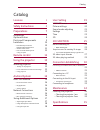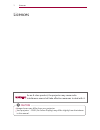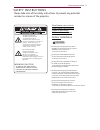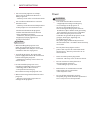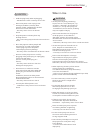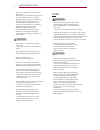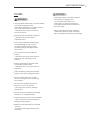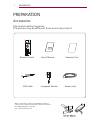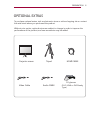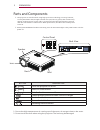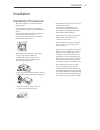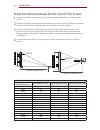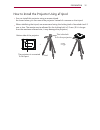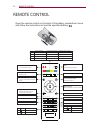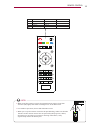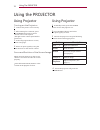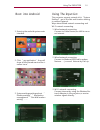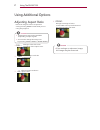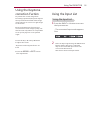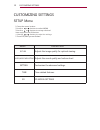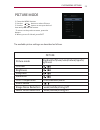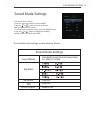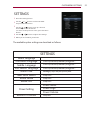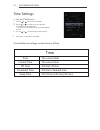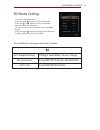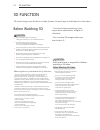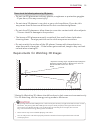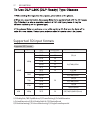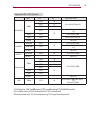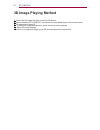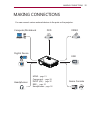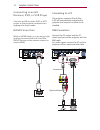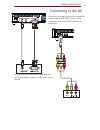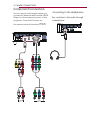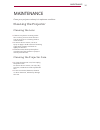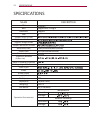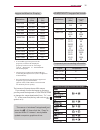- DL manuals
- BULLPRO
- Projector
- BP-DLP500
- User Manual
BULLPRO BP-DLP500 User Manual
User's Manual
DLP Projector
BP-DLP500
This manual is prepared in accordance with the time of publication of products, with the continuous improvement
of the product after publishing products may differ from the contents of the book, modification of the Department,
not further notice, please understand!
Summary of BP-DLP500
Page 1
User's manual dlp projector bp-dlp500 this manual is prepared in accordance with the time of publication of products, with the continuous improvement of the product after publishing products may differ from the contents of the book, modification of the department, not further notice, please understa...
Page 3
Catalog user setting 19 '' set up'' menu 19 picture settings 20 sound mode adjusting 21 settings 22 licences 1 safety instructions 2 preparations 7 accessories 7 opitional extras 8 parts and components 9 installation 10 remote control 13 using the projector 15 watching projector 15 turning on the pr...
Page 4
1 licences licences caution warning: image shown may differ from your projector. Your projector’s osd (on screen display) may differ slightly from that shown in this manual. As an a-class product, the projector may cause radio interference users shall take effective measures to deal with it..
Page 5
2 safety i nstructions indoor installation caution safety instructions please take note of the safety instructions to prevent any potential accident or misuse of the projector. The lightning flash with arrowhead symbol, within an equilateral triangle, is intended to alert the user to the presence of...
Page 6
3 safety instructions , 如浴室等潮湿的环境 - 可能导致火灾或触电。 不要堵塞通风孔。 - 可能造成投影机内部温度过度升高 而导致火灾。 为便于通风,投影机和墙之间的距离 应大于 30 厘米。 - 否则,可能造成投影机内部温度过 度升高而导致火灾。 caution power - do not use the projector in a damp place such as a bathroom where it is likely to get wet. - this may cause a fire or an electric shock. Do not all...
Page 7
4 safety instructions caution when in use warning hold the plug firmly when unplugging. - a broken wire in the cord may cause a fire. Ensure the power cord or plug is not damaged, modified, severely bent, twisted, pulled, sandwiched or heated. Do not use a loose wall outlet. - this may cause a fire ...
Page 8
5 safety instructions caution clean warning caution do not use 3d glasses if you do not watch 3d. Do not keep your hand on the projector for a long time when it is running. When you play a game by connecting a game console to a projector, it is recommended that you maintain a distance of more than f...
Page 9
6 safety instructions others warning caution only a qualified technician can disassemble or modify the projector. For inspection, adjustment, or repair, contact your seller or the service center. - otherwise, this may cause a fire or an electric shock. Dispose of the used battery properly. - otherwi...
Page 10
7 preparation preparation accessories . Remote control composite gender power cord guaranty card check enclosed accessories. The picture may be different from an actual product. User's manual when connecting a cable to the hdmi or usb port, it may not be connected properly if the size of jack to the...
Page 11
8 preparation opitional extras projector screen tripod video cable audio cable without prior notice, optional extras are subject to change in order to improve the performance of the product, and new accessories may be added. To purchase optional extras, visit an electronics store or online shopping ...
Page 12
9 preparation parts and components * * power system initialization for about 10 seconds , press the red indicator light at the power button to let the the projector is manufactured using high-precision technology. You may, however, see tiny black dots and/or bright colored dots (red, blue or green) ...
Page 13
10 preparation installation installation precautions - - 。 - - place the projector in a well-ventilated environment. To prevent internal heat from building up, install the projector in a wellventilated place. Do not place anything near the projector as this may block its air vents. If the air vents ...
Page 14
11 preparation projection distance based on the size of the screen 1 2 3 4 16:10 screen screen size (mm) screen width (y) (mm) screen height (x) (mm) projection distance (d) (mm) 635/ 25 538 337 323 762/ 30 646 404 388 889/ 35 754 471 452 1016/ 40 861 539 517 1143/ 45 969 606 518 1270/ 50 1077 673 6...
Page 15
12 preparation how to install the projector using atripod + the projectors is connected triod this is the bolt bottom side of the projector = ﹥ you can install this projector using a camera tripod. As shown below, you can mount the projector instead of a camera on the tripod. When stabilizing the tr...
Page 16
13 remote control remote control open the remote control on the back of the battery compartment cover and follow the instructions to load the specified battery power turn on/off the power trapezoid adjustment shortcut key menu key open or switch the parameter menu property key display the file prope...
Page 17
14 remote control caution 30° 30° when using the remote control, the optimal remote range is less than 3 meters (left/right) and within a 30 degree arc of the ir receiver. For seamless operation, do not block the ir receiver. When you carry the remote control in the portable bag, make sure that the ...
Page 18
15 using the projector using the projector using projector using projector button description vol -, + adjusts the volume leve. Mute mutes all sounds munu 16:9/4:3 resizes an image. Keystone turning on t he projector 1 connect the power cord correctly. 2 after waiting for a moment, press the power b...
Page 19
16 using the projector 1 entering the android system main interface. 1 wired network connecting. Connect to cable router,use lan to conn- ect internet. 2 wired network connecting. Connect to modem(adsl,cable modem, netcom... ...),connect internet by dial-up. 3 wi-fi network connecting. Connect inter...
Page 20
17 using the projector using additional options adjusting aspect ratio caution - full : - 16:9: - 4:3: - zoom: caution resize an image to view at its optional size by pressing ratio button while you are using the projector. Some options may not be available depending on input signals. You can also c...
Page 21
18 using the projector using the input list using the keystone correction fuction using the input list 1 2 to prevent the screen image from becoming trapezoidal, keystone adjusts the top and bottom width of the image if the projector is not set at a right angle to the screen. Because the keystone fu...
Page 22
19 customizing settings customizing settings setup menu menu description picture adjusts the image quality for optimal viewing. Audio,mode adjusting adjusts the sound quality and volume level. Setting time-related features. Time 3d model settings 3d customizes the advanced settings. 1 press the menu...
Page 23
20 customizing settings picture mode picture mode picture the available picture settings are described as follows. 1. Press the menu button. 2. Use the or button to select picture. 3. Use the or button to set up a desired item and press the ok button. -to return to the previous menu, press the butto...
Page 24
21 customizing settings sound mode settings the available audio settings are described as follows. 1 press the menu button. 2 use the or button to select audio 3 use the or button to set up a desired item and press the ok button. - to return to the previous menu, press the menu button. 4. Use the or...
Page 25
Customizing settings 22 settings settings 1 2 3 4 5 the available option settings are described as follows. Press the setting button. Use the or button to select picture and press the ok button. Use the or button to set up a desired item and press the ok button. -to return to the previous menu, pres...
Page 26
23 customizing settings time settings 1 press the settings button. 2 3 use the o r 4 5 the available time settings are described as follows. Use the or button to select time button to set up a desired item and press the ok button. - to return to the previous menu, press the menu button. Use the or b...
Page 27
24 customizing settings 3d mode setting the available 3d settings are described as follows. 1. Press the setting button. 2. Use the or button to select 3d mode 3. Use the or button to set up a desired item and press the ok button. -to return to the previous menu, press the menu button. 4. Use the or...
Page 28
3d function before watching 3d caution caution when watching 3d video ? If you view 3d images too closely for a long period of time, it may cause blurred vision. If you watch the projector or game screen for a long time with 3d glasses on, you may experience dizziness or eye fatigue. If you are preg...
Page 29
Please check the following when using 3d glasses *有效视角:上下左右 9度 推荐观看距离 3米以上5米以内 推荐屏幕尺寸: 101 cm caution requir ements for watching 3d images *观看 3 d 影像条件以暗室为标准。 * 观看 3 d 影像时请调成最低耗电模式。 do not use 3d glasses as ordinary glasses, sunglasses or protective goggles. - if you do so, this may cause injury. Do...
Page 30
Supported 3 d input formats supported 3d formats signal play the stereo image form hdmi 1080 p 54 . 00 24 f/p, l/a 56 . 25 25 67 . 50 30 27 . 00 24 s/s, t&b, s/s full 28 . 125 25 33 . 75 30 56 . 25 50 s/s, t&b 1080 i 56 . 25 50 f/p, f/a 28 . 125 s/s, t&b, s/s full 720 p 75 . 00 f/p, l/a 37 . 50 s/s,...
Page 31
Supported 2d to 3d format signal horizontal frequency (khz) field frequency (hz) play video form hdmi-dtv 1080 p 27 . 00 24 2 d to 3 d, s/s, t&b, c/b 28 . 12 25 33 . 75 30 56 . 25 50 2 d to 3 d, s/s, t&b, c/b, f/s, r/i, c/i 1080 i 28 . 12 2 d to 3 d, s/s, t&b 720 p 37 . 50 2 d to 3 d, s/s, t&b, f/s ...
Page 32: 3D Image Playing Method
3d image playing method 1. Select the 3d image file name, press the ok button. 2. Before watching 3d of rgb-pc, must button the auto adjust key on the remote control. 3. 3d setting is on page 38. 4. To watch 3d image by projectors, press the button on the glasses. 5. Adjust 3d image settings. • to r...
Page 33
30 making connections making connections you can connect various external devices to the ports on the projector. Hdmi - page 31 component - page 33 input (av) - page 32 rgb - page 31 headphones- page 18 computer/notebook video dvd digital device usb headphones game console.
Page 34
31 making connections accessories extras connecting to an h d receiver, d vd, o r vcr p layer connect an hd receiver, dvd, or vcr player to the projector and select an appropriate input mode. Hdmi connection with an hdmi cable, you can enjoy high quality picture and sound. Press the input button on ...
Page 35
32 making connections connecting to the av connect the output ports of an external device and the av input port of the projector. Press the input button to select av . You can connect the audio cable without using a gender as shown in the illustration above..
Page 36
33 making connections component connection connecting to the headphones you can listen to the audio through you can enjoy vivid images when you connect an external device with a rgb in port to the component port of the projector. Press the s button on the remote control to select ypbpr . A headphone.
Page 37
34 maintenance maintenance clean your projector to keep it in optimum condition. Cleaning the projector cleaning the lens if there is any dust or staining on the lens surface, you must clean the lens. Use an air spray or a cleaning cloth to clean the lens. To remove dust or stains, use an air spray ...
Page 38
35 specifications specifications name description dicaryon support 802.11 b/g/n 1280(horizontal)x800(vertical) 16:10(horizontal:vertical) bluetooth cpu wifi support video format usb support audio format support image format support document format resolution(pixel) screen ratio panel size(mm) suppor...
Page 39
36 specifications hdmi/dvi-dtv supported mode resolution horizontal frequency (khz) vertical frequency (hz) 720*480 31.469 31.5 59.94 60 720*576 31.25 50 1280*720 37.5 44.96 45 50 59.94 60 1920*1080 33.72 33.75 28.125 26.97 27 33.716 33.75 56.25 67.43 67.5 59.94 60 50 23.97 24 29.976 30.00 50 59.94 ...
Page 40
Ver:1.0