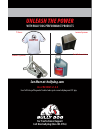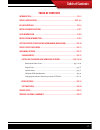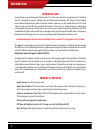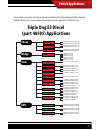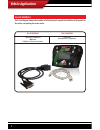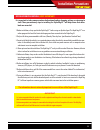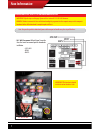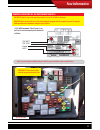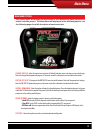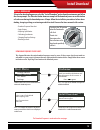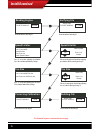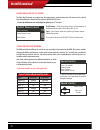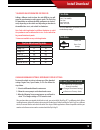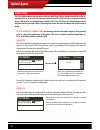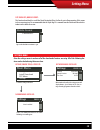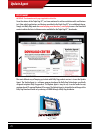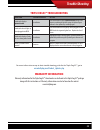- DL manuals
- Bully Dog
- Video Gaming Accessories
- 40505
- Installation Manual
Bully Dog 40505 Installation Manual
For Free Technical Support
Call: 866-bullydog (866-285-5936)
®
See More at: bullydog.com
Doc.# BD40505 v1.0.0
For a full listing of Diagnostic Trouble Codes go to: www.bullydog.com/DTC.php
Intake Systems
Exhaust Systems
UNLEASH THE POWER
WITH BULLY DOG PERFORMANCE PRODUCTS
T Shirts
Fuel Reformulator
Summary of 40505
Page 1
For free technical support call: 866-bullydog (866-285-5936) ® see more at: bullydog.Com doc.# bd40505 v1.0.0 for a full listing of diagnostic trouble codes go to: www.Bullydog.Com/dtc.Php intake systems exhaust systems unleash the power with bully dog performance products t shirts fuel reformulator.
Page 2: Installation Manual
Installation manual triple dog e3 for diesel powered applications part number: 40505.
Page 3: Updating Online
1 updating online updating the product online always update your product before installing on a vehicle using the update agent internet update software. Get a free copy of the update agent online at bullydog.Com. See the system requirements below for running the update agent on your pc. Sorry the up...
Page 4: Table of Contents
2 table of contents table of contents introduction ...............................................................................................Pg. 3 vehicle applications ..............................................................................Pgs. 4-5 bill of materials .........................
Page 5: Introduction
3 introduction introduction congratulations on purchasing the triple dog e3™, our low cost solution to rising fuel prices. The triple dog e3 is designed to improve efficiency on your diesel powered vehicle. We achieve this by loading more efficient engine tuning software into the vehicles computer; ...
Page 6: Vehicle Applications
4 vehicle applications if your vehicle is not on this chart do not attempt installation of the triple dog diesel without checking the bully dog web site at www.Bullydog.Com or calling our tech support line at (866) 285-5936. 2500 5.9l ‘03-’08 2500 6.7l ‘07-’08 3500 5.9l ‘03-’08 3500 6.7l ‘07-’08 450...
Page 7: Vehicle Applications
5 vehicle applications bill of materials the list and diagram shown below includes all of the hard parts required for installation of the product on the vehicle, and updating the product online. Bill of materials triple dog e3™ downloader obdii cable usb cable (used for internet updates) tools requi...
Page 8: Installation Precautions
6 installation precautions installation precautions: (very important) it is important to take some precautions before downloading, changing settings, or returning to stock. These precautionary steps to installing the triple dog e3™ will help ensure that down- loads are successful. 1. Before installa...
Page 9: Fuse Information
7 fuse information removing fuses for ’01-’02 gm duramax vehicles important: skip the steps on this page if your vehicle is not an ’01-’02 gm 6.6l duramax . Warning: failure to remove the fuses while downloading the programs into the computer may result in computer hardware failure. After download i...
Page 10: Fuse Information
8 fuse information removing fuses for ’03-’05 gm duramax vehicles important: skip the steps on this page if your vehicle is not an ’03-’05 gm 6.6l duramax . Warning: failure to remove the fuses while downloading the programs into the computer may result in computer hardware failure.After download is...
Page 11: Installation Introduction
9 installation introduction obdll port location all obdll ports are located under the dash on the drivers side of the vehicle. Installation introduction/obdii port this is a very simple product to install and operate; all operations take place inside the cab of the vehicle with the triple dog e3™ ho...
Page 12: Getting Started
10 getting started scroll left scroll right no/exit scroll down yes/enter scroll up getting started (starting the downloader/navigation) to get started, with any of the triple dog e3 functions, follow the steps below: 1. Make sure that your key is in the ignition and in the off position before you p...
Page 13: Vehicle Selection
11 vehicle selection vehicle selection screen the triple dog e3 will display the vehicle selection screen the very first time you plug it into an obd ll port. When the vehicle selection screen appears simply select the ve- hicle make that fits your vehicle application. Once the correct vehicle is se...
Page 14: Main Menu
12 main menu main menu options the triple dog e3 will display the main menu as seen below after going through the vehicle selection process. The main menu will display all of the following options, see the following pages for a full description of each menu item. Change vehicle: select this option t...
Page 15: Change Vehicle
13 change vehicle change vehicle once selected the change vehicle option will display the vehicle selection screen. This feature should be used if: 1. The wrong vehicle has been selected. 2. If the triple dog e3 is being transferred to a new vehicle. The change vehicle option will only appear in the...
Page 16: Install Download
14 install download install download to begin the downloading process select the “install download” option from the main menu and follow the screen prompts. The flow chart below shows an example of the download process as an illustration of each screen during the download process. Always follow the ...
Page 17: Install Download
15 dt c men u install download building file 41% please wait do not unplug! Do not disturb the triple dog e3 tire size press y to modify tire size press n to use stock tire size processing calibration 9% please wait do not unplug! Tire size 36.00 select size press y to accept reading engine 50% plea...
Page 18: Downloading ...
16 downloading ... 0% please wait do not unplug! Finishing download turn key to off position press y to continue finishing download 6 please wait do not unplug! Do not disturb the triple dog e3 follow on screen instructions, do not unplug until the triple dog e3 indicates that it is ok. Do not distu...
Page 19: Install Download
17 install download engine tuning (on-the-fly screen): the triple dog e3 contains one engine tune; the engine tune is a tow/economy tune. This tune must be selected after the download is entered into the vehicle in the on-the-fly menu. Use the up and down arrows to highlight an option, press “y” to ...
Page 20: Install Download
18 install download *calibrate oem speedometer for tire size: adding a different sized tire than the stock oem tire size will cause the speedometer to read incorrect speeds. The triple dog e3 downloader can calibrate the oem speedometer to read cor- rectly depending on the vehicle and depending on h...
Page 21: Update Agent
19 update agent other options the other options menu item contains a sub menu with three different options depending on the ve- hicle applications. It contains dtc functions which will read dtcs off of the vehicle computer and erase them. It will also for certain applications contain a dpf burn-off ...
Page 22: Setting Menu
20 setting menu settings menu enter the settings menu to see how all of the downloader features are setup. All of the following fea- tures can be checked using this menu item. Octane (engine tune) & tire size: no download installed settings press n octane economy speed limiter 70 mph tire size 32.25...
Page 23: Update Agent
21 tr ou ble s hootin g update agent update agent important: the information on this page is applicable to all vehicles. Since the release of the triple dog e3™, we have continued to add new vehicle models and features to it. New vehicle applications and features are added to the triple dog e3™ at n...
Page 24: Trouble Shooting
22 trouble shooting triple dog e3™ troubleshooting condition possible sources action downloader displays: update needed installation if the downloader displays update needed during instal- lation try updating the product using the update agent software. Once updated try installing again. Downloader ...