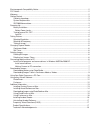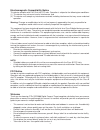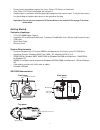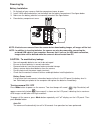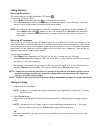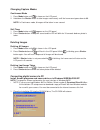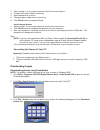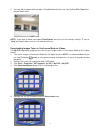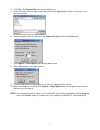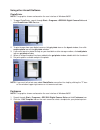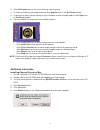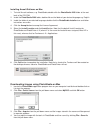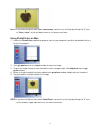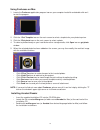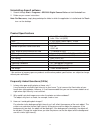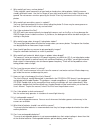- DL manuals
- C*Pix
- Digital Camera
- SDC2000
- User Manual
C*Pix SDC2000 User Manual
Summary of SDC2000
Page 1
Para manual de usuario en español, la visita www.Cpixcorp.Com contact c*pix at cpixsupport@cpixcorp.Com or visit www.Cpixcorp.Com stop! Need help?.
Page 2
Electromagnetic compatibility notice..........................................................................................................2 fcc notice.....................................................................................................................................................
Page 3
Electromagnetic compatibility notice this device complies with part 15 of the fcc rules. Operation is subject to the following two conditions: (1) this device may not cause harmful interference, and (2) this device must accept any interference received, including interference that may cause undesire...
Page 4
• do not scratch hard objects against the lens, status lcd panel, or viewfinder. • if the status lcd panel is damaged, do not touch it. • condensation is a problem when bringing cold equipment into a warm room. Try to put the camera in a plastic bag so condensation forms on the outside of the bag. I...
Page 5
Powering up battery installation note: in addition to inserting batteries, the camera can also be powered by connecting the enclosed usb cable to your computer. Be aware that if you use the usb cable connection, images taken will be deleted when the camera is disconnected from pc. 1. On the back of ...
Page 6
Powering up battery installation note:in addition to inserting batteries, the camera can also be powered by connecting the enclosed usb cable to your computer.Be aware that if you use the usb cable connection, images taken will be deleted when the camera is disconnected from pc. 1. On the back of yo...
Page 7
Taking pictures selecting resolution the camera defaults to high resolution (cif) mode . To select low resolution (qcif): 1. Press mode button repeatedly until is shown on the lcd panel. 2. Press shutter button to confirm your selection and "80" will appear on the lcd panel, indicating that a maximu...
Page 8
Changing capture modes continuous mode 1. Press mode button until is shown on the lcd panel 2. Hold down the shutter button to take images continuously until the frame count goes down to 00. Note: in continuous mode, 6 images will be taken in one second. Self-timer 1. Press mode button until appears...
Page 9
2. Select number 1 on the setup screen to install the arcsoft software 3. Change destination folder if necessary 4. Select components to install 5. Change program folder name if necessary 6. Click finish button to complete setup install camera drivers: 1. Select number 2 on the setup screen to insta...
Page 10
7. You may edit the photo with the tools in photostudio and then save it by clicking file > save from the pull-down menu. Note: if you want to know more about photostudio, consult its on-line help by clicking "?" icon or "help" on the pull-down menu or visit www.Arcsoft.Com. Downloading images taken...
Page 11
7. Enter the filename and click save button and an avi file will be saved. Note: simply disregard what is in the "save as type" field. Tip: • to change the video playback speed, change the avi frame rate. The default value of frame rate is 6. Setting it to a larger value results in faster playback, ...
Page 12
7. Enter the filename and click save button and an avi file will be saved. Note: simply disregard what is in the "save as type" field. Tip: • to change the video playback speed, change the avi frame rate. The default value of frame rate is 6. Setting it to a larger value results in faster playback, ...
Page 13
4. Click file > set capture file from the pull-down menu 5. Enter the filename for the video to be captured and click open button. Make sure to enter avi as the file extension 6. Keep the default value of 1 mbytes in the capture file size field and click ok button. 7. Click capture > start capture f...
Page 14
Using other arcsoft software photoprinter note: the graphics shown are based on the user interface in windows 98se. 1. To open photoprinter, search through start > programs >sdc2000 digital camera suite and ` click photoprinter 2000 pro icon 2. To print images from your digital camera, click get pho...
Page 15
3. Click 2 get photo icon on the main screen to select a photo. 4. To select a photo from your digital camera, click acquire icon on the get photo window. 5. If you want to select a photo already on your hard disk or other storage medium, click open icon on get photo window. 6. You may modify the im...
Page 16
Installing arcsoft software on mac 1. To install arcsoft software, e.G. Photostudio, double-click the photostudio 2000 folder at the root level of the cd-rom 2. Inside the photostudio 2000 folder, double-click on the folder of your desired language e.G. English 3. Inside the folder of your desired l...
Page 17
Note: if you want to find out more about photostudio, consult its on-line help by clicking the "?" icon or "help > index" on the pull-down menu. Using photoprinter on mac 1. Locate the photoprinter application program icon on your computer hard disk (should this be disk or "drive"?) and double-click...
Page 18
Uninstalling arcsoft software 1. Search through start > programs > sdc2000 digital camera suite and click uninstall icon 2. Follow any on-screen instructions. Note: for mac users, simply drag-and-drop the folder in which the application is installed onto the trash icon on the desktop. Product specif...
Page 19
Uninstalling arcsoft software 1. Search through start > programs > sdc2000 digital camera suite and click uninstall icon 2. Follow any on-screen instructions. Note: for mac users, simply drag-and-drop the folder in which the application is installed onto the trash icon on the desktop. Product specif...
Page 20
4. Why would i get fuzzy, unclear photos? There might be some movements of your body or hands when taking photos. Hold the camera steadily with both hands. Use the first finger of your right hand to press the shutter. Stand on solid ground. Do not move or run when pressing the shutter. Even tiny mov...