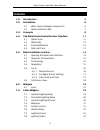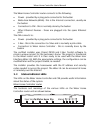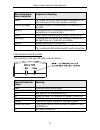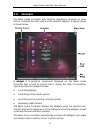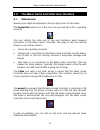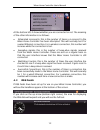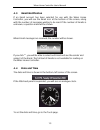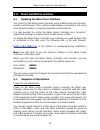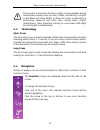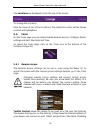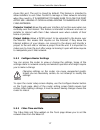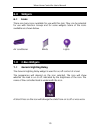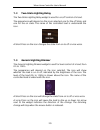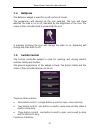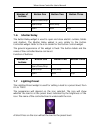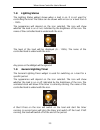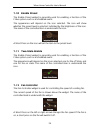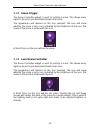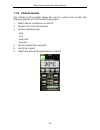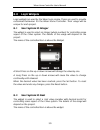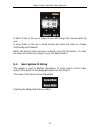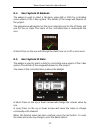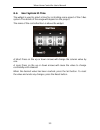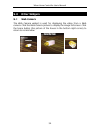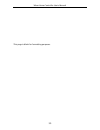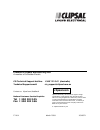Summary of 5200PG
Page 2
? copyright clipsal australia pty ltd, 2009. All rights reserved. This material is copyright under australian and international laws. Except as permitted under the relevant law, no part of this work may be reproduced by any process without prior written permission of and acknowledgement to clipsal a...
Page 3: Contents
Wiser home controller user's manual 3 contents 1.0 introduction 5 2.0 installation 6 2.1 wiser home gateway components 6 2.2 status indicator leds 7 3.0 concepts 9 4.0 the wiser home controller user interface 11 4.1 status icons 11 4.2 rss feeds 12 4.3 email notification 13 4.4 date and time 13 5.0 ...
Page 4
Wiser home controller user's manual 4 7.9 general lighting timer 23 7.10 enable preset 24 7.11 two-state enable 24 7.12 fan controller 24 7.13 scene trigger 25 7.14 local scene controller 25 7.15 multi room audio zone 26 7.16 media transport 26 7.17 home safe panel 27 7.18 minderpro panel 28 7.19 cl...
Page 5: 1.0 Introduction
Wiser home controller user's manual 5 1.0 introduction the wiser home controller allows you to access your c-bus using a graphical user interface, sometimes referred to as the wiser ui. The wiser home controller arrives with a sample project loaded and the user interface accessible from you local ho...
Page 6: 2.0 Installation
Wiser home controller user's manual 6 2.0 installation 2.1 wiser home gateway components for details of installation of the wiser home controller, refer to the wiser home controller installation instructions and the wiser home controller setup sheet. The wiser home controller has the following hardw...
Page 7: 2.2
Wiser home controller user's manual 7 the wiser home controller router connects to the following: • power - provided by a plug-pack connected to the busbar • wide area network (wan) - this is the internet connection, usually via the busbar • connection to cni - this is normally done by the busbar • ...
Page 8
Wiser home controller user's manual 8 led on the wiser home controller purpose or meaning power the power led lights when power is applied to the unit and stays lit, as long a power is present. Security (orange) the wiser home controller does not make use of this led. Wireless lit when wireless is a...
Page 9: 3.0 Concepts
Wiser home controller user's manual 9 3.0 concepts the wiser home controller web interface appearance depends on many factors, including the 'skin' used and the selected 'widgets.' a typical screen is shown below. A widget is a graphical component displayed on the wiser home controller that is used ...
Page 10
Wiser home controller user's manual 10 locations are used to arrange widgets according to their physical location in a site. A project can have between 1 and 20 locations. Typical locations in a home might include: • lounge • dining • bedrooms • outside function groups are used to arrange widgets ac...
Page 11: 4.0
Wiser home controller user's manual 11 4.0 the wiser home controller user interface 4.1 status icons several icons might be displayed in the top right corner of the screen. The connection status icon is the only icon you will see if all is operating correctly. This icon reflects the state and of the...
Page 12: 4.2 Rss
Wiser home controller user's manual 12 at the bottom left, it shows whether you are connected or not. The meaning of the other information is as follows: • attempted reconnects: this is the number of times a re-connect to the wiser home controller has been attempted. This will normally be 0 for a wi...
Page 13: 4.3 Email
Wiser home controller user's manual 13 4.3 email notification if an email account has been selected for use with the wiser home controller, you will see the email icon at the bottom of the screen, along with the number of messages waiting to be read. If the number of emails is unknown, a question ma...
Page 14: 5.0
Wiser home controller user's manual 14 5.0 basic guidelines and use 5.1 opening the wiser user interface you control of the wiser home controller using a web-based user interface, usually a web browser. This could be a web browser connected to the local area network (lan), or connected remotely via ...
Page 15: 5.3 Terminology
Wiser home controller user's manual 15 the monitor and control functions might not be available during maintenance events such as using toolkit, transferring a project to the wiser unit using piced, or when the router is rebooting or performing power-on self tests. Also, during wiser project mainten...
Page 16: 5.5 Tools
Wiser home controller user's manual 16 the locations are displayed across the top of the screen. To change the location: click the name of one of the locations. The selected location will be shown centred and highlighted. 5.5 tools on the tools page you can select enable remote access, configure rou...
Page 17
Wiser home controller user's manual 17 closes this port. The port is closed by default. This feature is intended to allow installers to use c-bus toolkit to manage a c-bus network remotely when they need to. It is important to make sure to close the port after use. Leaving it open allows anyone to m...
Page 18: 5.6
Wiser home controller user's manual 18 to increase a value, select the up triangle. To decrease a value, select the down triangle. Click the set button to change the date or time to the new value. The default display is dd/mm/yyyy and the default is a 24-hour clock. You can enable or disable automat...
Page 19: 6.0 Widgets
Wiser home controller user's manual 19 6.0 widgets 6.1 icons there are many icons available for use with this skin. They can be selected for use with function groups and for some widgets. Some of the icons available are shown below. Air conditioner blinds lights 7.0 c-bus widgets 7.1 general lightin...
Page 20: 7.2 Two-State
Wiser home controller user's manual 20 7.2 two-state lighting relay the two-state lighting relay widget is used for on/off control of a load. The appearance will depend on the icons selected; one for the off state, and one for the on state. The name of the controlled load is underneath the icon. A s...
Page 21: 7.4 Bellpress
Wiser home controller user's manual 21 7.4 bellpress the bellpress widget is used for on/off control of a load. The appearance will depend on the icon selected. The icon will show whether the load is on or off, indicated by the brightness of the icon. The name of the controlled load is underneath th...
Page 22: 7.6 Shutter
Wiser home controller user's manual 22 number of buttons button one button two button three 1 open/close/stop - - 2 open/stop close/stop - 3 open close stop 7.6 shutter relay the sutter relay widget is used to open and close electric curtains, blinds and shutters. The shutter relay widget is very si...
Page 23: 7.8 Lighting
Wiser home controller user's manual 23 7.8 lighting status the lighting status widget shows when a load is on. It is not used for controlling the load. The status can be shown with an icon or a level from 0 - 100%. The appearance will depend on the icon selected. The icon will show whether the load ...
Page 24: 7.10 Enable
Wiser home controller user's manual 24 7.10 enable preset the enable preset widget is generally used for enabling a function of the c-bus system, such as a scheduled event. The appearance will depend on the icon selected. The icon will show whether the preset level is selected, indicated by the brig...
Page 25: 7.13 Scene
Wiser home controller user's manual 25 7.13 scene trigger the scene controller widget is used for setting a scene. This allows many lights to be set to pre-determined levels all at once. The appearance will depend on the icon selected. The icon will show whether the scene is set or not, indicated by...
Page 26: 7.16 Media
Wiser home controller user's manual 26 7.15 multi room audio zone the mra zone widget is used for controlling a clipsal multi-room audio (mra) system. The widget allows you to: • select a music source • adjust the volume • adjust the bass and treble levels a long press on the + or - buttons will all...
Page 27: 7.17 Home
Wiser home controller user's manual 27 • play, pause, stop • next, previous • rewind, fast forward • record the name of the controlled device is above the widget. A short press on an icon will activate that function. 7.17 home safe panel the home safe panel widget is used for controlling and monitor...
Page 28: 7.18 Minderpro
Wiser home controller user's manual 28 7.18 minderpro panel the minderpro panel widget is used for controlling and monitoring a minderpro security panel. There are several areas of the widget: • panel status (at the top) - this shows whether the security panel is connected to the wiser home controll...
Page 29: 7.19 Climate
Wiser home controller user's manual 29 7.19 climate control the climate control widget allows the user to control and monitor the following aspects of an air conditioning system: 1. Switch the air conditioner on and off 2. Monitor the room temperature 3. Set the operating type: heat cool heat/cool f...
Page 30: 8.0 Logic
Wiser home controller user's manual 30 8.0 logic widgets logic widgets are used by the wiser logic engine. These are used to provide customised behaviour for the wiser home controller. Their usage will be unique for each project. 8.1 user system io integer the widget is used to select an integer (wh...
Page 31: 8.3
Wiser home controller user's manual 31 a short press on the up or down arrows will change the column value by one. A long press on the up or down arrows will cause the value to change continually until released. When the desired value has been reached, press the set button. To reset the value and un...
Page 32: 8.4
Wiser home controller user's manual 32 8.4 user system io boolean the widget is used to select a 'boolean' value (on or off) for controlling some aspect of the c-bus system. The details of the usage will depend on the project. The appearance will depend on the icons selected; one for the off state, ...
Page 33: 8.6
Wiser home controller user's manual 33 8.6 user system io time the widget is used to select a time for controlling some aspect of the c-bus system. The details of the usage will depend on the project. The name of the controlled item is above the widget. A short press on the up or down arrows will ch...
Page 34: 9.0 Other
Wiser home controller user's manual 34 9.0 other widgets 9.1 web camera the web camera widget is used for displaying the video from a web camera. Click the web camera picture to display the image full screen. Click the home button (the picture of the house in the bottom right corner) to return to no...
Page 35
Wiser home controller user's manual 35 this page is blank for formatting purposes..
Page 36: Clipsal.Com
Clipsal.Com product of clipsal australia pty ltd a member of schneider electric cis technical support hotline: 1300 722 247 (australia) technical support email: cis_support@clipsal.Com.Au contact us: clipsal.Com/feedback national customer service enquiries tel 1 300 202 525 fax 1 300 202 556 f2164 m...