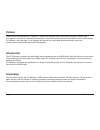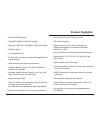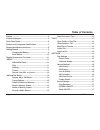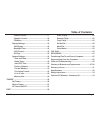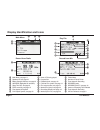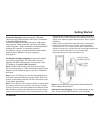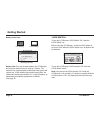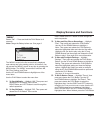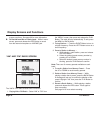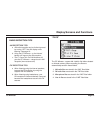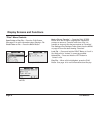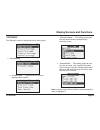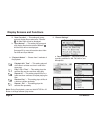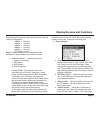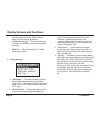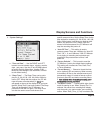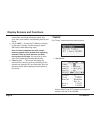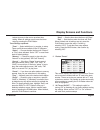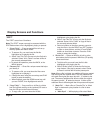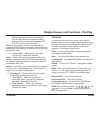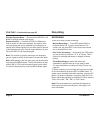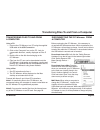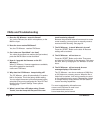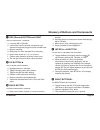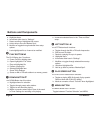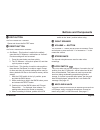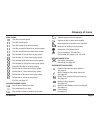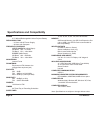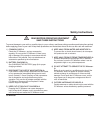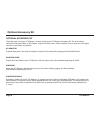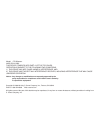- DL manuals
- C. Crane
- Radio
- CC Witness
- Instruction Manual
C. Crane CC Witness Instruction Manual
Summary of CC Witness
Page 1
Please read all the instructions completely before use and save this manual for future reference instruction manual.
Page 2: Unpacking
Unpacking thank you for purchasing the cc witness+. Please read important safety instructions on page 33 before use. It is important to read and understand all instructions. Keep these precautions and instructions where all who use the cc witness + will read them. If you misplace this manual you can...
Page 3: Product Highlights
Product highlights • good am/fm reception. • plays mp3, wma, or wav (cd quality). • records in mp3 (32 - 192 kbps) or wav (cd quality). • fm mono option. • 10 presets per band. • 20 timers for recording or playback at specified time & date settings. • voice recording with stereo microphones. • playb...
Page 4: Table Of Contents
Page 4 cc witness+ table of contents preface ............................................................................ 2 product highlights .......................................................... 3 quick start guide ........................................................... 6 buttons and comp...
Page 5: Table Of Contents
Erase files(s)......................................................22 rename file(s)....................................................22 copy file(s).........................................................22 divide file...........................................................22 mark file.........
Page 6: Quick Start Guide
Page 6 cc witness+ quick start guide fully charge the battery before use. See page 9. Press and hold the ppllaayy button (in the middle) for 2 seconds to turn the power “on”. 1. To set time and date — from the “menu” screen, highlight and then select “settings”. Highlight and then select “system set...
Page 7
Cc witness+ page 7 button and component identification front right side left side bottom q rec (record) button w up button e back button r int/sd ab button t right button q y e r } q w e t y u i o { p w o t i u y play button u down button i left button o play speed button p menu button { edit button...
Page 8
Play file page 8 cc witness+ display identification and icons a f j h k l k d s a f p [ ] main menu record from radio record from mic d h j g l ; z g p main menu, see page 11 [ speakers off, see page 18 ] battery strength indicator, see page 10 a am radio (highlighted for selection) s sleep timer on...
Page 9: Getting Started
Cc witness+ page 9 getting started ac adapter charging (optional): using the ac adapter, connect the power plug to 120v ac power. Connect opposite end (mini usb connector) to the bottom of the cc witness+ at the mini usb connection. Note: the mini usb connector will only insert one way. Do not force...
Page 10: Getting Started
Page 10 cc witness+ getting started lock switch to turn the cc witness+ lock switch “on”, slide the lock switch “up”. Before using the cc witness+, check the lock switch to be sure it is off. While the lock switch is on, all buttons will be disabled. To turn the cc witness+ lock function “off”, slid...
Page 11
Cc witness+ page 11 display screens and functions “menu” power “on” — press and hold the play button for 2 seconds. Note: charge the battery before use. See page 9. 1. To play am radio — highlight “am”. Then press and release the play button. Then use the right button and left button to scroll throu...
Page 12
Page 12 cc witness+ display screens and functions the “menu” screen, then press and release the play button. The radio will play automatically. To exit, press the menu or back button. 2. Tuning stations — press the right button to tune to a higher frequency. Press the left button to tune to a lower ...
Page 13
Cc witness+ page 13 display screens and functions the cc witness+ comes with 4 built-in file folders located on internal memory. When recording, the files are automatically saved in these folders. 1. Am radio files are stored in the “am” files folder. 2. Fm radio files are stored in the “fm” files f...
Page 14
Page 14 cc witness+ display screens and functions “files” menu controls main am folder example am subfolder playing a recorded am file mark a file as “favorite” — press the play speed button when the file name is highlighted. Repeat this process to remove a “favorite” mark from a file. It is possibl...
Page 15
Cc witness+ page 15 display screens and functions 1. “play settings” “settings” i. “view by folders” — this setting groups your files into folders that are categorized by recording source. Ii. “view all files” — this setting groups all your files into one area. Your computer files show first on the ...
Page 16
Page 16 cc witness+ display screens and functions b. “playback modes” — choose from 5 methods of file playback: “playback all 1 time” — this setting plays all of the files in a folder one time in order then stops play. “play 1 file 1 time” — this setting plays the selected file one time and then sto...
Page 17
Cc witness+ page 17 display screens and functions and set the desired amount of time without sound before creating a new track. 3 seconds is normally good. 3. “sound settings” a. “play equalizer” — the play equalizer has 8 settings: normal (none), jazz, classic, pop, rock, live, voice (low cut), and...
Page 18
Page 18 cc witness+ display screens and functions a. “am display” — this setting is used to improve the am radio reception by turning the display screen “off”. If any button is pressed, the display screen will turn “on” for three seconds, then turn “off” again. B. “backlight time” — use the slider b...
Page 19
Cc witness+ page 19 display screens and functions a. “time and date” — use the right and left buttons to move between hours, minutes, months, days , and years. Use the up and down buttons to modify the high-lighted item. Use the play button to save changes. Use the menu or back to exit without savin...
Page 20
Page 20 cc witness+ display screens and functions “timers” 1. “set timers” the “timers” screen has three main functions: use the right and left buttons to modify timer settings. Use the up and down. Names from recordings will display month, day, year, time, track number, freq/recording source, and f...
Page 21
Cc witness+ page 21 display screens and functions buttons to move to the next or previous timer setting. When all settings are set, save the timer setup by pressing the play button. Timer settings explained: “timer” — select which timer, by number, to setup. There are 20 timers available in the cc w...
Page 22
Page 22 cc witness+ display screens and functions highlighted or be playing the file. B. Select “just this file” to copy only the file that is selected. Select “all in folder” to copy all files in the currently selected folder. C. Select a location on the other memory source to copy the file to. Use...
Page 23
Cc witness+ page 23 spot” to a reference point above the play bar. You can skip instantly to a marked spot while playing a file by pressing and holding the left or right arrow keys for 2 seconds. Note: it is also possible to mark or unmark a spot by pressing the back button while playing. After 30 s...
Page 24: Recording
Page 24 cc witness+ there are 3 ways to make recordings: manual recordings — press rec button while in a mode like am or fm. If you are in the menu or file screen, and you press rec, it will record from internal mic or external line-in/ mic. One-touch recordings — by pressing the rec button, you can...
Page 25
De-activate from a mac: drag the external drive icons that were added when you connected your cc witness+ to the trash can (usually found in the dock). Another method is to control- click and select “eject” from the drop- down menu (as shown at right). Mac note: when using a computer to charge the c...
Page 26: Faqs And Troubleshooting
Page 26 cc witness+ faqs and troubleshooting 1. Does the cc witness+ record in stereo? Yes, on the fm band, the built-in microphones, or the mic/line input. 2. Does the tuner receive fm stereo? Yes, the cc witness+ receives fm stereo. 3. Can i clear one “spot mark” at a time? Yes, when the progress ...
Page 27
Cc witness+ page 27 glossary of buttons and components the rec button has 7 functions: a. It records am or fm radio. B. It will record from the internal microphone or an external microphone plugged into the line/mic input. C. Stops a recording. D. Stops play of a timer activated file or recording. E...
Page 28: Buttons And Components
Page 28 cc witness+ buttons and components the play button has 7 functions: a. Power on/off by holding down. B. Opens highlighted “file” folder. C. Plays a highlighted file. D. Pauses a playing file. E. Selects highlighted item. F. Saves timer settings. G. Saves an am or fm radio station to a memory...
Page 29: Buttons And Components
Cc witness+ page 29 buttons and components the edit button has 1 function: opens and closes the file edit menu. Edit button { right speaker q the volume + – button has 30 levels of loudness. Press and release or press and hold “+” to increase or “–” to de- crease the volume. Volume + – button w the ...
Page 30: Buttons And Components
You can charge your cc witness+ by connecting the usb cable to a computer or by using the (optional) ac adapter. The total charging time takes about 5 hours. Charge the battery before use. The ac adapter and a drop-in cradle are available in the (optional) cc witness+ accessory kit. They combine for...
Page 31: Glossary Of Icons
Cc witness+ page 31 glossary of icons play icons play file at normal speed. Play file at half speed. Play file at near three-quarter speed. Play file at one-third faster than normal speed. Play file at one-half times faster than normal. Fast forward at 3 times normal play speed. Fast forward at 7 ti...
Page 32
Page 32 cc witness+ power 3.7v 900ma rechargeable lithium-polymer battery recharging time ~ 4 hours with ac power supply ~ 8 hours with computer frequency coverage north america (10khz steps): am band: 530 - 1710 khz fm band: 87.5 - 108.0 mhz europe (9khz steps): am band: 522 - 1629 khz fm band: 76....
Page 33: Safety Instructions
Cc witness+ page 33 safety instructions 1) common care check the cc witness+, and any accessories regularly. Do not use the cc witness+ if there is any sign of damage. Only operate in accordance with the instructions in this manual. Only use attachments or accessories specified by the manufacturer...
Page 34: Optional Accessory Kit
Protect the fit and finish of your cc witness+ with this custom case. Also available separately for $9.95 page 34 cc witness+ optional accessory kit charging cradle a precision cradle built for the cc witness+. It accepts power from either the included usb cable or ac adapter with usb connector. It ...
Page 35: Warning:
Cc witness+ page 35 warning: to prevent fire or electric shock hazard, do not expose this product to rain or moisture. The lightning flash and arrowhead within the tri- angle is a warning sign alerting you of “danger- ous voltage” inside the radio. Caution: to reduce the risk of electric shock, do n...
Page 36
Model: cc witness+ ansi c63.4: 2003 this device complies with part 15 of the fcc rules. Operation is subject to the following two conditions. 1) this device may not cause harmful interference, and 2) this device must accept any interference received, including interference that may cause undesired o...