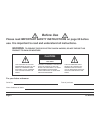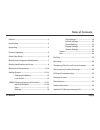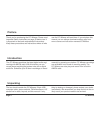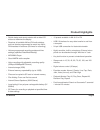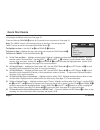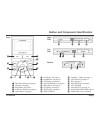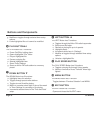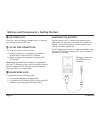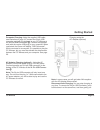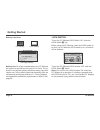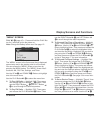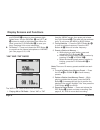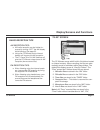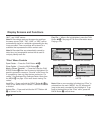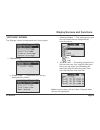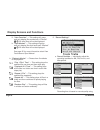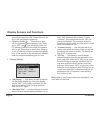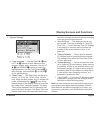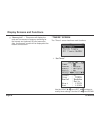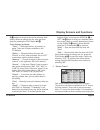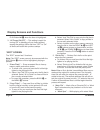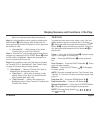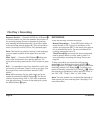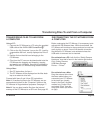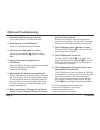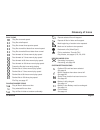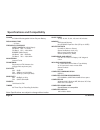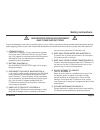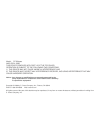- DL manuals
- C. Crane
- Radio
- CC Witness
- Instruction Manual
C. Crane CC Witness Instruction Manual
Summary of CC Witness
Page 1
Please read all the instructions completely before use and save this manual for future reference. Instruction manual.
Page 2: Warning:
Page 2 cc witness warning: to prevent fire or electric shock hazard, do not expose this product to rain or moisture. The lightning flash and arrowhead within the tri- angle is a warning sign alerting you of “danger- ous voltage” inside the radio. Caution: to reduce the risk of electric shock, do not...
Page 3: Table Of Contents
Cc witness page 3 table of contents preface ...................................................................... 4 introduction .............................................................. 4 unpacking ................................................................ 4 product highlights ............
Page 4: Preface
Page 4 cc witness preface thank you for purchasing the cc witness. Please read important safety instructions on page 33 before use. It is important to read and understand all instructions. Keep these precautions and instructions where all who introduction the cc witness combines the latest digital a...
Page 5: Product Highlights
Cc witness page 5 product highlights • stylish design and sturdy exterior with a wide lcd screen to maximize the display • receives all available am and fm radio stations, and can also be programmed to record any am or fm broadcast in advance (20 timers for recording) • various programmed recording ...
Page 6: Quick Start Guide
Page 6 cc witness quick start guide fully charge the battery before use. See page 13. Press and hold the play iii y button for 2 seconds to turn the power on. See page 10. 1. To set time and date — highlight and then select “settings”. Highlight and then select “system settings”. Highlight and then ...
Page 7
Cc witness page 7 button and component identification front right side left side bottom q rec (record) button, see page 9 w up button, see page 9 e back button, see page 9 r int/sd ab button, see page 9 t right button, see page 9 q y e r } q w e r t y u i o { p w o t i u y play button, see page 10 u...
Page 8
Play file page 8 cc witness display identification and icons a f j h k l k d s a f p [ ] main menu record from radio record from mic d h j g l ; z g p main menu, see page 15 [ speakers off, see page 22 ] battery strength indicator, see page 14 a am radio (highlighted for selection) s sleep timer on,...
Page 9: Buttons And Components
Cc witness page 9 buttons and components the rec button has 6 functions: a. It records am or fm radio. B. It will record from the internal microphone or an external microphone plugged into the line/mic input. C. Stops a recording. D. Stops play of a timer activated file or recording. E. Flashes when...
Page 10: Buttons And Components
Page 10 cc witness buttons and components the edit button has 1 function: opens and closes the file edit menu. Edit button { the play button has 7 functions: a. Power on/off by holding down. B. Opens highlighted “file” folder. C. Plays a highlighted file. D. Pauses a playing file. E. Selects highlig...
Page 11: Buttons And Components
Cc witness page 11 buttons and components right speaker q the volume + – button has 30 levels of loudness. Press and release or press and hold “+” to increase or “–” to decrease the volume. Volume + – button w the lock switch has two positions: if moved to the “up” position, then the cc witness will...
Page 12
You can charge your cc witness by connecting the usb cable to a computer or by using the (optional) ac adapter. The total charging time takes about 5 hours. Charge the battery before use. The ac adapter and a drop-in cradle are available in the (optional) cc witness accessory kit. They combine for e...
Page 13: Getting Started
Cc witness page 13 getting started ac adapter charging (optional): : using the ac adapter, connect the power plug to 120v ac power. Connect opposite end (24-pin usb connector) to the bottom of the cc witness at the 24-pin usb connec- tion i . Note: the 24-pin usb connector will only insert one way. ...
Page 14: Getting Started
Page 14 cc witness getting started lock switch to turn the cc witness lock switch “on”, slide the lock switch e “up”. Before using the cc witness, check the lock switch to be sure it is off. While the lock switch is on, all buttons will be disabled. To turn the cc witness lock function “off”, slide ...
Page 15
Cc witness page 15 display screens and functions “menu” screen play iii y (page 10)— press and hold the play but- ton for 2 seconds to turn the power on. Note: charge the battery before use. See page 12. 1. To play am radio — highlight “am”. Then press and release the play button iii y button. Then ...
Page 16
Page 16 cc witness display screens and functions from the “menu” screen, then press and release the play button iii y . The radio will play automat- ically. To exit, press the menu or back button. 2. Tuning stations — press the right button i > t to tune to a higher frequency. Press the left button ...
Page 17
Cc witness page 17 display screens and functions the cc witness comes with 6 built-in file folders located on internal memory. When recording, the files are auto- matically saved in subfolders within these folders. The default files display screen is “view by folders”. The “files” screen has 6 folde...
Page 18
Page 18 cc witness display screens and functions “mic”, and “line” source. Note 2: recordings made on the same day and from the same source (“am”, “fm”, “line”, or “mic”) will be automatically stored in a subfolder representing the day it was recorded. Timer recordings will be stored in a subfolder ...
Page 19
Cc witness page 19 display screens and functions 1. “play settings” “settings” screen i. “view by folders” — this setting groups your files into folders that are categorized by recording source. Ii. “view all files” — this setting groups all your files into one area. Your computer files show first o...
Page 20
Page 20 cc witness display screens and functions recording time is based on record quality using b. “playback modes” — choose from 5 methods of file playback: “play 1 file 1 time” — this setting plays the selected file one time and then stops play. “playback all 1 time” — this setting plays all the ...
Page 21
Cc witness page 21 display screens and functions new track. 3. “sound settings” a. “play equalizer” — the play equalizer has 8 settings: normal (none), jazz, classic, pop, rock, live, voice (low cut), and filter-high. These settings will change the sound of file in playback only. These settings are ...
Page 22
Page 22 cc witness display screens and functions a. “am display” — this setting is used to improve the am radio reception by turning the display screen “off”. If any button is pressed, the dis- play screen will turn “on” for three seconds, then turn “off” again. B. “backlight time” — use the slider ...
Page 23
Cc witness page 23 display screens and functions a. “time and date” — use the right i > t and left u i buttons to move between hours, minutes, months, days , and years. Use the up u w and down i u buttons to modify the highlighted item. Use the play button iii y to save changes. Use the menu p or ba...
Page 24
Page 24 cc witness display screens and functions “timers” screen 1. “set timers” the “timers” screen has three main functions: use the right i > t and left u i buttons to modify timer settings. Use the up u w and down g. “memory info” — this screen will display the total and free amount of memory re...
Page 25
Cc witness page 25 display screens and functions i u buttons to move to the next or previous timer setting. When all settings are set, save the timer setup by pressing the play button iii y . Timer settings explained: “timer” — select which timer, by number, to setup. There are 20 timers available i...
Page 26
Page 26 cc witness display screens and functions play button iii y when the timer is highlighted. 3. “all timers on/off” — this setting is useful for turning “off” or disabling all your timers without erasing the settings. When set from “off” to “on” all timers will retain their previous setups. B. ...
Page 27
Cc witness page 27 spot” to a reference point above the play bar. Note: it is also possible to mark a spot by pressing the back button e while playing. After 30 seconds, an- other spot can be marked. A maximum of four spots can be marked in a file. B. “favorite file” — while playing a file, select “...
Page 28: File Play • Recording
Page 28 cc witness there are two ways to make recordings: manual recordings — press rec button while in a mode like am or fm. If you are in the menu or file screen, and you press rec, it will record from internal mic or external line-in mic. For more on manual re- cordings, see pages 9 and 16. Timed...
Page 29
De-activate from a mac: drag the external drive icons that were added when you connected your cc witness to the trash can (usually found in the dock). Another method is to control-click and select “eject” from the drop-down menu (as shown at right). Cc witness page 29 using a pc: 1. Connect the cc w...
Page 30: Faqs And Troubleshooting
Page 30 cc witness faqs and troubleshooting 1. Does the cc witness record in stereo? Yes, on the fm band, or the mic/line input. 2. Does the tuner receive fm stereo? Yes, the cc witness receives fm stereo. 3. Can i clear one “spot mark” at a time? Yes, when the progress bar reaches the spot marked, ...
Page 31: Glossary Of Icons
Cc witness page 31 glossary of icons play icons play file at normal speed. Play file at half speed. Play file at near three-quarter speed. Play file at one-third faster than normal speed. Play file at one-half times faster than normal. Fast forward at 3 times normal play speed. Fast forward at 7 tim...
Page 32
Page 32 cc witness power 5v 900ma rechargeable lithium-polymer battery recharging time ~ 4 hours frequency coverage north america (10khz steps): am band: 530 - 1710 khz fm band: 87.5 - 108.0 mhz europe (9khz steps): am band: 522 - 1629 khz fm band: 76.0 - 108.0 mhz am antenna internal ferrite fm ant...
Page 33: Safety Instructions
Cc witness page 33 safety instructions 1) common care check the cc witness, and any accessories regularly. Do not use the cc witness if there is any sign of dam- age. Only operate in accordance with the instructions in this manual. Only use attachments or accessories specified by the manufacturer....
Page 34: Optional Accessory Kit
Protect the fit and finish of your cc witness with this custom silicone case. Also available separately for $9.95 page 34 cc witness optional accessory kit charging cradle a precision cradle built for the cc witness. It accepts power from either the included 24 pin usb cable or ac adapter with 24 pi...
Page 35
Cc witness.
Page 36
Model: cc witness ansi c63.4: 2003 this device complies with part 15 of the fcc rules. Operation is subject to the following two conditions. 1) this device may not cause harmful interference, and 2) this device must accept any interference received, including interference that may cause undesired op...