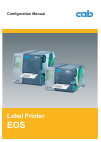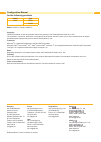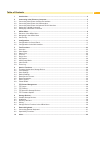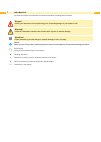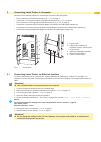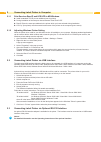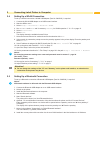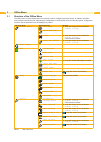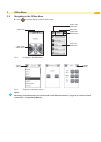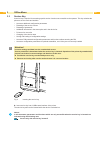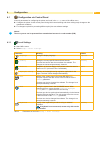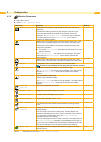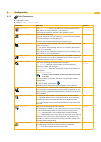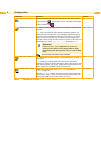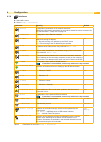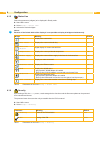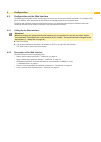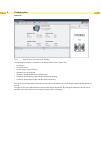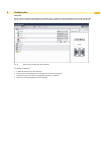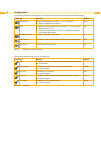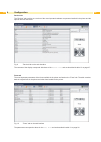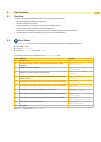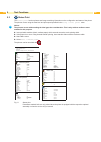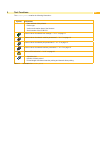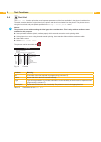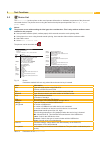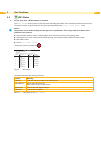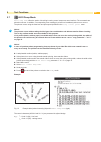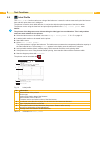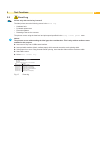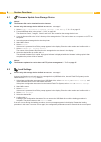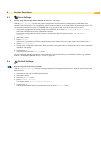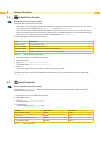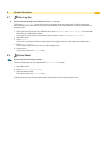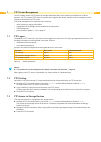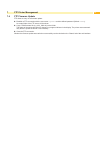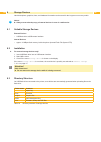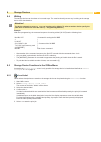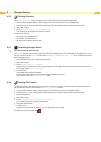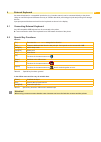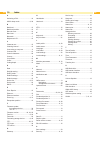- DL manuals
- CAB
- Printer
- eos 1
- Configuration Manual
CAB eos 1 Configuration Manual
Summary of eos 1
Page 1
Configuration manual label printer eos.
Page 2
2 2 configuration manual for the following products family type eos eos1 eos4 edition: 02/2012 - part no. 9009272 copyright this documentation as well as translation hereof are property of cab produkttechnik gmbh & co. Kg. The replication, conversion, duplication or divulgement of the whole manual o...
Page 3
2 3 table of contents 1 introduction ............................................................................................................................................ 4 2 connecting label printer to computer ....................................................................................
Page 4
4 4 important information and instructions in this documentation are designated as follows: danger! Draws your attention to an exceptionally grave, impending danger to your health or life. ! Warning! Indicates a hazardous situation that could lead to injuries or material damage. ! Attention! Draws a...
Page 5
4 5 2 connecting label printer to computer choose from the following options for connecting a computer to the label printer: • direct connection to the ethernet interface (4) ”2.1” on page 5. • connection via a computer network to the ethernet interface (4) ”2.1” on page 5. • direct connection to th...
Page 6
6 6 2 connecting label printer to computer 2.1.1 print services raw-ip and lpr/lpd in ms windows install a standard tcp/ip port as additional port for printing. During installation of the new port choose between "raw" and "lpr" raw-ip: enter the same port address in the printer which you have select...
Page 7
6 7 2.4 setting up a wlan connection to set up a wlan connection a wlan usb adapter (part no. 5906225 ) is required. 1. Connect the wlan usb adapter to an usb master interface. 2. Start the offline menu. 3. Select setup > interfaces > network > wlan . 4. Set dhcp or ip and mask and if necessary gate...
Page 8
8 8 3 offline menu 3.1 structure of the offline menu the offline menu contains setting options on several levels for configuring the label printer. In addition, the offline menu features test functions for supporting the configuration or checking the function of the label printer. Using status funct...
Page 9
8 9 3 offline menu 3.2 navigating in the offline menu select in the start display to start the offline menu. Return from a submenu leaving the offline menu menu title jump into a submenu start of the offline menu status line fig. 2 navigating in the offline menu cancel setting confirm setting fig. 3...
Page 10
10 10 3 offline menu 3.3 service key a service key is required for accessing special service functions not accessible to the operator. This key switches the printer to service mode and enables: • access to additional configuration parameters • resetting of the service counter • resetting of password...
Page 11
10 11 4.1 configuration via control panel a host of parameters for configuring the printer are found in the setup menu of the offline menu. Configure the printer via the control panel during initial commissioning and when making major changes to the operational conditions. For changes required for p...
Page 12
12 12 4 configuration 4.1.2 machine parameters start offline menu. Select setup > machine param. . Parameter meaning default printhead pos. X shifting of the entire print image perpendicular to the direction of paper flow. The absolute shifting is limited by the margins of the print zone. Those are ...
Page 13
12 13 4 configuration 4.1.3 print parameters start offline menu. Select setup > print param. . Parameter meaning default heat level the heat level setting only affects the test printouts and print jobs without heat level definition in the software. Otherwise the heat level defined in the software is...
Page 14
14 14 4 configuration parameter meaning default reprint option printing of another label with the information of the previous print job by touching . This function can be executed until the print buffer is cleared with . On protocol error on : printer switches to error mode when unknown or faulty da...
Page 15
14 15 4 configuration 4.1.4 interfaces start offline menu. Select setup > interfaces . Parameter meaning default network configuration parameters of the network interfaces additional configuration parameters for the network interfaces can be accessed via the web interface ”setup tab” on page 19. > e...
Page 16
16 16 4 configuration 4.1.5 status line select the parameters (widgets) to be displayed in ready mode. Start offline menu. Select setup > status line . Activate the desired widgets. I notice! Because of the limited width of the display it is not possible to display all widgets simultaneously. Widget...
Page 17
16 17 4 configuration 4.2 configuration via the web interface the parameters accessible via the control panel can also be set via the web interface contained in the firmware of the printer. In addition, other parameters for the ethernet and wlan interfaces are accessible there. The printer web inter...
Page 18
18 18 4 configuration status tab fig. 5 "status" tab on the printer web interface the following information is contained in the left top section of the "status" tab: • printer type • firmware version • serial number of the pcb cpu • operative time of the printer • number of labels printed since comm...
Page 19
18 19 4 configuration setup tab on the "setup" tab all the configuration parameters can be set which are also accessible via the control panel in the setup menu. In addition, other parameters for the ethernet interface or the wlan interface can be set (see below). Fig. 6 "setup" tab on the printer w...
Page 20
20 20 4 configuration the following parameters for the ethernet or wlan interface can only be accessed via the web interface: parameter meaning default raw-ip-port service for printing on the network ”2.1.1” on page 6. Select a predefined port address. 9100 lpd activation of the network printing ser...
Page 21
20 21 4 configuration notifications tab the "notifications" tab allows to send status and error messages automatically to a snmp manager or via e-mail to selected addresses via the ethernet interface or wlan. Furthermore sounds can be assigned to the several messages. Fig. 7 "notifications" tab on t...
Page 22
22 22 4 configuration devices tab the "devices" tab provides an overview of the most important hardware components installed in the printer and the optional devices connected. Fig. 9 "devices" tab on the web interface the contents of the display correspond with those of the device list and are descr...
Page 23
22 23 5 test functions 5.1 overview the printer is equipped with different test functions providing information on: • the most important configuration parameters • the fonts available in the printer • important hardware components and connected peripheral devices • the print image quality and state ...
Page 24
24 24 5 test functions 5.3 status print the status print function prints a test image containing information on the configuration and status of the printer. The printout occurs using the heat level and print speed specified in the setup > print param. Menu. I notice! The printout occurs without taki...
Page 25
24 25 the status print contains the following information : symbol information • date and time of the printout • device type • version and creation date of the firmware • serial number of the pcb cpu current values of selected local settings "4.1.1" on page 11. Current values of selected machine par...
Page 26
26 26 5 test functions 5.4 font list the font list function prints the most important parameters of the fonts available in the printer in tabular form. The table contains both the original fonts in the printer and other fonts loaded into the printer. The printout occurs using the heat level and prin...
Page 27
26 27 5 test functions 5.5 device list the device list function prints out the most important information on hardware components of the printer and connected devices. The printout occurs using the heat level and print speed specified in the setup > print param. Menu. I notice! The printout occurs wi...
Page 28
28 28 5 test functions 5.6 wifi status access only when a wlan adapter is installed! The wifi status function prints out a list the most important parameters of the accessible wireless access points. The printout occurs using the heat level and print speed specified in the setup > print param. Menu....
Page 29
28 29 5 test functions 5.7 ascii dump mode ascii dump mode offers the option of checking incoming control sequences at an interface. The commands are printed out as text. In addition, a corresponding error message is printed out immediately after an error occurs. The printout occurs using the heat l...
Page 30
30 30 5 test functions 5.8 label profile the label profile function carries out a longer label advance. It saves the values measured by the label sensor here and then prints them out in a diagram. The printout is used to check label detection in conjunction with the optical properties of the label m...
Page 31
30 31 5 test functions 5.9 event log access only with service key inserted! The label printer saves the following events in the event log : • hardware fault • printhead replacement • firmware updates • resetting of the service counters the printout occurs using the heat level and print speed specifi...
Page 32
32 32 6 service functions 6.1 firmware update from storage device i notice! The firmware file can be obtained from the internet. Access only with storage device defined as default storage ! 1. Select setup > interfaces > default storage > usb memory "4.1.4" on page 15. 2. Format usb flash drive in t...
Page 33
32 33 6 service functions 6.3 save settings access only with storage device defined as default storage ! With the save settings function the printer configuration can be saved to a storage device (usb flash drive, internal flash file system). The configuration will be saved as xml file in the folder...
Page 34
34 34 6 service functions 6.5 reset service counter access only with service key inserted! The printer has total and service counters. • total counter: the total counter contains the values for the entire service life of the printer up to now. The values of the total counter are displayed in the sho...
Page 35
34 35 6 service functions 6.7 save log files access only with storage device defined as default storage ! The function save log files saves a file with the name export.Log on the storage device. That file contains the printer settings and the executed processes since the last startup. The function s...
Page 36
36 36 7 ftp printer management the file transfer protocol (ftp) allows to manage and transfer files on the network via the ethernet or wlan interface . An ftp program (ftp client) is required which supports the "binary" transfer mode to manage the printer. The printer functions as an ftp server. Ftp...
Page 37
36 37 7 ftp printer management 7.4 ftp firmware update ftp allows to carry out a firmware update: establish a ftp connection with the user name ftpadmin and the defined password (default: admin ). An empty folder of the ftp server will be shown. Copy a valid firmware file (e.G. 402_1926.Cfw) to the ...
Page 38
38 38 8 storage devices label descriptions, graphics, fonts, and database information can be saved for the long-term on memory media. I notice! Always create a backup copy of external devices in case of a malfunction. 8.1 suitable storage devices external devices • usb flash drive at usb master inte...
Page 39
38 39 8.4 writing the storage devices can be written to in several ways. The most functionally secure way is writing to the storage device via a data interface. ! Attention! The device selected as default storage is written to by default. To write to another device specify the path name of the devic...
Page 40
40 40 8.5.2 printing directory the print directory function creates a list of the files stored on the default storage device. 1. Insert printable medium (labels, endless paper) which extends across the entire printing width. 2. If the printout is to occur using thermal transfer printing, insert tran...
Page 41
40 41 9 external keyboard an external keyboard or a compatible input device (e.G. Barcode scanner) can be connected directly to the printer. Using an external keyboard facilitates the entry of variable data while processing print jobs and printing from storage devices. Input prompts and the data rec...
Page 42
42 42 10 index a activating a pin ................................16 ascii dump mode ........................8, 29 b backfeed...........................................13 backfeed position .............................12 barcode error....................................14 baud rate ....................