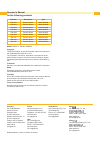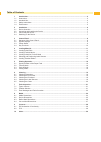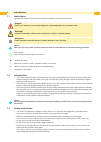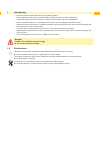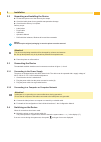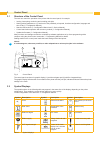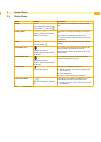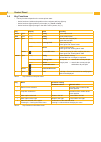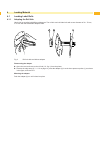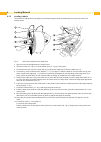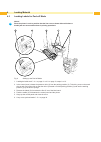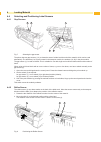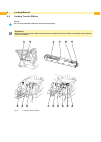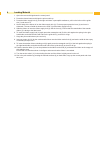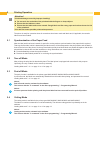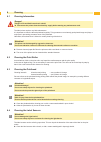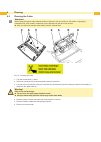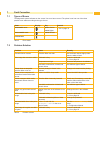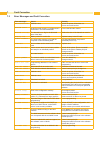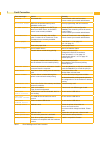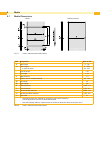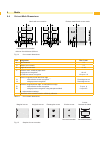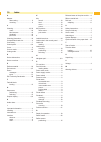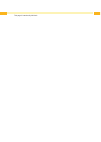- DL manuals
- CAB
- Printer
- MACH4
- Operator's Manual
CAB MACH4 Operator's Manual
Summary of MACH4
Page 1
Label printer operator's manual mach4 the business class..
Page 2
2 2 part no.. Description type 5541082 transfer printer mach4/200b 5541083 transfer printer mach4/300b 5541086 transfer printer mach4/600b 5541092 transfer printer mach4/200p 5541093 transfer printer mach4/300p 5541096 transfer printer mach4/600p 5541102 transfer printer mach4/200c 5541103 transfer ...
Page 3
2 3 table of contents 1 introduction ............................................................................................................................................ 4 1.1 instructions ..........................................................................................................
Page 4
4 4 1.1 instructions important information and instructions in this documentation are designated as follows: danger! Draws your attention to an exceptionally grave, impending danger to your health or life. ! Warning! Indicates a hazardous situation that could lead to injuries or material damage. ! A...
Page 5
4 5 • perform only those actions described in this operating manual. Work going beyond this may only be performed by trained personnel or service technicians. • unauthorized interference with electronic modules or their software can cause malfunctions. • other unauthorized work on or modifications t...
Page 6
6 6 2.1 device overview b a pause menu cancel feed bereit 6 pause menu cancel feed 19 17 18 9 1 2 3 4 5 6 7 8 10 12 13 14 15 16 10 11 view a view b fig. 1 overview 1 rs-232 serial interface 2 usb 2.0 high speed slave interface 3 two usb master interfaces for keyboard and scanner 4 ethernet 10/100 ba...
Page 7
6 7 2 installation 2.2 unpacking and installing the device lift the label printer out of the carton by the straps. Check the label printer for any possible transportation damage. Check that the delivery is complete. Delivery scope: • label printer • power cable • usb cable • operator's manual • dvd ...
Page 8
8 8 3.1 structure of the control panel the user can control the operation of the printer with the control panel, for example: • issuing, interrupting, continuing and canceling print jobs, • setting printing parameters, e.G. Heat level of the printhead, print speed, interface configuration, language ...
Page 9
8 9 3 control panel 3.3 printer states state display description ready ready and configured symbol displays, such as time and date the printer is in the ready state and can receive data. Printing label printing label and the number of the printed label in the print job. The printer is currently proc...
Page 10
10 10 3 control panel 3.4 key functions • the key functions depend on the current printer state: - active functions: labels and symbols on the navigator pad keys light up. - active functions light up white in print mode (e. G. Menu or feed ). - active functions light up orange in the offline menu (a...
Page 11
10 11 4.1 loading label rolls 4.1.1 adapting the roll hub label rolls are supplied with different diameters. The roll hub can hold label rolls with a core diameter of 38 - 75 mm, or 76 mm with the detachable adapters fitted. 1 2 3 fig. 3 roll hub with and without adapter dismounting the adapter open...
Page 12
12 12 4 loading material 4.1.2 loading labels the method of loading label rolls applies to both thermal paper labels and labels that are printed by means of a transfer ribbon. 4 5 6 7 9 8 23 2 1 fig. 4 roll holder and path of the label stock 1. Open the cover and hinge down the control panel. 2. Tak...
Page 13
12 13 4.2 loading fanfold labels the method of loading fanfold labels applies to both thermal paper labels and labels that are printed by means of a transfer ribbon. 4 1 1 2 a 3 6 5 view a fig. 5 loading fanfold labels 1. Stack the fan-folded labels (1) behind the printer. Ensure that the labels on ...
Page 14
14 14 4 loading material 4.3 loading labels for peel-off mode i notice! Place the printer in such a position that the liner can run down without hindrance. A label jam can cause malfunctions in printing operations. 4 5 1 2 3 fig. 6 setting up the peel-off mode 1. Loading the label stock 4.1 on page ...
Page 15
14 15 4 loading material 4.4 selecting and positioning label sensors 4.4.1 gap sensors 20 10 0 10 30 40 50 1a 2a 3 2b 1b fig. 7 selecting the gap sensor the printer has two gap sensors (1, 2) to detect the start of a label and the end of the material, which can be used alternatively. The detectors (...
Page 16
16 16 4 loading material 4.5 loading transfer ribbon i notice! Do not insert a transfer ribbon for direct thermal printing. ! Attention! When inserting the transfer ribbon ensure that the coated side faces the labels, as otherwise the printhead can become soiled. 4 5 2 1 3 2 7 2 6 8 9 7 10 11 8 fig....
Page 17
16 17 4 loading material 1. Open the cover and hinge down the control panel. 2. Press the release button and hinge the print module up. 3. Press the ribbon supply hub (2) to the right until there is perceptible resistance, pull it to the left out of the guide slot (1) and remove it. 4. Set the width...
Page 18
18 18 ! Attention! Printhead damage caused by improper handling! Do not touch the underside of the printhead with the fingers or sharp objects. Ensure that the labels are clean. Ensure that the label surfaces are smooth. Rough labels act like emery paper and reduce the service life of the printhead....
Page 19
18 19 6.1 cleaning information danger! Danger to life and limb from electric shock! Disconnect the printer from the electricity supply before starting any maintenance work. The label printer requires very little maintenance. It is important to clean the thermal printhead regularly. This guarantees a...
Page 20
20 20 6 cleaning 6.5 cleaning the cutter ! Attention! When cutting through the label material remains of adhesive may accumulate on the blades. If operating in backfeed mode, such remains of adhesive may be deposited on the drive roller as well. Both, the drive roller and the cutter blades, must be ...
Page 21
20 21 7.1 types of errors the diagnostic system indicates on the screen if an error has occurred. The printer is set into one of the three possible error states according to the type of error. State display key remark correctable error pause flashes cancel lights 3.4 on page 10 irrecoverable error c...
Page 22
22 22 7.3 error messages and fault correction error messages cause remedy adc malfunction hardware error switch the printer off and then on. If error recurs call service. Barcode error invalid barcode content, e.G. Alphanumeric characters in a numerical barcode correct the barcode content. Barcode t...
Page 23
22 23 error messages cause remedy no link no network link check network cable and connector. Please contact your network administrator. No record found refers to the optional memory card; database access error check programming and card contents. No smtp server the printer is configured for smtp, bu...
Page 24
24 24 8 media 8.1 media dimensions labels endless material fig. 11 label / endless material dimensions dim. Designation dim. In mm b label width 6 - 116 h label height in peel-off mode 5 - 1000 20 - 200 - tear-off length > 30 - cut length > 12 a label distance > 2 c width of liner or endless materia...
Page 25
24 25 8.2 device dimensions fig. 12 device dimensions dim. Designation dim. In mm ip distance printhead - peel-off edge 13,2 ic distance printhead - cut edge 16,0 it distance printhead - tear bar 22,7 k print width with printhead 203 dpi print width with printhead 300, 600 dpi 104,0 105,6 rx distanc...
Page 26
26 26 8 media 8.3 reflex mark dimensions labels with reflex marks endless material with reflex marks fig. 13 reflex mark dimensions dim. Designation dim. In mm a label distance > 2 l width of reflex mark > 5 m height of reflex mark 3 - 10 x distance mark - middle of paper track for reflective sensor...
Page 27
26 27 8 media 8.4 cut-out mark dimensions labels with cut-out marks endless material with cut-out marks for marginal cut-out marks minimum liner thickness 0,06 mm fig. 14 cut-out mark dimensions dim. Designation dim. In mm a label distance > 2 n width of cut-out mark > 5 p height of cut-out mark 2 -...
Page 28
28 28 9.1 ec declaration of conformity gesellschaft für computer- und automations- bausteine mbh & co kg wilhelm-schickard-str. 14 d-76131 karlsruhe, germany ec declaration of conformity we declare herewith that as a result of the manner in which the device designated below was designed, the type of...
Page 29
28 29 a adapter dismounting ................................ 11 mounting ..................................... 11 c cleaning .....................................19, 20 cutter ...........................................20 label sensors ...............................19 printhead .......................
Page 30
30 30 this page is intentionally left blank..