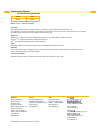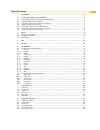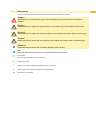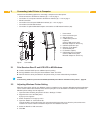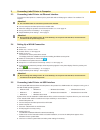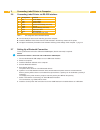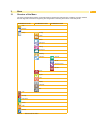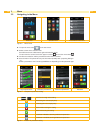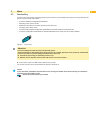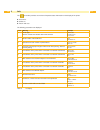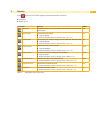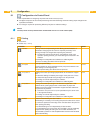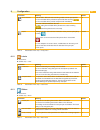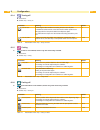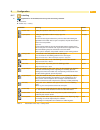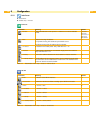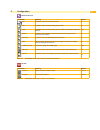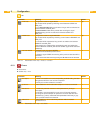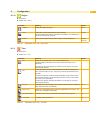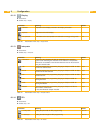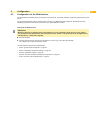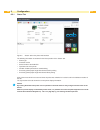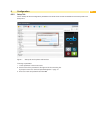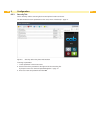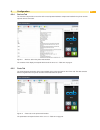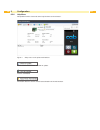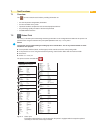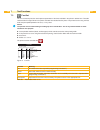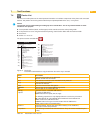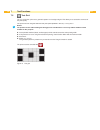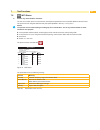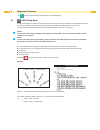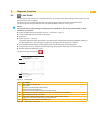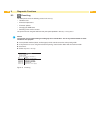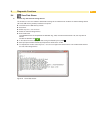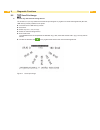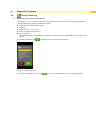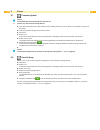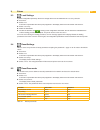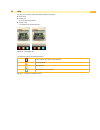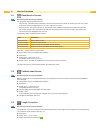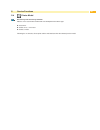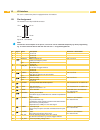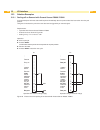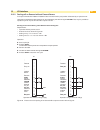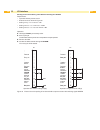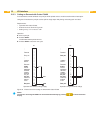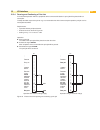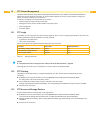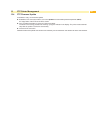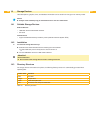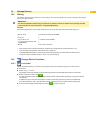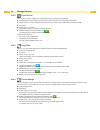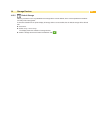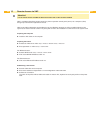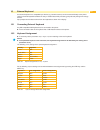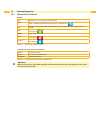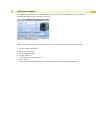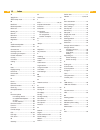- DL manuals
- CAB
- Label Maker
- SQUIX
- Configuration Manual
CAB SQUIX Configuration Manual
Summary of SQUIX
Page 1
Made in germany configuration manual squix label printer.
Page 2
2 2 configuration manual for the following products family type squix squix 4 edition: 02/2017 - part no. 9009899 copyright this documentation as well as translation hereof are property of cab produkttechnik gmbh & co. Kg. The replication, conversion, duplication or divulgement of the whole manual o...
Page 3
3 table of contents 1 introduction ............................................................................................................................................ 5 2 connecting label printer to computer ......................................................................................
Page 4
4 4 9 extras .................................................................................................................................................... 40 9.1 firmware update ......................................................................................................................
Page 5
5 important information and instructions in this documentation are designated as follows: danger! Draws attention to an exceptionally great, imminent danger to your health or life due to hazardous voltages. ! Danger! Draws attention to a danger with high risk which, if not avoided, may result in dea...
Page 6
6 6 2 connecting label printer to computer choose from the following options for connecting a computer to the label printer: • direct connection to the ethernet interface (6) "2.3" on page 7. • connection via a computer network to the ethernet interface (6) "2.3" on page 7. • wlan connection. • ...
Page 7
7 2 connecting label printer to computer 2.3 connecting label printer via ethernet interface to connect the label printer to a network jack, a patch cable with an rj45 plug for 10 base t or 100 base t is required. ! Attention! Use a shielded cable to connect the printer to the network. connect com...
Page 8
8 8 2.6 connecting label printer via rs-232 interface pin designation function 1 cd carrier detect 2 txd transmit data 3 rxd receive data 4 dtr data terminal ready (not used) 5 gnd ground 6 dsr data set ready (not used) 7 rts request to send 8 cts clear to send 9 ri ring indication (not used) table ...
Page 9
9 3 menu 3.1 structure of the menu themenucontainssettingoptionsonseverallevelsforconfiguringthelabelprinter.Inaddition,themenufeatures testanddiagnosticfunctionsforsupportingtheconfigurationorcheckingthefunctionofthelabelprinter. 1st selection level 2nd selection level 3rd selection level info stor...
Page 10
10 10 3 menu 3.2 navigating in the menu start level selection level parameter/function level figure 2 menu levels to open the menu select on the start screen. select a theme in the selection level. Several themes have substructures again with selection levels. To return from the current level to...
Page 11
11 3 menu 3.3 service key a service key is required for accessing special service functions not accessible to the operator. This key switches the printer to service mode and enables: • accesstoadditionalconfigurationparameters • resetting of the service counter • additional information in the status...
Page 12
12 12 the info function provides an overview of important status information on the display of the printer. start menu. select info. return with close. The following parameters are displayed: line meaning example 1 printer type versionnumberandcreationdateofthefirmware squix 4/300 firmware v5....
Page 13
13 in the security menu the access rights for several printer function can be set. start menu. select security. Parameter meaning default pin protection password to protect certain parameters and functions accessible by the control panel. 0000 password ftpprint password for ftp printing login ...
Page 14
14 14 6 configuration 6.1 configuration via control panel ahostofparametersforconfiguringtheprinterarefoundinthesetup menu. Configuretheprinterviathecontrolpanelduringinitialcommissioningandwhenmakingmajorchangestothe operational conditions. for changes required for processing different print jobs...
Page 15
15 parameter meaning default print on demand peel-off mode : behavior after removing a label from the peel position on: the next label will be printed and peeled-off after touching off: the next label will be printed and peeled-off immediately aus cut mode : behavior between the cuts on: after cutti...
Page 16
16 16 6 configuration 6.1.4 tearing-off start menu. select setup > tearing-off. Parameter meaning default tear-off mode positioning the label medium for tearing off at the tear-off plate. On: additional advancement of the label medium which positions the label gap after the last printed label at...
Page 17
17 6 configuration 6.1.7 labelling if applicator is not installed, access only with service key inserted. start menu. select setup > labelling. Parameter meaning default transfer mode setting the operation mode stamp on, roll on, blow on stamp on cycle sequence setting the application mode print...
Page 18
18 18 6 configuration 6.1.8 interfaces start menu. select setup > interfaces. Ethernet parameter meaning default hostname uniqueidentificationoftheprinterinanetworkinahumanreadable format generated of oem name and the last six digits of the mac address dhcp method of issuing ip address on: dynam...
Page 19
19 network services parameter meaning default ftp activation of the file transfer protocol on lpd activation of the network printing service lpd on rawip activation of the network printing service rawip and selection of the port address 9100 website activation of the hypertext transfer protocol for ...
Page 20
20 20 i/o parameter meaning default start mode configurationofthei/osignalstart edge: a label will be printed by switching on 24v between start and gnd_ext. Level: in rewind mode labels are printed as long as 24v are switched on between start and gnd_ext. In peel-off mode a label will be printed aft...
Page 21
21 6.1.10 region start menu. select setup > region. Parameter meaning default language setting the display language english country settingthecountry-specificdateandtimeformats. The time formats can also be overwritten via software. The changes are not saved permanently, however. Germany keyboar...
Page 22
22 22 6.1.12 display start menu. select setup > display. Parameter meaning default orientation adaptation of the display contents to the display orientation. 0° brightness brightness of the lcd display. 8 time powersave time between the last operation and activation of energy-saving mode. 5 min ...
Page 23
23 6.2 configuration via the web interface theparametersaccessibleviathecontrolpanelcanalsobesetviathewebinterfacecontainedinthefirmwareofthe printer. The printer web interface can be accessed with a browser (e.G. Microsoft internet explorer, mozilla firefox) with javascript activated via the ethern...
Page 24
24 24 6 configuration 6.2.1 status tab figure 6 "status" tab on the printer web interface the following information is contained in the left top section of the "status" tab: • printer type • firmware version • serial number of the pcb cpu • operative time of the printer • number of labels printed si...
Page 25
25 6 configuration 6.2.2 setup tab onthe"setup"taballtheconfigurationparameterscanbesetwhicharealsoaccessibleviathecontrolpanelinthe setup menu. Figure 7 "setup" tab on the printer web interface to change a parameter: 1. Locate parameter in the tree structure. 2. Set the value of the parameter at th...
Page 26
26 26 6 configuration 6.2.3 security tab on the "security" tab the access rights for several printer function can be set. The tab contains the same parameters as the security menu of the setup page 13. Figure 8 "security" tab on the printer web interface to change a parameter: 1. Locate parameter ...
Page 27
27 6 configuration 6.2.4 devices tab the "devices" tab provides an overview of the most important hardware components installed in the printer and the optional devices connected. Figure 9 "devices" tab on the printer web interface the contents of the display correspond with those of the device list ...
Page 28
28 28 6 configuration 6.2.6 help menu independent from the chosen tab some help functions can be selected : figure 11 "help" menu on the printer web interface checkofthefirmwareversionandofferforupdate. Visit the cab-website. Information about the version and the latest alterations of the web interf...
Page 29
29 7 test functions 7.1 overview the test menu contains test functions providing information on: • themostimportantconfigurationparameters • the fonts available in the printer • important hardware components and connected peripheral devices • the print image quality and state of the thermal printhea...
Page 30
30 30 7 test functions 7.3 font list the font list function prints the most important parameters of the fonts available in the printer in tabular form. The table contains both the original fonts in the printer and other fonts loaded into the printer. The printout occurs using the heat levelandprints...
Page 31
31 7 test functions 7.4 device list the device list function prints out the most important information on hardware components of the printer and connected devices.Theprintoutoccursusingtheheatlevelandprintspeedspecifiedinthesetup > printing menu. I notice! The printout occurs without taking the labe...
Page 32
32 32 7 test functions 7.5 test grid the test grid function prints out a geometric pattern on a background grid. This allows you to assess the evenness of the print quality. Theprintoutoccursusingtheheatlevelandprintspeedspecifiedinthesetup > printing menu. I notice! The printout occurs without taki...
Page 33
33 7 test functions 7.6 wifi status access only when wlan is activated! The wifi status function prints out a list with the most important parameters of the accessible wireless access points. Theprintoutoccursusingtheheatlevelandprintspeedspecifiedinthesetup > printing menu. I notice! The printout o...
Page 34
34 34 8 diagnostic functions the diagnostics menu contains several functions for troubleshooting 8.1 ascii dump mode ascii dump mode offers the option of checking incoming control sequences at an interface. The commands are printed out as text. In addition, a corresponding error message is printed o...
Page 35
35 8 diagnostic functions 8.2 label profile the label profile function carries out a longer label advance. It saves the values measured by the label sensor here and then prints them out in a diagram. The printout is used to check label detection in conjunction with the optical properties of the labe...
Page 36
36 36 8 diagnostic functions 8.3 event log the label printer saves the following events in the event log: • hardware fault • printhead replacement • firmware updates • changing the oem name • resetting of the service counters theprintoutoccursusingtheheatlevelandprintspeedspecifiedinthesetup > print...
Page 37
37 8 diagnostic functions 8.4 save data steam access only with external storage device! The function save data stream allowstostoredataincomingviaaninterfaceasan.Lblfiletoanexternalstoragedevice (sd card, usb memory module) installed on the printer. insert sd card or usb memory module. start men...
Page 38
38 38 8 diagnostic functions 8.5 save print image access only with external storage device! The function save print image allowstostorethelastprintimageasa.Pngfiletoanexternalstoragedevice(sdcard, usb memory module) installed on the printer. insert sd card or usb memory module. start menu. sel...
Page 39
39 8 diagnostic functions 8.6 save system log access only with external storage device! The function save system log allowstostoreseveralsystemfilespackedtoa.Zipfiletoanexternalstoragedevice (sd card, usb memory module) installed on the printer. insert sd card or usb memory module. start menu. ...
Page 40
40 40 9 extras 9.1 firmware update i notice! The firmware file can be obtained from the internet. Access only with external storage device! Copythefirmwarefiletothe"misc"directoryofthestoragedevice.Thiscanbedoneonacomputerorviaftpon the printer. insert the prepared storage device into the printer....
Page 41
41 9 extras 9.3 load settings aprinterconfigurationpreviouslysavedtoastoragedevicecanbeloadedwiththeload settings function. start menu. select extras. Ifthemenuisprotectedviaapinapromptappearsinthedisplay.Enterthecodenumberandconfirmit. select load settings. Selectthedesiredfile. Confirmthesel...
Page 42
42 42 9 extras 9.6 cleaning interval with the parameter cleaning interval an interval for the printhead cleaning can be set in steps of 100 m media passage. Ifthesetlengthofthemedium(labelstrip,transferribbon)haspassedtheprintheadandanerroroccursintheflow of the medium (e.G. Label end, transfer ribb...
Page 43
43 10 help the help menu contains video clips about important operations. start menu. select help. A list of clips will be shown. select a clip. The playback of the clip will start. Figure 23 help video clip the playback can be controlled by buttons: leave current clip, return to clip selectio...
Page 44
44 44 11 service functions 11.1 reset service counter access only with service key inserted! The printer has total and service counters. • total counter: the total counter contains the values for the entire service life of the printer up to now. The values of the total counter are displayed in the i...
Page 45
45 11.4 printer model access only with service key inserted! With the printer model functionthefirmwarecanbeadaptedtothedevicetype. start menu. select service > printer model. select a model. Following the info function, all test prints and the web interface show the selected prucker model. 11...
Page 46
46 46 12 i/o interface for use in a network the printer is equipped with an i/o interface. 12.1 pin assignment the interface has a 25 pin sub-d connector. Pin 25 pin 14 pin 13 pin 1 figure 25 i/o interface i note! The function of the outputs on the pins 4, 9 10 and 21 can be re-defined temporarily b...
Page 47
47 12 i/o interface pin signal name description activation / active state 21 peelpos label in peel-off position for peel-off mode only. A label is in peel-off position. +24 v on pin 21 bit 3 user bit 3 is set 22 error general error message the operation will be stopped and the error type will be dis...
Page 48
48 48 12 i/o interface 12.3 solution examples 12.3.1 peeling-off on demand with present sensor ps800 / ps900 in the standard peel-off mode a label will be printed immediately after the previous label has been taken from the peel position. Using the i/o interface the print of the next label can be tr...
Page 49
49 12 i/o interface 12.3.2 peeling-off on demand without present sensor in the peel-off mode with ps800 or ps900 the label removal from the peel position is detected by an optical sensor. Usingthei/ointerfacethelabelremovalcanbeconfirmedbytheexternalsignal lblrem. That way it is possible to operate ...
Page 50
50 50 12 i/o interface starting print and confirming label removal with signal lblrem requirements: • operation without present sensor. • external circuit as shown in figure 30. • setting printing > print on demand = " on". • setting interfaces > i/o > start mode = " level". • setting interfaces > i...
Page 51
51 12 i/o interface starting print and confirming label removal with signal start requirements: • operation without present sensor. • external circuit as shown in figure 31 • setting printing > print on demand = " on". • setting interfaces > i/o > start mode = " level". • setting interfaces > i/o > ...
Page 52
52 52 12 i/o interface 12.3.3 cutting on demand with cutter cu400 in the standard cut mode all labels of a print job will be printed and cut one after another without interruption. Using the i/o interface the print job can be split into single steps with printing and cutting each one label. Requirem...
Page 53
53 12 i/o interface 12.3.4 pausing and continuing a print job in the standard operation without a peripheral device connected all labels of a print job will be printed without interruption. To adapt the label output of the printer e.G. To an external device with a lower transport speed the print job...
Page 54
54 54 13 ftp printer management thefiletransferprotocol(ftp)allowstomanageandtransferfilesonthenetworkviatheethernetinterfaceor wlan card. An ftp program (ftp client) is required which supports the "binary" transfer mode to manage the printer. The printer functions as an ftp server. Ftp printer mana...
Page 55
55 13 ftp printer management 13.4 ftp firmware update ftpallowstocarryoutafirmwareupdate: establish a ftp connection with the user name ftpadminandthedefinedpassword(default:admin). An empty folder of the ftp server will be shown. Copyavalidfirmwarefile(e.G.500_6714.Cfw)tothefolder. The status of ...
Page 56
56 56 14 storage devices label descriptions, graphics, fonts, and database information can be saved for the long-term on memory media. I notice! Always create a backup copy of external devices in case of a malfunction. 14.1 suitable storage devices external devices • usbflashdriveatusbmasterinterfac...
Page 57
57 14.4 writing the storage devices can be written to in several ways. The most functionally secure way is writing to the storage device via a data interface. ! Attention! The device selected as default storage is written to by default. To write to another device specify the path name of the device ...
Page 58
58 58 14.5.2 print file list the print file list functioncreatesalistofthefilesstoredonthedefaultstoragedevice. insert printable medium (labels, endless paper) which extends across the entire printing width. if the printout is to occur using thermal transfer printing, insert transfer ribbon with...
Page 59
59 14.5.5 default storage with the parameter default storage definitionthestoragedevicecanbedefined,whichcanbeoperatedviainterfaces and ftp printer management. At functions started from the printer display all storage devices are accessible, but the default storage will be offered first. start men...
Page 60
60 60 15 remote access via vnc ! Attention! For the remote access via vnc the firmware version 5.03 or later must be installed. Vnc is a software that allows remote control of a printer's operation control panel (server) via a computer (client) through input devices like keyboard and mouse. Vnc ist ...
Page 61
61 16 external keyboard an external keyboard or a compatible input device (e.G. Barcode scanner) can be connected directly to the printer. Using an external keyboard facilitates the entry of variable data while processing print jobs and printing from storage devices. Input prompts and the data recei...
Page 62
62 62 16.3 special key functions general : [f1] executes the load label storage device function. [f2] prints an additional label from the last print job. Corresponds to . [f3] repeats the last print job with renewed polling of the variable data and polling of the label quantity. [f8] functions like ...
Page 63
63 the cabfirmwareupdater, which can be downloaded free of charge from the cab website, offers an easy way to transferfirmwarefilesfromthecomputertotheprinter. Figure 34 cabfirmwareupdater with the cabfirmwareupdater it is possible to start a firmwareupdateviausb,ethernetorserialinterface: 1. Start ...
Page 64
64 64 18 index a apply/print ........................................17 ascii dump mode ............................34 b backfeed...........................................14 backfeed position .............................16 baud rate ..........................................19 blowing air ...........