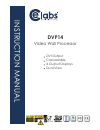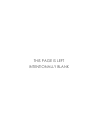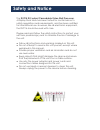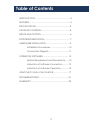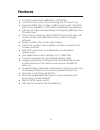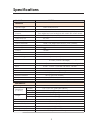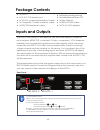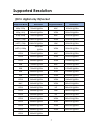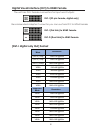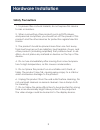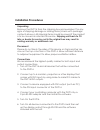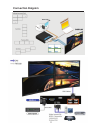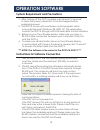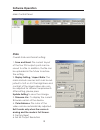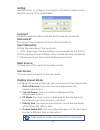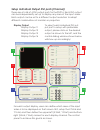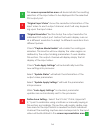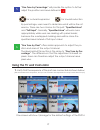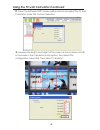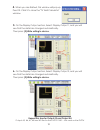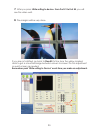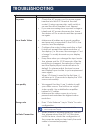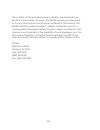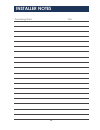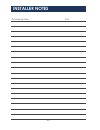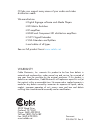- DL manuals
- Cable Electronics
- Processor
- DVP14
- Instruction Manual
Cable Electronics DVP14 Instruction Manual
Summary of DVP14
Page 1
Dvp14 video wall processor l au n a m n oit cu rt s ni dvi output cascadable 4 output displays dual-view.
Page 2
This page is left intentionally blank.
Page 3: Safety and Notice
1 safety and notice the dvp14 dvi output cascadable video wall processor, 4-display dual-view has been tested for conformance to safety regulations and requirements, and has been certifi ed for international use. However, like all electronic equipment, the dvp14 should be used with care. Please read...
Page 4: Table of Contents
2 table of contents introduction.............................................................3 features.......................................................................4 specifications...........................................................5 package contents....................................
Page 5: Introduction
3 introduction the dvp14 cascadable video wall processor, 4-display dual- view dvi output is a powerful most cost effective, and fully real time data/video processor for multiple flat panel displays or projectors. With high-definition real-time dvi output, the quality of the video wall is guaranteed...
Page 6: Features
4 features ● four dvi outputs from 640x480 to 1920x1200 ● local dvi loop output for monitoring the dvi input only ● supports hdmi, dvi, s-video, cvbs, component, and vga input, from 640x480 to 1920x1200, interlaced or progressive ● advanced video de-interlacing for improving 480i and 576i sd video i...
Page 7: Specifications
Dvp14 5 model name technical typical usage video-wall processor output displays input format support output support video loop-out hdcp compliance video bandwidth video support audio support control pip/pap cascadable input tmds signal esd protection pcb stack-up input output dvi connector 4 hdmi / ...
Page 8: Package Contents
6 package contents inputs and outputs ● 1x dvp14 ● 1x ul ac c13 power cord ● 1x vga to component breakout cable ● 1x composite, s-video breakout cable ● 1x dvi/vga breakout cable the dvp14 can use up to two inputs at one time and supports multiple in- put interfaces (hdmi, dvi, composite, s-video, c...
Page 9: Supported Resolution
7 supported resolution supported mode resolution supported mode resolution 480p / 525p 720x483 @60hz mac 832x624 @75hz 480p (16:9) 960x483 @60hz vesa 1024x768 @60hz 576p / 625p 720x756 @50hz mac 1024x768 @60hz (hdtv) 720p 1280x720 @50hz vesa 1024x768 @70hz (hdtv) 720p 1280x720 @60hz ibm 1024x768 @72...
Page 10
Supported mode resolution (hdtv) 720p 1280x720 @50hz (hdtv) 720p 1280x720 @60hz (hdtv) 1080p 1920x1080 @60hz vesa 640x480 @60hz vesa 800x600 @60hz vesa 1024x768 @60hz vesa 1152x864 @75hz vesa 1280x1024 @60hz vesa 1280x1024 @50hz supported mode resolution vesa 1280x768 @60hz vesa 1366x768 @60hz vesa ...
Page 11: Hardware Installation
9 hardware installation 1. To prevent fire or shock hazards, do not expose this device to rain or moisture. 2. When connecting other products such as dvd players, and personal computers, you should turn off the power of this product and the other devices for protection against electric shocks. 3. Th...
Page 12: Installation Procedures
10 unpacking remove the dvp14 from the shipping box and examine it for any signs of shipping damage or missing items (check with package contents above). All shipping items should be saved if the product is to be moved or returned for service. Shipping unit back to ce labs or dealer for service not ...
Page 13: Connection Diagram
9 connection diagram 11.
Page 14: Operation Software
12 operation software 1. After turning off the dvp14; please wait at least 15 seconds to allow the power capacitors to be discharged before reapplying power. 2. The dvp14 comes with a software control program which runs under microsoft windows 98, 2000, xp. The application controls the dvp14 through...
Page 15: Software Operation
Software operation main control panel state overall state and format setting: 1. Save and read: the current layout of the four dvi outputs ports can be saved to a file. In addition, the file can be uploaded in the future to restore the setting. 2. Display setting / aspect ratio: the main and sub sou...
Page 16: Setting
Setting use this button to configure the correct com port for serial control, and the device id for identification. Connect establish communications with the dvp14 and the computer. Disconnect disconnect the computer com port from the dvp14. Input resolution setting the resolution of the input port....
Page 17
Setup individual output dvi ports (channel) there are a total of 4 dvi output ports for thedvp14. Each dvi output can be independently set up to display any area of the input video. Each output can be set to a different output resolution to adapt different combinations of monitors or projectors. To ...
Page 18
This screen representation area will demonstrate the resulting selection of the input video to be displayed for the selected dvi output port. "original input video" shows the resolution information of the input video to each output channel, and it will vary depend- ing upon the input video. "origina...
Page 19: Using The Tv Wall Calculator
“fine tune by percentage” will provide the option to further adjust the position and area defined in . For outward expansion for inward reduction by percentage, users need to determine what will be the ref- erence. There are two choices for this part: "specified area" and "fulll input". Normally, "s...
Page 20
Using the tv wall calculator continued 2. Open the software dvp14 video wall processor and select the tv wall calculator, under the connect selection: 3. Measure the length and height of the screen as shown below and fill in the boxes in the calculator (inch) section, then select the configuration. ...
Page 21
19 4. When you are finished, this window will pop up. Pess ok. Click x to close the "tv wall calculator" window. 5. On the display output section, select: display output 1, and you will see that the data has changed automatically. Then press: (2) write setting to device. 6. On the display output sec...
Page 22
20 7. After you press: write setting to device. From port #1 to port #4, you will see the video wall. 8. The margins will be very close. If you are not satisfied, go back to step #5 to fine-tune the yellow marked data to get a smoother image between screen to screen. Do this adjustment on each scree...
Page 23: Troubleshooting
Troubleshooting recommendations problem • check the ac power cord to ensure proper insertion into the dvp14 and at the wall socket. If using a power strip, verify switch is on and the circuit breaker is not tripped. • if you are recovering from a power outage or intentional ac power disconnection, l...
Page 24: Warranty
Warranty the seller warrants the dvp14 dvi output, cascadable, video wall processor, 4-display dual-view to be free from defects in the mate- rial and workmanship for 1 year from the date of purchase from the seller or an authorized dealer. Should this product fail to be in good working order within...
Page 25
The content of this manual has been carefully checked and is be- lieved to be accurate. However, the seller assumes no responsibil- ity for any inaccuracies that may be contained in this manual. The seller will not be liable for direct, indirect, incidental, special, or consequential damages resulti...
Page 26: Installer Notes
24 installer notes purchasing date: s/n:.
Page 27: Installer Notes
25 installer notes purchasing date: s/n:.
Page 28
Ce labs can support many areas of your audio and video distribution needs. We manufacture: • digital signage software and media players • hd matrix switchers • rf amplifiers • hdmi and component hd distribution amplifiers • cat 5 signal extenders • vga extenders and splitters • and cables of all typ...