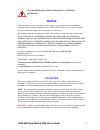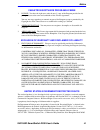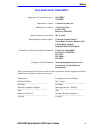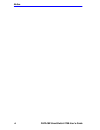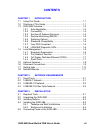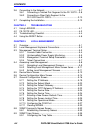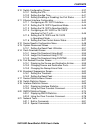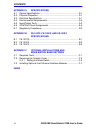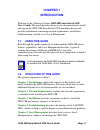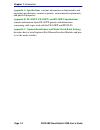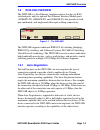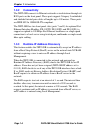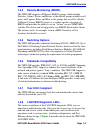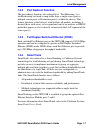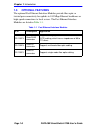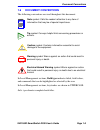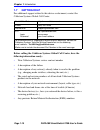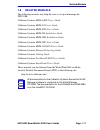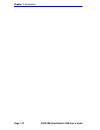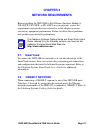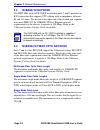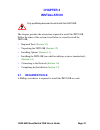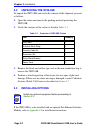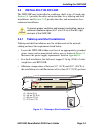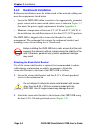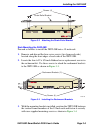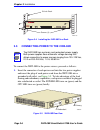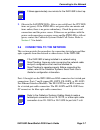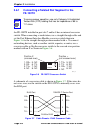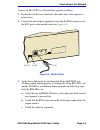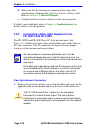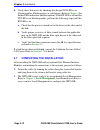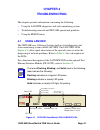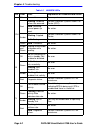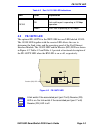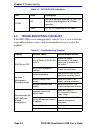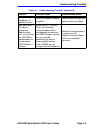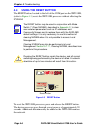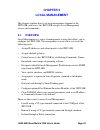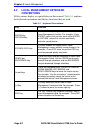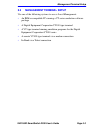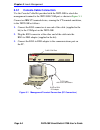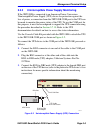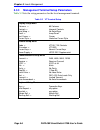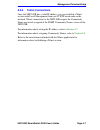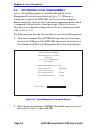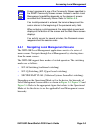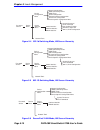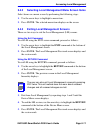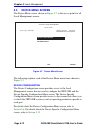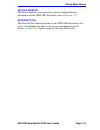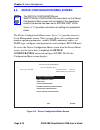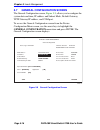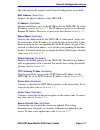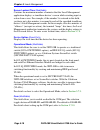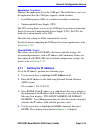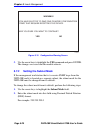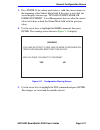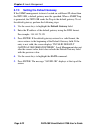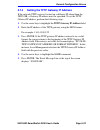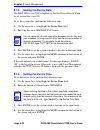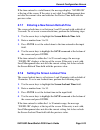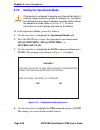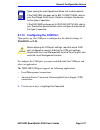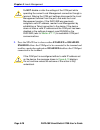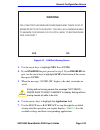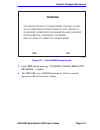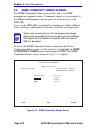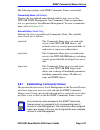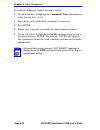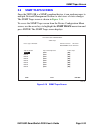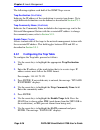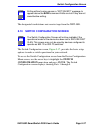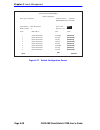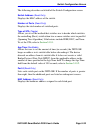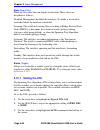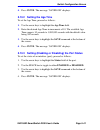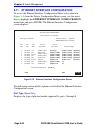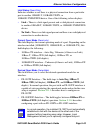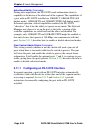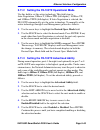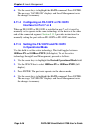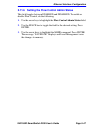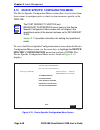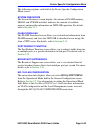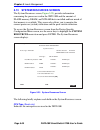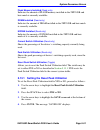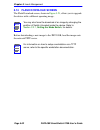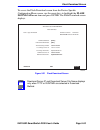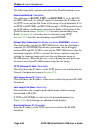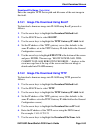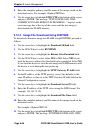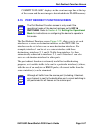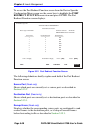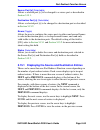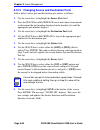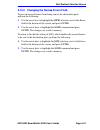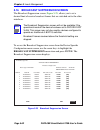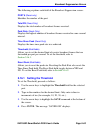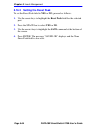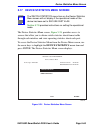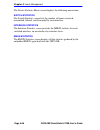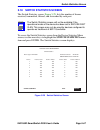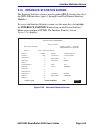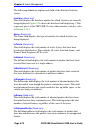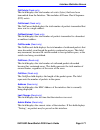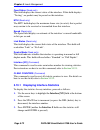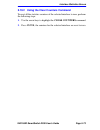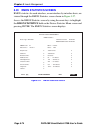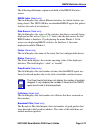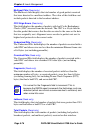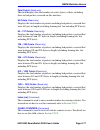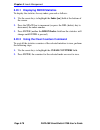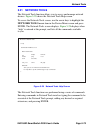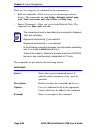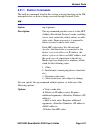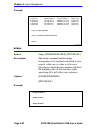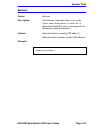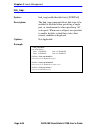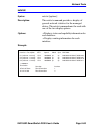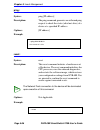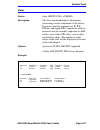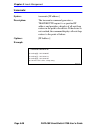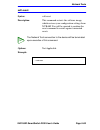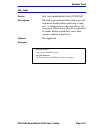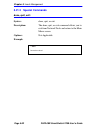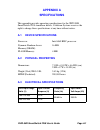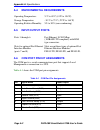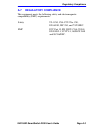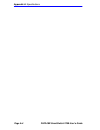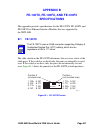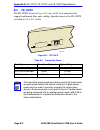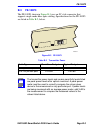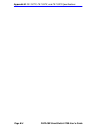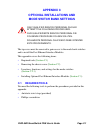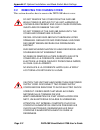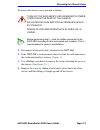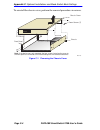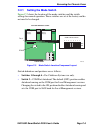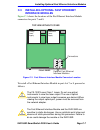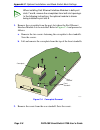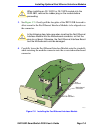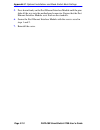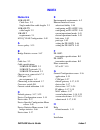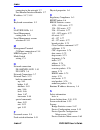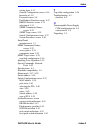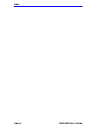- DL manuals
- Cabletron Systems
- Switch
- 2208
- User Manual
Cabletron Systems 2208 User Manual
Summary of 2208
Page 1
Title page 2h22-08r smartswitch 2208 user’s guide 7 8 1x 5x 6x 4x 3x 2x 2 1 6 5 4 3 pwr cpu com reset 2h22-08r 9032385-02.
Page 3: Notice
2h22-08r smartswitch 2208 user’s guide i notice cabletron systems reserves the right to make changes in specifications and other information contained in this document without prior notice. The reader should in all cases consult cabletron systems to determine whether any such changes have been made....
Page 4
Notice ii 2h22-08r smartswitch 2208 user’s guide industry canada notice this digital apparatus does not exceed the class a limits for radio noise emissions from digital apparatus set out in the radio interference regulations of the canadian department of communications. Le présent appareil numérique...
Page 5
Notice 2h22-08r smartswitch 2208 user’s guide iii cabletron software program license 1. License. You have the right to use only the one (1) copy of the program provided in this package subject to the terms and conditions of this license agreement. You may not copy, reproduce or transmit any part of ...
Page 6
Notice iv 2h22-08r smartswitch 2208 user’s guide safety information class 1 laser transceivers the fe-100f3 fast ethernet interface module, fpim-05 and fpim-07 fddi port interface modules, and apim-29 atm port interface module use class 1 laser transceivers. Read the following safety information bef...
Page 7
Notice 2h22-08r smartswitch 2208 user’s guide v declaration of conformity application of council directive(s): 89/336/eec 73/23/eec manufacturer’s name: cabletron systems, inc. Manufacturer’s address: 35 industrial way po box 5005 rochester, nh 03867 european representative name: mr. J. Solari europ...
Page 8
Notice vi 2h22-08r smartswitch 2208 user’s guide.
Page 9: Contents
2h22-08r smartswitch 2208 user’s guide vii contents chapter 1 introduction 1.1 using this guide ......................................................................... 1-1 1.2 structure of this guide................................................................ 1-1 1.3 2h22-08r overview ...........
Page 10
Contents viii 2h22-08r smartswitch 2208 user’s guide 3.6 connecting to the network...........................................................3-7 3.6.1 connecting a twisted pair segment to the fe-100tx....3-8 3.6.2 connecting a fiber optic segment to the fe-100fx and fe-100f3 ...........................
Page 11
Contents 2h22-08r smartswitch 2208 user’s guide ix 5.10 switch configuration screen ..................................................... 5-37 5.10.1 setting the sta............................................................. 5-40 5.10.2 setting the age time ...........................................
Page 12
Contents x 2h22-08r smartswitch 2208 user’s guide appendix a specifications a.1 device specifications .................................................................. A-1 a.2 physical properties ..................................................................... A-1 a.3 electrical specifications...
Page 13: Chapter 1
2h22-08r smartswitch 2208 user’s guide page 1-1 chapter 1 introduction welcome to the cabletron systems 2h22-08r smartswitch 2208 user’s guide . This guide provides the necessary documentation to install and operate the 2h22-08r smartswitch 2208 standalone device and provides information concerning ...
Page 14: Appendix A
Chapter 1: introduction page 1-2 2h22-08r smartswitch 2208 user’s guide appendix a , specifications , contains information on functionality and operating specifications, connector pinouts, environmental requirements, and physical properties. Appendix b , fe-100tx, fe-100fx, and fe-100f3 specificatio...
Page 15: 1.3
2h22-08r overview 2h22-08r smartswitch 2208 user’s guide page 1-3 1.3 2h22-08r overview the 2h22-08r is a fast ethernet standalone device that has six rj45 switched ports and two optional fast ethernet interface module ports (100base-tx, 100base-fx, and 100base-f3) that provide twisted pair, multimo...
Page 16: 1.3.2
Chapter 1: introduction page 1-4 2h22-08r smartswitch 2208 user’s guide 1.3.2 connectivity the 2h22-08r connects to ethernet networks or workstations through six rj45 ports on the front panel. These ports support category 5 unshielded and shielded twisted pair cables of lengths up to 100 meters. The...
Page 17: 1.3.4
2h22-08r overview 2h22-08r smartswitch 2208 user’s guide page 1-5 1.3.4 remote monitoring (rmon) the 2h22-08r supports all ethernet rmon groups, which include statistics, alarms, events and history as the default groups enabled on all ports, and capture, filter, and host as the groups that are off b...
Page 18: 1.4
Chapter 1: introduction page 1-6 2h22-08r smartswitch 2208 user’s guide 1.4 local management management of the 2h22-08r is accomplished using local management tools or remote simple network management protocol (snmp) management stations. Out-of-band local management is accessible through the rs232 c...
Page 19: 1.4.2
Local management 2h22-08r smartswitch 2208 user’s guide page 1-7 1.4.2 port redirect function the port redirect function, also referred to as “port mirroring,” is a troubleshooting tool used to map traffic from a single source port or multiple source ports to destination ports(s) within the chassis....
Page 20: 1.5
Chapter 1: introduction page 1-8 2h22-08r smartswitch 2208 user’s guide 1.5 optional features the optional fast ethernet interface modules provide fiber optic or twisted pair connectivity for uplinks to 100 mbps ethernet backbones or high-speed connections to local servers. The fast ethernet interfa...
Page 21: 1.6
Document conventions 2h22-08r smartswitch 2208 user’s guide page 1-9 1.6 document conventions the following conventions are used throughout this document: in local management sections, bold type indicates fields, field values, and commands that can be highlighted or selected by the user. In local ma...
Page 22: 1.7
Chapter 1: introduction page 1-10 2h22-08r smartswitch 2208 user’s guide 1.7 getting help for additional support related to this device or document, contact the cabletron systems global call center: before calling the cabletron systems global call center, have the following information ready: • your...
Page 23: 1.8
Related manuals 2h22-08r smartswitch 2208 user’s guide page 1-11 1.8 related manuals the following manuals may help the user to set up and manage the 2h22-08r: cabletron systems hsim-a6dp user’s guide cabletron systems hsim-f6 user’s guide cabletron systems hsim-fe6 user’s guide cabletron systems hs...
Page 24
Chapter 1: introduction page 1-12 2h22-08r smartswitch 2208 user’s guide.
Page 25: Chapter 2
2h22-08r smartswitch 2208 user’s guide page 2-1 chapter 2 network requirements before installing the 2h22-08r or fast ethernet interface module(s) (fe-100tx, fe-100fx, or fe-100f3) in your network, review the requirements and specifications referred to in this chapter to ensure satisfactory equipmen...
Page 26: 2.3
Chapter 2: network requirements page 2-2 2h22-08r smartswitch 2208 user’s guide 2.3 100base-tx network the 2h22-08r, with an fe-100tx installed in ports 7 and 8, provides an rj45 connection that supports utp cabling with an impedance between 85 and 111 ohms. The device at the other end of the twiste...
Page 27: Chapter 3
2h22-08r smartswitch 2208 user’s guide page 3-1 chapter 3 installation this chapter provides the instructions required to install the 2h22-08r. Follow the order of the sections listed below to correctly install the 2h22-08r. • required tools ( section 3.1 ) • unpacking the 2h22-08r ( section 3.2 ) •...
Page 28: 3.2
Chapter 3: installation page 3-2 2h22-08r smartswitch 2208 user’s guide 3.2 unpacking the 2h22-08r to unpack the 2h22-08r and verify the contents of the shipment, proceed as follows: 1. Open the carton and remove the packing material protecting the 2h22-08r. 2. Verify the contents of the carton as l...
Page 29: 3.4
Installing the 2h22-08r 2h22-08r smartswitch 2208 user’s guide page 3-3 3.4 installing the 2h22-08r the 2h22-08r may be installed on a tabletop, shelf, or in a 19-inch rack. Section 3.4.1 provides the rules and instructions for a tabletop and shelf installations, and section 3.4.2 provides the rules...
Page 30: 3.4.2
Chapter 3: installation page 3-4 2h22-08r smartswitch 2208 user’s guide 3.4.2 rackmount installation rackmount installations must be within reach of the network cabling and meet the requirements listed below: • locate the 2h22-08r within seven feet of an appropriately grounded power source and an un...
Page 31
Installing the 2h22-08r 2h22-08r smartswitch 2208 user’s guide page 3-5 figure 3-2 attaching the strain-relief bracket rack mounting the 2h22-08r proceed as follows to install the 2h22-08r into a 19-inch rack. 1. Remove and discard the four cover screws (two from each side) located along the front e...
Page 32: 3.5
Chapter 3: installation page 3-6 2h22-08r smartswitch 2208 user’s guide figure 3-4 installing the 2h22-08r in a rack 3.5 connecting power to the 2h22-08r to connect the 2h22-08r to the power sources, proceed as follows: 1. Insert the connector of each power cord into the two power supplies and inser...
Page 33: 3.6
Connecting to the network 2h22-08r smartswitch 2208 user’s guide page 3-7 2. Observe the lanview leds. After a successful boot, the cpu led turns on (green). If the pwr led is not green after one minute and turns amber, there is no power redundancy. Check the power cord connections and the power sou...
Page 34: 3.6.1
Chapter 3: installation page 3-8 2h22-08r smartswitch 2208 user’s guide 3.6.1 connecting a twisted pair segment to the fe-100tx an fe-100tx installed in port slot 7 and/or 8 has an internal crossover switch. When connecting a workstation, use a straight-through cable and set the fast ethernet interf...
Page 35
Connecting to the network 2h22-08r smartswitch 2208 user’s guide page 3-9 connect an fe-100tx to a twisted pair segment as follows: 1. Ensure that the device connected to the other end of the segment is powered on. 2. Connect the twisted pair segment by inserting the rj45 connector into the rj45 por...
Page 36: Related Manuals
Chapter 3: installation page 3-10 2h22-08r smartswitch 2208 user’s guide d. Make sure that the twisted pair connection meets the cable specifications outlined in the cabletron systems cabling guide. Refer to section 1.8 , related manuals . E. Confirm that the crossover switch is in the correct posit...
Page 37
Connecting to the network 2h22-08r smartswitch 2208 user’s guide page 3-11 2. Insert one end of the sc connector into the fe-100fx or fe-100f3 installed in the 2h22-08r. See figure 3-9 . 3. At the other end of the fiber optic cable, attach the sc connector to the other device. Figure 3-9 fe-100fx an...
Page 38: 3.7
Chapter 3: installation page 3-12 2h22-08r smartswitch 2208 user’s guide 4. Verify that a link exists by checking that the port rx led is on (flashing amber, blinking green, or solid green). Refer to chapter 4 for further led indications and descriptions. If the rxled is off and the tx led is not bl...
Page 39: Chapter 4
2h22-08r smartswitch 2208 user’s guide page 4-1 chapter 4 troubleshooting this chapter provides information concerning the following: • using the lanview diagnostic and status monitoring system • troubleshooting network and 2h22-08r operational problems • using the reset button 4.1 using lanview the...
Page 40
Chapter 4: troubleshooting page 4-2 2h22-08r smartswitch 2208 user’s guide table 4-1 lanview leds led color state explanation or recommended action cpu off power off. Power up chassis. Red blinking. Hardware failure has occurred. Contact cabletron systems global call center (gcc). Solid. Resetting, ...
Page 41: 4.2
Fe-100tx led 2h22-08r smartswitch 2208 user’s guide page 4-3 table 4-2 port 1-6 10/100 led indications 4.2 fe-100tx led the optional fe-100tx for the 2h22-08r has one led labeled 10/100. The 10/100 led together with the receive led allows the user to determine the link status and the operating speed...
Page 42: 4.3
Chapter 4: troubleshooting page 4-4 2h22-08r smartswitch 2208 user’s guide table 4-3 fe-100tx led indications 4.3 troubleshooting checklist if the 2h22-08r is not working properly, refer to table 4-4 for a checklist of possible problems, causes, and recommended actions to resolve the problem. Led co...
Page 43
Troubleshooting checklist 2h22-08r smartswitch 2208 user’s guide page 4-5 port(s) goes into standby for no apparent reason. 2h22-08r detects a looped condition. Review network design and delete unnecessary loops. User parameters (ip address, device and module name, etc.) are lost when the 2h22-08r i...
Page 44: 4.4
Chapter 4: troubleshooting page 4-6 2h22-08r smartswitch 2208 user’s guide 4.4 using the reset button the reset button, located to the left of the com port on the 2h22-08r, (refer to figure 4-3 ) resets the 2h22-08r processor without affecting the nvram. Figure 4-3 reset button to reset the 2h22-08r...
Page 45: Chapter 5
2h22-08r smartswitch 2208 user’s guide page 5-1 chapter 5 local management this chapter explains how to set up a management terminal to the 2h22-08r, and access the 2h22-08r using its local management screens and commands. 5.1 overview local management is a series of management screens that allows y...
Page 46: 5.2
Chapter 5: local management page 5-2 2h22-08r smartswitch 2208 user’s guide 5.2 local management keyboard conventions all key names display as capital letters in this manual. Table 5-1 explains the keyboard conventions and the key functions that are used. Table 5-1 keyboard conventions key function ...
Page 47: 5.3
Management terminal setup 2h22-08r smartswitch 2208 user’s guide page 5-3 5.3 management terminal setup use one of the following systems to access local management: • an ibm or compatible pc running a vt series emulation software package • a digital equipment corporation vt100 type terminal • a vt t...
Page 48: 5.3.1
Chapter 5: local management page 5-4 2h22-08r smartswitch 2208 user’s guide 5.3.1 console cable connection use the console cable kit provided with the 2h22-08r to attach the management terminal to the 2h22-08r com port as shown in figure 5-1 . Connect an ibm vt terminal device, running the vt termin...
Page 49: 5.3.2
Management terminal setup 2h22-08r smartswitch 2208 user’s guide page 5-5 5.3.2 uninterruptible power supply monitoring if the 2h22-08r is connected to an american power conversion uninterruptible power supply (ups) device for protection against the loss of power, a connection from the 2h22-08r com ...
Page 50: 5.3.3
Chapter 5: local management page 5-6 2h22-08r smartswitch 2208 user’s guide 5.3.3 management terminal setup parameters table 5-2 lists the setup parameters for the local management terminal. Table 5-2 vt terminal setup display setup menu columns -> controls -> auto wrap -> scroll -> text cursor -> c...
Page 51: 5.3.4
Management terminal setup 2h22-08r smartswitch 2208 user’s guide page 5-7 5.3.4 telnet connections once the 2h22-08r has a valid ip address, you can establish a telnet session with local management from any tcp/ip based node on the network. Telnet connections to the 2h22-08r require the community na...
Page 52: 5.4
Chapter 5: local management page 5-8 2h22-08r smartswitch 2208 user’s guide 5.4 accessing local management access to local management is controlled through the local management password screen shown in figure 5-3 . Whenever a connection is made to the 2h22-08r, the password screen displays. Before c...
Page 53: 5.4.1
Accessing local management 2h22-08r smartswitch 2208 user’s guide page 5-9 5.4.1 navigating local management screens the 2h22-08r local management application consists of a series of menu screens. Navigate through local management by selecting items from the menu screens. The 2h22-08r support three ...
Page 54
Chapter 5: local management page 5-10 2h22-08r smartswitch 2208 user’s guide figure 5-4 802.1d switching mode, lm screen hierarchy figure 5-5 802.1q switching mode, lm screen hierarchy figure 5-6 securefast vlan mode, lm screen hierarchy password screen device menu switch statistics interface statis...
Page 55: 5.4.2
Accessing local management 2h22-08r smartswitch 2208 user’s guide page 5-11 5.4.2 selecting local management menu screen items select items on a menu screen by performing the following steps: 1. Use the arrow keys to highlight a menu item. 2. Press enter. The selected menu item displays on the scree...
Page 56: 5.5
Chapter 5: local management page 5-12 2h22-08r smartswitch 2208 user’s guide 5.5 device menu screen the device menu screen, shown in figure 5-7 , is the access point for all local management screens. Figure 5-7 device menu screen the following explains each of the device menu menu items shown in fig...
Page 57
Device menu screen 2h22-08r smartswitch 2208 user’s guide page 5-13 device statistics the device statistics screen provides statistics and performance information for the 2h22-08r. For details, refer to section 5.17 . Network tools the network tools function resides on the 2h22-08r and consists of a...
Page 58: 5.6
Chapter 5: local management page 5-14 2h22-08r smartswitch 2208 user’s guide 5.6 device configuration menu screen the device configuration menu screen, figure 5-8 , provides access to local management screens. These screens allow you to configure and monitor operating parameters, modify snmp communi...
Page 59
Device configuration menu screen 2h22-08r smartswitch 2208 user’s guide page 5-15 the following briefly explains each screen accessible from the device configuration menu screen: general configuration the general configuration screen allows you to monitor and configure operating parameters for the 2...
Page 60: 5.7
Chapter 5: local management page 5-16 2h22-08r smartswitch 2208 user’s guide 5.7 general configuration screen the general configuration screen, figure 5-9 , allows you to configure the system date and time, ip address and subnet mask, default gateway, tftp gateway ip address, and com port. To access...
Page 61
General configuration screen 2h22-08r smartswitch 2208 user’s guide page 5-17 the following briefly explains each general configuration screen field: mac address (read-only) displays the physical address of the 2h22-08r. Ip address (modifiable) displays and allows you to set the ip address for the 2...
Page 62
Chapter 5: local management page 5-18 2h22-08r smartswitch 2208 user’s guide screen lockout time (modifiable) contains the maximum number of minutes that the local management application displays a standalone device’s screen while awaiting input or action from a user. For example, if the number 5 is...
Page 63: •
General configuration screen 2h22-08r smartswitch 2208 user’s guide page 5-19 application (modifiable) displays the application set for the com port. This field allows you to set the application that the com port supports, which includes: • local management (lm) via a terminal or modem connection • ...
Page 64: 5.7.2
Chapter 5: local management page 5-20 2h22-08r smartswitch 2208 user’s guide figure 5-10 configuration warning screen 5. Use the arrow keys to highlight the yes command and press enter. The changes are saved and the module reboots. 5.7.2 setting the subnet mask if the management workstation that is ...
Page 65
General configuration screen 2h22-08r smartswitch 2208 user’s guide page 5-21 3. Press enter. If the subnet mask entry is valid, the cursor returns to the beginning of the subnet mask field. If the entry is not valid, the screen displays the message “invalid subnet mask or format entered”. Local man...
Page 66: 5.7.3
Chapter 5: local management page 5-22 2h22-08r smartswitch 2208 user’s guide 5.7.3 setting the default gateway if the snmp management station is located on a different ip subnet than the 2h22-08r, a default gateway must be specified. When a snmp trap is generated, the 2h22-08r sends the trap to the ...
Page 67: 5.7.4
General configuration screen 2h22-08r smartswitch 2208 user’s guide page 5-23 5.7.4 setting the tftp gateway ip address if the network tftp server is located on a different ip subnet than the 2h22-08r, a gateway ip address must be specified. To set the tftp gateway ip address, perform the following ...
Page 68: 5.7.5
Chapter 5: local management page 5-24 2h22-08r smartswitch 2208 user’s guide 5.7.5 setting the device date the 2h22-08r is year 2000 compliant so that the device date field can be set beyond the year 1999. To set the system date, perform the following steps: 1. Use the arrow keys to highlight the de...
Page 69: 5.7.7
General configuration screen 2h22-08r smartswitch 2208 user’s guide page 5-25 if the time entered is a valid format, the message displays “saved ok” at the top of the screen. If the entry is not valid, local management does not alter the current value and refreshes the device time field with the pre...
Page 70: 5.7.9
Chapter 5: local management page 5-26 2h22-08r smartswitch 2208 user’s guide 5.7.9 setting the operational mode to set the operational mode, proceed as follows: 1. Use the arrow keys to highlight the operational mode field. 2. Press the space bar to step to the appropriate operational mode (802.1d s...
Page 71: 5.7.10
General configuration screen 2h22-08r smartswitch 2208 user’s guide page 5-27 5.7.10 configuring the com port upon power up, the com port is configured to the default settings of enabled and lm. To configure the com port, you must enable/disable the com port and select an application. The 2h22-08r c...
Page 72
Chapter 5: local management page 5-28 2h22-08r smartswitch 2208 user’s guide 2. Press the space bar to choose either enabled or disabled. Enabled allows the com port to be connected to the terminal and used for a particular application. Disabled disallows the com port connection to the terminal. ! C...
Page 73: Warning
General configuration screen 2h22-08r smartswitch 2208 user’s guide page 5-29 figure 5-13 com port warning screen 3. Use the arrow keys to highlight yes. Press enter. 4. If you enabled the port, proceed to step 5. If you disabled the port, use the arrow keys to highlight save at the bottom of the sc...
Page 74: 10.
Chapter 5: local management page 5-30 2h22-08r smartswitch 2208 user’s guide 8. Press enter to accept the application. 9. Use the arrow keys to highlight the save command at the bottom of the screen, then press the enter key. 10. When the message “saved ok” displays, the edits are saved. 5.7.11 clea...
Page 75: Warning
General configuration screen 2h22-08r smartswitch 2208 user’s guide page 5-31 figure 5-14 clear nvram warning screen 5. Select yes and the message “clearing nvram. Reboot in progress...” displays. 6. The 2h22-08r clears nvram and reboots. All user-entered parameters default to factory settings. Warn...
Page 76: 5.8
Chapter 5: local management page 5-32 2h22-08r smartswitch 2208 user’s guide 5.8 snmp community names screen the snmp community names screen allows you to set snmp management community names. Community names act as passwords to local/remote management and are agents of security access to the 2h22-08...
Page 77: 5.8.1
Snmp community names screen 2h22-08r smartswitch 2208 user’s guide page 5-33 the following explains each snmp community names screen field: community name (modifiable) displays the user-defined name through which a user accesses the 2h22-08r snmp management. Any community name assigned here acts as ...
Page 78
Chapter 5: local management page 5-34 2h22-08r smartswitch 2208 user’s guide to establish community names, proceed as follows: 1. Use the arrow keys to highlight the community name field adjacent to the selected access level. 2. Enter the password in the field (maximum 31 characters). 3. Press enter...
Page 79: 5.9
Snmp traps screen 2h22-08r smartswitch 2208 user’s guide page 5-35 5.9 snmp traps screen since the 2h22-08r is a snmp compliant device, it can send messages to multiple network management stations to alert users of status changes. The snmp traps screen is shown in figure 5-16 . To access the snmp tr...
Page 80: 5.9.1
Chapter 5: local management page 5-36 2h22-08r smartswitch 2208 user’s guide the following explains each field of the snmp traps screen. Trap destination (modifiable) indicates the ip address of the workstation to receive trap alarms. Up to eight different destinations can be defined as described in...
Page 81: 5.10
Switch configuration screen 2h22-08r smartswitch 2208 user’s guide page 5-37 the designated workstations now receive traps from the 2h22-08r. 5.10 switch configuration screen the switch configuration screen, figure 5-17 , provides the basic setup options to make a switch operational in your network....
Page 82
Chapter 5: local management page 5-38 2h22-08r smartswitch 2208 user’s guide figure 5-17 switch configuration screen firmware revision: xx.Xx.Xx switch configuration 2159-19 bootprom revision: xx.Xx.Xx 1 2 3 4 5 6 7 8 state forwarding listening standby learning listening forwarding listening listeni...
Page 83
Switch configuration screen 2h22-08r smartswitch 2208 user’s guide page 5-39 the following describes each field of the switch configuration screen: switch address (read-only) displays the mac address of the switch. Number of ports (read-only) displays the total number of switched ports. Type of sta ...
Page 84: 5.10.1
Chapter 5: local management page 5-40 2h22-08r smartswitch 2208 user’s guide state (read-only) there are five states that can display in this field. These states are described as follows: disabled: management disabled this interface. No traffic is received or forwarded while the interface is disable...
Page 85: 5.10.2
Switch configuration screen 2h22-08r smartswitch 2208 user’s guide page 5-41 4. Press enter. The message “saved ok” displays. 5.10.2 setting the age time to set the age time, proceed as follows: 1. Use the arrow keys to highlight the age time field. 2. Enter the desired age time in increments of 10....
Page 86: 5.11
Chapter 5: local management page 5-42 2h22-08r smartswitch 2208 user’s guide 5.11 ethernet interface configuration to access the ethernet interface configuration menu screen shown in figure 5-18 from the device configuration menu screen, use the arrow keys to highlight the ethernet interface configu...
Page 87: •
Ethernet interface configuration 2h22-08r smartswitch 2208 user’s guide page 5-43 link status (read-only) indicates whether or not there is a physical connection from a particular port to another 10base-t, 100base-tx/fx, or 100base-txfd/fxfd device. One of the following values displays: • link – the...
Page 88: 5.11.1
Chapter 5: local management page 5-44 2h22-08r smartswitch 2208 user’s guide advertised ability (selectable) during auto-negotiation, the fe-100tx sends information about its capability to the device at the other end of the segment. The capabilities of a port with an fe-100tx installed are 10base-t,...
Page 89: 5.11.2
Ethernet interface configuration 2h22-08r smartswitch 2208 user’s guide page 5-45 5.11.2 setting the fe-100tx operational mode use this field to set the active technology. This field steps to auto-negotiation, 10base-t, 10base-tfd (full duplex), 100base-tx, and 100base-txfd (full duplex). If auto-ne...
Page 90: 5.11.4
Chapter 5: local management page 5-46 2h22-08r smartswitch 2208 user’s guide 6. Use the arrow keys to highlight the save command. Press enter. The message “saved ok” displays and local management saves the changes to memory. 5.11.4 configuring an fe-100fx or fe-100f3 interface for port 7 or 8 when a...
Page 91: 5.11.6
Ethernet interface configuration 2h22-08r smartswitch 2208 user’s guide page 5-47 5.11.6 setting the flow control admin status this field toggles between enabled and disabled. To enable or disable flow control, do the following: 1. Use the arrow keys to highlight the flow control admin status field....
Page 92: 5.12
Chapter 5: local management page 5-48 2h22-08r smartswitch 2208 user’s guide 5.12 device specific configuration menu the device specific configuration menu screen allows you to select from four screens to configure ports or check system resources specific to the 2h22-08r. To access the device specif...
Page 93
Device specific configuration menu 2h22-08r smartswitch 2208 user’s guide page 5-49 the following explains each field of the device specific configuration menu screen: system resources the system resources screen displays the amount of flash memory, dram, and nvram installed, indicates the amount of...
Page 94: 5.13
Chapter 5: local management page 5-50 2h22-08r smartswitch 2208 user’s guide 5.13 system resources screen the system resources screen, figure 5-20 , provides information concerning the processor used in the 2h22-08r and the amount of flash memory, dram, and nvram that is installed and how much of th...
Page 95: 5.13.1
System resources screen 2h22-08r smartswitch 2208 user’s guide page 5-51 flash memory installed (read-only) indicates the amount of flash memory installed in the 2h22-08r and how much is currently available. Dram installed (read-only) indicates the amount of dram installed in the 2h22-08r and how mu...
Page 96: 5.14
Chapter 5: local management page 5-52 2h22-08r smartswitch 2208 user’s guide 5.14 flash download screen the flash download screen, shown in figure 5-21 , allows you to upgrade the device with a different operating image. Before downloading a new image to the 2h22-08r, load the image onto the network...
Page 97
Flash download screen 2h22-08r smartswitch 2208 user’s guide page 5-53 to access the flash download screen from the device specific configuration menu screen, use the arrow keys to highlight the flash download menu item and press enter. The flash download screen displays. Figure 5-21 flash download ...
Page 98
Chapter 5: local management page 5-54 2h22-08r smartswitch 2208 user’s guide the following briefly explains each field of the flash download screen: download method (selectable) this field steps to bootp, tftp, and runtime. If set for bootp, the 2h22-08r sends out a bootp request to determine the ip...
Page 99: 5.14.1
Flash download screen 2h22-08r smartswitch 2208 user’s guide page 5-55 download file name (selectable) enter the complete tftp server path and file name of the new image in this field. 5.14.1 image file download using bootp to download a firmware image into flash using bootp, proceed as follows: 1. ...
Page 100: 5.14.3
Chapter 5: local management page 5-56 2h22-08r smartswitch 2208 user’s guide 8. Enter the complete pathway and file name of the image stored on the download server. For example: /tftpboot/2h22.Hex 9. Use the arrow keys to highlight execute at the bottom of the screen and press enter. The message “tf...
Page 101: 5.15
Port redirect function screen 2h22-08r smartswitch 2208 user’s guide page 5-57 commit to flash.” displays in the event message line at the top of the screen and the new image is downloaded into flash memory. 5.15 port redirect function screen the port redirect function screen, figure 5-22 , allows y...
Page 102
Chapter 5: local management page 5-58 2h22-08r smartswitch 2208 user’s guide to access the port redirect function screen from the device specific configuration menu screen use the arrow keys to highlight the port redirect function menu item and press enter. The port redirect function screen displays...
Page 103: 5.15.1
Port redirect function screen 2h22-08r smartswitch 2208 user’s guide page 5-59 source port [ n] (selectable) allows a selected port [n] to be changed to a source port as described in section 5.15.1 . Destination port [ n] (selectable) allows a selected port [n] to be changed to a destination port as...
Page 104: 5.15.2
Chapter 5: local management page 5-60 2h22-08r smartswitch 2208 user’s guide 5.15.2 changing source and destination ports add or delete source port and destination port entries as follows: 1. Use the arrow keys to highlight the source port field. 2. Press the space bar or backspace one or more times...
Page 105: 5.15.3
Port redirect function screen 2h22-08r smartswitch 2208 user’s guide page 5-61 5.15.3 changing the remap errors field to prevent errored frames from being sent to the destination ports, perform the following: 1. Use the arrow keys to highlight the [off] selection, next to the errors field at the bot...
Page 106: 5.16
Chapter 5: local management page 5-62 2h22-08r smartswitch 2208 user’s guide 5.16 broadcast suppression screen the broadcast suppression screen, figure 5-23 , allows you to set a desired limit of receive broadcast frames that are switched out to the other interfaces. To access the broadcast suppress...
Page 107: 5.16.1
Broadcast suppression screen 2h22-08r smartswitch 2208 user’s guide page 5-63 the following explains each field of the broadcast suppression screen: port # (read-only) identifies the number of the port. Total rx (read-only) displays the total number of broadcast frames received. Peak rate (read-only...
Page 108: 5.16.2
Chapter 5: local management page 5-64 2h22-08r smartswitch 2208 user’s guide 5.16.2 setting the reset peak to set the reset peak field to yes or no, proceed as follows: 1. Use the arrow keys to highlight the reset peak field for the selected port. 2. Press the space bar to select yes or no. 3. Use t...
Page 109: 5.17
Device statistics menu screen 2h22-08r smartswitch 2208 user’s guide page 5-65 5.17 device statistics menu screen the device statistics menu screen, figure 5-24 , provides access to screens that allow you to obtain switch statistics about frame traffic through each interface and view operating stati...
Page 110
Chapter 5: local management page 5-66 2h22-08r smartswitch 2208 user’s guide the device statistics menu screen displays the following menu items: switch statistics the switch statistics screen lists the number of frames received, transmitted, filtered, and forwarded by each interface. Interface stat...
Page 111: 5.18
Switch statistics screen 2h22-08r smartswitch 2208 user’s guide page 5-67 5.18 switch statistics screen the switch statistics screen, figure 5-25 , lists the number of frames received, transmitted, filtered, and forwarded by each port. To access the switch statistics screen from the device statistic...
Page 112
Chapter 5: local management page 5-68 2h22-08r smartswitch 2208 user’s guide the switch statistics screen displays the following fields: port # (read-only) identifies the port number. Frames rcvd (read-only) displays the number of frames received by the port since the last power-up or reset. Frames ...
Page 113: 5.19
Interface statistics screen 2h22-08r smartswitch 2208 user’s guide page 5-69 5.19 interface statistics screen the interface statistics screen is used to gather mib-ii statistics for all of the 2h22-08r interfaces (ports 1 through 6 and fast ethernet interface modules). To access the interface statis...
Page 114
Chapter 5: local management page 5-70 2h22-08r smartswitch 2208 user’s guide the following definitions explain each field of the interface statistics screen: interface (read-only) this field displays the interface number for which statistics are currently being displayed. Figure 5-26 shows the inter...
Page 115
Interface statistics screen 2h22-08r smartswitch 2208 user’s guide page 5-71 outoctets (read-only) this field displays the total number of octets (bytes) that have been transmitted from the interface. This includes all frame check sequence (fcs) octets. Outunicast (read-only) the outunicast field di...
Page 116: 5.19.1
Chapter 5: local management page 5-72 2h22-08r smartswitch 2208 user’s guide oper status (read-only) this field displays the current status of the interface. If this field displays “testing”, no packets may be passed on this interface. Mtu (read-only) the mtu field displays the maximum frame size (i...
Page 117: 5.19.2
Interface statistics screen 2h22-08r smartswitch 2208 user’s guide page 5-73 5.19.2 using the clear counters command to reset all the statistics counters of the selected interface to zero, perform the following steps: 1. Use the arrow keys to highlight the clear counters command. 2. Press enter, the...
Page 118: 5.20
Chapter 5: local management page 5-74 2h22-08r smartswitch 2208 user’s guide 5.20 rmon statistics screen rmon statistics for each interface, on an interface-by-interface basis, are viewed through the rmon statistics screen shown in figure 5-27 . Access the rmon statistics screen by using the arrow k...
Page 119
Rmon statistics screen 2h22-08r smartswitch 2208 user’s guide page 5-75 the following definitions explain each field of the rmon statistics screen: rmon index (read-only) this field displays the current ethernet interface for which statistics are being shown. The 2h22-08r has an embedded rmon agent ...
Page 120
Chapter 5: local management page 5-76 2h22-08r smartswitch 2208 user’s guide multicast pkts (read-only) the multicasts field displays the total number of good packets received that were directed to a multicast address. The value of this field does not include packets directed to the broadcast addres...
Page 121
Rmon statistics screen 2h22-08r smartswitch 2208 user’s guide page 5-77 total octets (read-only) this field displays the total number of octets (bytes) of data, including those in bad packets, received on this interface. 64 octets (read-only) displays the total number of packets including bad packet...
Page 122: 5.20.1
Chapter 5: local management page 5-78 2h22-08r smartswitch 2208 user’s guide 5.20.1 displaying rmon statistics to display the statistics for any index, proceed as follows: 1. Use the arrow keys to highlight the index [nn] field at the bottom of the screen. 2. Press the space bar to increment (or pre...
Page 123: 5.21
Network tools 2h22-08r smartswitch 2208 user’s guide page 5-79 5.21 network tools the network tools function allows you to access and manage network devices. Figure 5-28 shows the network tools help screen. To access the network tools screen, use the arrow keys to highlight the network tools menu it...
Page 124: •
Chapter 5: local management page 5-80 2h22-08r smartswitch 2208 user’s guide there are two categories of commands in the command set. • built-in commands - allow you to access and manage network devices. The commands are: arp, bridge, defroute, netstat, ping, reset, show, traceroute, soft_reset, tel...
Page 125: 5.21.1
Network tools 2h22-08r smartswitch 2208 user’s guide page 5-81 5.21.1 built-in commands the built-in commands listed in this section activate functions on the lm managed device or devices being accessed through network tools. Arp: syntax: arp description: the arp command provides access to the arp (...
Page 126: Example:
Chapter 5: local management page 5-82 2h22-08r smartswitch 2208 user’s guide example: bridge: syntax: bridge [enable/disable] [ifnum/all] description: the bridge command enables bridge management to be enabled or disabled at your request, either one at a time or all at once. Specifying a single inte...
Page 127: Defroute:
Network tools 2h22-08r smartswitch 2208 user’s guide page 5-83 defroute: syntax: defroute description: the defroute command allows you, in the syntax order shown above, to view, set, or delete the default ip route to a managed device through the specified interface. Options: defroute [interface numb...
Page 128: Link_Trap:
Chapter 5: local management page 5-84 2h22-08r smartswitch 2208 user’s guide link_trap: syntax: link_trap [enable/disable/status] [port/all] description: the link_trap command allows link traps to be enabled or disabled when specifying a single port, or simultaneously when specifying “all” or no por...
Page 129: Netstat:
Network tools 2h22-08r smartswitch 2208 user’s guide page 5-85 netstat: syntax: netstat [options] description: the netstat command provides a display of general network statistics for the managed device. The netstat command must be used with one of the two display options. Options: -i displays statu...
Page 130: Ping:
Chapter 5: local management page 5-86 2h22-08r smartswitch 2208 user’s guide ping: syntax: ping [ip address] description: the ping command generates an outbound ping request to check the status (alive/not alive) of a device at a specified ip address. Options: [ip address] example: reset: syntax: res...
Page 131: Show:
Network tools 2h22-08r smartswitch 2208 user’s guide page 5-87 show: syntax: show description: the show command displays information concerning various components of the device. Protocols currently supported are ip, ipx, decnet, and appletalk. Components of those protocols that are currently support...
Page 132: Traceroute:
Chapter 5: local management page 5-88 2h22-08r smartswitch 2208 user’s guide traceroute: syntax: traceroute [ip address] description: the traceroute command generates a traceroute request to a specified ip address and provides a display of all next-hop routers in the path to the device. If the devic...
Page 133: Soft-Reset:
Network tools 2h22-08r smartswitch 2208 user’s guide page 5-89 soft-reset: syntax: soft-reset description: this command restarts the software image, which restores your configuration settings from nvram. You will be queried to confirm the reset command to ensure against unwanted resets. Options: not...
Page 134: Telnet:
Chapter 5: local management page 5-90 2h22-08r smartswitch 2208 user’s guide telnet: syntax: telnet [ip address] [port #] description: the telnet command allows you to communicate with another host (that supports telnet connections) using the telnet protocol. You must specify the remote host using i...
Page 135: Link_Trap:
Network tools 2h22-08r smartswitch 2208 user’s guide page 5-91 link_trap: syntax: link_trap [enable/disable/status] [port/all] description: the link_trap command allows link traps to be enabled or disabled when specifying a single port, or simultaneously when specifying “all” or no ports. When one o...
Page 136: 5.21.2
Chapter 5: local management page 5-92 2h22-08r smartswitch 2208 user’s guide 5.21.2 special commands done, quit, exit: syntax: done, quit, or exit description: the done, quit, or exit command allows you to exit from network tools and return to the main menu screen. Options: not applicable example: -...
Page 137: Appendix A
2h22-08r smartswitch 2208 user’s guide page a-1 appendix a specifications this appendix provides operating specifications for the 2h22-08r smartswitch 2208 standalone device. Cabletron systems reserves the right to change these specifications at any time without notice. A.1 device specifications a.2...
Page 138: A.4
Appendix a: specifications page a-2 2h22-08r smartswitch 2208 user’s guide a.4 environmental requirements a.5 input/output ports a.6 com port pinout assignments the com port is a serial communications port that supports local management or connection to a ups. Table a-1 shows the com port pin assign...
Page 139: A.7
Regulatory compliance 2h22-08r smartswitch 2208 user’s guide page a-3 a.7 regulatory compliance this equipment meets the following safety and electromagnetic compatibility (emc) requirements: safety ul 1950, csa c22.2 no. 950, en 60950, iec 950, and 73/23/eec. Emc fcc part 15, en 55022, csa c108.8, ...
Page 140
Appendix a: specifications page a-4 2h22-08r smartswitch 2208 user’s guide.
Page 141: Appendix B
2h22-08r smartswitch 2208 user’s guide page b-1 appendix b fe-100tx, fe-100fx, and fe-100f3 specifications this appendix provides specifications for the fe-100tx, fe-100fx, and fe-100f3 fast ethernet interface modules that are supported by the 2h22-08r. B.1 fe-100tx the slide switch on the fe-100tx ...
Page 142: B.2
Appendix b: fe-100tx, fe-100fx, and fe-100f3 specifications page b-2 2h22-08r smartswitch 2208 user’s guide b.2 fe-100fx the fe-100fx shown in figure b-2 uses an sc style connector that supports multimode fiber optic cabling. Specifications for the fe-100fx are listed in table b-1 , below. Figure b-...
Page 143: B.3
Fe-100f3 2h22-08r smartswitch 2208 user’s guide page b-3 b.3 fe-100f3 the fe-100f3 shown in figure b-3 uses an sc style connector that supports single mode fiber optic cabling. Specifications for the fe-100f3 are listed in table b-2 , below. Figure b-3 fe-100f3 table b-2 transmitter power cable type...
Page 144
Appendix b: fe-100tx, fe-100fx, and fe-100f3 specifications page b-4 2h22-08r smartswitch 2208 user’s guide.
Page 145: Appendix C
2h22-08r smartswitch 2208 user’s guide page c-1 appendix c optional installations and mode switch bank settings the top cover must be removed to gain access to the mode bank switches and to install the fast ethernet interface modules. This appendix covers the following items: • required tools ( sect...
Page 146: C.2
Appendix c: optional installations and mode switch bank settings page c-2 2h22-08r smartswitch 2208 user’s guide c.2 removing the chassis cover this section describes how to remove the 2h22-08r chassis cover. Do not remove the cover from the 2h22-08r while power is applied to the unit. Hazardous vol...
Page 147
Removing the chassis cover 2h22-08r smartswitch 2208 user’s guide page c-3 to remove the chassis cover, proceed as follows: 1. Disconnect all network cables attached to the 2h22-08r. 2. If the 2h22-08r is rack mounted, remove it from the rack and remove the rackmount brackets (refer to chapter 3 ). ...
Page 148
Appendix c: optional installations and mode switch bank settings page c-4 2h22-08r smartswitch 2208 user’s guide to reinstall the chassis cover, perform the removal procedures in reverse. Figure c-1 removing the chassis cover 2251-30 chassis cover chassis cover screws (7) note: if the device was rac...
Page 149: C.2.1
Removing the chassis cover 2h22-08r smartswitch 2208 user’s guide page c-5 c.2.1 setting the mode switch figure c-2 shows the location of the mode switches and the switch settings for normal operation. These switches are set at the factory and do not need to be changed. Figure c-2 mode switch locati...
Page 150: •
Appendix c: optional installations and mode switch bank settings page c-6 2h22-08r smartswitch 2208 user’s guide • switch 6 – forced bootp. The bootp server references the location of a station acting as a trivial file transfer protocol (tftp) server containing the 2h22-08r image file. When the posi...
Page 151: C.3
Installing optional fast ethernet interface modules 2h22-08r smartswitch 2208 user’s guide page c-7 c.3 installing optional fast ethernet interface modules figure c-3 shows the locations of the fast ethernet interface module connectors for ports 7 and 8. Figure c-3 fast ethernet interface module con...
Page 152
Appendix c: optional installations and mode switch bank settings page c-8 2h22-08r smartswitch 2208 user’s guide 1. Remove the coverplate from the port slot where the fast ethernet interface module is to be installed. Refer to figure c-4 and proceed as follows: a. Remove the two screws fastening the...
Page 153
Installing optional fast ethernet interface modules 2h22-08r smartswitch 2208 user’s guide page c-9 3. See figure c-5 . Gently pull the faceplate of the 2h22-08r forward to allow room for the fast ethernet interface modules to be aligned over the connector. 4. Carefully lower the fast ethernet inter...
Page 154
Appendix c: optional installations and mode switch bank settings page c-10 2h22-08r smartswitch 2208 user’s guide 5. Press down firmly on the fast ethernet interface module until the pins slide all the way into the motherboard connector. Ensure that the fast ethernet interface module seats flush on ...
Page 155: Index
2h22-08r user’s guide index-1 index numerics 100base-fx cable loss 2-2 single mode fiber cable lengths 2-2 100base-tx cable length 2-2 10base-t requirements 2-1 802.1q vlan configuration 5-49 a access policy 5-33 b bridge statistics screen 5-67 c cable loss 2-2 cable specifications 100base-fx mmf 2-...
Page 156
Index index-2 2h22-08r user’s guide connecting to the network 3-7 fast ethernet interface module c-7 ip address 5-17, 5-19 k keyboard conventions 5-2 l lanview leds 4-1 local management exiting from 5-11 local management screens selection of 5-11 m management terminal com port connection of 5-4 mib ...
Page 157
Index 2h22-08r user’s guide index-3 exiting from 5-11 general configuration screen 5-16 hierarchy of 5-9 password screen 5-8 port redirect function screen 5-57 rmon statistics screen 5-74 selection of 5-11 snmp community names screen 5-32 snmp traps screen 5-35 switch configuration screen 5-37 syste...
Page 158
Index index-4 2h22-08r user’s guide.