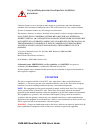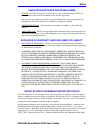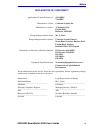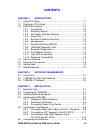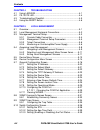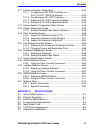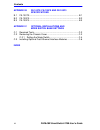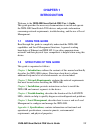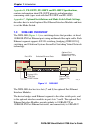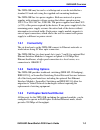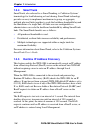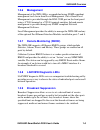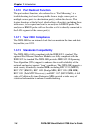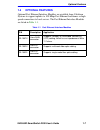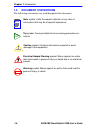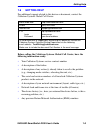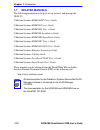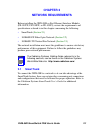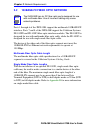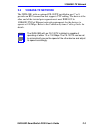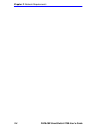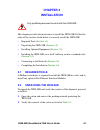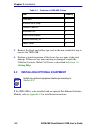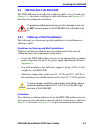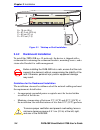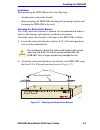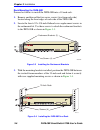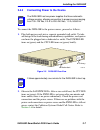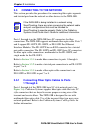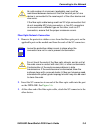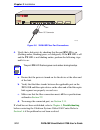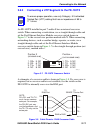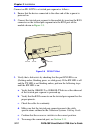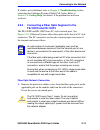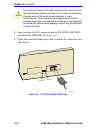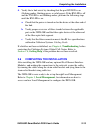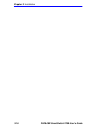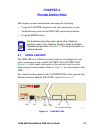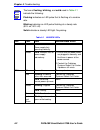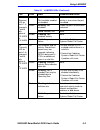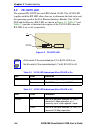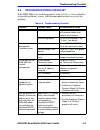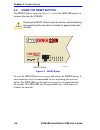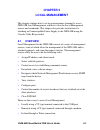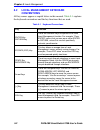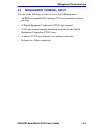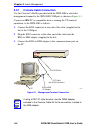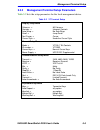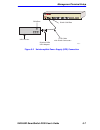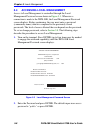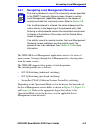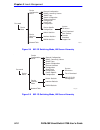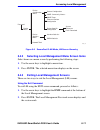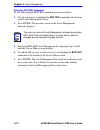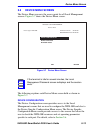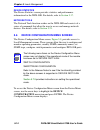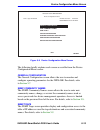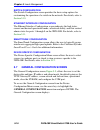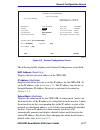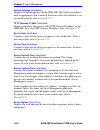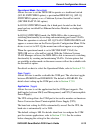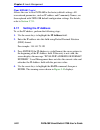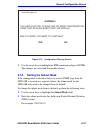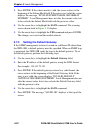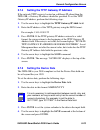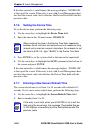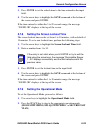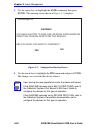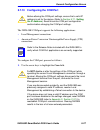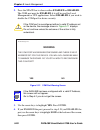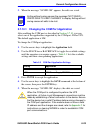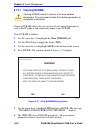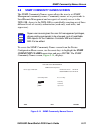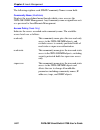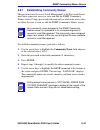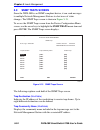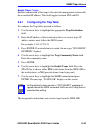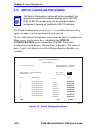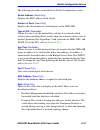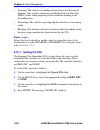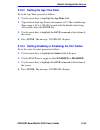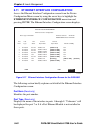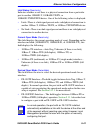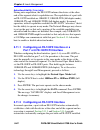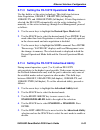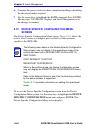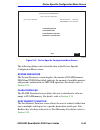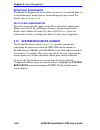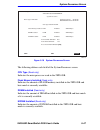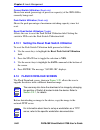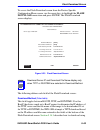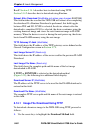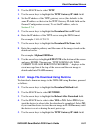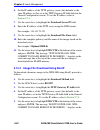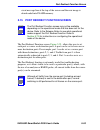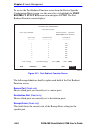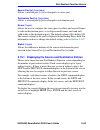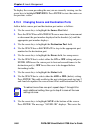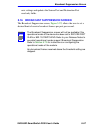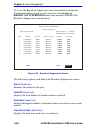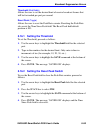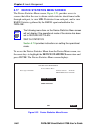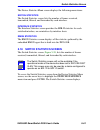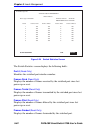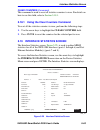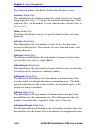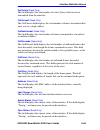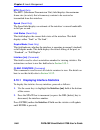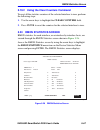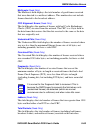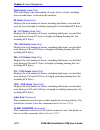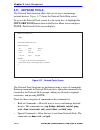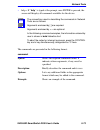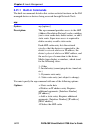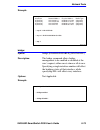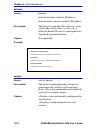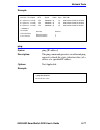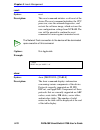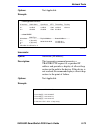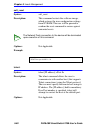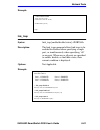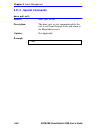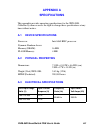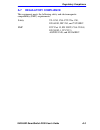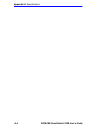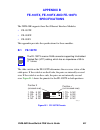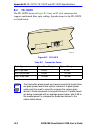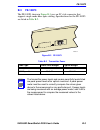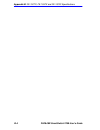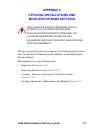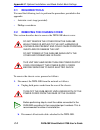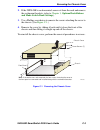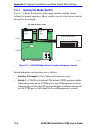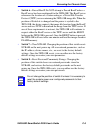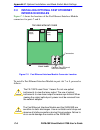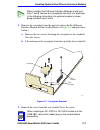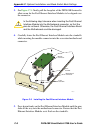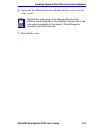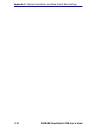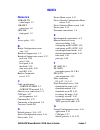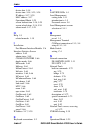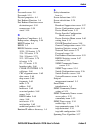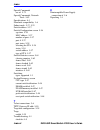- DL manuals
- Cabletron Systems
- Switch
- 2208
- User Manual
Cabletron Systems 2208 User Manual
Summary of 2208
Page 1
2h28-08r smartswitch 2208 user’s guide 9032380-03.
Page 3: Notice
2h28-08r smartswitch 2208 user’s guide i notice cabletron systems reserves the right to make changes in specifications and other information contained in this document without prior notice. The reader should in all cases consult cabletron systems to determine whether any such changes have been made....
Page 4
Notice ii 2h28-08r smartswitch 2208 user’s guide industry canada notice this digital apparatus does not exceed the class a limits for radio noise emissions from digital apparatus set out in the radio interference regulations of the canadian department of communications. Le présent appareil numérique...
Page 5
Notice 2h28-08r smartswitch 2208 user’s guide iii cabletron software program license 1. License. You have the right to use only the one (1) copy of the program provided in this package subject to the terms and conditions of this license agreement. You may not copy, reproduce or transmit any part of ...
Page 6
Notice iv 2h28-08r smartswitch 2208 user’s guide safety information class 1 laser transceivers the fe-100f3 fast ethernet interface module, fpim-05 and fpim-07 fddi port interface modules, and apim-29 atm port interface module use class 1 laser transceivers. Read the following safety information bef...
Page 7
Notice 2h28-08r smartswitch 2208 user’s guide v declaration of conformity application of council directive(s): 89/336/eec 73/23/eec manufacturer’s name: cabletron systems, inc. Manufacturer’s address: 35 industrial way po box 5005 rochester, nh 03867 european representative name: mr. J. Solari europ...
Page 8
Notice vi 2h28-08r smartswitch 2208 user’s guide.
Page 9: Contents
2h28-08r smartswitch 2208 user’s guide vii contents chapter 1 introduction 1.1 using this guide ......................................................................... 1-1 1.2 structure of this guide................................................................ 1-1 1.3 2h28-08r overview ...........
Page 10
Contents viii 2h28-08r smartswitch 2208 user’s guide chapter 4 troubleshooting 4.1 using lanview...........................................................................4-1 4.2 fe-100tx led.............................................................................4-4 4.3 troubleshooting checklis...
Page 11
Contents 2h28-08r smartswitch 2208 user’s guide ix 5.11 ethernet interface configuration................................................ 5-40 5.11.1 configuring an fe-100fx interface or a port 7 or 8 fe-100fx/f3 interface ............................... 5-42 5.11.2 configuring an fe-100tx interface ...
Page 12
Contents x 2h28-08r smartswitch 2208 user’s guide appendix b fe-100tx, fe-100fx and fe-100f3 specifications b.1 fe-100tx.................................................................................... B-1 b.2 fe-100fx..................................................................................
Page 13: Chapter 1
2h28-08r smartswitch 2208 user’s guide 1-1 chapter 1 introduction welcome to the 2h28-08r smartswitch 2208 user’s guide . This guide provides the necessary documentation to install and operate the 2h28-08r smartswitch 2208 devices and provides information concerning network requirements, troubleshoo...
Page 14: 1.3
Chapter 1: introduction 1-2 2h28-08r smartswitch 2208 user’s guide appendix b , fe-100tx, fe-100fx and fe-100f3 specifications , contains information about fe-100tx pinouts and information concerning cable types used with the fe-100fx and fe-100f3. Appendix c , optional installations and mode switch...
Page 15: 1.3.1
2h28-08r overview 2h28-08r smartswitch 2208 user’s guide 1-3 the 2h28-08r may be used as a tabletop unit or can be installed in a standard 19-inch rack using the supplied rack mounting hardware. The 2h28-08r has two power supplies. Both are universal ac power supplies with automatic voltage sensing ...
Page 16: 1.3.4
Chapter 1: introduction 1-4 2h28-08r smartswitch 2208 user’s guide 1.3.4 smarttrunk smarttrunk, also referred to as smarttrunking, is cabletron systems’ terminology for load balancing or load sharing. Smarttrunk technology provides an easy-to-implement mechanism to group, or aggregate, multiple phys...
Page 17: 1.3.6
2h28-08r overview 2h28-08r smartswitch 2208 user’s guide 1-5 1.3.6 management management of the 2h28-08r is accomplished using snmp compliant management tools for in-band local management. Out-of-band local management is provided through the rj45 com port on the front panel using a vt100 terminal or...
Page 18: 1.3.10
Chapter 1: introduction 1-6 2h28-08r smartswitch 2208 user’s guide 1.3.10 port redirect function the port redirect function, also referred to as “port mirroring,” is a troubleshooting tool used to map traffic from a single source port or multiple source ports to a destination port(s) within the chas...
Page 19: 1.4
Optional features 2h28-08r smartswitch 2208 user’s guide 1-7 1.4 optional features optional fast ethernet interface modules are available from cabletron systems to support uplinks to 100 mbps fast ethernet backbones or high speed connections to local servers. The fast ethernet interface modules are ...
Page 20: 1.5
Chapter 1: introduction 1-8 2h28-08r smartswitch 2208 user’s guide 1.5 document conventions the following conventions are used throughout this document: note note symbol. Calls the reader’s attention to any item of information that may be of special importance. Tip tip symbol. Conveys helpful hints ...
Page 21: 1.6
Getting help 2h28-08r smartswitch 2208 user’s guide 1-9 1.6 getting help for additional support related to this device or document, contact the cabletron systems global call center: before calling the cabletron systems global call center, have the following information ready: • your cabletron system...
Page 22: 1.7
Chapter 1: introduction 1-10 2h28-08r smartswitch 2208 user’s guide 1.7 related manuals the following manuals may help to set up, control, and manage the 2e4x-27: cabletron systems hsim-a6dp user’s guide cabletron systems hsim-f6 user’s guide cabletron systems hsim-fe6 user’s guide cabletron systems...
Page 23: Chapter 2
2h28-08r smartswitch 2208 user’s guide 2-1 chapter 2 network requirements before installing the 2h28-08r or fast ethernet interface modules (fe-100tx, fe-100fx, or fe-100f3), review the requirements and specifications referred to in this chapter concerning the following: • smarttrunk ( section 2.1 )...
Page 24: 2.2
Chapter 2: network requirements 2-2 2h28-08r smartswitch 2208 user’s guide 2.2 100base-fx fiber optic network ports 1 through 6 of the 2h28-08r support the multimode 100base-fx interface. Ports 7 and 8 of the 2h28-08r support the cabletron systems fe-100fx and fe-100f3 fiber optic interface modules....
Page 25: 2.3
100base-tx network 2h28-08r smartswitch 2208 user’s guide 2-3 2.3 100base-tx network the 2h28-08r, with an optional fe-100tx installed in port 7 or 8, provides an rj45 connection that supports utp cabling. The device at the other end of the twisted pair segment must meet ieee 802.3u 100base-tx fast ...
Page 26
Chapter 2: network requirements 2-4 2h28-08r smartswitch 2208 user’s guide.
Page 27: Chapter 3
2h28-08r smartswitch 2208 user’s guide 3-1 chapter 3 installation this chapter provides the instructions to install the 2h28-08r. Follow the order of the sections listed below to correctly install the 2h28-08r. • required tools ( section 3.1 ) • unpacking the 2h28-08r ( section 3.2 ) • installing op...
Page 28: Getting Help
Chapter 3: installation 3-2 2h28-08r smartswitch 2208 user’s guide 3. Remove the black and yellow tape seal on the non-conductive bag to remove the 2h28-08r. 4. Perform a visual inspection of the device for any signs of physical damage. If there are any items missing or damaged, contact the cabletro...
Page 29: 3.4
Installing the 2h28-08r 2h28-08r smartswitch 2208 user’s guide 3-3 3.4 installing the 2h28-08r the 2h28-08r may be installed on a tabletop, shelf, or in a 19-inch rack. Section 3.4.1 describes a tabletop or shelf installation, and section 3.4.2 describes the rackmount installation. 3.4.1 tabletop or...
Page 30: 3.4.2
Chapter 3: installation 3-4 2h28-08r smartswitch 2208 user’s guide figure 3-1 tabletop or shelf installation 3.4.2 rackmount installation to install the 2h28-08r in a 19-inch rack, the device is shipped with a rackmount kit containing the rackmount brackets, mounting screws, and a strain-relief brac...
Page 31
Installing the 2h28-08r 2h28-08r smartswitch 2208 user’s guide 3-5 installation rack mounting the 2h28-08r involves the following: • attaching the strain-relief bracket • rack mounting the 2h28-08r (attaching the mounting brackets and fastening the 2h28-08r to the rack) attaching the strain-relief b...
Page 32
Chapter 3: installation 3-6 2h28-08r smartswitch 2208 user’s guide rack mounting the 2h28-08r proceed as follows to install the 2h28-08r into a 19-inch rack. 1. Remove and discard the four cover screws (two from each side) located along the front edges of each side of the 2h28-08r. 2. Locate the fou...
Page 33: 3.4.3
Installing the 2h28-08r 2h28-08r smartswitch 2208 user’s guide 3-7 3.4.3 connecting power to the device to connect the 2h28-08r to the power sources, proceed as follows: 1. Plug both power cords into a separate grounded wall outlet. To take advantage of the load sharing and redundancy capabilities, ...
Page 34: 3.5
Chapter 3: installation 3-8 2h28-08r smartswitch 2208 user’s guide 3.5 connecting to the network this section provides the procedures for connecting fiber optic segments and twisted pair from the network or other devices to the 2h28-08r. Ports 1 through 6 on the 2h28-08r have sc connectors for fiber...
Page 35
Connecting to the network 2h28-08r smartswitch 2208 user’s guide 3-9 fiber optic network connection 1. Remove the protective rubber covers from the fiber optic ports on the applicable port on the module and from the ends of the sc connectors. 2. Insert the sc connector at one end of the fiber optic ...
Page 36: Troubleshooting
Chapter 3: installation 3-10 2h28-08r smartswitch 2208 user’s guide figure 3-6 2h28-08r fiber port connections 4. Verify that a link exists by checking that the port rx led is on (flashing amber, blinking green, or solid green). If the rx led is off and the tx led is not blinking amber, perform the ...
Page 37: 3.5.2
Connecting to the network 2h28-08r smartswitch 2208 user’s guide 3-11 3.5.2 connecting a utp segment to the fe-100tx an fe-100tx installed in port 7 and/or 8 has an internal crossover switch. When connecting a workstation, use a straight-through cable and set the fast ethernet interface module cross...
Page 38
Chapter 3: installation 3-12 2h28-08r smartswitch 2208 user’s guide connect an fe-100tx to a twisted pair segment as follows: 1. Ensure that the device connected to the other end of the segment is powered on. 2. Connect the twisted pair segment to the module by inserting the rj45 connector on the tw...
Page 39: Troubleshooting
Connecting to the network 2h28-08r smartswitch 2208 user’s guide 3-13 if a link is not established, refer to chapter 4 , troubleshooting , before contacting the cabletron systems global call center. Refer to section 1.6 , getting help , for details, if the problem has not been resolved. 3.5.3 connec...
Page 40
Chapter 3: installation 3-14 2h28-08r smartswitch 2208 user’s guide 2. Insert one end of the sc connector into the fe-100fx or fe-100f3 installed in the 2h28-08r. See figure 3-10 . 3. At the other end of the fiber optic cable, attach the sc connector to the other device. Figure 3-10 fe-100fx and fe-...
Page 41: Troubleshooting
Completing the installation 2h28-08r smartswitch 2208 user’s guide 3-15 4. Verify that a link exists by checking that the port rx led is on (flashing amber, blinking green, or solid green). If the rxled is off and the tx led is not blinking amber, perform the following steps until the rxled is on: a...
Page 42
Chapter 3: installation 3-16 2h28-08r smartswitch 2208 user’s guide.
Page 43: Chapter 4
2h28-08r smartswitch 2208 user’s guide 4-1 chapter 4 troubleshooting this chapter provides information concerning the following: • using the lanview diagnostic and status monitoring system • troubleshooting network and 2h28-08r operational problems • using the reset button 4.1 using lanview the 2h28...
Page 44
Chapter 4: troubleshooting 4-2 2h28-08r smartswitch 2208 user’s guide note the terms flashing, blinking, and solid used in table 4-1 indicate the following: flashing indicatesan led pulse that is flashing at a random rate. Blinking indicatesan led pulse flashing at a steady rate (50% on, 50% off). S...
Page 45
Using lanview 2h28-08r smartswitch 2208 user’s guide 4-3 rx (receive) led for ports 1–6, also ports 7 and 8, with optional fe-100fx or fe-100f3 off no link. No activity. Port could be enabled or disabled. Check connections if no activity is seen when the port is enabled. Green blinking. Port disable...
Page 46: 4.2
Chapter 4: troubleshooting 4-4 2h28-08r smartswitch 2208 user’s guide 4.2 fe-100tx led the optional fe-100tx has one led labeled 10/100. The 10/100 led together with the rx led allows the user to determine the link status and the operating speed of the fast ethernet interface module. The 10/100 led ...
Page 47: 4.3
Troubleshooting checklist 2h28-08r smartswitch 2208 user’s guide 4-5 4.3 troubleshooting checklist if the 2h28-08r is not working properly, refer to table 4-4 for a checklist of possible problems, causes, and recommended actions to resolve the problem. Table 4-4 troubleshooting checklist problem pos...
Page 48: 4.4
Chapter 4: troubleshooting 4-6 2h28-08r smartswitch 2208 user’s guide 4.4 using the reset button the reset button, shown in figure 4-3 , resets the 2h28-08r processor without affecting the nvram. Figure 4-3 reset button to reset the 2h28-08r processor, press and release the reset button. A non-condu...
Page 49: Chapter 5
2h28-08r smartswitch 2208 user’s guide 5-1 chapter 5 local management this chapter explains how to set up a management terminal to access 2h28-08r local management, and how to use the local management screens and commands. This chapter also provides instructions for attaching an uninterruptible powe...
Page 50: 5.2
Chapter 5: local management 5-2 2h28-08r smartswitch 2208 user’s guide 5.2 local management keyboard conventions all key names appear as capital letters in this manual. Table 5-1 explains the keyboard conventions and the key functions that are used. Table 5-1 keyboard conventions key function enter ...
Page 51: 5.3
Management terminal setup 2h28-08r smartswitch 2208 user’s guide 5-3 5.3 management terminal setup use one of the following systems to access local management: • an ibm or compatible pc running a vt series emulation software package • a digital equipment corporation vt100 type terminal • a vt type t...
Page 52: 5.3.1
Chapter 5: local management 5-4 2h28-08r smartswitch 2208 user’s guide 5.3.1 console cable connection use the console cable kit provided with the 2h28-08r to attach the management terminal to the 2h28-08r com port as shown in figure 5-1 . Connect an ibm pc or compatible device, running the vt termin...
Page 53: 5.3.2
Management terminal setup 2h28-08r smartswitch 2208 user’s guide 5-5 5.3.2 management terminal setup parameters table 5-2 lists the setup parameters for the local management device. Table 5-2 vt terminal setup display setup menu columns -> controls -> auto wrap -> scroll -> text cursor -> cursor sty...
Page 54: 5.3.3
Chapter 5: local management 5-6 2h28-08r smartswitch 2208 user’s guide 5.3.3 telnet connections once the 2h28-08r has a valid ip address, the user can establish a telnet session with local management from any tcp/ip based node on the network. Telnet connections to the 2h28-08r require the community ...
Page 55
Management terminal setup 2h28-08r smartswitch 2208 user’s guide 5-7 figure 5-2 uninterruptible power supply (ups) connection rj45 com port rj45-to-db9 ups adapter ups device db9 port utp cable with rj45 connectors 2286-51.
Page 56: 5.4
Chapter 5: local management 5-8 2h28-08r smartswitch 2208 user’s guide 5.4 accessing local management access to local management is controlled through the local management password screen shown in figure 5-3 . Whenever a connection is made to the 2h28-08r, the local management password screen displa...
Page 57: 5.4.1
Accessing local management 2h28-08r smartswitch 2208 user’s guide 5-9 5.4.1 navigating local management screens the 2h28-08r local management application consists of a series of menu screens. Navigate through local management by selecting items from the menu screens. The 2h28-08r supports three mode...
Page 58
Chapter 5: local management 5-10 2h28-08r smartswitch 2208 user’s guide \ figure 5-4 802.1d switching mode, lm screen hierarchy \ figure 5-5 802.1q switching mode, lm screen hierarchy device menu password device configuration menu 2286-43 device specific configuration general configuration snmp comm...
Page 59: 5.4.2
Accessing local management 2h28-08r smartswitch 2208 user’s guide 5-11 \ figure 5-6 securefast vlan mode, lm screen hierarchy 5.4.2 selecting local management menu screen items select items on a menu screen by performing the following steps: 1. Use the arrow keys to highlight a menu item. 2. Press e...
Page 60
Chapter 5: local management 5-12 2h28-08r smartswitch 2208 user’s guide using the return command to exit lm using the return command, proceed as follows: 1. Use the arrow keys to highlight the return command at the bottom of the local management screen. 2. Press enter. The previous screen in the loc...
Page 61: 5.5
Device menu screen 2h28-08r smartswitch 2208 user’s guide 5-13 5.5 device menu screen the device menu screen is the access point for all local management screens. Figure 5-7 shows the device menu screen. Figure 5-7 device menu screen the following explains each device menu screen field as shown in f...
Page 62: 5.6
Chapter 5: local management 5-14 2h28-08r smartswitch 2208 user’s guide device statistics the device statistics screen provides statistics and performance information for the 2h28-08r. For details, refer to section 5.17 . Network tools the network tools function resides on the 2h28-08r and consists ...
Page 63
Device configuration menu screen 2h28-08r smartswitch 2208 user’s guide 5-15 figure 5-8 device configuration menu screen the following briefly explains each screen accessible from the device configuration menu screen: general configuration the general configuration screen allows the user to monitor ...
Page 64: 5.7
Chapter 5: local management 5-16 2h28-08r smartswitch 2208 user’s guide switch configuration the switch configuration screen provides the basic setup options for customizing the operation of a switch in the network. For details, refer to section 5.10 . Ethernet interface configuration the ethernet i...
Page 65
General configuration screen 2h28-08r smartswitch 2208 user’s guide 5-17 figure 5-9 general configuration screen the following briefly explains each general configuration screen field: mac address (read-only) displays the base physical address of the 2h28-08r. Ip address (modifiable) displays and al...
Page 66
Chapter 5: local management 5-18 2h28-08r smartswitch 2208 user’s guide default gateway (modifiable) displays the default gateway for the 2h28-08r. This field is not defined until an appropriate value is entered. For details about why and how to set the default gateway, refer to section 5.7.3 . Tftp...
Page 67
General configuration screen 2h28-08r smartswitch 2208 user’s guide 5-19 operational mode (selectable) allows the user to set the 2h28-08r to operate as a traditional switch (802.1d switching option), a prestandard ieee 802.1q, (802.1q switching option) or as a cabletron systems securefast switch (s...
Page 68: 5.7.1
Chapter 5: local management 5-20 2h28-08r smartswitch 2208 user’s guide clear nvram (toggle) allows the user to reset nvram to the factory default settings. All user-entered parameters, such as ip address and community names, are then replaced with 2h28-08r default configuration settings. For detail...
Page 69: 5.7.2
General configuration screen 2h28-08r smartswitch 2208 user’s guide 5-21 figure 5-10 configuration warning screen 5. Use the arrow keys to highlight the yes command and press enter. The changes are saved and the module reboots. 5.7.2 setting the subnet mask if the management workstation that is to r...
Page 70: 5.7.3
Chapter 5: local management 5-22 2h28-08r smartswitch 2208 user’s guide 3. Press enter. If the subnet mask is valid, the cursor returns to the beginning of the subnet mask field. If the entry is not valid, the screen displays the message “invalid subnet mask or format entered”. Local management does...
Page 71: 5.7.4
General configuration screen 2h28-08r smartswitch 2208 user’s guide 5-23 5.7.4 setting the tftp gateway ip address if the network tftp server is located on a different ip subnet than the 2h28-08r, a gateway ip address should be specified. To set the tftp gateway ip address, perform the following ste...
Page 72: 5.7.6
Chapter 5: local management 5-24 2h28-08r smartswitch 2208 user’s guide if the date entered is a valid format, the message displays “saved ok” at the top of the screen. If the entry is not valid, local management does not alter the current value, but it refreshes the device date field with the previ...
Page 73: 5.7.8
General configuration screen 2h28-08r smartswitch 2208 user’s guide 5-25 3. Press enter to set the refresh time to the time entered in the input field. 4. Use the arrow keys to highlight the save command at the bottom of the screen and press enter. If the time entered is within the 3 to 99 seconds r...
Page 74
Chapter 5: local management 5-26 2h28-08r smartswitch 2208 user’s guide 3. Use the arrow keys to highlight the save command, then press enter. The warning screen shown in figure 5-11 displays. Figure 5-11 configuration warning screen 4. Use the arrow keys to highlight the yes command and press enter...
Page 75: 5.7.10
General configuration screen 2h28-08r smartswitch 2208 user’s guide 5-27 5.7.10 configuring the com port the 2h28-08r com port supports the following applications: • local management connections • american power conversion uninterruptible power supply (ups) connections to configure the com port, pro...
Page 76: Warning
Chapter 5: local management 5-28 2h28-08r smartswitch 2208 user’s guide 2. Press the space bar to choose either enabled or disabled. The com port must be enabled if it will be used for local management or ups applications. Select disabled if you wish to disable the com portfor device security. Figur...
Page 77
General configuration screen 2h28-08r smartswitch 2208 user’s guide 5-29 5. When the message “saved ok” appears, the edits are saved. 5.7.10.1 changing the com port application after enabling the com port as described in section 5.7.10 , you can select one of the applications supported by the com po...
Page 78: 5.7.11
Chapter 5: local management 5-30 2h28-08r smartswitch 2208 user’s guide 5.7.11 clearing nvram clearing nvram allows the user to clear all user-entered parameters, such as the ip address and community names from nvram. Clear nvram as follows: 1. Use the arrow keys to highlight the clear nvram field. ...
Page 79: 5.8
Snmp community names screen 2h28-08r smartswitch 2208 user’s guide 5-31 5.8 snmp community names screen the snmp community names screen allows the user to set snmp management community names. Community names act as passwords to local/remote management and are agents of security access to the 2h28-08...
Page 80
Chapter 5: local management 5-32 2h28-08r smartswitch 2208 user’s guide the following explains each snmp community names screen field: community name (modifiable) displays the user-defined name through which a user accesses the 2h28-08r snmp management. Any community name assigned here acts as a pas...
Page 81: 5.8.1
Snmp community names screen 2h28-08r smartswitch 2208 user’s guide 5-33 5.8.1 establishing community names the password used to access local management at the password screen must have super-user access to view and edit the snmp community names screen. Using a password with read-only or read-write a...
Page 82: 5.9
Chapter 5: local management 5-34 2h28-08r smartswitch 2208 user’s guide 5.9 snmp traps screen since the 2h28-08r is an snmp compliant device, it can send messages to multiple network management stations to alert users of status changes. The snmp traps screen is shown in figure 5-15 . To access the s...
Page 83: 5.9.1
Snmp traps screen 2h28-08r smartswitch 2208 user’s guide 5-35 enable traps (toggle) enables transmission of the traps to the network management station with the associated ip address. This field toggles between yes and no. 5.9.1 configuring the trap table to configure the trap table, proceed as foll...
Page 84: 5.10
Chapter 5: local management 5-36 2h28-08r smartswitch 2208 user’s guide 5.10 switch configuration screen the switch configuration screen, figure 5-16 , provides the basic setup options to make a switch operational in your network. To access the switch configuration screen from the device configurati...
Page 85: •
Switch configuration screen 2h28-08r smartswitch 2208 user’s guide 5-37 the following describes each field of the switch configuration screen: switch address (read-only) displays the mac address of the switch. Number of ports (read-only) displays the total number of switched ports on the 2h28-08r. T...
Page 86: •
Chapter 5: local management 5-38 2h28-08r smartswitch 2208 user’s guide • listening: the switch is not adding information to the transparent database. The switch is monitoring the bridge protocol data unit (bpdu) traffic while preparing to move from the learning to the forwarding state. • forwarding...
Page 87: 5.10.2
Switch configuration screen 2h28-08r smartswitch 2208 user’s guide 5-39 5.10.2 setting the age time field to set the age time, proceed as follows: 1. Use the arrow keys to highlight the age time field. 2. Type in the desired age time in increments of 10. The available age time range is 10 to 1,000,0...
Page 88: 5.11
Chapter 5: local management 5-40 2h28-08r smartswitch 2208 user’s guide 5.11 ethernet interface configuration access the ethernet interface configuration screen from the device configuration menu screen by using the arrow keys to highlight the ethernet interface configuration menu item and pressing ...
Page 89: •
Ethernet interface configuration 2h28-08r smartswitch 2208 user’s guide 5-41 link status (read-only) indicates whether or not there is a physical connection from a particular port to another 10base-t, 100base-tx/fx, or 100base-txfd/fxfd device. One of the following values is displayed: • link – ther...
Page 90: 5.11.1
Chapter 5: local management 5-42 2h28-08r smartswitch 2208 user’s guide advertised ability (selectable) during auto-negotiation, the fe-100tx informs the device at the other end of the segment what its capabilities are. The capabilities of a port with an fe-100tx installed are 10base-t, 10base-tfd (...
Page 91: 5.11.3
Ethernet interface configuration 2h28-08r smartswitch 2208 user’s guide 5-43 5.11.3 setting the fe-100tx operational mode use this field to set the active technology. This field steps between auto-negotiation, 10base-t, 10base-tfd (full duplex), 100base-tx, and 100base-txfd (full duplex). If auto-ne...
Page 92: 5.12
Chapter 5: local management 5-44 2h28-08r smartswitch 2208 user’s guide 6. Continue this process until you have completed enabling or disabling the advertised modes required. 7. Use the arrow keys to highlight the save command. Press enter. The message “saved ok” displays and local management saves ...
Page 93
Device specific configuration menu screen 2h28-08r smartswitch 2208 user’s guide 5-45 figure 5-18 device specific configuration menu screen the following defines each selectable item in the device specific configuration menu screen: system resources thesystem resources screen displays the amount of ...
Page 94: 5.13
Chapter 5: local management 5-46 2h28-08r smartswitch 2208 user’s guide broadcast suppression the broadcast suppression screen allows the user to set a desired limit of received broadcast frames that are forwarded per port per second. For details, refer to section 5.16 . 802.1q vlan configuration th...
Page 95
System resources screen 2h28-08r smartswitch 2208 user’s guide 5-47 figure 5-19 system resources screen the following defines each field of the system resources screen. Cpu type (read-only) indicates the microprocessor used in the 2h28-08r. Flash memory installed (read-only) indicates the amount of ...
Page 96: 5.13.1
Chapter 5: local management 5-48 2h28-08r smartswitch 2208 user’s guide current switch utilization (read-only) shows how much (percentage of processor capacity) of the 2h28-08r is currently being used. Peak switch utilization (read-only) shows the peak percentage of maximum switching capacity, since...
Page 97
Flash download screen 2h28-08r smartswitch 2208 user’s guide 5-49 to access the flash download screen from the device specific configuration menu screen, use the arrow keys to highlight the flash download menu item and press enter. The flash download screen displays. Figure 5-20 flash download scree...
Page 98: 5.14.1
Chapter 5: local management 5-50 2h28-08r smartswitch 2208 user’s guide bootp. Section 5.14.1 describes how to download using tftp. Section 5.14.2 describes how to download using runtime. Reboot after download (modifiable only when user chooses runtime ) this field notifies the user that the 2h28-08...
Page 99: 5.14.2
Flash download screen 2h28-08r smartswitch 2208 user’s guide 5-51 2. Use the space bar to select tftp. 3. Use the arrow keys to highlight the tftp gateway ip addr field. 4. Set the ip address of the tftp gateway server (this defaults to the same ip address as that set in the tftp gateway ip addr fie...
Page 100: 10.
Chapter 5: local management 5-52 2h28-08r smartswitch 2208 user’s guide 6. Set the ip address of the tftp gateway server (this defaults to the same ip address as that set in the tftp gateway ip addr field on the general configuration screen). To set the ip address, refer to section 5.7.4 . 7. Use th...
Page 101: 5.15
Port redirect function screen 2h28-08r smartswitch 2208 user’s guide 5-53 event message line at the top of the screen and the new image is downloaded into flash memory. 5.15 port redirect function screen the port redirect function screen, figure 5-21 , allows the user to set each port as source or d...
Page 102
Chapter 5: local management 5-54 2h28-08r smartswitch 2208 user’s guide to access the port redirect function screen from the device specific configuration menu screen, use the arrow keys to highlight the port redirect function menu item and press enter. The port redirect function screen displays. Fi...
Page 103: 5.15.1
Port redirect function screen 2h28-08r smartswitch 2208 user’s guide 5-55 source port [n] (selectable) allows a selected port [n] to be changed to a source port. Destination port [n] (selectable) allows a selected port [n] to be changed to a destination port. Errors (toggle) allows the user to confi...
Page 104: 5.15.2
Chapter 5: local management 5-56 2h28-08r smartswitch 2208 user’s guide to display the screen preceding the one you are currently viewing, use the arrow keys to highlight previous. Press enter to view the entries on the previous screen. 5.15.2 changing source and destination ports add or delete sour...
Page 105: 5.16
Broadcast suppression screen 2h28-08r smartswitch 2208 user’s guide 5-57 new settings and updates the source port and destination port read-only fields. 5.16 broadcast suppression screen the broadcast suppression screen, figure 5-22 , allows the user to set a desired limit of receive broadcast frame...
Page 106
Chapter 5: local management 5-58 2h28-08r smartswitch 2208 user’s guide to access the broadcast suppression screen from the device specific configuration menu screen, use the arrow keys to highlight the broadcast suppression menu item and press enter. The broadcast suppression screen displays. Figur...
Page 107: 5.16.1
Broadcast suppression screen 2h28-08r smartswitch 2208 user’s guide 5-59 threshold (modifiable) allows the user to set the desired limit of receive broadcast frames that will be forwarded per port per second. Reset peak (toggle) allows the user to reset the peak rate counter. Resetting the peak rate...
Page 108: 5.17
Chapter 5: local management 5-60 2h28-08r smartswitch 2208 user’s guide 5.17 device statistics menu screen the device statistics menu screen, figure 5-23 , provides access to screens that allow the user to obtain switch statistics about frame traffic through each port, to view mib-ii statistics from...
Page 109: 5.18
Switch statistics screen 2h28-08r smartswitch 2208 user’s guide 5-61 the device statistics menu screen displays the following menu items: switch statistics the switch statistics screen lists the number of frames received, transmitted, filtered, and forwarded by each interface. Interface statistics t...
Page 110
Chapter 5: local management 5-62 2h28-08r smartswitch 2208 user’s guide figure 5-24 switch statistics screen the switch statistics screen displays the following fields: port # (read-only) identifies the switched port interface number. Frames rcvd (read-only) displays the number of frames received by...
Page 111: 5.18.1
Interface statistics screen 2h28-08r smartswitch 2208 user’s guide 5-63 clear counters (command) this command is used to reset all statistics counters to zero. For details on how to use this field, refer to section 5.18.1 . 5.18.1 using the clear counters command to reset all the statistics counters...
Page 112
Chapter 5: local management 5-64 2h28-08r smartswitch 2208 user’s guide the following defines each field of the interface statistics screen: interface (read-only) this field displays the interface number for which statistics are currently being displayed. Figure 5-25 shows the interface field displa...
Page 113
Interface statistics screen 2h28-08r smartswitch 2208 user’s guide 5-65 outoctets (read-only) this field displays the total number of octets (bytes) that have been transmitted from the interface. Outunicast (read-only) the outunicast field displays the total number of frames transmitted that were se...
Page 114: 5.19.1
Chapter 5: local management 5-66 2h28-08r smartswitch 2208 user’s guide mtu (read-only) the mtu (maximum transmission unit) field displays the maximum frame size (in octets) that a frame may contain to be received or transmitted from this interface. Speed (read-only) the speed field displays an esti...
Page 115: 5.19.2
Rmon statistics screen 2h28-08r smartswitch 2208 user’s guide 5-67 5.19.2 using the clear counters command to reset all the statistics counters of the selected interface to zero, perform the following steps: 1. Use the arrow keys to highlight the clear counters field. 2. Press enter to reset the cou...
Page 116
Chapter 5: local management 5-68 2h28-08r smartswitch 2208 user’s guide the following defines each field on the rmon statistics screen: rmon index (read-only) this field displays the current ethernet interface for which statistics are being shown. The 2h28-08r has an embedded rmon agent that gathers...
Page 117
Rmon statistics screen 2h28-08r smartswitch 2208 user’s guide 5-69 multicasts (read-only) the multicasts field displays the total number of good frames received that were directed to a multicast address. This number does not include frames directed to the broadcast address. Crc alignment errors (rea...
Page 118
Chapter 5: local management 5-70 2h28-08r smartswitch 2208 user’s guide total octets (read-only) this field displays the total number of octets (bytes) of data, including those in bad frames, received on this interface. 64 octets (read-only) displays the total number of frames including bad frames, ...
Page 119: 5.20.1
Rmon statistics screen 2h28-08r smartswitch 2208 user’s guide 5-71 5.20.1 displaying rmon statistics to display the statistics for any interface, proceed as follows: 1. Use the arrow keys to highlight the index [xx] field at the bottom of the screen. 2. Press the space bar to increment (or press the...
Page 120: 5.21
Chapter 5: local management 5-72 2h28-08r smartswitch 2208 user’s guide 5.21 network tools the network tools function allows the user to access and manage network devices. Figure 5-27 shows the network tools help screen. To access the network tools screen, use the arrow keys to highlight the network...
Page 121: •
Network tools 2h28-08r smartswitch 2208 user’s guide 5-73 • help – if “help” is typed at the prompt, once enter is pressed, the screen will display all commands available for the device. The commands are presented in the following format: command: syntax: shows the required command format. It indica...
Page 122: 5.21.1
Chapter 5: local management 5-74 2h28-08r smartswitch 2208 user’s guide 5.21.1 built-in commands the built-in commands listed in this section activate functions on the lm managed device or devices being accessed through network tools. Arp: syntax: arp [options] description: the arp command provides ...
Page 123: Example:
Network tools 2h28-08r smartswitch 2208 user’s guide 5-75 example: bridge: syntax: bridge [enable/disable] [ifnum/all] description: the bridge command allows bridge management to be enabled or disabled at the user’s request, either one at a time or all at once. Specifying a single interface number w...
Page 124: Syntax:
Chapter 5: local management 5-76 2h28-08r smartswitch 2208 user’s guide defroute: syntax: defroute defroute [interface number] [ip address] defroute delete [interface number] [ip address] description: the defroute command allows the user, in the syntax order shown above, to view, set, or delete the ...
Page 125: Example:
Network tools 2h28-08r smartswitch 2208 user’s guide 5-77 example: ping: syntax: ping [ip address] description: the ping command generates an outbound ping request to check the status (alive/not alive) of a device at a specified ip address. Options: not applicable example: -> netstat -i interface + ...
Page 126: Syntax:
Chapter 5: local management 5-78 2h28-08r smartswitch 2208 user’s guide reset: syntax: reset description: this reset command initiates a soft reset of the device.The reset command initializes the cpu processor, runs the onboard diagnostics, and restarts the software image, which restores the user co...
Page 127: Options:
Network tools 2h28-08r smartswitch 2208 user’s guide 5-79 options: not applicable example: traceroute: syntax: traceroute [ip address] description: the traceroute command generates a traceroute request to a specified ip address and provides a display of all next-hop routers in the path to the device...
Page 128: Syntax:
Chapter 5: local management 5-80 2h28-08r smartswitch 2208 user’s guide soft_reset syntax: soft_reset description: this command restarts the software image, which restores the user configuration settings from nvram. The user will be queried to confirm the reset command to ensure against unwanted res...
Page 129: Example:
Network tools 2h28-08r smartswitch 2208 user’s guide 5-81 example: link_trap: syntax: link_trap [enable/disable/status] description: the link_trap command allows link traps to be enabled or disabled when specifying a single port, or simultaneously when specifying “all” or no ports. When one or all p...
Page 130: 5.21.2
Chapter 5: local management 5-82 2h28-08r smartswitch 2208 user’s guide 5.21.2 special commands done, quit, exit: syntax: done, quit, or exit description: the done, quit, or exit command enables the user to exit from network tools and return to the main menu screen. Options: not applicable example: ...
Page 131: Appendix A
2h28-08r smartswitch 2208 user’s guide a-1 appendix a specifications this appendix provides operating specifications for the 2h28-08r. Cabletron systems reserves the right to change these specifications at any time without notice. A.1 device specifications a.2 physical properties a.3 electrical spec...
Page 132: A.4
Appendix a: specifications a-2 2h28-08r smartswitch 2208 user’s guide a.4 environmental requirements a.5 input/output ports a.6 com pinout assignments the com port is a serial communications port that supports a connection to local management or connection to a ups. Table a-1 shows the com port pin ...
Page 133: A.7
Regulatory compliance 2h28-08r smartswitch 2208 user’s guide a-3 a.7 regulatory compliance this equipment meets the following safety and electromagnetic compatibility (emc) requirements: safety ul 1950, csa c22.2 no. 950, en 60950, iec 950, and 73/23/eec. Emc fcc part 15, en 55022, csa c108.8, en 50...
Page 134
Appendix a: specifications a-4 2h28-08r smartswitch 2208 user’s guide.
Page 135: Appendix B
2h28-08r smartswitch 2208 user’s guide b-1 appendix b fe-100tx, fe-100fx and fe-100f3 specifications the 2h28-08r supports three fast ethernet interface modules: • fe-100tx • fe-100fx • fe-100f3 this appendix provides the specifications for these modules. B.1 fe-100tx the slide switch on the fe-100t...
Page 136: B.2
Appendix b: fe-100tx, fe-100fx and fe-100f3 specifications b-2 2h28-08r smartswitch 2208 user’s guide b.2 fe-100fx the fe-100fx shown in figure b-2 uses an sc style connector that supports multimode fiber optic cabling. Specifications for the fe-100fx are listed below. Figure b-2 fe-100fx table b-1 ...
Page 137: B.3
Fe-100f3 2h28-08r smartswitch 2208 user’s guide b-3 b.3 fe-100f3 the fe-100f3 shown in figure b-3 uses an sc style connector that supports single mode fiber optic cabling. Specifications for the fe-100f3 are listed in table b-2 . Figure b-3 fe-100f3 table b-2 transmitter power cable type worst case ...
Page 138
Appendix b: fe-100tx, fe-100fx and fe-100f3 specifications b-4 2h28-08r smartswitch 2208 user’s guide.
Page 139: Appendix C
2h28-08r smartswitch 2208 user’s guide c-1 appendix c optional installations and mode switch bank settings the top cover must be removed to gain access to the mode bank switches and to install the fast ethernet interface modules and the high speed interface module. This appendix covers the following...
Page 140: C.1
Appendix c: optional installations and mode switch bank settings c-2 2h28-08r smartswitch 2208 user’s guide c.1 required tools you need the following tools to perform the procedures provided in this appendix: • antistatic wrist strap (provided) • phillips screwdriver c.2 removing the chassis cover t...
Page 141: Optional Installations
Removing the chassis cover 2h28-08r smartswitch 2208 user’s guide c-3 2. If the 2h28-08r is rack mounted, remove it from the rack and remove the rackmount brackets (refer to chapter 3 , optional installations and mode switch bank settings ). 3. Use a phillips screwdriver to remove the screws attachi...
Page 142: C.2.1
Appendix c: optional installations and mode switch bank settings c-4 2h28-08r smartswitch 2208 user’s guide c.2.1 setting the mode switch figure c-2 shows the location of the mode switches and the switch settings for normal operation. These switches are set at the factory and do not need to be chang...
Page 143: •
Removing the chassis cover 2h28-08r smartswitch 2208 user’s guide c-5 • switch 6 – forced bootp. Do not attempt a forced bootp unless a bootp server has been configured for the 2h28-08r. The bootp server references the location of a station acting as a trivial file transfer protocol (tftp) server co...
Page 144: C.3
Appendix c: optional installations and mode switch bank settings c-6 2h28-08r smartswitch 2208 user’s guide c.3 installing optional fast ethernet interface modules figure c-3 shows the locations of the fast ethernet interface module connectors for ports 7 and 8. Figure c-3 fast ethernet interface mo...
Page 145
Installing optional fast ethernet interface modules 2h28-08r smartswitch 2208 user’s guide c-7 1. Remove the coverplate from the port slot where the fast ethernet interface module will be installed. Refer to figure c-4 and proceed as follows: a. Remove the two screws fastening the coverplate to the ...
Page 146
Appendix c: optional installations and mode switch bank settings c-8 2h28-08r smartswitch 2208 user’s guide 3. See figure c-5 . Gently pull the faceplate of the 2h28-08r forward to allow room for the fast ethernet interface modules to be aligned over the connector. 4. Carefully lower the fast ethern...
Page 147
Installing optional fast ethernet interface modules 2h28-08r smartswitch 2208 user’s guide c-9 6. Secure the fast ethernet interface module with the screws saved in steps 1 and 2. 7. Reinstall the cover. Note reinstall the rubber plug for the fiber port after the fast ethernet interface module is fu...
Page 148
Appendix c: optional installations and mode switch bank settings c-10 2h28-08r smartswitch 2208 user’s guide.
Page 149: Index
2h28-08r smartswitch 2208 user’s guide index-1 index numerics 100base-tx cable length 2-2 10base-t connection 3-8 2h28-08r front panel 1-2 a access policy 5-32 b bridge configuration screen state 5-37 broadcast suppression 1-5 broadcast suppression screen 5-57 peak rate 5-58 port # 5-58 reset peak 5...
Page 150
Index index-2 2h28-08r smartswitch 2208 user’s guide device date 5-18 device time 5-18, 5-23, 5-24 ip address 5-17, 5-20 mac address 5-17 operational mode 5-25 screen lockout time 5-18, 5-25 screen refresh time 5-18, 5-24 subnet mask 5-17, 5-21 h help 1-9 related manuals 1-10 i installation fast eth...
Page 151
Index 2h28-08r smartswitch 2208 user’s guide index-3 p password screen 5-8 passwords 5-31 physical properties a-1 port redirect function 1-6 port redirect function screen destination port 5-54 remap errors 5-54 status 5-54 r regulatory compliance a-3 remap errors, changing 5-56 reset button 4-6 rmon...
Page 152
Index index-4 2h28-08r smartswitch 2208 user’s guide special commands use of 5-72 special commands, network tools 5-82 specifications a-1 standards compatibility 1-6 subnet mask 5-17, 5-21 switch address 5-37 switch configuration screen 5-36 age time 5-39 mac address 5-37 number of ports 5-37 port #...