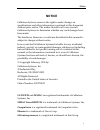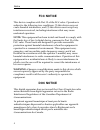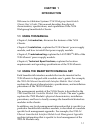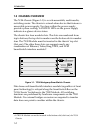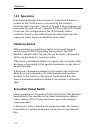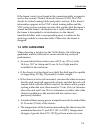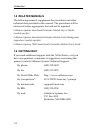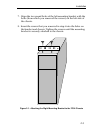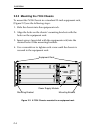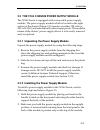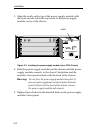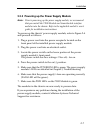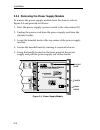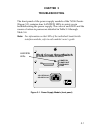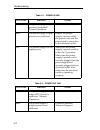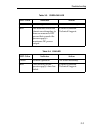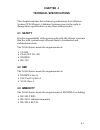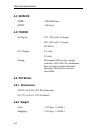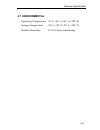- DL manuals
- Cabletron Systems
- Switch
- 7C04 Workgroup SmartSWITCH
- User Manual
Cabletron Systems 7C04 Workgroup SmartSWITCH User Manual
Summary of 7C04 Workgroup SmartSWITCH
Page 1
7c04 workgroup smartswitch ™ chassis user’s guide 9031700-01.
Page 2: Notice
Notice i notice cabletron systems reserves the right to make changes in specifications and other information contained in this document without prior notice. The reader should in all cases consult cabletron systems to determine whether any such changes have been made. The hardware, firmware, or soft...
Page 3: Fcc Notice
Notice ii fcc notice this device complies with part 15 of the fcc rules. Operation is subject to the following two conditions: (1) this device may not cause harmful interference, and (2) this device must accept any interference received, including interference that may cause undesired operation. Not...
Page 4: Vcci Notice
Notice iii vcci notice this equipment is in the 1st class category (information equipment to be used in commercial and/or industrial areas) and conforms to the standards set by the voluntary control council for interference (vcci) by information technology equipment aimed at preventing radio interfe...
Page 5: Contents
V contents chapter 1 introduction 1.1 using this manual .........................................................................1-1 1.2 using the smartswitch manual set ...................................1-1 1.3 chassis overview..........................................................................
Page 6: Chapter 1
1-1 chapter 1 introduction welcome to cabletron systems 7c04 workgroup smartswitch chassis user’s guide . This manual describes the physical characteristics, specifications, and capabilities of the 7c04 workgroup smartswitch chassis. 1.1 using this manual chapter 1, introduction , discusses the feat...
Page 7: 1.3 Chassis Overview
1-2 introduction 1.3 chassis overview the 7c04 chassis (figure 1-1) is a rack-mountable, multi-media, switching center. The chassis is a stand-alone device that features a removable power supply. Two fans within the power supply provide system cooling. Lanview leds on the power supply indicate at-a-...
Page 8: Note:
Introduction 1-3 1.3.1 7x00 smartswitch controller module the 7x00 smartswitch controller module is the only processing and management element in the 7c04 chassis. The 7x00 module has no front panel data ports. All data enters and exits the 7x00 module via the smartswitch bus on the chassis’ backpla...
Page 9: 1.3.3 Operations
1-4 introduction 1.3.3 operations data entering through a front panel of a smartswitch interface module in the 7c04 chassis is converted by the module’s hardware into a common “canonical” format. Canonical frames are forwarded along the chassis’ smartswitch bus to the 7x00 module in slot one. The co...
Page 10: 1.4 Site Guidelines
Introduction 1-5 if the frame’s entry is not found in the connection table, a request is sent to the system’s virtual network services (vns). The vns checks its virtual routing tables and policy sections. If the frame’s information appears in the vns’ virtual routing tables and the vns’ policy secti...
Page 11: 1.5 Related Manuals
1-6 introduction 1.5 related manuals the following manuals supplement the procedures and other technical data provided in this manual. The procedures will be referenced where appropriate, but will not be repeated. Cabletron systems smartswitch interface module user’s guides (module specific). Cablet...
Page 12: Chapter 2
2-1 chapter 2 installation the 7c04 chassis can be used as a stand-alone chassis or rack mounted in a standard 19-inch equipment rack provided there is sufficient space surrounding the chassis for cooling. This chapter provides detailed information for unpacking and setting up the chassis, as well a...
Page 13: Rack
2-2 installation 2.2 installing the 7c04 chassis in an equipment rack the following section details the process of attaching mounting brackets to the 7c04 chassis, and installing the chassis in a standard 19-inch equipment rack. If you are not installing the chassis in an equipment rack, skip to sec...
Page 14
Installation 2-3 7. Align the two round holes of the left mounting bracket with the holes (from which you removed the screws) on the left side of the chassis. 8. Insert the screws that you removed in step 6 into the holes on the bracket and chassis. Tighten the screws until the mounting bracket is s...
Page 15
2-4 installation 2.2.2 mounting the 7c04 chassis to mount the 7c04 chassis in a standard 19-inch equipment rack, (figure 2-2) use the following steps: 1. Slide the chassis into the equipment rack. 2. Align the holes on the chassis’ mounting brackets with the holes on the equipment rack. 3. Insert sc...
Page 16
Installation 2-5 2.3 the 7c04 chassis power supply module the 7c04 chassis is equipped with a removable power supply module. The power supply module which is located in the right section of the chassis (figure 2-2) operates on either 120 volts or 240 volts (ac) and automatically senses input power. ...
Page 17
2-6 installation 3. Align the notch on the top of the power supply module with the semi-circular tab in the top center of the power supply module cavity of the chassis. Figure 2-3. Installing the power supply module into a 7c04 chassis 4. Slide the power supply module into the chassis until the powe...
Page 18
Installation 2-7 2.3.3 powering up the power supply module note: prior to powering up the power supply module, we recommend that you install the 7x00 module and smartswitch interface modules into the chassis. Refer to the applicable module’s user’s guide for installation instructions. To power up th...
Page 19
2-8 installation 2.3.4 removing the power supply module to remove the power supply module from the chassis, refer to figure 2-4 and proceed as follows: 1. Press the power supply’s power switch to the off position (o). 2. Unplug the power cord from the power supply and from the electrical outlet. 3. ...
Page 20: Chapter 3
3-1 chapter 3 troubleshooting the front panel of the power supply module of the 7c04 chassis (figure 3-1) contains four lanview leds to assist you in troubleshooting the power supply. The color of each led and the course of action to pursue are detailed in table 3-1 through table 3-4. Note: for info...
Page 21
3-2 troubleshooting table 3-1. Power in led led color indicates action green the power supply’s input power is acceptable. Normal operation. No action necessary. Red the power supply’s input power is not sufficient. Inspect the power supply’s power outlet, the power cord, and the power cord’s connec...
Page 22
Troubleshooting 3-3 table 3-3. Overload led led color indicates action green normal operation no action necessary. Red the modules within the chassis are attempting to draw an amount of dc power that exceeds the power supply’s maximum dc power output. Contact cabletron technical support. Table 3-4. ...
Page 23: Chapter 4
4-1 chapter 4 technical specifications this chapter includes the technical specifications for cabletron systems 7c04 chassis. Cabletron systems reserves the right to change these specifications at any time without notice. 4.1 safety it is the responsibility of the person who sells the chassis to ens...
Page 24: 4.4 Service
4-2 technical specifications 4.4 service mtbf: >200,000 hours mttr: 4.5 power ac input: 100 - 125 volts, 3.8 amps 200 - 250 volts, 1.9 amps 50/60 hz dc output: 5.1 volts 12 volts fusing: the input of the power supply contains a 250 volt (ac) minimum fuse to protect against internal damage. This fuse...
Page 25: 4.7 Environmental
Technical specifications 4-3 4.7 environmental operating temperature: +5 ° to +40 ° c (+41 ° to +104 ° f) storage temperature: -30 ° to +90 ° c (-22 ° to +194 ° f) relative humidity: 5 to 95% (non-condensing).