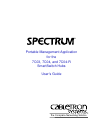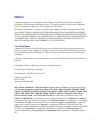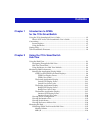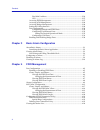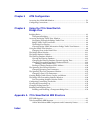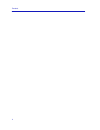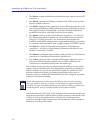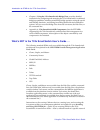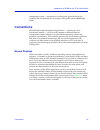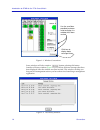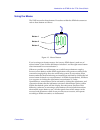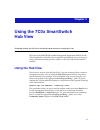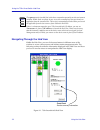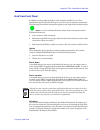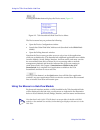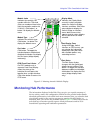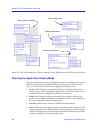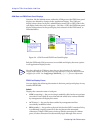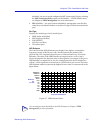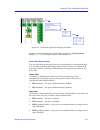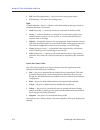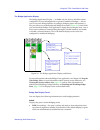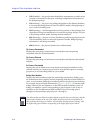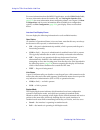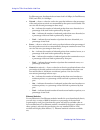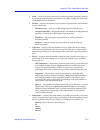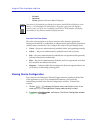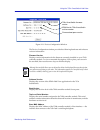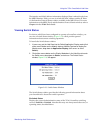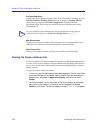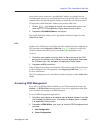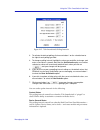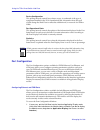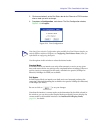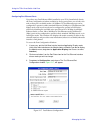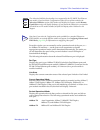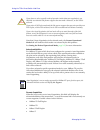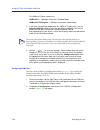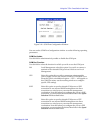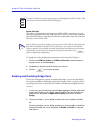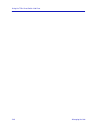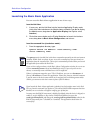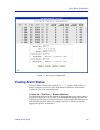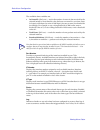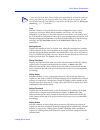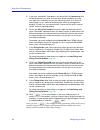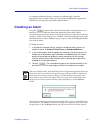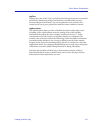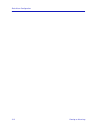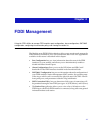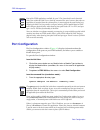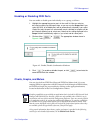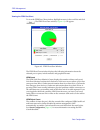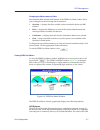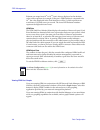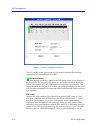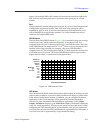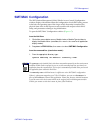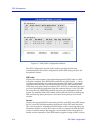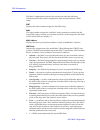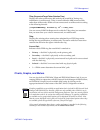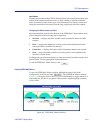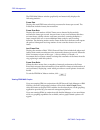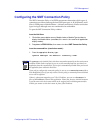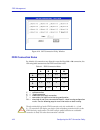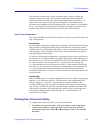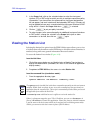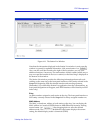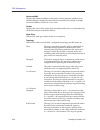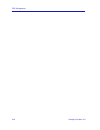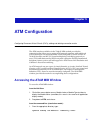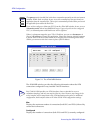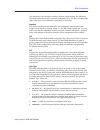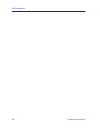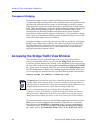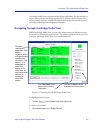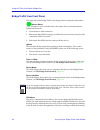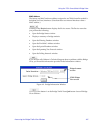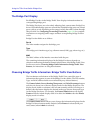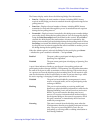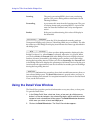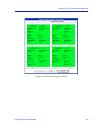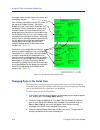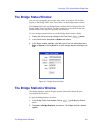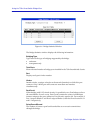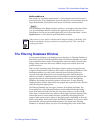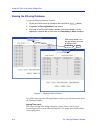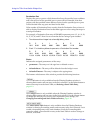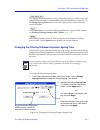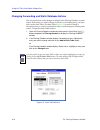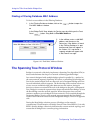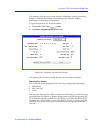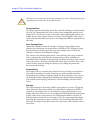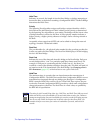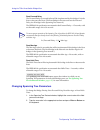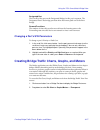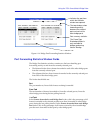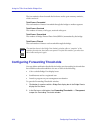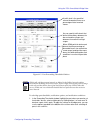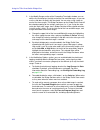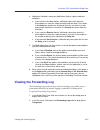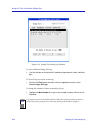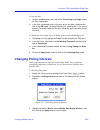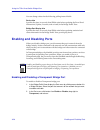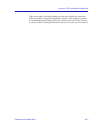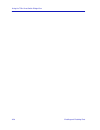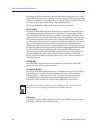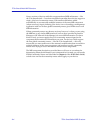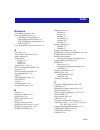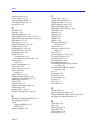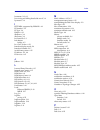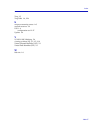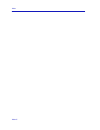- DL manuals
- Cabletron Systems
- Software
- SPECTRUM
- User Manual
Cabletron Systems SPECTRUM User Manual
Summary of SPECTRUM
Page 1
Portable management application for the 7c03, 7c04, and 7c04-r smartswitch hubs user’s guide ® the complete networking solution.
Page 3: Notice
I notice cabletron systems reserves the right to make changes in specifications and other information contained in this document without prior notice. The reader should in all cases consult cabletron systems to determine whether any such changes have been made. The hardware, firmware, or software de...
Page 4: Restricted Rights Notice
Ii restricted rights notice (applicable to licenses to the united states government only.) 1. Use, duplication, or disclosure by the government is subject to restrictions as set forth in subparagraph (c) (1) (ii) of the rights in technical data and computer software clause at dfars 252.227-7013. Cab...
Page 5: Contents
Iii contents chapter 1 introduction to spma for the 7c0x smartswitch using the 7c0x smartswitch user’s guide............................................................... 1-2 what’s not in the 7c0x smartswitch user’s guide . . . ................................. 1-4 conventions .......................
Page 6
Contents iv find mac address....................................................................................... 2-26 ups.................................................................................................................. 2-27 accessing fddi management..................................
Page 7
V contents chapter 5 atm configuration accessing the atom mib window............................................................................. 5-1 configuring connections............................................................................................. 5-4 chapter 6 using the 7c0x smar...
Page 8
Contents vi.
Page 9: Chapter 1
1-1 chapter 1 introduction to spma for the 7c0x smartswitch how to use the 7c0x smartswitch user’s guide; manual conventions; contacting cabletron technical support; 7c0x smartswitch firmware versions supported by spma your spma for the 7c0x smartswitch management module provides management support ...
Page 10
Introduction to spma for the 7c0x smartswitch 1-2 • the 7e03-24 , a single-slot ethernet module that provides 24 ports via two rj71 connectors. • the 7e02-24 , a double-wide ethernet module for the 7c04-r which provides 24 ports via rj45 connectors. • the 7f06-02 , which provides connectivity for tw...
Page 11
Using the 7c0x smartswitch user’s guide 1-3 introduction to spma for the 7c0x smartswitch using the 7c0x smartswitch user’s guide your spectrum portable management application (spma) for the 7c0x smartswitch consists of a number of different applications, each of which provides a portion of the over...
Page 12
Introduction to spma for the 7c0x smartswitch 1-4 using the 7c0x smartswitch user’s guide • chapter 6, using the 7c0x smartswitch bridge view , provides detailed instructions for configuring and managing the 7c0x smartswitch’s traditional bridging capabilities, including monitoring bridge operation,...
Page 13: Conventions
Conventions 1-5 introduction to spma for the 7c0x smartswitch management system — instructions for starting each application from the command line are included in each chapter of this guide and the spma tools guide . Conventions spectrum portable management applications — including the 7c0x smartswi...
Page 14
Introduction to spma for the 7c0x smartswitch 1-6 conventions figure 1-1. Window conventions some windows will also contain a button; selecting this button launches a history window ( figure 1-2 ) which lists all footer messages that have been displayed since the window was first invoked. This windo...
Page 15
Conventions 1-7 introduction to spma for the 7c0x smartswitch using the mouse the unix mouse has three buttons. Procedures within the spma document set refer to these buttons as follows: figure 1-3. Mouse buttons if you’re using a two-button mouse, don’t worry. Spma doesn’t make use of mouse button ...
Page 16: Getting Help
Getting help 1-8 introduction to spma for the 7c0x smartswitch getting help if you need additional support related to spma, or if you have any questions, comments, or suggestions related to this manual, contact cabletron systems technical support. Before calling, please have the following informatio...
Page 17: Chapter 2
2-1 chapter 2 using the 7c0x smartswitch hub view navigating through the hub view; monitoring hub performance; managing the hub the heart of the spectrum portable management application (spma) for the 7c0x smartswitch is the hub view, a graphical interface that gives you access to many of the functi...
Page 18
Using the 7c0x smartswitch hub view 2-2 using the hub view navigating through the hub view within the hub view, you can click mouse buttons in different areas of the window to access various menus and initiate certain management tasks. The following sections describe the information displayed in the...
Page 19
Using the hub view 2-3 using the 7c0x smartswitch hub view hub view front panel in addition to the graphical display of the modules installed in your 7c0x smartswitch chassis, the hub view gives you device level summary information. The following front panel information appears to the right of the m...
Page 20
Using the 7c0x smartswitch hub view 2-4 using the hub view clicking the device button displays the device menu, figure 2-2 . Figure 2-2. 7c0x smartswitch hub view device menu the device menu lets you perform the following: • open the device configuration window • launch the global find mac address t...
Page 21: Monitoring Hub Performance
Monitoring hub performance 2-5 using the 7c0x smartswitch hub view figure 2-3. Mousing around a module display monitoring hub performance the information displayed in the hub view can give you a quick summary of device activity, status, and configuration. Spma can also provide further details about ...
Page 22
Using the 7c0x smartswitch hub view 2-6 monitoring hub performance figure 2-4. The 7c0x smartswitch’s device, module, switch, bridge, interface, fddi, and port menus selecting the application display mode the device information, menus, and applications that are available to you via the hub view depe...
Page 23
Monitoring hub performance 2-7 using the 7c0x smartswitch hub view you select the application display mode you want via the module menu ( figure 2-5 ); note that the module menu remains the same regardless of which display mode is selected. Figure 2-5. The hub view module menu by default, the 7c0x h...
Page 24
Using the 7c0x smartswitch hub view 2-8 monitoring hub performance com port and fddi front panel displays note that, like the module menu, neither the com port nor the fddi front panel displays are affected by changes in the application display. The com port display always shows each port’s administ...
Page 25
Monitoring hub performance 2-9 using the 7c0x smartswitch hub view desirable. You can view and configure the smt connection policy by selecting the smt connection policy option on the module —>fddi utilities menu; see chapter 4, fddi management, for more information. • dis (disabled) — the port has ...
Page 26
Using the 7c0x smartswitch hub view 2-10 monitoring hub performance smt index displays each port’s logical index number, which reflects the port’s logical position in relation to the smt entity to which it is assigned. (each fddi interface has its own smt entity; these are indexed from left to right...
Page 27
Monitoring hub performance 2-11 using the 7c0x smartswitch hub view figure 2-8. The switch application display and menu for more information about the switch status window, see viewing switch status , page 2-23 ; port display forms are described below. Switch port display forms you can select three ...
Page 28
Using the 7c0x smartswitch hub view 2-12 monitoring hub performance • inv (invalid configuration) — the port is in an unrecognized state. • tst (testing) — the port is in a testing mode. Type a switch interface’s type is a dynamic value determined by the type of node to which the interface is connec...
Page 29
Monitoring hub performance 2-13 using the 7c0x smartswitch hub view the bridge application display the bridge application display — available only for devices which have been configured (via local management) to operate as traditional bridges — allows you to view each bridge interface according to b...
Page 30
Using the 7c0x smartswitch hub view 2-14 monitoring hub performance • dis (disabled) — the port has been disabled by management; no traffic can be received or forwarded on this port, including configuration information for the bridged topology. • lis (listening) — the port is not adding information ...
Page 31
Monitoring hub performance 2-15 using the 7c0x smartswitch hub view bridge port color codes the color codes assigned to each port interface in bridge application mode indicate the following bridging status conditions; note that the color coding is the same for all port display forms: • green — the p...
Page 32
Using the 7c0x smartswitch hub view 2-16 monitoring hub performance for more information about the mib i, ii application, see the spma tools guide; for more information about the interface list, see viewing the interface list, page 2-22 ; for more information about configuring alarms, see chapter 3,...
Page 33
Monitoring hub performance 2-17 using the 7c0x smartswitch hub view capability the capability display indicates the highest duplex mode of which the interface is capable. Note that this display does not indicate the current duplex mode setting. • full — the interface can be configured to operate in ...
Page 34
Using the 7c0x smartswitch hub view 2-18 monitoring hub performance for ethernet ports, the theoretical maximum load is 10 mbps; for fast ethernet, fddi, and atm, it’s 100 mbps. • discard — shows a value for each active port that indicates what percentage of the total packets received at or transmit...
Page 35
Monitoring hub performance 2-19 using the 7c0x smartswitch hub view • load — shows a value for each active port that represents that port’s traffic as a percentage of the theoretical maximum load: either 10 mbps (for ethernet), or 100 mbps (for fast ethernet). • packets — displays the number of good...
Page 36
Using the 7c0x smartswitch hub view 2-20 monitoring hub performance - 512-1023 - 1024-1518 - giants (packets with more than 1518 bytes) interface port color codes the color codes assigned to each port interface in the interface application display mode indicate a combination of administrative (desir...
Page 37
Monitoring hub performance 2-21 using the 7c0x smartswitch hub view figure 2-11. Device configuration window the device configuration window provides the following hardware and software revision information: firmware version displays version information for the firmware currently installed on your 7...
Page 38
Using the 7c0x smartswitch hub view 2-22 monitoring hub performance viewing the interface list you can use the interface list application to view a complete list of mac addresses assigned to the interfaces installed in your 7c0x smartswitch chassis. To open the interface list: 1. If necessary, put t...
Page 39
Monitoring hub performance 2-23 using the 7c0x smartswitch hub view the interface and mac address information displayed here is taken directly from the mib ii interface table; you can view both the mac address and the if index via the interface protocol status window available in the mib i, ii tool....
Page 40
Using the 7c0x smartswitch hub view 2-24 monitoring hub performance sfs operating status displays the actual operational status of the 7c0x’s securefast switching services: enabled , disabled, pending enable (start-up in progress), pending disable (shut-down in progress), or invalid configuration. N...
Page 41: Managing The Hub
Managing the hub 2-25 using the 7c0x smartswitch hub view figure 2-14. The bridge port source address window the bridge port source address window displays the mac address of each device that has transmitted packets that have been forwarded through the selected bridging interface during the last cyc...
Page 42
Using the 7c0x smartswitch hub view 2-26 managing the hub module utilities most of the available spma tools can be launched from the module —> module utilities menu. (remember, the module menu is available in any application display mode.) to launch a utility from this menu: 1. Click either mouse bu...
Page 43
Managing the hub 2-27 using the 7c0x smartswitch hub view menu allows you to search for a specified mac address on multiple devices simultaneously; however, if you launch this tool from the hub view or from the command line, only the hub against which you launch the tool will be searched. To launch ...
Page 44
Using the 7c0x smartswitch hub view 2-28 managing the hub c. Smt/mac configuration d. Smt connection policy e. Station list all of these applications are described in detail in chapter 4, fddi management. Accessing atm management for 7c0x smartswitches which have a 7a06-01 nim installed, the module ...
Page 45
Managing the hub 2-29 using the 7c0x smartswitch hub view figure 2-15. 7c0x smartswitch polling intervals 3. To activate the desired polling, click mouse button 1 on the selection box to the right of each polling type field. 4. To change a polling interval, highlight the value you would like to chan...
Page 46
Using the 7c0x smartswitch hub view 2-30 managing the hub device configuration this polling interval controls how often a survey is conducted of the type of equipment installed in the 7c0x smartswitch hub; information from this poll would change the hub view to reflect the addition and/or removal of...
Page 47
Managing the hub 2-31 using the 7c0x smartswitch hub view 2. Click mouse button 3 on the port status box for the ethernet or fddi interface whose mode you wish to change. 3. Drag down to configuration, and release. The port configuration window, figure 2-16 , will appear. Figure 2-16. Port configura...
Page 48
Using the 7c0x smartswitch hub view 2-32 managing the hub configuring fast ethernet ports if you have any fast ethernet nims installed in your 7c0x smartswitch chassis, the port configuration window available for those ports allows you to both view and set that port’s available modes. All 100base-tx...
Page 49
Managing the hub 2-33 using the 7c0x smartswitch hub view from this window you can manually set the operational mode of the port, or — for 100base-tx interfaces — set the port to auto negotiation so that the appropriate operational mode can be determined automatically. The mode you set will determin...
Page 50
Using the 7c0x smartswitch hub view 2-34 managing the hub note that if auto negotiation is the selected mode, the current operational mode field will indicate which mode was selected by the link partners. See setting the desired operational mode, page 2-35 , for more information. Advertised abilitie...
Page 51
Managing the hub 2-35 using the 7c0x smartswitch hub view • link partner does not support auto negotiation — auto negotiation is either not supported by or is not currently selected on the remote port. • unknown — the link partner’s capabilities could not be determined. When the local node is not se...
Page 52
Using the 7c0x smartswitch hub view 2-36 managing the hub for 100base-fx ports, options are: 100base-fx — 100 mbps connection, standard mode 100base-fx full duplex — 100 mbps connection, duplex mode 2. If you have selected auto negotiation (for 100base-tx ports only), use the advertised abilities fi...
Page 53
Managing the hub 2-37 using the 7c0x smartswitch hub view figure 2-18. Com port configuration window you can use the com port configuration window to set the following operating parameters: com port admin use this field to administratively enable or disable the com port. Com port function use this f...
Page 54
Using the 7c0x smartswitch hub view 2-38 managing the hub speed selection if you have configured the selected port as a slip or ppp connection, you must select the appropriate baud rate: 2400, 4800, 9600, 19,200, or auto-baud. Note that this field will default to auto-baud and become unselectable wh...
Page 55
Managing the hub 2-39 using the 7c0x smartswitch hub view 3. A window will appear asking you to confirm your selection; click on ok to continue the enable or disable process, or on cancel to cancel. When you disable bridging at a port interface, you disconnect that port’s network segment from the br...
Page 56
Using the 7c0x smartswitch hub view 2-40 managing the hub.
Page 57: Chapter 3
3-1 chapter 3 basic alarm configuration creating alarms; assigning events and actions; viewing an alarm log through the rmon alarm and event functionality supported by your 7c0x smartswitch, you can configure some basic alarm thresholds for each available bridge port interface; you can also define a...
Page 58
Basic alarm configuration 3-2 about basic alarms launching the basic alarm application you can access the basic alarm application in one of two ways: from the hub view: 1. If necessary, put the hub view into the interface application display mode (click either mouse button on the module index or mod...
Page 59: Viewing Alarm Status
Viewing alarm status 3-3 basic alarm configuration figure 3-1. Basic alarm configuration viewing alarm status the basic alarm configuration window, figure 3-1 , contains all the fields you need to configure one or more of the three alarms available for each interface installed in your 7c0x smartswit...
Page 60
Basic alarm configuration 3-4 viewing alarm status the available alarm variables are: • in octets kb (ifinoctets)— tracks the number of octets of data received by the selected interface. Note that this value has been converted for you from octets (or bytes) to kilobytes (or units of 1000 bytes); be ...
Page 61
Viewing alarm status 3-5 basic alarm configuration trap indicates whether or not each alarm has been configured to issue a trap in response to a rising or falling alarm condition: yes if it has, no if it hasn’t. Remember, if you choose to select this option for your alarms, you must be sure the 7c0x...
Page 62
Basic alarm configuration 3-6 viewing alarm status the remainder of the window fields provide the means for configuring alarms for each available interface. Note that the information provided in this screen is static once it is displayed; for updated information, click on . Adding or modifying an al...
Page 63: Configuring An Alarm
Configuring an alarm 3-7 basic alarm configuration configuring an alarm the editable fields at the bottom of the basic alarm configuration window allow you to configure alarm parameters for each available interface. These fields will display the alarm parameters for the interface which is currently ...
Page 64
Basic alarm configuration 3-8 configuring an alarm 5. If you have selected the trap option in the alarm field, the community field will become active; any value you enter here will be included in any trap messages. Your trap utility may use this community name as a means of filtering traps, or as a ...
Page 65: Disabling An Alarm
Disabling an alarm 3-9 basic alarm configuration to configure additional alarms, or alarms of a different type, select the appropriate alarm variable at the top of the window, highlight the appropriate interface(s), and repeat the procedures outlined above. Disabling an alarm using the button at the...
Page 66: Viewing An Alarm Log
Basic alarm configuration 3-10 viewing an alarm log viewing an alarm log the ability to create a log of alarm events is provided by the event group of the rmon mib. If you have selected the log option for any of your alarms, and you wish to view the resulting log, you can do so by using mibtree or a...
Page 67
Viewing an alarm log 3-11 basic alarm configuration logtime displays the value of the 7c0x’s sysuptime when the alarm instance occurred (in timeticks by default, but perhaps converted by your mib utility into days hours:minutes:seconds format). You can compare this value to the device’s current sysu...
Page 68
Basic alarm configuration 3-12 viewing an alarm log.
Page 69: Chapter 4
4-1 chapter 4 fddi management using the fddi utilities to manage fddi modules: port configuration, alarm configuration, smt/mac configuration, configuring the connection policy, and viewing the station list the module menu fddi utilities selections allow you to monitor and manage the fddi interfaces...
Page 70: Port Configuration
Fddi management 4-2 port configuration port configuration the port configuration window ( figure 4-1 ) displays information about the configuration of the ports on your fddi modules, and allows you to enable or disable those ports. To open the port configuration window from the hub view: 1. Click ei...
Page 71
Port configuration 4-3 fddi management figure 4-1. Port configuration window the port configuration window displays the following information: smt index displays the index number of the station management (smt) entity to which each port is attached. Each fddi nim module has two smt entities — one fo...
Page 72
Fddi management 4-4 port configuration state displays a value that indicates the port’s connection status. There are four possible connection states: • connecting –– the port is trying to establish a link, but has not yet been successful. Ports which are not connected and which have not been disable...
Page 73
Port configuration 4-5 fddi management enabling or disabling fddi ports you can enable or disable ports individually or as a group, as follows: 1. Highlight the appropriate port or ports in the scroll list. You can select or de-select any ports by clicking on them, or you can use the scope field: if...
Page 74
Fddi management 4-6 port configuration viewing the fddi port chart to view the fddi port chart window, highlight an entry in the scroll list and click . The fddi port chart window, figure 4-3 , will appear. Figure 4-3. Fddi port chart window the fddi port chart window displays the following informat...
Page 75
Port configuration 4-7 fddi management changing the measurement of data measurement fields located at the bottom of the fddi port chart window allow you to change how the incoming data is measured: • absolute –– displays the chart variable values recorded in the device mib counters. • delta –– displ...
Page 76
Fddi management 4-8 port configuration estimate can range from 10 -4 to 10 -15 , but is always displayed as the absolute value of the exponent; for example, if the port’s ler estimate is computed to be 10 -5 , the value displayed in the port status box will be 5, which represents an actual rate of 1...
Page 77: Alarm Configuration
Alarm configuration 4-9 fddi management alarm configuration the alarm configuration application allows you to set the ler alarm and ler cutoff thresholds for each fddi interface installed in the smartswitch chassis. Once alarms have been configured, a port will enter an alarm state if its ler estima...
Page 78
Fddi management 4-10 alarm configuration figure 4-5. Alarm configuration window the port list box in the upper portion of the window displays the following information for each fddi port in the hub: (port alarm status) the color displayed in this box indicates the ler alarm status of each listed por...
Page 79
Alarm configuration 4-11 fddi management appear. For multiple nims, smt entities will be indexed from left to right in the hub, and from top (front panel port 1) to bottom (front panel port 2) on each module. Port displays the index number assigned to each port. If you have launched the alarm config...
Page 80
Fddi management 4-12 alarm configuration ler cutoff the link error rate (ler) cutoff field displays the threshold at which a connection is flagged as faulty and the port is disabled by station management (smt). Smt automatically re-enables the port when the error rate falls below the cutoff value. T...
Page 81: Smt/mac Configuration
Smt/mac configuration 4-13 fddi management smt/mac configuration the smt (station management)/mac (media access control) configuration window displays information about the configuration of each smt entity present in the hub, the operating state of the ring to which that entity is attached, the phys...
Page 82
Fddi management 4-14 smt/mac configuration figure 4-7. Smt/mac configuration window the smt configuration portion of the window provides the following information about the current configuration of each smt entity present in the smartswitch chassis: smt index displays the index number of the station...
Page 83
Smt/mac configuration 4-15 fddi management the supported version range is identified with the ietf-fddi mib by two smttable attributes: fddimibsmtloversionid and fddimibsmthiversionid. If a received frame is not within the supported version range, the frame is discarded. Mac cts displays the number ...
Page 84
Fddi management 4-16 smt/mac configuration the mac configuration portion of the window provides the following information about the current configuration of the selected interface’s mac entity: smt displays the index number assigned to the smt entity. Mac the index number assigned to each mac entity...
Page 85
Smt/mac configuration 4-17 fddi management treq (requested target token rotation time) displays the token rotation time bid made by the noted mac during ring initialization, in milliseconds. T-req is stored within the mib in nanoseconds rather than milliseconds; spma converts nanoseconds to millisec...
Page 86
Fddi management 4-18 smt/mac configuration viewing the fddi mac chart to view the fddi mac chart window, highlight an entry in the mac configuration scroll list and click . The fddi mac chart window, figure 4-8 , will appear. Figure 4-8. Fddi mac chart window the mac chart provides the following inf...
Page 87
Smt/mac configuration 4-19 fddi management lost count displays the number of mac pdus (protocol data units include both tokens and frames) that contain an unknown error, so their validity is in doubt. When the mac encounters a frame of this type, it increments the lost frame counter and strips the r...
Page 88
Fddi management 4-20 smt/mac configuration the fddi mac meters window graphically and numerically displays the following statistics: frame rate displays the total fddi network activity, measured in frames per second. The frame rate includes frames, but not tokens. Frame error rate displays the total...
Page 89
Configuring the smt connection policy 4-21 fddi management configuring the smt connection policy the smt connection policy of an fddi concentrator determines which types of connections are allowed among the four fddi port types: a, b, m (master), and s (slave). Fddi protocol forbids master—>master c...
Page 90
Fddi management 4-22 configuring the smt connection policy figure 4-10. Smt connection policy window fddi connection rules by default, all connections are allowed except the illegal m—>m connection; the following table summarizes the fddi connection rules: v — valid connection x — illegal connection...
Page 91
Configuring the smt connection policy 4-23 fddi management each interface controls only its own connection policy; however, when two interfaces attempt to connect, their combined connection policies dictate the connections that will be allowed, with the most lenient policy prevailing — in other word...
Page 92: Viewing The Station List
Fddi management 4-24 viewing the station list 2. In the scope field, click on the selection button to select the front panel interface (fp) or smt entity for which you wish to configure connection policy. (remember, if you launch from the command line, front panel designations will not appear, and e...
Page 93
Viewing the station list 4-25 fddi management figure 4-11. The station list window note that the information displayed in the station list window is static once the window is opened; for updated information, click mouse button 1 on . Also, note the scroll bar located to the right of the list window;...
Page 94
Fddi management 4-26 viewing the station list upstream mac displays the hardware address of the node’s nearest upstream neighbor. Note that the addresses displayed in this field also respond to any change in display mode from msb to canonical, or vice versa. Vendor displays the name of the vendor th...
Page 95
Viewing the station list 4-27 fddi management normally in a twisted condition, but the station with both an a—>a and b—>b connection is isolated from the primary ring and residing alone on the secondary ring. B-b twisted, wrapped the ring is twisted due to the node’s b—>b connection, as above; in ad...
Page 96
Fddi management 4-28 viewing the station list.
Page 97: Chapter 5
5-1 chapter 5 atm configuration configuring permanent virtual circuits (pvcs); adding and deleting connection entries the atm interface available via the 7a06-01 nim module provides the connectivity that allows you to merge atm network segments with traditional lan technologies via the smartswitch c...
Page 98
Atm configuration 5-2 accessing the atom mib window figure 5-1. The atom mib window the atom mib window provides the following information about the atm connections configured for any installed 7a06-01 interfaces: max displays the maximum number of connections (both svcs and pvcs) allowed by current...
Page 99
Accessing the atom mib window 5-3 atm configuration the remainder of the window contains a list box which displays the following information about each of the currently configured pvcs; use the scroll bar to the right of the list to view additional connections, if necessary: interface the device int...
Page 100: Configuring Connections
Atm configuration 5-4 configuring connections encaps displays the method used to encapsulate lan packets on the selected circuit. Current versions of 7a06-01 firmware use 802.3 vc-based multiplexing for bridging protocols (designated 802.3); future versions will add support for atm forum lan emulati...
Page 101
Configuring connections 5-5 atm configuration smartswitch chassis, use this field to enter the interface number for which you wish to configure a new circuit. (remember, each pair of redundant interfaces shares a single if index.) 3. In the vpi text box, enter the virtual path identifier you wish to...
Page 102
Atm configuration 5-6 configuring connections.
Page 103: Chapter 6
6-1 chapter 6 using the 7c0x smartswitch bridge view a brief explanation of bridging methods; a tour of the bridge traffic view; using the detail view; monitoring bridge operation; using the filtering database; configuring bridge operating parameters; setting forwarding thresholds, statistics, and n...
Page 104
Using the 7c0x smartswitch bridge view 6-2 accessing the bridge traffic view window transparent bridging transparent bridges are most common in ethernet networks. Individual transparent bridges monitor packet traffic on attached network segments to learn their network segment location in terms of wh...
Page 105
Accessing the bridge traffic view window 6-3 using the 7c0x smartswitch bridge view the bridge traffic view is the heart of the bridge application. The first window to appear when you start the bridge application, it contains a status display of the device’s bridge ports and contains the buttons and...
Page 106
Using the 7c0x smartswitch bridge view 6-4 accessing the bridge traffic view window bridge traffic view front panel the right side of the bridge traffic view displays device summary information: contact status contact status is a color code that shows the status of the connection between spma and th...
Page 107
Accessing the bridge traffic view window 6-5 using the 7c0x smartswitch bridge view mac address the factory-set mac hardware address assigned to me 7x00 controller module’s backplane (or host) interfaces. (note that these two internal interfaces share a mac address.) clicking on the device button di...
Page 108
Using the 7c0x smartswitch bridge view 6-6 accessing the bridge traffic view window the bridge port display each bridge port box in the bridge traffic view displays information about its corresponding bridge port. The bridge port boxes are color-coded, reflecting their current status. Bridge port bo...
Page 109
Accessing the bridge traffic view window 6-7 using the 7c0x smartswitch bridge view the frames display mode shows the following bridge port information: • frms in —displays the total number of frames, including bpdu frames, received at this bridge port from its attached network segment during the la...
Page 110
Using the 7c0x smartswitch bridge view 6-8 using the detail view window learning the port is processing bpdus, but is not yet relaying packets. The port is adding address information to the filtering database. Forwarding a port enters this state from the learning state. The port is relaying frames a...
Page 111
Using the detail view window 6-9 using the 7c0x smartswitch bridge view figure 6-3. Detail view showing four ports.
Page 112
Using the 7c0x smartswitch bridge view 6-10 using the detail view window figure 6-4. Port boxes in the detail view changing ports in the detail view the detail view can display up to four ports at the same time. If the bridge has more than four ports, you can show other device ports by exchanging an...
Page 113: The Bridge Status Window
The bridge status window 6-11 using the 7c0x smartswitch bridge view the bridge status window you can set or change the device time, date, name, or location—all of which display in the bridge traffic view front panel—in the bridge status window. The contact field is the only bridge status window fie...
Page 114
Using the 7c0x smartswitch bridge view 6-12 the bridge statistics window figure 6-6. Bridge statistics window the bridge statistics window displays the following information: bridging type type refers to the type of bridging supported by the bridge. • unknown • transparent-only total ports shows the...
Page 115
The filtering database window 6-13 using the 7c0x smartswitch bridge view mtuexceeddiscard mtu stands for “maximum transfer unit”; it is the largest frame size that can be processed by the 7c0x smartswitch. A port discards any received frames that are larger than the mtu; this field lists how many s...
Page 116
Using the 7c0x smartswitch bridge view 6-14 the filtering database window viewing the filtering database to open the filtering database window: 1. Display the device menu by clicking on the front panel button. 2. Drag down to filtering database, and release. 3. At the top of the filtering database w...
Page 117
The filtering database window 6-15 using the 7c0x smartswitch bridge view learned entry discards the number of database entries that never made it into the filtering database due to a lack of buffer space. Ideally, this number should be 0. If this number grows, it indicates a very busy network. A va...
Page 118
Using the 7c0x smartswitch bridge view 6-16 the filtering database window destination port displays the port or ports to which frames that have the specified source address and were received on the specified port or ports will be forwarded. Note that packets with the specified source address receive...
Page 119
The filtering database window 6-17 using the 7c0x smartswitch bridge view the ageing time determines how long a forwarding entry (or a static entry with deleteontimeout status) is retained before being discarded due to inactivity. Use the change ageing time button to set a new ageing time; see the f...
Page 120
Using the 7c0x smartswitch bridge view 6-18 the filtering database window changing forwarding and static database entries the only entries that can be changed or deleted in the filtering database are static entries. If the entry you wish to change or delete is a forwarding entry, you must add it to ...
Page 121
The filtering database window 6-19 using the 7c0x smartswitch bridge view static address the static address field will display the mac address of the entry you highlighted in the filtering database window. If no entry was selected, the address field will contain zeros, and a valid mac address may be...
Page 122
Using the 7c0x smartswitch bridge view 6-20 the spanning tree protocol window finding a filtering database mac address to find a source address in the filtering database: 1. In the filtering database window, click on the button to open the find mac address window. Or in the bridge traffic view, disp...
Page 123
The spanning tree protocol window 6-21 using the 7c0x smartswitch bridge view the spanning tree protocol window displays information used by the network bridges to select the root bridge and parameters that affect the bridge’s participation in spanning tree operations. To open the spanning tree prot...
Page 124
Using the 7c0x smartswitch bridge view 6-22 the spanning tree protocol window designated root this value represents the bridge that is the current root bridge as determined by the sta. The designated root value consists of the configurable portion of the bridge id (i.E., the first two octets of the ...
Page 125
The spanning tree protocol window 6-23 using the 7c0x smartswitch bridge view hello time indicates, in seconds, the length of time the root bridge, or bridge attempting to become the root, waits before resending a configuration bpdu. The root bridge determines the hello time. Priority the spanning t...
Page 126
Using the 7c0x smartswitch bridge view 6-24 the spanning tree protocol window root forward delay the forward delay (in seconds) that will be implemented by this bridge if it is the root or becomes the root. (the root bridge in the network sets the forward delay for all bridges in the spanning tree n...
Page 127
The spanning tree port parameters window 6-25 using the 7c0x smartswitch bridge view the spanning tree port parameters window the spanning tree algorithm ensures that only a single bridge path exists between any two end stations in a network designed with multiple bridges placed in parallel; it also...
Page 128
Using the 7c0x smartswitch bridge view 6-26 the spanning tree port parameters window figure 6-12. Spanning tree port parameters window designated cost the cost of the path from this port to the root bridge on the network. If the highlighted port is the root port, the designated cost is 0. If this br...
Page 129
Creating bridge traffic charts, graphs, and meters 6-27 using the 7c0x smartswitch bridge view designated port the port id of the port on the designated bridge for this port’s segment. The designated port is the bridge port that offers the lowest path cost to the root bridge. Forward transitions the...
Page 130
Using the 7c0x smartswitch bridge view 6-28 the bridge port forwarding statistics window figure 6-13. Pie chart window for complete descriptions of chart, graph, and meter variables and details on how to create and control a pie chart, graph or meter, see the chapter on charts, graphs and meters in ...
Page 131
The bridge port forwarding statistics window 6-29 using the 7c0x smartswitch bridge view figure 6-14. Bridge port forwarding statistics window port forwarding statistics window fields the bridge port statistics window contains two list boxes detailing port forwarding activity to and from the current...
Page 132
Using the 7c0x smartswitch bridge view 6-30 configuring forwarding thresholds the four statistics shown beneath the list boxes are the port summary statistics, which consist of: total frames forwarded the total number of frames forwarded through the bridge to another segment. Total frames received t...
Page 133
Configuring forwarding thresholds 6-31 using the 7c0x smartswitch bridge view figure 6-15. Port forwarding thresholds window to set bridge port thresholds, notification options, and notification conditions: 1. In the forwarding thresholds window, highlight the port where you want to set thresholds. ...
Page 134
Using the 7c0x smartswitch bridge view 6-32 configuring forwarding thresholds 2. In the modify range section of the forwarding thresholds window, you can edit the line that displays the high end of the low and mid ranges, or you can use the slide bars to specify the thresholds. You can also assign a...
Page 135: Viewing The Forwarding Log
Viewing the forwarding log 6-33 using the 7c0x smartswitch bridge view 4. Notification conditions make your notification options subject to defined conditions: a. If you check the in—out—in box, notification takes place when the threshold passes from one range to another and then back. The number in...
Page 136
Using the 7c0x smartswitch bridge view 6-34 viewing the forwarding log figure 6-16. Sample forwarding log window to select a different bridge port log: 1. Use the slide bar at the top of the forwarding log window to select a different port. To clear all logs or just the current log: 1. Click on the ...
Page 137: Changing Polling Intervals
Changing polling intervals 6-35 using the 7c0x smartswitch bridge view to save log files: 1. Click on the save button and select either current log or all logs to open the save log window. 2. In the save log window, enter a file name for the file to be saved and then click on the ok button. The defa...
Page 138: Enabling and Disabling Ports
Using the 7c0x smartswitch bridge view 6-36 enabling and disabling ports you can change values for the following polling interval fields: device info specifies the time, in seconds, that spma waits before updating the front panel information (uptime, location, and so forth) in the bridge traffic vie...
Page 139
Enabling and disabling ports 6-37 using the 7c0x smartswitch bridge view when you disable a transparent bridge port, the port’s display box turns blue. When you enable a transparent bridge port, the port’s color changes to indicate the forwarding threshold range. (port color codes are only active if...
Page 140
Using the 7c0x smartswitch bridge view 6-38 enabling and disabling ports.
Page 141: Appendix A
A-1 appendix a 7c0x smartswitch mib structure 7c0x smartswitch management information base configuration ietf mib support in addition to its proprietary features, the 7c0x smartswitch currently supports the following ietf mibs: • rfc 1213 mib for network management of tcp/ip-based internets: mib-ii ...
Page 142
7c0x smartswitch mib structure a-2 7c0x smartswitch mib structure depending on which functionality the device has been configured to use. To see which mib components are currently being used in your 7c0x smartswitch, bring up the community names application, or use any snmp get operation that will a...
Page 143
7c0x smartswitch mib structure a-3 7c0x smartswitch mib structure rmon default the rmon, or remote network monitoring, default mib component contains the statistics, history, alarm, and event groups from the rmon mib (rfc 1757). This component is shipped in an inactive state, and can be activated an...
Page 144
7c0x smartswitch mib structure a-4 7c0x smartswitch mib structure newer versions of devices with this component-based mib architecture — like the 7c0x smartswitch — have been simplified somewhat; these devices support a single, global set of community names, with small modifications added automatica...
Page 145: Index
Index-1 index numerics 7c0x mib components a-2 7c0x smartswitch family 1-1 7c03 mmac smartswitch 1-1 7c04 workgroup smartswitch 1-1 7c04-r workgroup smartswitch 1-1 nim modules 1-1 7c0x smartswitch firmware versions 1-8 a aal type 5-3 add to static table button 6-18 admin button 6-6 admin status bri...
Page 146
Index index-2 connection rules 4-22 contact status 2-3, 6-4 contlogicalentrytable 3-2 crc/alignment errors 2-19 current box 6-33 d declb100 6-21 delay box 6-33 delayexceeddiscard 6-12 deleteonreset entry status 6-16, 6-19 deleteontimeout entry status 6-16, 6-19 delta button 6-7, 6-8 delta values 3-5...
Page 147
Index-3 index hostname 2-2, 6-2 how rising and falling thresholds work 3-6 hysteresis 3-6 i ietf mibs, supported by emm-e6 a-1 if number 3-4 if type 3-4 ifindex 6-12 ifinerrors 3-4 ifinoctets 3-4 in octets kb 3-3 info button bridge 6-5 in—out—in box 6-33 interface display mode 2-6 interface number 2...
Page 148
Index index-4 path tool 2-26 percentage button 6-7, 6-8 permanent entry status 6-16, 6-19 permanent virtual circuits (pvcs) 5-1 pie chart tool accessing 6-27 polling intervals 2-4, 2-28, 3-5 editing 6-36 port changing path cost 6-27 changing priority 6-27 designated 6-27 designated cost 6-26 path co...
Page 149
Index-5 index trap 3-5 trap table 1-4, 2-26 u unique community names a-3 unused resources 3-9 ups 1-4 configuration tool 2-27 uptime 6-4 v vc mux 802.3 bridging 5-4 viewing an alarm log 3-1, 3-5, 3-10 virtual channel identifier (vci) 5-3 virtual path identifier (vpi) 5-3 w web site 1-8.
Page 150
Index index-6.