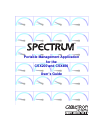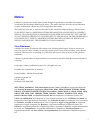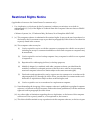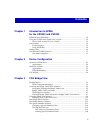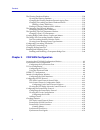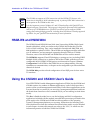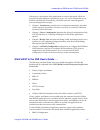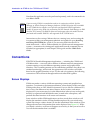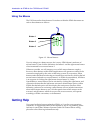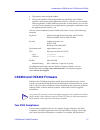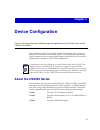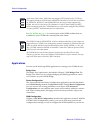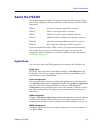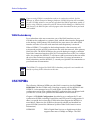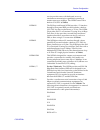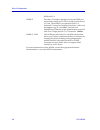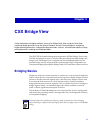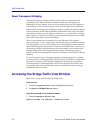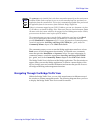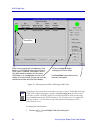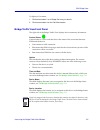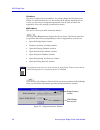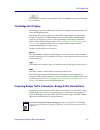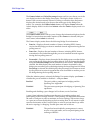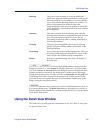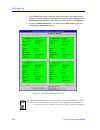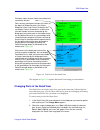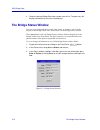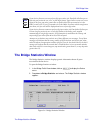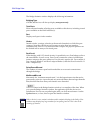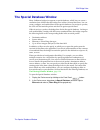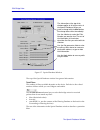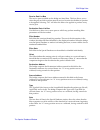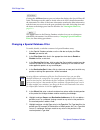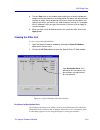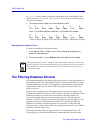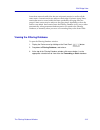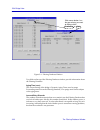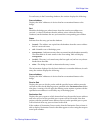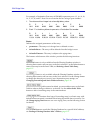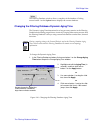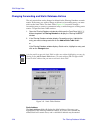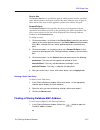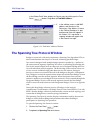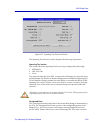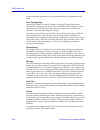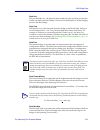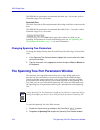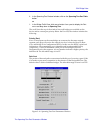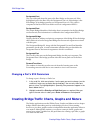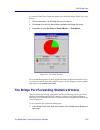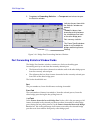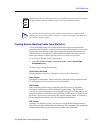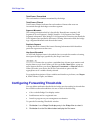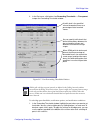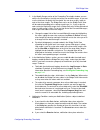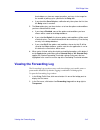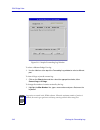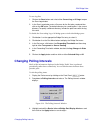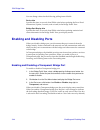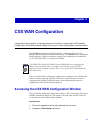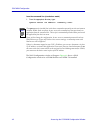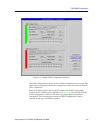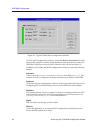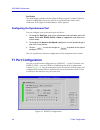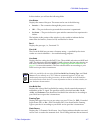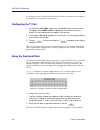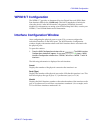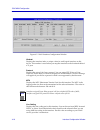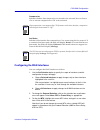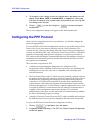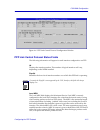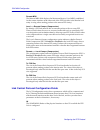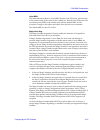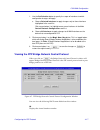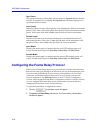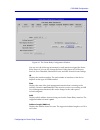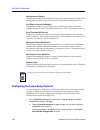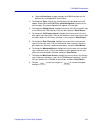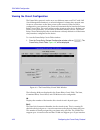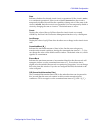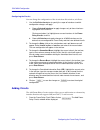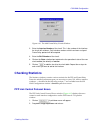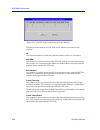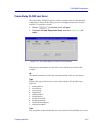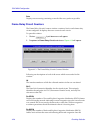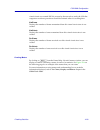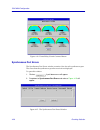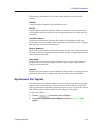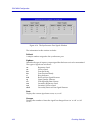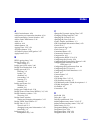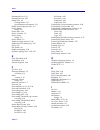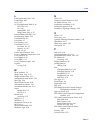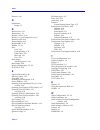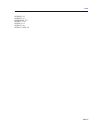- DL manuals
- Cabletron Systems
- Software
- SPECTRUM
- User Manual
Cabletron Systems SPECTRUM User Manual
Summary of SPECTRUM
Page 1
Title page portable management application for the csx200 and csx400 user’s guide ®.
Page 3: Notice
I notice cabletron systems reserves the right to make changes in speciÞcations and other information contained in this document without prior notice. The reader should in all cases consult cabletron systems to determine whether any such changes have been made. The hardware, Þrmware, or software desc...
Page 4: Restricted Rights Notice
Ii restricted rights notice (applicable to licenses to the united states government only.) 1. Use, duplication, or disclosure by the government is subject to restrictions as set forth in subparagraph (c) (1) (ii) of the rights in technical data and computer software clause at dfars 252.227-7013. Cab...
Page 5: Contents
Iii contents chapter 1 introduction to spma for the csx200 and csx400 hsim-w6 and hsim-w84 ........................................................................................... 1-2 using the csx200 and csx400 userÕs guide ........................................................... 1-2 whatÕs n...
Page 6
Contents iv the filtering database window ............................................................................... 3-20 viewing the filtering database.......................................................................... 3-21 changing the filtering database dynamic aging time ...............
Page 7: Chapter 1
1-1 chapter 1 introduction to spma for the csx200 and csx400 how to use the csx200 and csx400 user’s guide; manual conventions; contacting the cabletron systems global call center; firmware versions supported by spma your spma for the csx200 and csx400 management modules provides management support ...
Page 8: Hsim-W6 and Hsim-W84
Introduction to spma for the csx200 and csx400 1-2 hsim-w6 and hsim-w84 hsim-w6 and hsim-w84 the hsim-w6 and hsim-w84 are wide area networking hsims (high speed interface modules), which are similar to the csx200/400 in that they provide lan to wan switching. They can be installed in smartswitch 200...
Page 9
Using the csx200 and csx400 user’s guide 1-3 introduction to spma for the csx200 and csx400 following is a description of the applications covered in this guide. While we provide as much background information as we can, we do assume that youÕre familiar with ethernet, frame relay, and wan networks,...
Page 10: Conventions
Introduction to spma for the csx200 and csx400 1-4 conventions note that this application must be purchased separately, and is documented in its own userÕs guide . Instructions on discovering cabletron devices, creating icons, and accessing the icon menus within your management platform are included...
Page 11
Conventions 1-5 introduction to spma for the csx200 and csx400 figure 1-1. Window conventions the refresh button that appears in several windows allows you to poll the device to update information appearing in those windows. Use the scroll bars provided to choose what to display in a window that’s b...
Page 12: Getting Help
Introduction to spma for the csx200 and csx400 1-6 getting help using the mouse the unix mouse has three buttons. Procedures within the spma document set refer to these buttons as follows: figure 1-2. Mouse buttons if youÕre using a two-button mouse, donÕt worry. Spma doesnÕt make use of mouse butto...
Page 13: Csx200 and Csx400 Firmware
Csx200 and csx400 firmware 1-7 introduction to spma for the csx200 and csx400 ¥ the product name and part number. ¥ the version number of the program that you need help with. Spma is modular, which means each application will have a speciÞc revision number. Where applicable, an info button provides ...
Page 14
Introduction to spma for the csx200 and csx400 1-8 csx200 and csx400 firmware launcher window Ñ which uses your workstationÕs system time value to display the time and date of the last contact change Ñ will now display these date values with eight digits (05/31/1998) instead of six (05/31/98). Pleas...
Page 15: Chapter 2
2-1 chapter 2 device configuration physical csx device information; spma management applications for the csx200 series and the csx400; csx wpims the csx200 series (201, 202, and 203) and the csx 400 come with a variety of ethernet lan and wan connectivity options. The wpims which provide the wan con...
Page 16
Device configuration 2-2 about the csx200 series see csx wpims on page 2-4 for a description of the wpim modules that are available for your csx200 both currently and in the future. Applications you can use the following spma applications to manage your csx200 devices: bridge view the bridge view ap...
Page 17: About The Csx400
About the csx400 2-3 device configuration about the csx400 the csx400 supports multiple lan options through two ethernet ports. These ports can be conÞgured with any combination of the following cabletron epim connections: epim-a female aui interface with db-15 connector epim-c 10base-2 coaxial port...
Page 18: Csx Wpims
Device configuration 2-4 csx wpims wan redundancy for a redundant wide-area connection, one of the wan interfaces on your csx400 can be conÞgured as a primary link, with the other interface designated as the backup. If the primary link should fail for some reason, the other wan interface will take o...
Page 19
Csx wpims 2-5 device configuration service provides users with dedicated, two-way simultaneous transmission capabilities operating at transfer rates up to 64 kbps. This wpim comes with a built-in csx/dsu. (csx203) wpim-di the di (drop-and-insert) wpim provides a t1 interface through a front-panel rj...
Page 20
Device configuration 2-6 csx wpims rs530a alt a wpim-t1 provides a t1 interface through a front-panel rj45 port and includes a built-in csu/dsu for direct connection to a t1 line. The wpim-t1 provides both full t1 or fractional t1 using 56 or 64 kbps time slots, with a total throughput of up to 1.54...
Page 21: Chapter 3
3-1 chapter 3 csx bridge view a brief explanation of bridging methods; a tour of the bridge traffic view; using the detail view; monitoring bridge operation; using the special database and the filtering database; configuring bridge operating parameters; setting forwarding thresholds, statistics, and...
Page 22
Csx bridge view 3-2 accessing the bridge traffic view window about transparent bridging individual transparent bridges monitor packet trafÞc on attached network segments to learn where end stations reside in relation to each segment by mapping the source address of each received frame to the port (a...
Page 23
Accessing the bridge traffic view window 3-3 csx bridge view the community name you use to start the bridge application must have at least read access; for full management functionality, you should use a community name that provides read/write or superuser access. For more information on community n...
Page 24
Csx bridge view 3-4 accessing the bridge traffic view window figure 3-1. Mousing around the csx bridge trafÞc view to display the device menu: 1. Click on in the bridge traffic view front panel. Note depending on the type of wan connection(s) you have on your csx200/400, the bridge trafÞc view windo...
Page 25
Accessing the bridge traffic view window 3-5 csx bridge view to display a port menu: 1. Click mouse button 1 on a bridge port entry to select it. 2. Click mouse button 3 on the port menu button. Bridge traffic view front panel the right side of the bridge trafÞc view displays device summary informat...
Page 26
Csx bridge view 3-6 accessing the bridge traffic view window ip address the deviceÕs internet protocol address. You cannot change the ip address from spma. For multi-interface devices, this will be the ip used to deÞne the device icon (if you are using a management platform) or the ip used to launch...
Page 27
Accessing the bridge traffic view window 3-7 csx bridge view clicking mouse button 1 on the bridge trafÞc view quit button closes all bridge view windows. The bridge port display each bridge port entry in the bridge trafÞc view displays information about its corresponding bridge port. The bridge por...
Page 28
Csx bridge view 3-8 accessing the bridge traffic view window the frames/admin and delta/percentage buttons each let you choose one of the two display modes for the bridge port entries. The display mode visible on a button is the one not currently selected. Clicking on a button when the button displa...
Page 29
Using the detail view window 3-9 csx bridge view blocking this port is not forwarding or receiving trafÞc (and therefore no physical address information is added to the filtering database) nor is it sending or receiving bpdus. A port will enter the blocking state for two reasons: if it receives info...
Page 30
Csx bridge view 3-10 using the detail view window 1. In the bridge traffic view, select two, three, or four ports by clicking mouse button 1 on the desired ports; the selected port entries will be highlighted. The detail view button becomes active once you select at least two bridge ports. 2. Click ...
Page 31
Using the detail view window 3-11 csx bridge view figure 3-4. Port boxes in the detail view the diagram in figure 3-4 explains the detail view bridge port information. Changing ports in the detail view the detail view can display up to four ports at the same time. If the bridge has more than four po...
Page 32: The Bridge Status Window
Csx bridge view 3-12 the bridge status window 3. Select the desired bridge port index number from the list. The port entry will display information for the newly selected port. The bridge status window you can set or change the device time, date, name, or locationÑall of which display in the bridge ...
Page 33
The bridge statistics window 3-13 csx bridge view the bridge statistics window the bridge statistics window displays generic information about all ports associated with the device. To open the bridge statistics window: 1. In the bridge traffic view window, click on to display the device menu. 2. Dra...
Page 34
Csx bridge view 3-14 the bridge statistics window the bridge statistics window displays the following information: bridging type csx200/400 devices will always display transparent-only. Total ports shows the total number of bridge ports available on this device, including virtual ports available on ...
Page 35: The Special Database Window
The special database window 3-15 csx bridge view the special database window many cabletron bridges incorporate a special database, which lets you create a customized set of Þlters that the bridge uses in Þlter/forward decisions. You can create, conÞgure, and enable Þlters in the special database. O...
Page 36
Csx bridge view 3-16 the special database window figure 3-7. Special database window the top of the special database window lists general information: total filters the number of Þlters available depends on the device. Each device has a Þxed number of Þlters which you can conÞgure and enable. The no...
Page 37
The special database window 3-17 csx bridge view receive port list box the receive ports available on the bridge are listed here. This box allows you to select the port at which a packet must be received in order for the Þlter in question to be applied. Selecting ÒallÓ will allow the Þlter to be app...
Page 38
Csx bridge view 3-18 the special database window clicking the all filters button opens a window that displays the special filters io table. The bridge uses this table to decide what to do with a frame that matches the information in a Þlter. If the frame information matches the Þlter information, an...
Page 39
The special database window 3-19 csx bridge view 8. The four data fields in the window show the 64 bytes of data the bridge will compare to the data field of an incoming packet. You define the data you want to match in 8-byte strings by placing the cursor in one of the four boxes and typing in the v...
Page 40
Csx bridge view 3-20 the filtering database window in figure 3-8 , filter number 3 shows the destination ports as b54180e0, which represents ports 1, 3, 4, 6, 8, 10, 16, 17, 25, 26, 27. HereÕs how to translate the hex string to port numbers: 1. Translate each hex integer into a four-digit binary val...
Page 41
The filtering database window 3-21 csx bridge view learns from network trafÞc (also known as dynamic entries) as well as all the static entries. Learned entries are subject to the bridgeÕs dynamic aging timer; entries that arenÕt accessed within the time speciÞed by the aging timer are purged. Stati...
Page 42
Csx bridge view 3-22 the filtering database window figure 3-9. Filtering database window two Þelds at the top of the filtering database window provide information about the filtering database: aging time (secs) the current setting of the bridgeÕs dynamic aging timer, used to purge forwarding entries...
Page 43
The filtering database window 3-23 csx bridge view for each entry in the forwarding database, the window displays the following: source address displays the mac addresses of devices that have transmitted frames to the bridge. Port identiÞes the bridge port where frames from the noted source address ...
Page 44
Csx bridge view 3-24 the filtering database window for example, a destination port entry of b54180e0 represents ports 1, 3, 4, 6, 8, 10, 16, 17, 25, 26, and 27. HereÕs how to translate the hex string to port numbers: 1. Translate each hex integer into a four-digit binary value: b 5 4 1 8 0 e 0 1011 ...
Page 45
The filtering database window 3-25 csx bridge view the filtering database window shows a snapshot of the database. Clicking mouse button 1 on the update button displays the current database. Changing the filtering database dynamic aging time the dynamic aging time determines how long an entry remain...
Page 46
Csx bridge view 3-26 the filtering database window changing forwarding and static database entries the only entries that can be changed or deleted in the filtering database are static entries. If the entry you wish to change or delete is a forwarding entry, you must add it to the static table. The s...
Page 47
The filtering database window 3-27 csx bridge view receive port the receive port list box speciÞes the port on which packets from the speciÞed static address must be received in order for the static database entry to apply. If all is selected, the entry will be applied to packets forwarded to any po...
Page 48
Csx bridge view 3-28 the spanning tree protocol window in the bridge traffic view, display the device menu by clicking on the front panel button. Drag down to find mac address. Figure 3-12. Find mac address window the spanning tree protocol window bridges in a network collectively implement a spanni...
Page 49
The spanning tree protocol window 3-29 csx bridge view figure 3-13. Spanning tree protocol window the spanning tree protocol window displays the following information: spanning tree version the version shows the spanning tree protocol type employed by this bridge: ¥ ieee 802.1d ¥ dec lan 100 ¥ none ...
Page 50
Csx bridge view 3-30 the spanning tree protocol window the root identiÞer parameter in all conÞguration bpdus originated from this node. Num. Topology chgs. Indicates the number of times the bridgeÕs topology change ßag has been changed since the bridge was powered up or initialized. The topology ch...
Page 51
The spanning tree protocol window 3-31 csx bridge view root port the port identiÞer (i.E., the physical index number) for the port that provides the lowest cost path to the root bridge. The root port Þeld displays 0 if this bridging device is the root bridge. Root cost indicates the cost of the data...
Page 52
Csx bridge view 3-32 the spanning tree port parameters window the ieee 802.1d speciÞcation recommends that max age = 20 seconds, with an allowable range of 6 to 40 seconds. Root hello time the hello time that will be implemented if this bridge is the root or becomes the root. The ieee 802.1d speciÞc...
Page 53
The spanning tree port parameters window 3-33 csx bridge view 3. In the spanning tree protocol window, click on the spanning tree port table button. Or 1. In the bridge traffic view, click mouse button 3 on a port to display the port menu and drag down to spanning tree. The scroll list at the top of...
Page 54
Csx bridge view 3-34 creating bridge traffic charts, graphs and meters designated cost the cost of the path from this port to the root bridge on the network. If the highlighted port is the root port, the designated cost is 0. If this bridge is the root bridge, all its bridge ports have a designated ...
Page 55
The bridge port forwarding statistics window 3-35 csx bridge view to access the pie chart, graph and meters tools from the bridge trafÞc view port menus: 1. Click mouse button 1 on a bridge port entry to select it. 2. Click button 3 on the port menu button to display the bridge port menu. 3. Drag do...
Page 56
Csx bridge view 3-36 the bridge port forwarding statistics window 2. Drag down to forwarding statistics —>transparent and release to open the statistics window. Figure 3-16. Bridge port forwarding statistics window port forwarding statistics window fields the bridge port statistics window contains t...
Page 57
The bridge port forwarding statistics window 3-37 csx bridge view viewing source routing frame type statistics a source routing bridge uses various broadcast messages to determine the optimum route for a frame, so there are a few more frame statistics to view. When displaying source routing rather t...
Page 58
Csx bridge view 3-38 configuring forwarding thresholds total frames transmitted the total number of frames transmitted by the bridge. Total frames filtered total frames filtered indicates the total number of frames that were not forwarded through the bridge to another segment. Segment mismatch the r...
Page 59
Configuring forwarding thresholds 3-39 csx bridge view 3. In the port menu, click button 3 on forwarding thresholds —>transparent to open the forwarding thresholds window. Figure 3-17. Port forwarding thresholds window to set bridge port thresholds, notiÞcation options, and notiÞcation conditions: 1...
Page 60
Configuring forwarding thresholds 3-40 csx bridge view 2. In the modify range section of the forwarding thresholds window, you can edit the line that displays the high end of the low and mid ranges, or you can use the slide bars to specify the thresholds. You can also assign a color to each of the t...
Page 61: Viewing The Forwarding Log
Viewing the forwarding log 3-41 csx bridge view threshold passes from one range to another, and stays in that range for the number of polling cycles specified in the delay box. C. If you check the once only box, notification only takes place the first time the delay count is reached. 5. The save opt...
Page 62
Csx bridge view 3-42 viewing the forwarding log figure 3-18. Sample forwarding log window to select a different bridge port log: 1. Use the slide bar at the top of the forwarding log window to select a different port. To clear all logs or just the current log: 1. Click on the clear button and then s...
Page 63: Changing Polling Intervals
Changing polling intervals 3-43 csx bridge view to save log Þles: 1. Click on the save button and select either current log or all logs to open the save log window. 2. In the save log window, enter a file name for the file to be saved and then click on the ok button. The default directory for saved ...
Page 64: Enabling and Disabling Ports
Csx bridge view 3-44 enabling and disabling ports you can change values for the following polling interval Þelds: device info speciÞes the time, in seconds, that spma waits before updating the front panel information (uptime, location, and so forth) in the bridge trafÞc view. Bridge port display inf...
Page 65: Chapter 4
4-1 chapter 4 csx wan configuration configuring the physical ports; assigning protocols to the interfaces; configuring the ppp protocol; configuring the frame relay protocol; adding circuits to your frame relay protocol; checking statistics the csx200 devices have one wan interface, a cabletron wide...
Page 66
Csx wan configuration 4-2 accessing the csx wan configuration window from the command line (stand-alone mode) 1. From the appropriate directory type: spmarun wancon the wan conÞguration window will appear. Figure 4-1 shows a wan conÞguration window for a csx400 that has two wpim-t1s installed. Notes...
Page 67
Accessing the csx wan configuration window 4-3 csx wan configuration figure 4-1. Csx400 wan conÞguration window the wan conÞguration window for the csx400 is divided into two sections. The upper and lower portions display the conÞguration of the Þrst and second wan ports, respectively. Since all csx...
Page 68
Csx wan configuration 4-4 accessing the csx wan configuration window figure 4-2. Typical csx200 wan conÞguration window all csx wan conÞguration windows contain the wan connection Þeld, which displays the connection number of the monitored wide area network connection. (since the csx200 has only one...
Page 69
Synchronous port configuration 4-5 csx wan configuration quit closes the wan conÞguration window. Synchronous port configuration the wpim-sy supports one physical serial interface on the csx202 and the csx400. Through the wan conÞguration window you can view the physical conÞguration of your synchro...
Page 70: T1 Port Configuration
Csx wan configuration 4-6 t1 port configuration dsr enable this Þeld displays whether the dsr (data set ready) signal is enabled. If the dsr signal is enabled (yes), the device will use it to determine the status of the connection. If the signal is disabled (no), it will be ignored. Configuring the ...
Page 71
T1 port configuration 4-7 csx wan configuration in this window you will see the following Þelds: line status displays the status of the port. The status can be one of the following: ¥ inactive Ñ the connection through this port is not active. ¥ ok Ñ the port is the active port and the connection is ...
Page 72
Csx wan configuration 4-8 t1 port configuration clock source is used. You should set the clock source at your device according to your wan service providerÕs instructions. Configuring the t1 port 1. To change the line code, click on the selection box and a pull down menu will appear. Select b8zs or ...
Page 73: Wpim S/t Configuration
Wpim s/t configuration 4-9 csx wan configuration wpim s/t configuration the wpim-s/t provides an integrated services digital network (isdn) basic rate interface (bri) for the csx400 only. This link is intended as a backup for when the deviceÕs other wan interface, the primary wpim link, becomes disa...
Page 74
Csx wan configuration 4-10 interface configuration window figure 4-5. Wan interface conÞguration window ifindex# displays the interface index; a unique value for each logical interface on this device. This number is used when you map the interface on the fractional table of a t1 port. Protocol displ...
Page 75
Interface configuration window 4-11 csx wan configuration compression indicates whether data compression is activated or de-activated.You can choose ÔonÕ to activate compression or ÔoffÕ to de-activate it. Lex status indicates if the interface has connected to a cisco router using the lex protocol. ...
Page 76: Configuring The Ppp Protocol
Csx wan configuration 4-12 configuring the ppp protocol 4. To change the line coding, click on the selection box; a pull-down menu will appear. Select none, j8zs, or inverted hdlc, as appropriate. Remember that none (the default value) should not be selected when you are using ami line coding on the...
Page 77
Configuring the ppp protocol 4-13 csx wan configuration figure 4-6. Ppp link control protocol conÞguration window ppp link control protocol status fields the following information will appear for each interface conÞgured to use ppp: if# displays the interface number. This number of logical interface...
Page 78
Csx wan configuration 4-14 configuring the ppp protocol remote mru the remote mru Þeld displays the maximum receive unit (mru) established for the remote interface at the other end of the ppp link (the value that the local entity is using when sending packets to the remote ppp entity). Local —> remo...
Page 79
Configuring the ppp protocol 4-15 csx wan configuration initial mru the initial maximum receive unit (mru) that the local ppp entity will advertise to the remote entity. If the value of this variable is 0, then the local ppp entity will not advertise any mru to the remote entity and the default mru ...
Page 80
Csx wan configuration 4-16 configuring the ppp protocol reception of a magic number Þeld equal to the negotiated local magic number should indicate a looped-back link. Reception of a magic number other than the negotiated local magic number, the peerÕs negotiated magic number, or zero (if the peer d...
Page 81
Configuring the ppp protocol 4-17 csx wan configuration 1. Use the set selection button to specify the scope of interfaces to which configuration changes will apply: a. Choose selected interfaces to apply changes only to those interfaces highlighted in the scroll list. Click mouse button 1 to highli...
Page 82
Csx wan configuration 4-18 configuring the frame relay protocol oper status the operational status of the bridge network protocol. Opened indicates that the interface is operational for bridging. Not opened indicates that bridging is not operational on this interface. Local lanid indicates if the lo...
Page 83
Configuring the frame relay protocol 4-19 csx wan configuration figure 4-8. The frame relay conÞguration window you can view the following information for each interface assigned the frame relay protocol. You can also change the state, polling interval, full enquiry interval, error threshold, monito...
Page 84
Csx wan configuration 4-20 configuring the frame relay protocol polling interval (pollint) displays the number of seconds between successive status enquiry messages. The polling interval can be from 5 to 30 seconds. The default polling interval is 10. Full enquiry interval (fullenqint) displays the ...
Page 85
Configuring the frame relay protocol 4-21 csx wan configuration b. Choose all interfaces to apply changes to all wan interfaces on the device that are configured for frame relay. 2. To change the state, click on the selection box and a pull down menu will appear. Select either ansit1-617-d or nolmic...
Page 86
Csx wan configuration 4-22 configuring the frame relay protocol viewing the circuit configuration the frame relay protocol can be set to two different states: ansit1617 with lmi (local management interface) or nolmiconÞgured. A frame relay network uses circuits as connections to the other points on ...
Page 87
Configuring the frame relay protocol 4-23 csx wan configuration state indicates whether the selected virtual circuit is operational. If the circuit is active, it is considered operational. If the circuit is labeled inactive then the circuit is temporarily disabled, but still has the capability of be...
Page 88
Csx wan configuration 4-24 configuring the frame relay protocol configuring the circuits you can change the conÞguration of the circuits from this window, as follows: 1. Use the set selection button to specify the scope of interfaces to which configuration changes will apply: a. Choose selected inte...
Page 89: Checking Statistics
Checking statistics 4-25 csx wan configuration figure 4-10. The add frame relay circuits window 2. Enter the interface number of the circuit. This is the number of the interface the circuit will reside on. Only interface numbers which have been assigned frame relay protocol will be accepted. 3. Ente...
Page 90
Csx wan configuration 4-26 checking statistics figure 4-11. The ppp link control protocol errors window following are descriptions of each of the errors which are recorded in this window. If# the interface number to which the collected statistics in the row are related. Bad addr the number of packet...
Page 91
Checking statistics 4-27 csx wan configuration frame relay dlcmi last error the frame relay dlcmi last error window contains a line for each interface conÞgured to use the frame relay protocol. It displays the last error for each interface. To open this window: 1. Click on . A pull-down menu will ap...
Page 92
Csx wan configuration 4-28 checking statistics data displays an octet string containing as much of the error packet as possible. Frame relay circuit counters the frame relay circuit counters window contains a line for each frame relay circuit conÞgured. It displays the error counts for each circuit....
Page 93
Checking statistics 4-29 csx wan configuration virtual circuit was created. Becns are sent by the network to notify the csx that congestion avoidance procedures should be initiated when it is sending data. Xmtframe displays the number of frames transmitted from this virtual circuit since it was crea...
Page 94
Csx wan configuration 4-30 checking statistics figure 4-14. Frame relay circuit counters meters synchronous port errors the synchronous port errors window contains a line for each synchronous port. The errors that the synchronous port has received are displayed. To open this window: 1. Click on . A ...
Page 95
Checking statistics 4-31 csx wan configuration following are descriptions of each of the errors which are recorded in this window. Rsport# a unique number assigned to the synchronous port. Fcs err displays the total number of frames with an invalid frame check sequence that were input from the port ...
Page 96
Csx wan configuration 4-32 checking statistics figure 4-16. The synchronous port signals window the information in this window includes: rsport# a unique number assigned to the synchronous port. Signame identiÞes the type of input or output signal that has been received or transmitted. The types of ...
Page 97: Index
Index-1 index a add circuits button 4-24 add circuits to a frame relay interface 4-24 add frame relay circuits window 4-25 add to static table button 3-26 addr 4-19 addrlen 4-19 admin button 3-8 ageing time 3-22, 3-24 all filters button 3-18 all paths explorer (ape) packet 3-37 apply button 3-18 b b...
Page 98
Index index-2 destination port 3-23 destination ports 3-23 detail view 3-9 change menu 3-11 port summary information 3-11 detail view bridge port info 3-11 device button bridge 3-6 device info 3-44 device location 3-5 device menu bridge 3-6 device name 3-5 disable a bridge network 3-44 disable the f...
Page 99
Index-3 index l lan segment in/out 3-38 lastchange 4-23 lcp 4-12 lcp conÞguration table 4-14 fcs size 4-16 if# 4-14 initial mru 4-15 magic num. Neg. 4-15 learned entry discards 3-22 learned entry status 3-23 line build out 4-7 line code 4-7 line coding 4-10 line status 4-5, 4-7 in alarm 4-5, 4-7 ina...
Page 100
Index index-4 protocol 4-10 q quit button bridge 3-7 r receive port 3-23 redundancy 2-4 remainÑin box 3-40 remote -> local compression 4-14 remote lanid 4-18 remote media 4-18 remote mru 4-14 rmon 1-3, 2-3 root cost 3-31 forward delay 3-31 hello time 3-32 max age 3-31 port 3-31 root bridge selection...
Page 101
Index-5 index wpim-di 2-5 wpim-e1 2-5 wpim-hdsl 2-5 wpim-s/t 2-5 wpim-sy 2-5 wpim-t1 2-6 wpim-t1/dds 2-6.