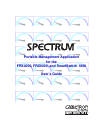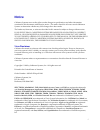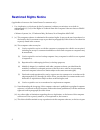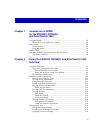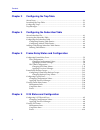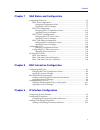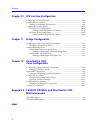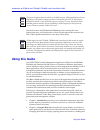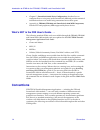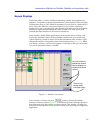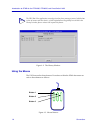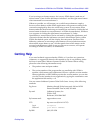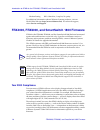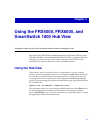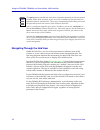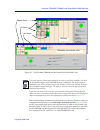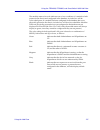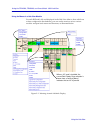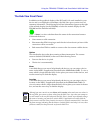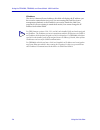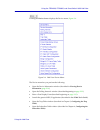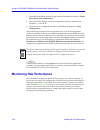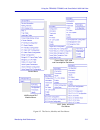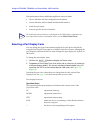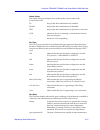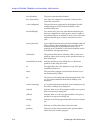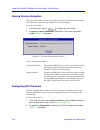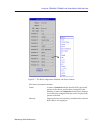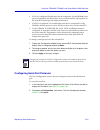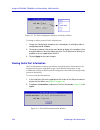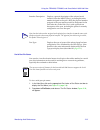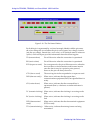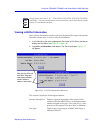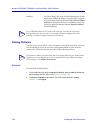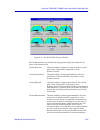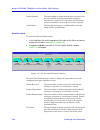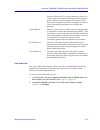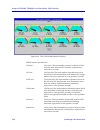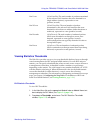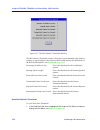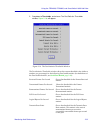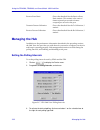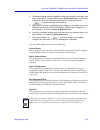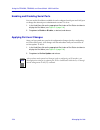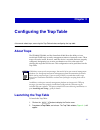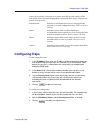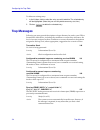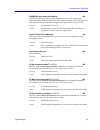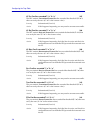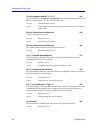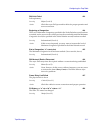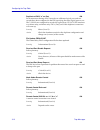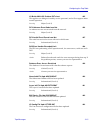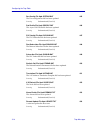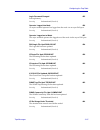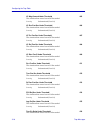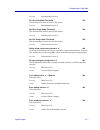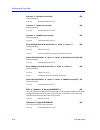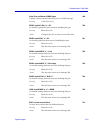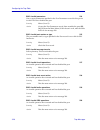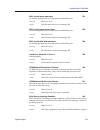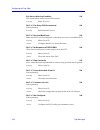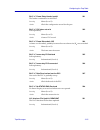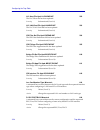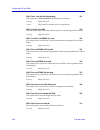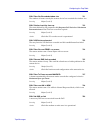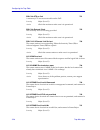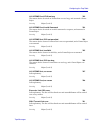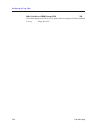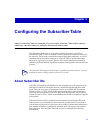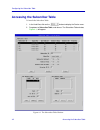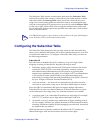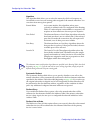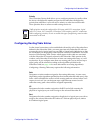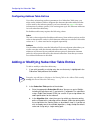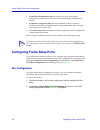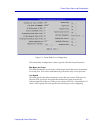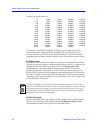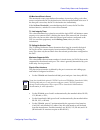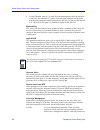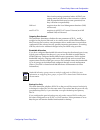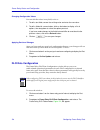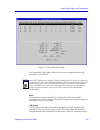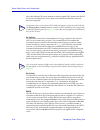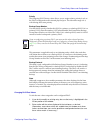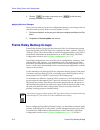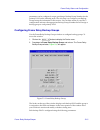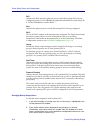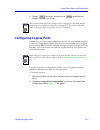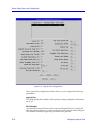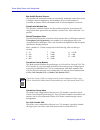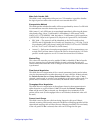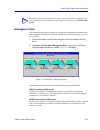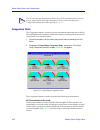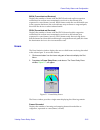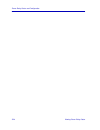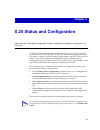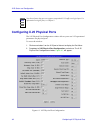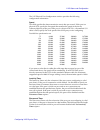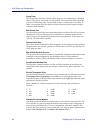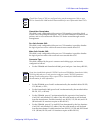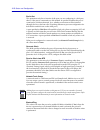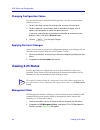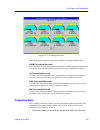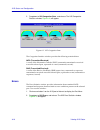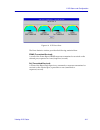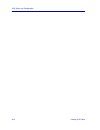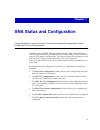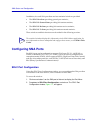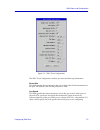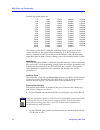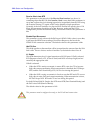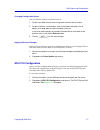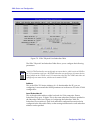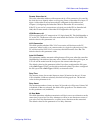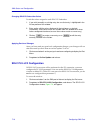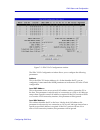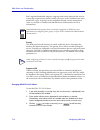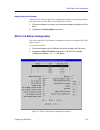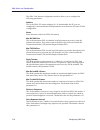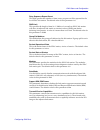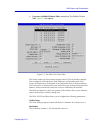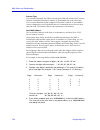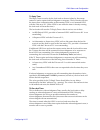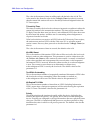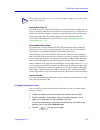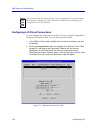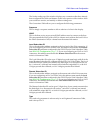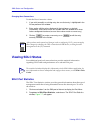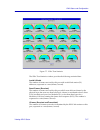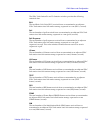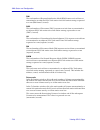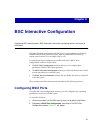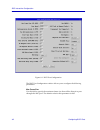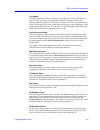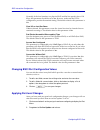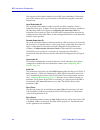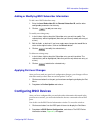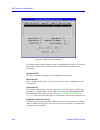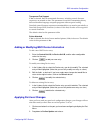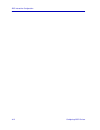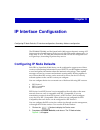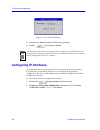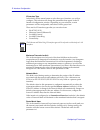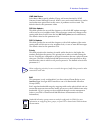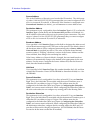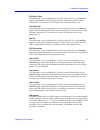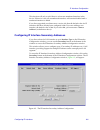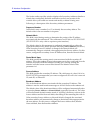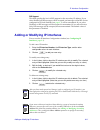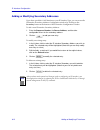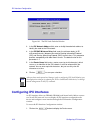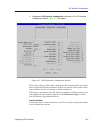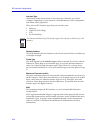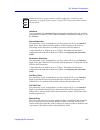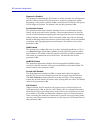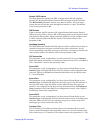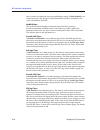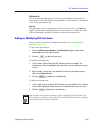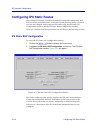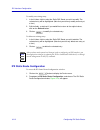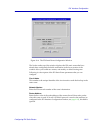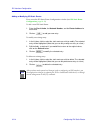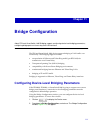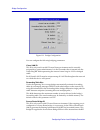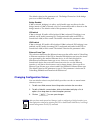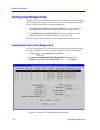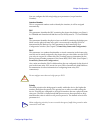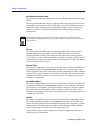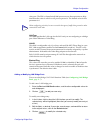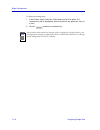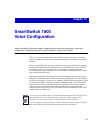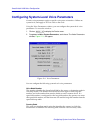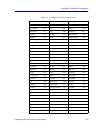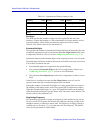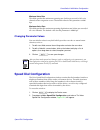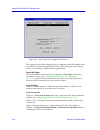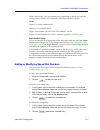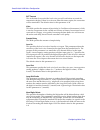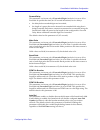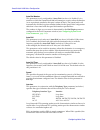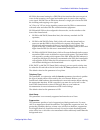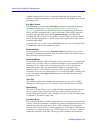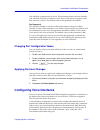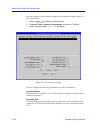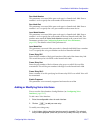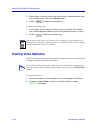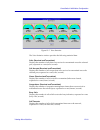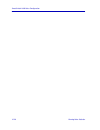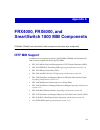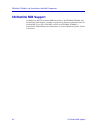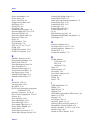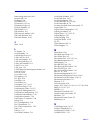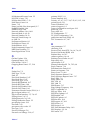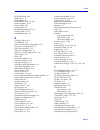- DL manuals
- Cabletron Systems
- Switch
- SPECTRUM FRX6000
- User Manual
Cabletron Systems SPECTRUM FRX6000 User Manual
Summary of SPECTRUM FRX6000
Page 1
Title page portable management application for the frx4000, frx6000, and smartswitch 1800 user’s guide ®.
Page 3: Notice
I notice cabletron systems reserves the right to make changes in speciÞcations and other information contained in this document without prior notice. The reader should in all cases consult cabletron systems to determine whether any such changes have been made. The hardware, Þrmware, or software desc...
Page 4: Restricted Rights Notice
Ii restricted rights notice (applicable to licenses to the united states government only.) 1. Use, duplication, or disclosure by the government is subject to restrictions as set forth in subparagraph (c) (1) (ii) of the rights in technical data and computer software clause at dfars 252.227-7013. Cab...
Page 5: Contents
Iii contents chapter 1 introduction to spma for the frx4000, frx6000, and smartswitch 1800 using this guide............................................................................................................ 1-2 whatÕs not in the frx userÕs guide . . . ..........................................
Page 6
Contents iv chapter 3 configuring the trap table about traps.................................................................................................................... 3-1 launching the trap table............................................................................................. 3...
Page 7
V contents chapter 7 sna status and configuration conÞguring sna ports ................................................................................................ 7-2 sdlc port conÞguration ..................................................................................... 7-2 changing conÞgu...
Page 8
Contents vi chapter 10 ipx interface configuration conÞguring ipx node defaults................................................................................ 10-1 conÞguring ipx interfaces ........................................................................................ 10-2 adding or modif...
Page 9: Chapter 1
1-1 chapter 1 introduction to spma for the frx4000, frx6000, and smartswitch 1800 using this guide; manual conventions; contacting the cabletron systems’ global call center; firmware versions supported by spma your spma for the frx4000, frx6000, and the smartswitch 1800 management module provides ma...
Page 10: Using This Guide
Introduction to spma for the frx4000, frx6000, and smartswitch 1800 1-2 using this guide note that because the frx4000 and frx6000 provide virtually the same functionality, they will be referred to collectively throughout this manual as the frx. Where signiÞcant differences exist, they will be noted...
Page 11
Using this guide 1-3 introduction to spma for the frx4000, frx6000, and smartswitch 1800 disabling serial ports, and so on) available only from within the hub view are also described. You can access the hub view application from the icon menu or the command line. ¥ chapter 3, trap table , describes ...
Page 12: Conventions
Introduction to spma for the frx4000, frx6000, and smartswitch 1800 1-4 conventions ¥ chapter 12, smartswitch 1800 voice conÞguration , describes how to conÞgure the two voice ports on the smartswitch 1800 and provides statistical information about voice trafÞc being transmitted across those ports. ...
Page 13
Conventions 1-5 introduction to spma for the frx4000, frx6000, and smartswitch 1800 screen displays spma runs under a variety of different operating systems and graphical user interfaces. To maintain a consistent presentation, screen displays in this and other spma guides show an osf/motif environme...
Page 14
Introduction to spma for the frx4000, frx6000, and smartswitch 1800 1-6 conventions figure 1-2. The history window using the mouse the unix mouse has three buttons. Procedures within the spma document set refer to these buttons as follows: figure 1-3. Mouse buttons tip the frx hub view application c...
Page 15: Getting Help
Getting help 1-7 introduction to spma for the frx4000, frx6000, and smartswitch 1800 if youÕre using a two-button mouse, donÕt worry. Spma doesnÕt make use of mouse button 2. Just click the left button for button 1 and the right mouse button when instructed to use mouse button 3. Whenever possible, ...
Page 16
Introduction to spma for the frx4000, frx6000, and smartswitch 1800 1-8 frx4000, frx6000, and smartswitch 1800 firmware modem setting 8n1: 8 data bits, 1 stop bit, no parity for additional information about cabletron systems products, visit our world wide web site: http://www.Cabletron.Com/. For tec...
Page 17: Chapter 2
2-1 chapter 2 using the frx4000, frx6000, and smartswitch 1800 hub view navigating through the hub view; monitoring hub performance; managing the hub the heart of the spectrum portable management application (spma) for the frx4000, frx6000, and smartswitch 1800 is the hub view, a graphical interface...
Page 18
Using the frx4000, frx6000, and smartswitch 1800 hub view 2-2 using the hub view navigating through the hub view within the hub view, you can click mouse buttons in different areas of the window to access various menus and initiate certain management tasks. The following diagrams illustrate the info...
Page 19
Using the hub view 2-3 using the frx4000, frx6000, and smartswitch 1800 hub view figure 2-1. The frx4000, frx6000 and the smartswitch 1800 hub views each module display contains individual port boxes that can display a variety of information about each port (see selecting a port display form, page 2...
Page 20
Using the frx4000, frx6000, and smartswitch 1800 hub view 2-4 using the hub view rlp information will only be displayed if the appropriate database record has been conÞgured via console management (see your hardware documentation for more information); for rlps which have been conÞgured in the datab...
Page 21
Using the hub view 2-5 using the frx4000, frx6000, and smartswitch 1800 hub view the module status color code indicates one of two conditions: if a module is both present in the chassis and conÞgured in the database, its index box will be color-coded green; if a module has been conÞgured in the data...
Page 22
Using the frx4000, frx6000, and smartswitch 1800 hub view 2-6 using the hub view using the mouse in a hub view module for each rlp and lan card displayed in the hub view (that is, those which are at least conÞgured in the database), you can use the mouse to access various module- and port-level menu...
Page 23
Using the hub view 2-7 using the frx4000, frx6000, and smartswitch 1800 hub view the hub view front panel in addition to the graphical display of the rlp and lan cards installed in your device and/or conÞgured in its database, the hub view gives you device level summary information. The following fr...
Page 24
Using the frx4000, frx6000, and smartswitch 1800 hub view 2-8 using the hub view ip address the deviceÕs internet protocol address; this Þeld will display the ip address you have used to create the device icon (if you are running the hub view from a management platform) or the ip address you used to...
Page 25
Using the hub view 2-9 using the frx4000, frx6000, and smartswitch 1800 hub view clicking the device button displays the device menu, figure 2-4 . Figure 2-4. Hub view device menu the device menu lets you perform the following: ¥ open the device information window (described in viewing device inform...
Page 26: Monitoring Hub Performance
Using the frx4000, frx6000, and smartswitch 1800 hub view 2-10 monitoring hub performance ¥ open the frame relay backup group window (described in chapter 5, frame relay status and conÞguration ). ¥ open the ip, ipx, bridge, and sna conÞguration windows (described in chapters 7, 9, 10 and 11). ¥ ope...
Page 27
Monitoring hub performance 2-11 using the frx4000, frx6000, and smartswitch 1800 hub view figure 2-5. The device, module, and port menus device menu lancard and rlp module menus frame relay, x.25, lan and unconfigured port menus bsci, voice, and sdlc port menus.
Page 28
Using the frx4000, frx6000, and smartswitch 1800 hub view 2-12 monitoring hub performance hub performance data available through these menus includes: ¥ device, module, and port conÞguration information. ¥ generic module and port health and threshold statistics. ¥ serial port pin status. ¥ protocol-...
Page 29
Monitoring hub performance 2-13 using the frx4000, frx6000, and smartswitch 1800 hub view admin status the admin status port display form indicates the current value of the ifadminstatus oid: up the port has been administratively enabled down the port has been administratively disabled test the port...
Page 30
Using the frx4000, frx6000, and smartswitch 1800 hub view 2-14 monitoring hub performance disa (disabled) the port is operationally disabled. Disc (disconnect) one of the two endpoints connected via the port has closed the connection. Conf (conÞgured) the port has been conÞgured in the database, but...
Page 31
Monitoring hub performance 2-15 using the frx4000, frx6000, and smartswitch 1800 hub view connector type this port display form indicates the connector type supported by the selected port. This value (from the oid nlifconnectortype) is determined by a combination of cable and physical port type, as ...
Page 32
Using the frx4000, frx6000, and smartswitch 1800 hub view 2-16 monitoring hub performance viewing device information the device information window provides some general descriptive information about the frx or smartswitch 1800 device you are modeling. To access the window: 1. In the hub view, click ...
Page 33
Monitoring hub performance 2-17 using the frx4000, frx6000, and smartswitch 1800 hub view figure 2-7. The rlp conÞguration window and protocol menu rlp status information includes: status a status of installed indicates that the rlp is physically present in the chassis, and has been conÞgured in the...
Page 34
Using the frx4000, frx6000, and smartswitch 1800 hub view 2-18 monitoring hub performance lic 1 type/lic 2 type displays the type value for each line interface card (lic) installed on the selected rlp: rs232, hs rs232, v.35, rs422, voice or universal. The universal lic is shipped as the base lic on ...
Page 35
Monitoring hub performance 2-19 using the frx4000, frx6000, and smartswitch 1800 hub view ¥ if llc2 is conÞgured, bridge must also be conÞgured. For the frx6000, both protocols should be, but do not have to be, on the same rlp. Having them on the same rlp should provide better performance. ¥ if nvsp...
Page 36
Using the frx4000, frx6000, and smartswitch 1800 hub view 2-20 monitoring hub performance figure 2-8. The port conÞguration window and protocol menu to change or add a protocol for the selected port: 1. Display the configuration window for the selected port. It will display either a configured proto...
Page 37
Monitoring hub performance 2-21 using the frx4000, frx6000, and smartswitch 1800 hub view interface description: displays a general description of the selected serial interface (from the mib ii ifdescr), including the index number assigned to the portÕs rlp; the physical number assigned to the port ...
Page 38
Using the frx4000, frx6000, and smartswitch 1800 hub view 2-22 monitoring hub performance figure 2-10. The pin status window each cable pin is represented by a colored rectangle labeled with the pin name; the color-coding tells you whether the pin is active (green; has voltage), inactive (red; has n...
Page 39
Monitoring hub performance 2-23 using the frx4000, frx6000, and smartswitch 1800 hub view viewing lan port information the lan port information windows also provide general descriptive information about the selected port. To access lan port information: 1. In the hub view, click on the appropriate p...
Page 40
Using the frx4000, frx6000, and smartswitch 1800 hub view 2-24 monitoring hub performance address: for token ring lan cards, this Þeld displays the locally administered physical address, if one has been assigned; if none has been assigned, the Þeld (labeled local admin address ) will displays all ze...
Page 41
Monitoring hub performance 2-25 using the frx4000, frx6000, and smartswitch 1800 hub view figure 2-12. The rlp health statistics window rlp health statistics provide the following general usage information for all ports on the selected card: frames received the total number of frames received on all...
Page 42
Using the frx4000, frx6000, and smartswitch 1800 hub view 2-26 monitoring hub performance frames queued the total number of frames from all active serial ports on the selected rlp currently queued and waiting for transmission, expressed as a raw value. Queued frames will be transmitted as soon as de...
Page 43
Monitoring hub performance 2-27 using the frx4000, frx6000, and smartswitch 1800 hub view sequence (like the crc, or cyclic redundancy check) is a value computed at both the sending and receiving ends of the connection; if the computed values donÕt match, the frame is assumed to have been corrupted ...
Page 44
Using the frx4000, frx6000, and smartswitch 1800 hub view 2-28 monitoring hub performance figure 2-14. The lan health statistics window mib ii statistics provided are: in octets (ifinoctets) the total number of octets (or bytes) of data received at the selected lan interface, expressed as a rate (oc...
Page 45
Monitoring hub performance 2-29 using the frx4000, frx6000, and smartswitch 1800 hub view out ucast (ifoutucastpkts) the total number of packets transmitted by the selected lan interface that were destined for a single address (unicast), expressed as a rate (packets/second). Out nucast (ifoutnucastp...
Page 46
Using the frx4000, frx6000, and smartswitch 1800 hub view 2-30 monitoring hub performance figure 2-15. The rlp statistics thresholds window the rlp statistics thresholds window shows the current threshold value (either a number or a percentage) for the following rlp health statistics (for deÞnitions...
Page 47
Monitoring hub performance 2-31 using the frx4000, frx6000, and smartswitch 1800 hub view 2. Drag down to thresholds, and release. The port statistics thresholds window, figure 2-16 , will appear. Figure 2-16. The port statistics thresholds window the port statistics thresholds window shows the curr...
Page 48: Managing The Hub
Using the frx4000, frx6000, and smartswitch 1800 hub view 2-32 managing the hub receive error ratio shows the threshold for the receive error ratio statistic. This statistic is the ratio of frames rejected per second to frames accepted per second on the port. Transmit percent utilization shows the t...
Page 49
Managing the hub 2-33 using the frx4000, frx6000, and smartswitch 1800 hub view 4. To change a polling interval, highlight the value you would like to change, and enter a new value in seconds. Note that the use defaults option must not be selected, or values will revert back to default levels when y...
Page 50
Using the frx4000, frx6000, and smartswitch 1800 hub view 2-34 managing the hub enabling and disabling serial ports you can use the port menu available for each conÞgured serial port and lan port to change the selected portÕs administrative status. To do so: 1. In the hub view, click on the appropri...
Page 51: Chapter 3
3-1 chapter 3 configuring the trap table a few words about traps; accessing the trap table window; configuring the trap table about traps the frx4000, frx6000, and the smartswitch 1800 have the ability to issue unsolicited snmp traps to notify management stations of unusual events. These traps will ...
Page 52
Configuring the trap table 3-2 launching the trap table figure 3-1. The trap table the list box at the top of the window displays the trap table entries that have already been conÞgured; the Þelds and buttons in the lower portion of the window allow you to add new entries and modify or delete existi...
Page 53: Configuring Traps
Configuring traps 3-3 configuring the trap table traps with a severity level equal to or greater than this severity setting will be forwarded to the associated management workstation. Each trap is assigned one of four severity levels: informational indicates an informational event (no action general...
Page 54: Trap Messages
Configuring the trap table 3-4 trap messages to delete an existing entry: 1. In the list box, click to select the entry you wish to delete. The selected entry will be highlighted. (note that you can only delete one entry at a time.) 2. Click on to delete the selected entry. Trap messages following a...
Page 55
Trap messages 3-5 configuring the trap table sabm/disc with wrong link address 198 the hdlc frame processor task for the port has received an improperly addressed frame from the subscriber. This situation usually occurs when the port and subscriber devices are both conÞgured as logical dces or logic...
Page 56
Configuring the trap table 3-6 trap messages lp trn frm/sec exceeded t: “n” c: “n” 307 the rlp statistic transmitted frames/sec has exceeded the threshold (t: ÒnÓ) that was set by the user. (c: ÒnÓ is the current value.) severity informational (level 4) action if this happens frequently, you may nee...
Page 57
Trap messages 3-7 configuring the trap table fcs rej/sec exceeded t: “n” c: “n” 314 the port statistic fcs errors/sec has exceeded the threshold (t: ÒnÓ) that was set by the user. (c: ÒnÓ is the current value.) a value consistently greater than zero indicates line problems. Severity informational (l...
Page 58
Configuring the trap table 3-8 trap messages trn port usage exceeded t: “n” c: “n” 319 the port statistic % transmit port utilization has exceeded the threshold (t: ÒnÓ) that was set by the user. (c: ÒnÓ is the current value.) severity informational (level 4) action if this happens frequently, you m...
Page 59
Trap messages 3-9 configuring the trap table link disabled 401 the port has been disabled from the on-line port operations menu. Severity major (level 2) link disconnected 402 for x.25, this means that the link is disconnected and level 2 cannot be established. For sna tpad, this means that an xid c...
Page 60
Configuring the trap table 3-10 trap messages operational 406 for all ports except those noted below, this means that the link is up. For sna tpad, this means that the xid exchange has been performed, and the xid data received in the response frame matches the xid data conÞgured for the tpad subscri...
Page 61
Trap messages 3-11 configuring the trap table pad link failed 413 self-explanatory. Severity major (level 2) action check the async pad port and its cables for proper operation and secure connection. Beginning of congestion 414 the level of maximum congestion speciÞed in the node defaults record has...
Page 62
Configuring the trap table 3-12 trap messages duplicate of dlci “n” on port 428 each connection sharing a dlci must be on a different logical port, and two records have been conÞgured in the frx specifying the same logical port on one dlci. (dlcis are conÞgured in records for logical ports, ip/llc2/...
Page 63
Trap messages 3-13 configuring the trap table lg buffer malloc problem pkts lost 435 this applies to a debug tool used by service personnel, and will not appear under normal operation. Severity major (level 2) rcv unknown event code from net. 436 an unknown event was received from the network. Sever...
Page 64
Configuring the trap table 3-14 trap messages port config file upd: prtpar.Dat 445 the port conÞguration Þle has been updated. Severity informational (level 4) pad profile file upd: profile.Dat 446 the async pad proÞle Þle has been updated. Severity informational (level 4) pvc config file upd: pvcsu...
Page 65
Trap messages 3-15 configuring the trap table login password changed 455 self-explanatory. Severity informational (level 4) operator logged into node 456 an async terminal operator has logged into the node via an async pad port. Severity informational (level 4) operator logged out of node 457 the as...
Page 66
Configuring the trap table 3-16 trap messages lp msg queued under threshold 465 the situation that caused event 305 has ended. Severity informational (level 4) lp rcv frm/sec under threshold 466 the situation that caused event 306 has ended. Severity informational (level 4) lp trn frm/sec under thre...
Page 67
Trap messages 3-17 configuring the trap table severity informational (level 4) rcv err ratio under threshold 477 the situation that caused event 317 has ended. Severity informational (level 4) port rcv usage under threshold 478 the situation that caused event 318 has ended. Severity informational (l...
Page 68
Configuring the trap table 3-18 trap messages interface “n” deleted successfully 485 self-explanatory. Severity informational (level 4) interface “n” added successfully 486 self-explanatory. Severity informational (level 4) interface “n” modified successfully 487 self-explanatory. Severity informati...
Page 69
Trap messages 3-19 configuring the trap table alloc error on master snmp agent 494 a buffer could not be allocated to process an snmp message. Severity critical (level 1) bpad: invalid q pkt “n”—pl 500 an invalid q packet has been received, disabling the port. Severity minor (level 3) action conÞgur...
Page 70
Configuring the trap table 3-20 trap messages bsci: invalid parameters 514 one or more parameters speciÞed in the port parameters record for this port is invalid. This error disables the port. Severity minor (level 3) action correct the port parameters record, then reenable the port ([b], [a], [c] f...
Page 71
Trap messages 3-21 configuring the trap table bsci: invalid queue operations 521 an invalid operation has occurred and has disabled the port. Severity minor (level 3) action take the same action as for message 500. Bsci: invalid protocol operations 522 an invalid operation has occurred and has disab...
Page 72
Configuring the trap table 3-22 trap messages exit service affecting condition 533 the situation that caused event 362 has ended. Severity major (level 2) dlci “n” frm relay pvc disconnected 534 self-explanatory. Severity informational (level 4) dlci “n” received bad frame 535 either the dlci was no...
Page 73
Trap messages 3-23 configuring the trap table dlci “n” frame relay header invalid 541 the header contained an invalid dlci. Severity minor (level 3) action check the conÞguration record for the port. Dlci “n” pvc does not exist 542 self-explanatory. Severity minor (level 3) action create a pvc recor...
Page 74
Configuring the trap table 3-24 trap messages llc host file upd: llc2hpar.Dat 562 the llc2 host Þle has been updated. Severity informational (level 4) llc lan card file upd: lanpar.Dat 563 the llc2 lan card Þle has been updated. Severity informational (level 4) ipx filter def file upd: ipxfpar.Dat 5...
Page 75
Trap messages 3-25 configuring the trap table receive loss of sync condition set 650 the receiving end of the connection has reported a loss of synchronization. Severity major (level 2) action check the t1/e1 cable at the local end of the connection. If it is securely connected and everything else a...
Page 76
Configuring the trap table 3-26 trap messages sdlc rem. Link stn not responding 701 self-explanatory. (rem link stn is the remote link station.) severity major (level 2) action check the pu to make sure it is operational. Sdlc link stn sent dm 702 the link station sent a disconnect mode response, an...
Page 77
Trap messages 3-27 configuring the trap table sdlc rem stn exceeded window size 711 the number of frames sent by the remote device has exceeded the window size. Severity major (level 2) sdlc station inactivity time exp 712 the timer deÞned by the parameters no response poll period and maximum retran...
Page 78
Configuring the trap table 3-28 trap messages sdlc no cts on link 721 a necessary cts was not received from the dce. Severity major (level 2) action check the modem to make sure it is operational. Sdlc no external clock 722 the necessary clock is not being provided. Severity major (level 2) action c...
Page 79
Trap messages 3-29 configuring the trap table llc/2 frmr rcvd, ifld too long 742 the remote device received an i frame that was too long, and returned a frame reject. Severity major (level 2) llc/2 frmr rcvd, invalid command 743 the remote device received an invalid command or response, and returned...
Page 80
Configuring the trap table 3-30 trap messages sdlc link stn rcv frmr, unexp. Ifld 762 the remote station received an s or u frame with an unexpected i frame attached. Severity major (level 2).
Page 81: Chapter 4
4-1 chapter 4 configuring the subscriber table about the subscriber table and subscriber ids; accessing the subscriber table window; adding or modifying a subscriber table entry; editing the routing and address tables the subscriber table allows you to add or modify the entries your frx or smartswit...
Page 82
Configuring the subscriber table 4-2 accessing the subscriber table accessing the subscriber table to launch the subscriber table: 1. In the hub view, click on the button to display the device menu. 2. Drag down to subscriber table, and release. The subscriber table window, figure 4-1 , will appear....
Page 83
Configuring the subscriber table 4-3 configuring the subscriber table the subscriber table window contains three main areas: the subscriber table itself (in the top half of the window), which allows you to add, modify, or delete subscriber entries; the routing table (on the lower left), which allows...
Page 84
Configuring the subscriber table 4-4 configuring the subscriber table algorithm the algorithm Þeld allows you to select the means by which call requests are forwarded to one of several routing paths assigned to the named subscriber. You can select from among four options: round robin as its name imp...
Page 85
Configuring the subscriber table 4-5 configuring the subscriber table priority the connection priority Þeld allows you to conÞgure priorities for trafÞc within the device: the higher the number assigned to the subscriber, the higher the priority that subscriberÕs calls will receive relative to other...
Page 86
Configuring the subscriber table 4-6 adding or modifying subscriber table entries configuring address table entries if you have selected any redirect parameters for a subscriber table entry, you must use the address table to designate the alternate subscriber addresses that will be used by the redir...
Page 87
Adding or modifying subscriber table entries 4-7 configuring the subscriber table c. Click yes on the systematic redirect option if you wish all calls to this subscriber to be redirected to the first alternate address defined in the address table. If you select this option, no calls will be received...
Page 88
Configuring the subscriber table 4-8 adding or modifying subscriber table entries 4. In the address table: a. If you wish to modify an existing address table entry, be sure that entry is selected (and remember, any changes you make to the address table effect the subscriber table entry currently hig...
Page 89: Chapter 5
5-1 chapter 5 frame relay status and configuration about using the frame relay protocol; frame relay port and dlci rate configuration; configuring frame relay backup groups; logical port configuration; viewing frame relay management, congestion, and error stats frx and smartswitch 1800 ports which h...
Page 90
Frame relay status and configuration 5-2 configuring frame relay ports ¥ frame relay management stats provide an overview of the frame management (lmi or annex d) in use on the selected port, displayed via meters; ¥ frame relay congestion stats provide information about congestion notiÞcation and di...
Page 91
Configuring frame relay ports 5-3 frame relay status and configuration figure 5-1. Frame relay port conÞguration the frame relay conÞguration window provides the following information: max bytes per frame this Þeld speciÞes the size (in bytes) of the largest frame that can be transmitted across the ...
Page 92
Frame relay status and configuration 5-4 configuring frame relay ports possible line speed entries are: 75 64000 512000 1008000 1472000 150 72000 560000 1024000 1512000 300 112000 576000 1064000 1536000 600 128000 616000 1088000 1568000 1200 168000 640000 1120000 1600000 2400 192000 672000 1152000 1...
Page 93
Configuring frame relay ports 5-5 frame relay status and configuration n3 monitored events count the monitored events count deÞnes the number of error-free polling cycles that must occur before the dce is declared active if the Þrst poll resulted in an error. If the Þrst poll is error-free, the dce ...
Page 94
Frame relay status and configuration 5-6 configuring frame relay ports ¥ for the frx6000, ports 0-7 on each rlp are determined by the line interface card (lic) and attached i/o cables. Only the valid interfaces will be listed from the menu button. Possible interfaces are: rs-232, v.35, rs-449, rs-53...
Page 95
Configuring frame relay ports 5-7 frame relay status and configuration links from becoming operational unless all dlci rate settings match at both ends of the connection; without lmi, mismatched links may become operational, but they will behave unpredictably. Lmi rev 1 enquiries from the local mana...
Page 96
Frame relay status and configuration 5-8 configuring frame relay ports changing configuration values you can edit the values in any Þeld; to do so: 1. To edit a text field, remove the existing value and enter the new value. 2. To edit a field with a menu button, click on the button to display a list...
Page 97
Configuring frame relay ports 5-9 frame relay status and configuration figure 5-2. Frame relay dlci table the frame relay dlci table window allows you to conÞgure the following parameters for each dlci: dlci use this Þeld to enter the identiÞer (16 - 991) for the dlci whose trafÞc parameters you wis...
Page 98
Frame relay status and configuration 5-10 configuring frame relay ports above the deÞned cir can be marked as discard eligible (de); frames with the de bit set are considered to be excess data, and will be discarded if the network becomes congested. B c (in/out) use this Þeld to enter the committed ...
Page 99
Configuring frame relay ports 5-11 frame relay status and configuration priority the outgoing dlci priority value allows you to assign relative priority levels to the dlcis conÞgured on the selected physical port. The allowable range is 0-4, with 0 being the lowest priority. Backup group number use ...
Page 100: Frame Relay Backup Groups
Frame relay status and configuration 5-12 frame relay backup groups 3. Click on to create a new entry, or on to edit the entry currently selected in the list box. Applying port-level changes after you have made any port-level conÞguration changes, your changes will not take effect until you have don...
Page 101
Frame relay backup groups 5-13 frame relay status and configuration parameters can be conÞgured, except specifying a backup group number for the primary dlci on the initiating node. The next step is to conÞgure your backup groups using the information in this section. You can then return to your dlc...
Page 102
Frame relay status and configuration 5-14 frame relay backup groups rlp indicates the rlp where the physical port on which the backup dlci is being conÞgured resides. For the frx4000 and smartswitch 1800 this would always be 0. For the frx6000 this could be rlp 0 - 7. Port indicates the physical por...
Page 103: Configuring Logical Ports
Configuring logical ports 5-15 frame relay status and configuration 3. Click on to create a new entry, or on to edit the entry currently selected in the list box. Configuring logical ports a frame relay port can contain multiple logical ports, allowing multiple protocols to run over a single physica...
Page 104
Frame relay status and configuration 5-16 configuring logical ports figure 5-4. Logical port conÞguration the logical port conÞguration window allows you to conÞgure the following parameters: logical port this Þeld speciÞes the number of the logical port being conÞgured. Valid entries are 8 - 63. Dl...
Page 105
Configuring logical ports 5-17 frame relay status and configuration you must conÞgure a different dlci for every logical port on a physical port because logical ports and dlcis have a one-to-one relationship. Also, make sure that each interface (ip, ipx or llc2) or frame relay bridge port has a diff...
Page 106
Frame relay status and configuration 5-18 configuring logical ports max unack packets/channel this speciÞes the maximum number of sequentially numbered frames that can be waiting for acknowledgment by the destination device. If this number is exceeded, no frames will be transmitted until an acknowle...
Page 107
Configuring logical ports 5-19 frame relay status and configuration make calls outside cug this Þeld is only conÞgurable if the port is a cug member; it speciÞes whether the logical port can make calls to network users outside that cug. Encapsulation method this Þeld speciÞes whether the trafÞc will...
Page 108: Viewing Frame Relay Status
Frame relay status and configuration 5-20 viewing frame relay status accept reverse charge this Þeld is used to authorize the transmission of incoming calls that request reverse charging. If yes is selected, a call requesting reverse charging will be accepted. If no is selected, and a call requests ...
Page 109
Viewing frame relay status 5-21 frame relay status and configuration management stats the management statistics window provides general information about the type of management trafÞc that is being transmitted across the selected port. To access the window: 1. Click mouse button 3 on the frame relay...
Page 110
Frame relay status and configuration 5-22 viewing frame relay status congestion stats the congestion statistics window provides information about the rates at which discard eligible and congestion notiÞcation frames are being both received and transmitted. To access the window: 1. Click mouse button...
Page 111
Viewing frame relay status 5-23 frame relay status and configuration becn (transmitted and received) displays the number of frames with the becn (backward explicit congestion notiÞcation) bit set that were transmitted or received on the selected port, expressed as a rate (frames/second). Becn frames...
Page 112
Frame relay status and configuration 5-24 viewing frame relay status.
Page 113: Chapter 6
6-1 chapter 6 x.25 status and configuration about using the x.25 protocol; configuring x.25 ports; viewing x.25 management, congestion, and error stats an frx or smartswitch 1800 port conÞgured to run x.25 as its layer 2 protocol can connect to an x.25 dte or an x.25 network. This allows the port to...
Page 114
X.25 status and configuration 6-2 configuring x.25 physical ports configuring x.25 physical ports the x.25 physical port conÞguration window allows you to set x.25 operational parameters for physical ports. To access the window: 1. Click mouse button 3 on the x.25 port of interest to display the por...
Page 115
Configuring x.25 physical ports 6-3 x.25 status and configuration the x.25 physical port conÞguration window provides the following conÞguration information: speed this Þeld speciÞes the data transmission rate in bits per second. If this port is a physical dte, specify the line speed that matches th...
Page 116
X.25 status and configuration 6-4 configuring x.25 physical ports setup timer the setup timer only has a function if the port you are conÞguring is a dial port; that is, if the port is connected to a dial modem. The setup timer starts when the port enters the linkup state. Use this Þeld to enter a t...
Page 117
Configuring x.25 physical ports 6-5 x.25 status and configuration closed user group index this Þeld is only conÞgurable if the port is a cug member; it speciÞes which closed user group the port belongs to. The cug index number is included in call packets, and is cross-referenced with the cug index c...
Page 118
X.25 status and configuration 6-6 configuring x.25 physical ports dial in/out this parameter only has a function if the port you are conÞguring is a dial port; that is, if the port is connected to a dial modem. It speciÞes whether this port is connected to a dial modem and, if so, whether connection...
Page 119
Configuring x.25 physical ports 6-7 x.25 status and configuration flow control negotiation this Þeld allows for negotiation of ßow control parameters (packet and window sizes for data transmission in either direction) on a per-call basis. If no is selected, the default packet size and setup packet w...
Page 120: Viewing X.25 Status
X.25 status and configuration 6-8 viewing x.25 status changing configuration values you can edit the values in any Þeld which provides a text box or menu button selection; to do so: 1. To edit a text field, remove the existing value and enter the new value. 2. To edit a field with a menu button, cli...
Page 121
Viewing x.25 status 6-9 x.25 status and configuration figure 6-2. X.25 management stats the management statistics window provides the following statistical data: sabm (transmitted/received) a count of the set asynchronous balanced mode (sabm) commands transmitted or received across the selected port...
Page 122
X.25 status and configuration 6-10 viewing x.25 status 2. Drag down to x25 congestion stats, and release. The x25 congestion statistics window, figure 6-3 , will appear. Figure 6-3. X.25 congestion stats the congestion statistics window provides the following statistical data: info (transmitted/rece...
Page 123
Viewing x.25 status 6-11 x.25 status and configuration figure 6-4. X.25 error stats the error statistics window provides the following statistical data: frmr (transmitted/received) a count of the frame reject (frmr) responses transmitted or received on the selected port, expressed as a rate (respons...
Page 124
X.25 status and configuration 6-12 viewing x.25 status.
Page 125: Chapter 7
7-1 chapter 7 sna status and configuration configuring sna ports; physical unit and llc2 parameter configuration; configuring link stations; configuring llc2 hosts; viewing statistics sna ports in the frx4000, frx6000, and smartswitch 1800 connect ibm hosts with pus (physical units), over a frame re...
Page 126: Configuring Sna Ports
Sna status and configuration 7-2 configuring sna ports in addition, for each sna port there are four statistical windows provided: ¥ the sdlc port stats providing general port statistics; ¥ the sdlc ls general stats providing link station statistics; ¥ the sdlc ls rx stats providing link station rec...
Page 127
Configuring sna ports 7-3 sna status and configuration figure 7-1. Sdlc port conÞguration the sdlc port conÞguration window provides the following information: packet size this Þeld speciÞes the maximum packet size (in bytes) that will be transmitted on the port. The default value for this parameter...
Page 128
Sna status and configuration 7-4 configuring sna ports possible line speed entries are: 75 64000 512000 1008000 1472000 150 72000 560000 1024000 1512000 300 112000 576000 1064000 1536000 600 128000 616000 1088000 1568000 1200 168000 640000 1120000 1600000 2400 192000 672000 1152000 1624000 4800 2240...
Page 129
Configuring sna ports 7-5 sna status and configuration ¥ for the smartswitch 1800, ports 2 and 3 are determined by the attached cables: rs-232, v.35, or rs-449; ¥ for the frx4000, ports 4-7 are determined by the expansion line interface card (lic) and attached i/o cables. Only the valid interfaces w...
Page 130
Sna status and configuration 7-6 configuring sna ports receive clock from dte this parameter is relevant only if the physical port interface (see above) is something other than rs-232 and generate clock is set to yes. If this parameter is set to yes, it allows the clock (timing) signal to be looped ...
Page 131
Configuring sna ports 7-7 sna status and configuration changing configuration values you can edit the values in any Þeld; to do so: 1. To edit a text field, remove the existing value and enter the new value. 2. To edit a field with a menu button, click on the button to display a list of options, the...
Page 132
Sna status and configuration 7-8 configuring sna ports figure 7-2. Sdlc physical unit subscriber table the sdlc physical unit subscriber table allows you to conÞgure the following parameters: address this is the sdlc pu station address, 00 - ff, that identiÞes the pu you are conÞguring. It must matc...
Page 133
Configuring sna ports 7-9 sna status and configuration remote subscriber id this is the subscriber address of the remote end of a sna connection. It is used by the local device to identify where a call is going. Enter a subscriber id of up to 15 digits. A subscriber id record must also be conÞgured ...
Page 134
Sna status and configuration 7-10 configuring sna ports changing sdlc pu subscriber values to edit the values assigned to each sdlc pu subscriber: 1. If you wish to modify an existing entry, be sure that entry is highlighted in the list box portion of the window. 2. Enter and/or edit the values disp...
Page 135
Configuring sna ports 7-11 sna status and configuration figure 7-3. Sdlc llc2 conÞguration window the sdlc llc2 conÞguration window allows you to conÞgure the following parameters: address this is the sdlc pu station address, 00 - ff, that identiÞes the pu you are conÞguring. It must match the addr ...
Page 136
Sna status and configuration 7-12 configuring sna ports idblk this parameter is used in conjunction with the idnum parameter (see below) in generating the node Þeld in an xid (exchange identiÞcation) frame (format 0 or 3) to establish a link station connection to the host. If both idblk and idnum ar...
Page 137
Configuring sna ports 7-13 sna status and configuration if the t1 timer expires and acknowledgments or responses are still outstanding, the link station will send one of the following, then restart the t1 timer: ¥ a supervisory lpdu with the p bit set to bÕ1Õ to solicit remote link station status ¥ ...
Page 138
Sna status and configuration 7-14 configuring sna ports bags regulate bandwidth usage by outgoing trafÞc on the physical link and can ensure that response time-sensitive trafÞc gets access to the available frame relay bandwidth. Up to 16 groups can be conÞgured through console management (refer to y...
Page 139
Configuring sna ports 7-15 sna status and configuration applying port-level changes after you have made any port-level conÞguration changes, your changes will not take effect until you have done an on-line update. To do so: 1. Click mouse button 3 on the port you have been configuring to display the...
Page 140
Sna status and configuration 7-16 configuring sna ports the sdlc link station conÞguration window allows you to conÞgure the following parameters: address this is the sdlc pu station address, 00 - ff, that identiÞes the pu you are conÞguring. It must match the addr parameter set in the macro pu in t...
Page 141
Configuring sna ports 7-17 sna status and configuration retry sequence repeat count this Þeld speciÞes the number of times a retry sequence will be repeated for the local sdlc link station. The default value for this parameter is 0. Rnr limit this speciÞes the length of time (in 1/100ths of a second...
Page 142: Configuring Llc2
Sna status and configuration 7-18 configuring llc2 changing sdlc link station values to edit the sdlc link station values: 1. If you wish to modify an existing entry, be sure that entry is highlighted in the list box portion of the window. 2. Enter and/or edit the values displayed in the text boxes,...
Page 143
Configuring llc2 7-19 sna status and configuration 2. Drag down to sna/llc2 hosts table, and release. The sna/llc2 host table, figure 7-5 , will appear. Figure 7-5. The sna/llc2 host table the list box at the top of the window displays the llc2 hosts that have already been conÞgured. It lists the ho...
Page 144
Sna status and configuration 7-20 configuring llc2 session type if you select originated, the frx or smartswitch 1800 will initiate llc2 sessions from the conÞgured host mac address. If terminated, the node will accept llc2 sessions destined for the conÞgured host mac address. A host address can be ...
Page 145
Configuring llc2 7-21 sna status and configuration t1-reply timer the reply timer is used to by the local node to detect a failure by the remote station to send a required acknowledgment or response. The local node will start the timer when it transmits either an information lpdu or a command lpdu w...
Page 146
Sna status and configuration 7-22 configuring llc2 the value is the amount of time in milliseconds; the default value is 100. The value must be less than the value for the t1-reply timer (see above) to ensure that the remote link station will receive the delayed acknowledgment before the t1 timer ex...
Page 147
Configuring llc2 7-23 sna status and configuration routing subscriber id this Þeld associates a subscriber id with the llc2 host. Enter a number up to 15 digits. An asterisk wildcard can be used as a Þnal digit (but the ? Wildcard is not valid). If fewer than 15 digits are entered, an asterisk must ...
Page 148
Sna status and configuration 7-24 configuring llc2 configuring llc2 host connections you can conÞgure the connections for each llc2 host by using the originated or terminated connections table. To access the connections table: 1. In the sna/llc2 host table, highlight the host whose connections you w...
Page 149
Configuring llc2 7-25 sna status and configuration the list box at the top of the window displays any connections that have already been conÞgured.The Þelds and buttons in the lower portion of the window allow you to add new entries, and modify or delete existing ones. The connections table allows y...
Page 150: Viewing Sdlc Status
Sna status and configuration 7-26 viewing sdlc status changing host connections to edit the host connection values: 1. If you wish to modify an existing entry, be sure that entry is highlighted in the list box portion of the window. 2. Enter and/or edit the values displayed in the text boxes, as des...
Page 151
Viewing sdlc status 7-27 sna status and configuration figure 7-7. Sdlc port statistics the sdlc port statistics window provides the following statistical data: invalid ls addr the number of frames received by this port with invalid link station (ls) addresses, expressed as a rate (frames/second). Dw...
Page 152
Sna status and configuration 7-28 viewing sdlc status local re-tx i-frames the number of i-frames retransmitted by all local sdlc link stations on this port, expressed as a rate (frames/second). Remote re-tx i-frames the number of i-frames retransmitted by remote link stations for all sdlc link stat...
Page 153
Viewing sdlc status 7-29 sna status and configuration sdlc link station general statistics the sdlc link station general statistics window provides general information about the link station trafÞc that is being transmitted across the selected port. To access the window: 1. Click mouse button 3 on t...
Page 154
Sna status and configuration 7-30 viewing sdlc status rnr limits the number of times, since link station startup, when this sdlc link station has deactivated the link as a result of its rnr limit timer expiring, expressed as a rate (deactivations/second). Retries exp the number of times, since link ...
Page 155
Viewing sdlc status 7-31 sna status and configuration the sdlc link station rx and tx statistics window provides the following statistical data: blu the total basic link units (blu) received from or transmitted to an adjacent sdlc link station since link station startup, expressed as a rate (blus/se...
Page 156
Sna status and configuration 7-32 viewing sdlc status rim the total number of request initialization mode (rim) frames received from or transmitted to an adjacent sdlc link station since link station startup, expressed as a rate (rim frames/second). Disc the total number of disconnect (disc) request...
Page 157: Chapter 8
8-1 chapter 8 bsc interactive configuration configuring bsc interactive ports; bsci subscriber information; configuring devices connected to bsci ports frx4000, frx6000, and smartswitch 1800 devices support binary synchronous communications (bsc) interactive ports, used to connect ibm 3270 hosts to ...
Page 158
Bsc interactive configuration 8-2 configuring bsci ports figure 8-1. Bsci port conÞguration the bsci port conÞguration window allows you to conÞgure the following parameters: max frame size use this Þeld to specify the maximum frame size that will be allowed to pass through this bsci port. The defau...
Page 159
Configuring bsci ports 8-3 bsc interactive configuration line speed this Þeld speciÞes the data transmission rate in bits per second. If this port is a physicaldte, specify the line speed that matches the speed of the device connected directly to the port. If the port is a physical dce (i.E., the at...
Page 160
Bsc interactive configuration 8-4 configuring bsci ports error retransmit count this Þeld speciÞes the number of times the frx or smartswitch 1800 will resend a block of data after the receiving device has detected an error in the block. The default value for this parameter is 5. Nak retry count thi...
Page 161
Configuring bsci ports 8-5 bsc interactive configuration end-to-end ack this read-only parameter is set to no, and indicates that management of acknowledgments will be handled locally at each end, rather than end-to-end across the network. Full duplex this read-only parameter is set to yes, and spec...
Page 162
Bsc interactive configuration 8-6 configuring bsci ports generally, if the local interface is a physical dce and the line speed is above 256 kbps, this parameter should be set to yes; however, make sure the dte is conÞgured to provide the terminal timing. The default value for this parameter is no ....
Page 163
Bsci subscriber id information 8-7 bsc interactive configuration bsci subscriber id information the bsci subscriber information window provides information on local and remote subscribers for each bsci port. A local tpad subscriber can specify only one remote device, which can be an hpad or an x.25 ...
Page 164
Bsc interactive configuration 8-8 bsci subscriber id information the top part of the window displays a list of bsci port subscribers. The bottom part of the window allows you to modify or add the following bsci subscriber information: local subscriber id this is the subscriber address of the local e...
Page 165: Configuring Bsci Devices
Configuring bsci devices 8-9 bsc interactive configuration adding or modifying bsci subscriber information to add a new bsci subscriber entry: 1. Enter the local subscriber id, the remote subscriber id, and the other configurable parameters for the entry. 2. Click on to add your new entry. To modify...
Page 166
Bsc interactive configuration 8-10 configuring bsci devices figure 8-3. Bsci device information the top part of the window displays a list of conÞgured bsci devices. The bottom part of the window allows you to modify or add the following bsci device information: control unit id this id is a number 0...
Page 167
Configuring bsci devices 8-11 bsc interactive configuration transparent text support if yes is selected, then all transmitted characters, including control character sequences, are treated as data. This parameter is useful for transmitting binary data and machine language computer programs without s...
Page 168
Bsc interactive configuration 8-12 configuring bsci devices.
Page 169: Chapter 9
9-1 chapter 9 ip interface configuration configuring ip node defaults; ip interface configuration; secondary address configuration the frx4000, frx6000, and the smartswitch 1800 support dynamic routing of ip (internet protocol) trafÞc among ip devices on lans and routed subnetworks, via frame relay ...
Page 170: Configuring Ip Interfaces
Ip interface configuration 9-2 configuring ip interfaces figure 9-1. The ip node window 3. Use the menu button to select the rip version you want. 4. Click on to save your selection. Configuring ip interfaces an ip interface allows the internet protocol to be executed over a frame relay, x.25, ether...
Page 171
Configuring ip interfaces 9-3 ip interface configuration figure 9-2. The ip interface conÞguration window the list box at the top of the window displays the ip interfaces that have already been conÞgured; the Þelds and buttons in the lower portion of the window allow you to add new entries, and modi...
Page 172
Ip interface configuration 9-4 configuring ip interfaces ip interface type in this Þeld, use the menu button to select the type of interface you wish to conÞgure. This selection will change the parameters that appear in the ip interface conÞguration window. Depending on your selection, certain param...
Page 173
Configuring ip interfaces 9-5 ip interface configuration icmp add routes select yes or no to specify whether ip may add routes obtained by icmp (internet control message protocol). IcmpÕs error and control function is used to send redirection options back to the source, if problems are discovered. T...
Page 174
Ip interface configuration 9-6 configuring ip interfaces source address this is the ip address of the end-to-end sender (the ip interface). The valid range of values (1.0.0.0 to 223.255.255.255) guarantees that you cannot conÞgure all 0s or all 1s for a network id, node id, or subnet id. If the inte...
Page 175
Configuring ip interfaces 9-7 ip interface configuration svc retry timer this parameter is only conÞgurable if you have selected x.25 as your interface type . It speciÞes the time (in seconds) between calls that are placed to try to establish an x.25 connection. The default value for this parameter ...
Page 176
Ip interface configuration 9-8 configuring ip interfaces inverse arp by selecting enabled in the inverse arp Þeld, you can conÞgure a frame relay interface without specifying a destination ip address. Once the frame relay interface and its dlci become active, the ip function in the frx or smartswitc...
Page 177
Configuring ip interfaces 9-9 ip interface configuration this function will only work if there is at least one numbered interface in the device. If there isnÕt one, all unnumbered interfaces will remain disabled until a numbered interface is added. If you have upgraded your Þrmware to version 4.0, t...
Page 178
Ip interface configuration 9-10 configuring ip interfaces the list box at the top of the window displays the secondary addresses that have already been conÞgured; the Þelds and buttons in the lower portion of the window allow you to add new entries and modify or delete existing ones. Following is a ...
Page 179
Adding or modifying ip interfaces 9-11 ip interface configuration rip support this Þeld speciÞes the level of rip support for the secondary ip address. If you select enabled, all rip messages will be accepted, and messages of the rip version conÞgured in ip node defaults (see page 9-1 ) will be tran...
Page 180
Ip interface configuration 9-12 adding or modifying ip interfaces adding or modifying secondary addresses if you have speciÞed a lan interface as your ip interface type, you can access the ip interface secondary address conÞguration window by clicking on the secondary button at the bottom of the ip ...
Page 181: Chapter 10
10-1 chapter 10 ipx interface configuration configuring ipx node defaults; ipx interface configuration; ipx static sap and static route configuration the frx4000, frx6000, and the smartswitch 1800 support connections to novell ipx networks through an ipx (internet packet exchange) interface. Ipx is ...
Page 182: Configuring Ipx Interfaces
Ipx interface configuration 10-2 configuring ipx interfaces figure 10-1. The ipx node defaults window 3. In the ipx network address field, enter an 8-digit hexadecimal address to identify the node to the ipx network. 4. In the rip/sap minimum delay field, enter the minimum delay (in 55 millisecond i...
Page 183
Configuring ipx interfaces 10-3 ipx interface configuration 2. Drag down to ipx interface configuration, and release. The ipx interface configuration window, figure 10-2 , will appear. Figure 10-2. The ipx interface conÞguration window the list box at the top of the window displays the ipx interface...
Page 184
Ipx interface configuration 10-4 configuring ipx interfaces interface type in this Þeld, use the menu button to select the type of interface you wish to conÞgure. Depending on your selection, certain parameters will be conÞgurable, and others will be grayed out. There are four ipx interface types th...
Page 185
Configuring ipx interfaces 10-5 ipx interface configuration lan card if you speciÞed a lan interface type, this number identiÞes the lan card that contains the ipx interface. Enter0 for the frx4000 or smartswitch 1800; 0 or 1 for the frx6000. Source subscriber this parameter is only conÞgurable if y...
Page 186
Ipx interface configuration 10-6 configuring ipx interfaces diagnostics enabled this parameter determines the ipx interfaceÕs ability to handle novell diagnostic packets. If yes is selected, ipx will forward or respond to a diagnostic packet depending on the packetÕs address. If no is selected, the ...
Page 187
Configuring ipx interfaces 10-7 ipx interface configuration periodic rip enabled this Þeld determines whether the frx or smartswitch 1800 will originate periodic ipx routing information protocol (rip) messages from this interface. (the rip enabled parameter must be set to yes, see below). These mess...
Page 188
Ipx interface configuration 10-8 configuring ipx interfaces time is used to calculate the least-cost path during routing. If wan enabled is set to yes (see above), the transport time selected here will be overridden by the value calculated by ipxwan. Netbios hops this is the maximum number of networ...
Page 189
Configuring ipx interfaces 10-9 ipx interface configuration rip max size this is the maximum rip packet size (in bytes), including the ipx header (30 bytes) and the lan mac header (if transmitted on a lan interface). The default value for this parameter is 446. Max vc this parameter is only conÞgura...
Page 190
Ipx interface configuration 10-10 configuring ipx static routes configuring ipx static routes the routing of ipx trafÞc is handled dynamically using rip routing tables and sap service advertisement tables as discussed in the previous section. However, you can also conÞgure static routes for ipx traf...
Page 191
Configuring ipx static routes 10-11 ipx interface configuration service type this Þeld is a sap service type code. Some common types are: 0003 = print queue 0007 = print server 0004 = Þle server 0009 = archive server 0005 = job server 0024 = remote bridge server service name identiÞes a speciÞc serv...
Page 192
Ipx interface configuration 10-12 configuring ipx static routes to modify an existing entry: 1. In the list box, click to select the static sap route you wish to modify. The selected entry will be highlighted. (note that you can only modify one entry at a time.) 2. Edit thefields, as desired. If you...
Page 193
Configuring ipx static routes 10-13 ipx interface configuration figure 10-4. The ipx static route conÞguration window the list box at the top of the window displays the ipx static routes that have already been conÞgured; the Þelds and buttons in the lower portion of the window allow you to add new e...
Page 194
Ipx interface configuration 10-14 configuring ipx static routes adding or modifying ipx static routes first, access the ipx static route conÞguration window (see ipx static route conÞguration , page 10-12 ). To add a new ipx static route: 1. Enter the circuit index, the network number, and the route...
Page 195: Chapter 11
11-1 chapter 11 bridge configuration about frx and smartswitch 1800 bridging support; configuring device-level bridging parameters; configuring bridge ports on frame relay and lan interfaces the frx and smartswitch 1800 devices support bridging of lan trafÞc over frame relay. This bridging support i...
Page 196
Bridge configuration 11-2 configuring device-level bridging parameters figure 11-1. Bridge conÞguration you can conÞgure the following bridging parameters: virtual lan id this id is only used in an 802.5 source route environment and is normally assigned by a system administrator. It is the id number...
Page 197
Configuring device-level bridging parameters 11-3 bridge configuration the default value for this parameter is 0. The bridge id must be0 if the bridge port is on an ibm token ring card. Bridge enabled if yes is selected, bridging is in effect, and all trafÞc types are allowed on the bridge interface...
Page 198: Configuring Bridge Ports
Bridge configuration 11-4 configuring bridge ports configuring bridge ports an frx or smartswitch 1800 bridge port is a lan interface or a frame relay port that will operate as a bridge connection to the lan or wan respectively. There are two windows provided to conÞgure bridge ports: ¥ the bridge/l...
Page 199
Configuring bridge ports 11-5 bridge configuration you can conÞgure the following bridge port parameters (except interface number): interface number this is a sequential number used to identify the interface; it will be assigned automatically. Rlp this parameter identiÞes the rlp containing the fram...
Page 200
Bridge configuration 11-6 configuring bridge ports bandwidth allocation group this parameter assigns the bridge port to one of 16 bandwidth allocation groups (bag). Bags regulate bandwidth usage by outgoing trafÞc on the physical link and can ensure that response time-sensitive trafÞc get access to ...
Page 201
Configuring bridge ports 11-7 bridge configuration blocked flag this value will cause the port to be enabled (if no) or disabled (if yes) when the device is powered up or rebooted. Whichever state is selected, the port will remain in that state until this value is changed or until an enable or disab...
Page 202
Bridge configuration 11-8 configuring bridge ports 2. Drag down to bridge/llc2 lan interface table, and release. The bridge/llc2 lan interface table, figure 11-3 , will appear. Figure 11-3. Bridge/llc2 lan interface table you can conÞgure the following bridge port parameters (except interface number...
Page 203
Configuring bridge ports 11-9 bridge configuration relay port. The frx or smartswitch 1800 processor uses these priorities to help determine the order in which it will process protocols. The default value for this parameter is 0. Lan type this Þeld speciÞes the lan type for the lan card you are conÞ...
Page 204
Bridge configuration 11-10 configuring bridge ports to delete an existing entry: 1. In the list box, click to select the lan interface you wish to delete. The selected entry will be highlighted. (note that you can only delete one entry at a time.) 2. Click on to delete the selected entry. Note after...
Page 205: Chapter 12
12-1 chapter 12 smartswitch 1800 voice configuration about smartswitch 1800 voice support; configuring system-level voice parameters; speed-dial configuration; configuring voice ports and voice interfaces; viewing voice statistics the two voice ports in the smartswitch 1800 provide connectivity over...
Page 206
Smartswitch 1800 voice configuration 12-2 configuring system-level voice parameters configuring system-level voice parameters certain voice parameters apply to speciÞc voice ports or interfaces. Others are system level, and apply to all voice calls on the node. Using the voice parameters window, you...
Page 207
Configuring system-level voice parameters 12-3 smartswitch 1800 voice configuration table 12-1. International dialing country codes country code country code country code algeria 213 indonesia 62 portugal 351 argentina 54 iran 98 qatar 974 australia 61 iraq 964 romania 40 austria 43 ireland 353 san ...
Page 208
Smartswitch 1800 voice configuration 12-4 configuring system-level voice parameters dial digits this Þeld speciÞes the number of digits used for speed-dial and auto-dial numbers. A speed-dial number is a short substitute for a longer number, and an auto-dial number will be dialed automatically when ...
Page 209: Speed Dial Configuration
Speed dial configuration 12-5 smartswitch 1800 voice configuration minimum voice rate this Þeld speciÞes the minimum operating rate (in bits per second) of all voice channels when congestion occurs. The default value for this parameter is 4800 bps. Maximum voice rate this Þeld speciÞes the maximum o...
Page 210
Smartswitch 1800 voice configuration 12-6 speed dial configuration figure 12-2. Voice speed dial conÞguration window the top part of the window displays a list of conÞgured speed-dial numbers with associated long-dial and extended-dial strings. The bottom part of the window allows you to modify or a...
Page 211
Speed dial configuration 12-7 smartswitch 1800 voice configuration valid values for the voice concentrator vary depending on the device type; the numbers below relate to act networksÕ sdm network access devices. Sdm: digits 1-2= switch number 01-61. Digits 3-4= port number 00-15. Digit 5= slot numbe...
Page 212: Configuring Voice Ports
Smartswitch 1800 voice configuration 12-8 configuring voice ports configuring voice ports you can use the voice conÞguration window to conÞgure a voice port. To access the window: 1. Click mouse button 3 on the voice port of interest to display the port menu. 2. Drag down to voice configuration, and...
Page 213
Configuring voice ports 12-9 smartswitch 1800 voice configuration dtmf tones are passed transparently to the remote device. Enter 1 to enable dtmf: the smartswitch will detect incoming tones and regenerate them as received. Enter 2-255 to specify a number of seconds the smartswitch will regenerate d...
Page 214
Smartswitch 1800 voice configuration 12-10 configuring voice ports slt timeout this is the time (in seconds) the local voice port will wait before an actual fax transmission begins. If there is no fax tone when this timer expires, the connection will be terminated. The default value for this paramet...
Page 215
Configuring voice ports 12-11 smartswitch 1800 voice configuration forward delay this parameter is relevant only if forwarded digits (see below) is set to all or extended. It speciÞes the time (in 0.25 second increments) for two delays: ¥ the delay before extended digits are forwarded; ¥ the length ...
Page 216
Smartswitch 1800 voice configuration 12-12 configuring voice ports auto dial number this parameter is only conÞgurable if auto dial (see above) is enabled. It is a number to which the smartswitch 1800 will attempt to connect when the handset (or its equivalent) attached to this port is taken off-hoo...
Page 217
Configuring voice ports 12-13 smartswitch 1800 voice configuration 4w em is the normal setting for a pbx em tie-line interface that uses one pair of wires for the incoming voice signal and another pair of wires for the outgoing voice signal. 2w em is for an em tie line that uses a single pair of wir...
Page 218
Smartswitch 1800 voice configuration 12-14 configuring voice ports a higher suppression level saves composite bandwidth, allowing more data channels to operate simultaneously with voice channels. The default value for this parameter is low. Ext. Digits source this parameter is relevant if the dial d...
Page 219: Configuring Voice Interfaces
Configuring voice interfaces 12-15 smartswitch 1800 voice configuration calls while the composite link is down. This parameter affects on-hook channels only when the link-down condition occurs. Active calls remain in progress until they return to on-hook. The default value for this parameter is enab...
Page 220
Smartswitch 1800 voice configuration 12-16 configuring voice interfaces you can conÞgure a voice interface using the voice interface conÞg window. To access the window: 1. Click on to display the device menu. 2. Drag down to voice interface configuration, and release. The voice interface config wind...
Page 221
Configuring voice interfaces 12-17 smartswitch 1800 voice configuration peer node number this parameter is not used if the peer node type is a smartswitch 1800. Enter a number 1 to 61 to specify the node number of the remote device. Peer node port this parameter is not used if the peer node type is ...
Page 222: Viewing Voice Statistics
Smartswitch 1800 voice configuration 12-18 viewing voice statistics 2. Edit thefields, as desired. If you make some changes, and would like to return to the original values, click on the refresh button. 3. Click on to modify the selected entry. To delete an existing entry: 1. In the list box, click ...
Page 223
Viewing voice statistics 12-19 smartswitch 1800 voice configuration figure 12-5. Voice statistics the voice statistics window provides the following statistical data: calls (received and transmitted) displays the number of calls that were received or transmitted across the selected port, expressed a...
Page 224
Smartswitch 1800 voice configuration 12-20 viewing voice statistics.
Page 225: Appendix A
A-1 appendix a frx4000, frx6000, and smartswitch 1800 mib components frx4000, frx6000, and smartswitch 1800 management information base configuration ietf mib support in addition to its proprietary features, the frx4000, frx6000, and smartswitch 1800 currently support the following ietf mibs: ¥ rfc ...
Page 226: Csi Netlink Mib Support
Frx4000, frx6000, and smartswitch 1800 mib components a-2 csi netlink mib support csi netlink mib support in addition to the ietf standard mibs listed above, the frx4000, frx6000, and smartswitch 1800 support a number of proprietary features contained in the csi netlink mib. For a copy of this mib, ...
Page 227: Index
Index-1 index a accept reverse charge 5-20, 6-7 address 7-8, 7-11, 7-16 address table 4-6, 4-8 admin status 2-13 algorithm 4-6 algorithm (subscriber table) 4-4, 4-5 alternate subscriber addresses 4-6 ansit1 617 d 5-7 answer non conÞgured 8-6 anxd 5-21 applying port-level changes 2-34, 5-8, 5-20, 6-8...
Page 228
Index index-2 device information 2-9 device menu 2-9 device unit id 8-10 diagnostics enabled 10-6 dial digits 12-4 dial in/out 6-6 dial timer 12-9 disable rqst disconnect 7-6 discard eligible (de) 5-10, 5-22 disconnect (disc) 6-9 disconnect mode (dm) 6-9 disconnect timer 6-3 dlci 5-9 dlci number 5-1...
Page 229
Index-3 index intervening networks 10-11 inverse arp 9-8 ip address 2-8 ip enabled 11-3 ip interface 9-2, 10-2 ip interface type 9-4 ip node defaults 9-1 ipx enabled 11-3 ipx interface 10-1 ipx network address 10-2 ipx node defaults 10-1 ipx static routes 10-10 j jitter 12-10 l l1 duplex 7-6 l2 data...
Page 230
Index index-4 n3 monitored events count 5-5 n3-lpdu count 7-22 n3-max info lpdus 7-13 nak retry count 8-4 name 7-16 name (on hub view front panel) 2-7 netbios enabled 10-6 netbios hops 10-8 network address 10-4, 10-11 network mask 9-4, 9-10 network number 10-13 network trunk group 6-6 no lmi 5-6 no ...
Page 231
Index-5 index rlp thresholds 2-29 rnr limit 7-17 round robin 4-4 route metric hops 9-4, 9-10 router address 10-13 router name 10-2 routing path 4-5 routing subscriber id 7-23 routing table 4-5, 4-7 routing table entry 4-5 s sap age timer 10-8 sap enabled 10-6 sdlc link station conÞguration 7-15 sdlc...
Page 232
Index index-6 transport time 10-7 trap descriptions 3-4 traps 3-1 and integration 3-1 severity levels 3-2 tw-lpdus outstanding 7-22 tw-max out lpdus 7-13 u universal lic 2-18 un-numbered acknowledgment (ua) 6-9 unnumbered interface 9-8 use ebcdic 8-4 used buffers 2-26 utilities 1-4 v virtual lan id ...