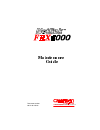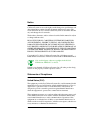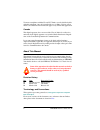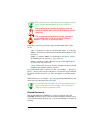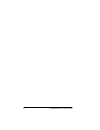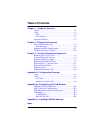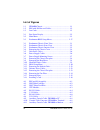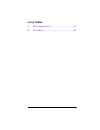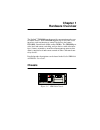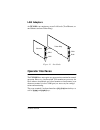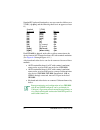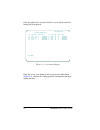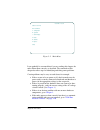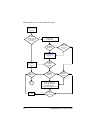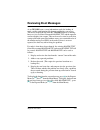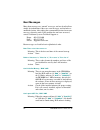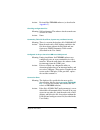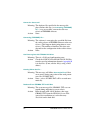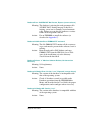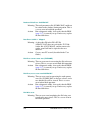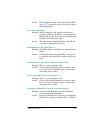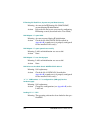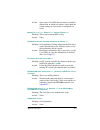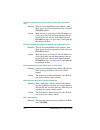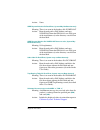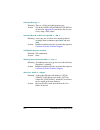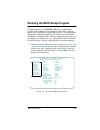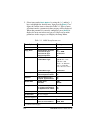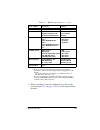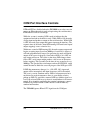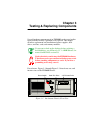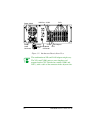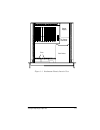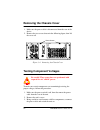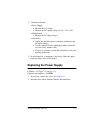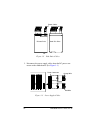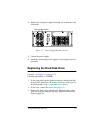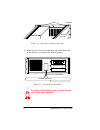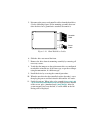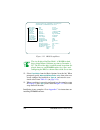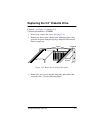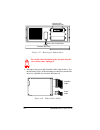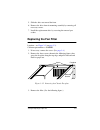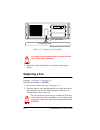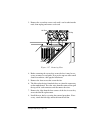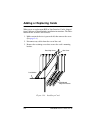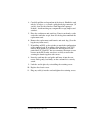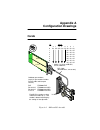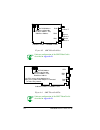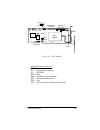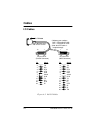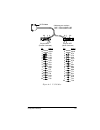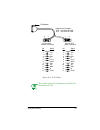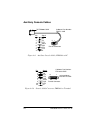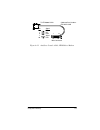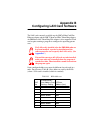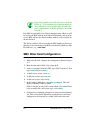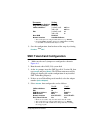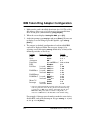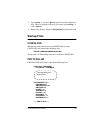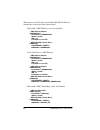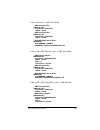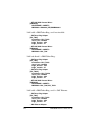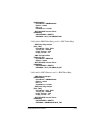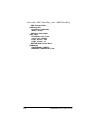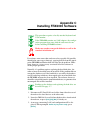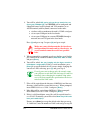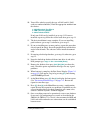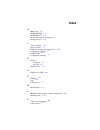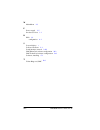- DL manuals
- Cabletron Systems
- Switch
- SPECTRUM FRX6000
- Maintenance Manual
Cabletron Systems SPECTRUM FRX6000 Maintenance Manual
Summary of SPECTRUM FRX6000
Page 1
0dlqwhqdqfh *xlgh document number 09-41-06-105-03 t he c omp le te net wo rking solutio n tm.
Page 3
Iii notice cabletron systems reserves the right to make changes in specifications and other information contained in this document without prior notice. The reader should in all cases consult cabletron systems to determine whether any such changes have been made. The hardware, firmware, and/or softw...
Page 4
Iv frx6000 maintenance g uide, rev 03 to ensure compliance with the class a fcc limits, use only shielded cables with this equipment. Any cable installed above a ceiling or below a floor must be of a material and construction approved by ul for that application. Canada this digital apparatus does no...
Page 5
V this symbol points to an informational note relating to the text, table, or figure that immediately precedes or follows it. This symbol and text identifies a cautionary note, the content of which is more critical to heed than an informa- tional note. This symbol and text identifies a warning, inte...
Page 6
Vi frx6000 maintenance g uide, rev 03.
Page 7: Table Of Contents
Vii table of contents chapter 1— hardware overview chassis ...........................................................................1-1 cards ..............................................................................1-2 rlp .........................................................................
Page 8
Viii frx6000 maintenance g uide, rev 03 list of figures 1-1 frx6000 chassis ............................................................ 1-1 1-2 rlp with i/o box and cables......................................... 1-2 1-3 lan cards .......................................................................
Page 9
Ix list of tables 2-1 bios setup parameters..................................................2-18 b-1 rlp addresses ................................................................ B-1.
Page 11: Chapter 1
Chapter 1 hardware overview the netlink t m frx6000 is used to provide concentration and access to remote devices. Each frx6000 supports up to sixty-four serial interfaces, and can function as central-site devices for remote frx4000s, smartswitch 1800s, and/or 9w004s. The frx6000 pro- vides local an...
Page 12: Cards
1-2 frx6000 maintenance g uide, rev 03 cards rlp the rlp, an i960 risc-based line processor, provides serial inter- faces on the frx6000. Figure 1-2 rlp with i/o box and cables rlp lic 1 i/o box rlp cables i/o cables to modems and user devices lic 2 0 2 1 3 4 6 5 7.
Page 13: Operator Interfaces
Hardware overview 1-3 lan adapters an frx6000 can contain one or two lan cards (two ethernet, or one ethernet and one token ring). Figure 1-3 lan cards operator interfaces the frx6000 does not require any operator intervention for normal operation. However, a keyboard and vga monitor are necessary f...
Page 14
1-4 frx6000 maintenance g uide, rev 03 standard pc keyboard function keys are represented as follows on a vt100. ( ^[ is [esc] , and the following character is an uppercase letter o.) standard vt100 keyboard keypad map to: [f1] [pf1] ^[0p [f2] [pf2] ^[0q [f3] [pf3] ^[0r [f4] [pf4] ^[0s [f5] [5] ^[0u...
Page 15: Chapter 2
Chapter 2 diagnostic procedures all of the procedures in this chapter require an attached vga monitor. You should also have a diagnostic diskette (such as checkit®) and a bootable 1.4 mb blank diskette, to analyze the system configuration. Once an frx6000 is operational, much diagnostic information ...
Page 16
2-2 frx6000 maintenance g uide, rev 03 once the software has correctly loaded, a screen similar to the fol- lowing will be displayed. Figure 2-1 port status display from this screen, you should be able to log into the main menu ( figure 2-2 ), which is the starting point for configuration and oper- ...
Page 17
Diagnostic procedures 2-3 figure 2-2 main menu it can probably be asssumed that if you are reading this chapter, the node did not boot correctly as described. The remainder of this chapter describes steps for identifying and fixing some problems. Certain problems may be easy to track down; for examp...
Page 18
2-4 frx6000 maintenance g uide, rev 03 if the problem is less clear, follow this plan: reboot with diagnostic diskette and run diagnostics is fr x6000 software starting? (should see boot messages) no power on and monitor screen messages was problem identified? Can bios setup ( page 2-17 ) fix it? Ru...
Page 19: Reviewing Boot Messages
Diagnostic procedures 2-5 reviewing boot messages as an frx6000 boots, screen information tracks the loading of cards, verifies configuration file format, and displays any errors. This data is displayed only until the frx6000 software is running; however, it is saved in a file named bootrpt.Txt, and...
Page 20
2-6 frx6000 maintenance g uide, rev 03 boot messages many boot messages are “normal” messages, and are described here simply for information. Others are error messages, and include rec- ommended action. After taking the recommended action for an error message, reboot the node. If the problem has not...
Page 21
Diagnostic procedures 2-7 action: re-install the frx6000 software (as described in appendix c ). Checking configuration files meaning: self-explanatory. The software checks to make sure all files are valid. Action: none. Community table file read error, system may not boot correctly meaning: there i...
Page 22
2-8 frx6000 maintenance g uide, rev 03 conversion successful meaning: the database file specified in the message dis- played before this one (see converting (filename) file ... ) was successfully converted to the new release of frx6000 software. Action: none. Converting (filename) file ... Meaning: ...
Page 23
Diagnostic procedures 2-9 database error: x.25rec.Dat not present, expects (current release) meaning: the database is missing the node parameters file (x25rec.Dat). During boot-up, if this file is missing, a new one is normally created automati- cally. Failure to create this file indicates a serious...
Page 24
2-10 frx6000 maintenance g uide, rev 03 database write error: x.25rec.Dat meaning: the node parameters file (x25rec.Dat) could not be written to the database during migration. This is a severe error in hard disk operation. Action: run a diagnostic utility, then verify that the bios ( page 2-17 ) is ...
Page 25
Diagnostic procedures 2-11 action: run a diagnostic utility, then verify that the bios ( page 2-17 ) is correctly set up. If necessary, replace the hard disk drive. File transfer abort error meaning: while waiting for a file transfer connection to become established, an abort was attempted from a di...
Page 26
2-12 frx6000 maintenance g uide, rev 03 ip routing file read error, system may not boot correctly meaning: an error in the ip routing file (iprsub.Dat) occurred during ip initialization. Action: delete the file and create a new one by configuring ip routing records (described in the user guide). Lan...
Page 27
Diagnostic procedures 2-13 action: none, unless if an rlp that you know is installed did not load, in which case remove it and check the switch settings to verify that it is configured cor- rectly. Memory test (“n”):”n,” requests “n,” outstanding size “n” meaning: this is part of normal ipl testing....
Page 28
2-14 frx6000 maintenance g uide, rev 03 port configuration file in incorrect form, system may not boot cor- rectly meaning: there is an incompatibility in the database, most likely due to incorrect migration to a new release of frx6000 software. Action: make the necessary changes to the old database...
Page 29
Diagnostic procedures 2-15 action: none. Snmp system defaults file read error, system may not boot correctly meaning: there is an error in the database file x25rec.Dat. Action: boot the node with a dos diskette and copy x25rec.Dat from the frx6000 system disk (part of the installation set) to the di...
Page 30
2-16 frx6000 maintenance g uide, rev 03 unknown mac type “n” meaning: there is a lan card configuration error. Action: check the config.Sys and protocol.Ini files, described in appendix b , and edit the file(s) if nec- essary using a dos editor. Unknown mbox id in host message mid “n,” bid “n” meani...
Page 31
Diagnostic procedures 2-17 running the bios setup program to operate properly, an frx6000’s bios (basic input/output system) needs to know the basic hardware and software configu- ration: types of disk drives, processing speed, etc. A setup program records this configuration and stores it in battery...
Page 32
2-18 frx6000 maintenance g uide, rev 03 2. Select items under basic options by using the [ ] and/or [ ] keys to highlight the desired entry, then pressing [enter] . Con- figure the various items as shown in table 2-1. After a menu selection is made, a parameter in that category will be displayed. Wh...
Page 33
Diagnostic procedures 2-19 * these are the settings for hard drives shipped from cabletron december 1, 1997 or later. The settings for drives shipped before that date are: size = 201, cylinders = 723, heads = 15, write precomp. = 0, landing zone = 0, sectors = 38. The sizes of both drives are actual...
Page 34
2-20 frx6000 maintenance g uide, rev 03 com port interface controls dtr and rts are disabled when the frx6000 issues a bus reset on power-up. When the node is ready to begin using the serial interface, dtr and rts will be raised high. While the system is running, dsr is used to indicate that the equ...
Page 35: Chapter 3
Chapter 3 testing & replacing components several hardware components of an frx6000 can be tested and/or replaced in the field by a qualified service person. This chapter describes replacement and installation of power supplies, disk drives, and fans, cards, and memory modules. If you want to back up...
Page 36
3-2 frx6000 maintenance g uide, rev 03 figure 3-2 rackmount chassis, rear view the combination of lps and lan adapters might vary. The vga and com1 ports are on a daughter card mounted on the cpu (which also contains com1 and lpt1), with a cable to the connector in the adjacent slot. Power switch co...
Page 37
Testing & replacing components 3-3 figure 3-3 rackmount chassis, interior view motherboard fans disk drives dc power connector power supply.
Page 38: Removing The Chassis Cover
3-4 frx6000 maintenance g uide, rev 03 removing the chassis cover 1. Make sure the power cable is disconnected from the rear of the device. 2. Remove the two screws shown in the following figure, then lift the cover off. Figure 3-4 removing the chassis cover testing component voltages be careful! Th...
Page 39
Testing & replacing components 3-5 4. Check the following: ● power supply: ◆ measure the ac voltage. ◆ measure the dc output voltages (+12v, -12v, +5v). ● motherboard: ◆ measure the dc input voltages. ● disk drives: ◆ unplug the disk drive power connector and measure the dc input voltages. ◆ test th...
Page 40
3-6 frx6000 maintenance g uide, rev 03 figure 3-5 disk drive cables 3. Disconnect the power supply cables from the dc power con- nector on the motherboard. (see figure 3-3 .) figure 3-6 power supply cables power cables diskette drive hard disk drive power connector orange wire red wire.
Page 41
Testing & replacing components 3-7 4. Remove the four power supply mounting screws from the back of the node. Figure 3-7 power supply mounting screws 5. Lift out the power supply. 6. Install the replacement power supply by reversing the removal procedure. Replacing the hard disk drive location – see...
Page 42
3-8 frx6000 maintenance g uide, rev 03 figure 3-8 removing the chassis faceplate 4. Remove the two screws (and the metal tabs under them) that secure the drive (as shown in the following figure). Figure 3-9 removing the hard drive be careful when disconnecting the faceplate that the wires do not com...
Page 43
Testing & replacing components 3-9 5. Disconnect the power and controller cables from the hard drive. (see the following figure.) if the mounting assembly that con- tains the drive has a ground wire attached, disconnect it. Figure 3-10 hard disk drive cables 6. Slide the drive out toward the front. ...
Page 44
3-10 frx6000 maintenance g uide, rev 03 figure 3-11 bios setup menu the size displayed for hard disk 1 is 201mb for hard drives shipped from cabletron previous to december 1, 997. The size of the drive is actually much larger than dis- played; however, an frx6000 requires less space, and configuring...
Page 45
Testing & replacing components 3-11 replacing the 3.5” diskette drive location – see figure 3-3 (on page 3-3 ). Cabletron part number = 85208002. 1. If necessary, remove the cover. (see page 3-4 .) 2. Remove the three screws shown in the following figure, then grasp the faceplate along the top edge ...
Page 46
3-12 frx6000 maintenance g uide, rev 03 figure 3-13 removing the diskette drive be careful when disconnecting the faceplate that the wires do not come unplugged. 4. Disconnect the power and controller cables from the drive. (see the following figure.) if the mounting assembly that contains the drive...
Page 47: Replacing The Fan Filter
Testing & replacing components 3-13 5. Slide the drive out toward the front. 6. Remove the drive from its mounting assembly by removing all necessary screws. 7. Install the replacement drive by reversing the removal pro- cedure. Replacing the fan filter location – see figure 3-3 (on page 3-3 ). Cabl...
Page 48: Replacing A Fan
3-14 frx6000 maintenance g uide, rev 03 figure 3-16 removing the fan filter be careful when disconnecting the faceplate that the wires do not come unplugged. 4. Install the replacement filter by reversing the removal pro- cedure. Replacing a fan location – see figure 3-3 (on page 3-3 ). Cabletron pa...
Page 49
Testing & replacing components 3-15 3. Remove the screw that secures each card’s rear bracket into the node, then unplug and remove each card. Figure 3-17 removing fans 4. Before removing the screws that secure the fan, it may be nec- essary to remove a card guide. If so, pry the top out with a smal...
Page 50: Adding Or Replacing Cards
3-16 frx6000 maintenance g uide, rev 03 adding or replacing cards when a new or replacement rlp or line interface card is shipped from cabletron, it should include installation instructions. The infor- mation in this section is for reference. 1. Make certain the device is powered off, then remove th...
Page 51
Testing & replacing components 3-17 4. Carefully pull the card up and out of the chassis. Handle the card only by its edges; never touch a gold-plated edge connector. (if you do, clean it with a lint-free cloth dipped in isopropyl alcohol.) avoid touching any components except jumpers and switches. ...
Page 53: Appendix A
Appendix a configuration drawings cards figure a-1 rlp and i/o assembly lp switch 8 7 6 5 4 3 2 1 0 on off* off on off on on on 1 on on off 2 on off on 3 on off off 4 off on on 5 off on off 6 off off on 7 off off off rlp cable (60 conductors, one-to-one) cabletron part numbers (each lic part number ...
Page 54
A-2 frx6000 maintenance g uide, rev 03 figure a-2 smc ethercard plus software configuration of the smc ethercard is described in appendix b . Figure a-3 smc tokencard elite software configuration of the smc tokencard is described in appendix b . Software-configurable i/o base address, irq, ram base ...
Page 55
Conf igurat ion drawings a-3 figure a-4 cpu module jumper functions (as shown) jp1,2,3 n/a jp4 enable on-board battery jp5 ide led jp6,7,8 n/a jp10 486sx processor (standard) jp12 disable watchdog timer jp14 n/a jp15 (leave in factory default position shown) on off 4 1 jp1 jp2 jp3 jp4 jp10 cpu jp15 ...
Page 56: Cables
A-4 frx6000 maintenance g uide, rev 03 cables i/o cables figure a-5 rs-232 cables note “ io ” label at this end of dce version io pin signal pin signal 1 fgnd 1 fgnd 2 td 2 td 3 rd 3 rd 4 rts 4 rts 5 cts 5 cts 6 dsr 6 dsr 7 sgnd 7 sgnd 8 dcd 8 dcd 15 tc 15 tc 17 rc 17 rc 20 dtr 18 ll 22 ri 20 dtr 21...
Page 57
Conf igurat ion drawings a-5 figure a-6 v.35 cables to frx4000 cabletron part numbers: dce frx-v35dce-cab dte frx-v35dte-cab d b b d physical dce physical dte (female connector) (male connector) aa c a a c aa pin signal pin signal a fgnd a fgnd b sgnd b sgnd c rts c rts d cts d cts e dsr e dsr f dcd...
Page 58
A-6 frx6000 maintenance g uide, rev 03 figure a-7 rs-449 cables these cables provide rs-449 interfaces for an rs- 422 line interface card. To i/o box cabletron part numbers: dce frx-449dce-cab dte frx-449dte-cab 37 20 20 37 physical dce physical dte (female connector) (male connector) 19 1 1 19 pin ...
Page 59
Conf igurat ion drawings a-7 figure a-8 x.21 cables these cables provide x.21 interfaces for an rs-422 line interface card. To frx4000 cabletron part numbers: dce frx-x21dce-cab dte frx-x21dte-cab 15 9 9 15 physical dce physical dte (female connector) (male connector) 8 1 1 8 pin signal pin signal 1...
Page 60
A-8 frx6000 maintenance g uide, rev 03 auxiliary console cables figure a-9 auxiliary console cable, frx6000 to pc figure a-10 console cable converter, frx6000 to terminal to frx6000 com1 cabletron part number: frx-pc-cab 9 6 female connector 5 1 pin signal 1 dcd 2 rd 3 td 4 dtr 5 sgnd 6 dsr 7 rts 8 ...
Page 61
Conf igurat ion drawings a-9 figure a-11 auxiliary console cable, frx6000 to modem to frx6000 com1 cabletron part number: frx-mod-cab 14 25 male connector 1 13 pin signal 2 td 3 rd 6 dsr 7 sgnd 20 dtr.
Page 63: Appendix B
Appendix b configuring lan card software the lan cards currently available are the smc ® ethercard plus ethernet adapter and the smc tokencard elite token ring adapter. An ibm auto 16/4 token ring isa adapter is also supported. Each card requires running a program to configure the operating param- e...
Page 64
B-2 frx6000 maintenance g uide, rev 03 if the node contains two lan cards, there can be no rlp 6 or 7. This should not be a problem, however, since when there are two lan cards, the node sup- ports a maximum of six rlps, and these can be num- bered 0–5. If an rlp is not installed, its allotted share...
Page 65
Conf iguring lan card software b-3 parameter setting zero wait state enabled no plug and play adapter disabled i/o base address 1 1st/only card: 240 hex 2nd card: 280 hex irq 1st/only card: 10 2nd card: 5 2 boot rom disabled network interface auto media detect 1 the card requires 32 contiguous i/o a...
Page 66
B-4 frx6000 maintenance g uide, rev 03 ibm token ring adapter configuration 1. Make sure the card is installed, then insert auto 16/4 token ring isa adapter diagnostic & configuration program disk into drive a and press (simultaneously) [ctrl] [alt [del] . 2. When the screen displays starting pc-dos...
Page 67: Startup Files
Conf iguring lan card software b-5 5. Type autocfg /c 1 (or 2 ) /v [enter] again to view the updated set- tings. When everything is the way you want it, type autocfg c 1 (or 2 ) /x [enter]. 6. Remove the diskette and press [ctrl] [alt [del] to reboot the node. Startup files config.Sys whether the no...
Page 68
B-6 frx6000 maintenance g uide, rev 03 when one or two lan cards are installed, protocol.Ini also contains the card-specific lines shown below. Lan card 0 = smc ethernet, card 1 not installed: ; smc ethernet adapter [smcmac8001] drivername = smcmac8000$ iobase = 0x240 irq = 10 ramaddress = 0xc800 ; ...
Page 69
Conf iguring lan card software b-7 lan cards 0 and 1 = smc token ring: ; smc tokencard elite [smc8100_nif] drivername = smc8100$ iobase = 0x240 ; smc tokencard elite [smc8102_nif] drivername = smc8100$ iobase = 0x280 ; netlink ndis protocol driver [omni4000] drivername = amnet$ bindings = smc8100_ni...
Page 70
B-8 frx6000 maintenance g uide, rev 03 ; netlink ndis protocol driver [omni4000] drivername = amnet$ bindings = smc8100_nif,smcmac8001 lan card 0 = ibm token ring, card 1 not installed: ; ibm token ring adapter [nlk_tok] drivername = nlk_tok$ shared_ram = 0xc800 bridge_bufsize = 1072 bridge_use64k =...
Page 71
Conf iguring lan card software b-9 [smcmac8001] drivername = smcmac8000$ iobase = 0x280 irq = 10 ramaddress = 0xc800 ; netlink ndis protocol driver [omni4000] drivername = amnet$ bindings = nlk_tok,smcmac8001 lan card 0 = ibm token ring, card 1 = smc token ring: ; ibm token ring adapter [nlk_tok] dr...
Page 72
B-10 frx6000 maintenance g uide, rev 03 lan card 0 = smc token ring, card 1 = ibm token ring: ; smc tokencard elite [smc8100_nif] drivername = smc8100$ iobase = 0x240 ; ibm token ring adapter [nlk_tok] drivername = nlk_tok$ shared_ram = 0xd800 bridge_bufsize = 1072 bridge_use64k = “n” ; netlink ndis...
Page 73: Appendix C
Appendix c installing frx6000 software this procedure requires a locally attached keyboard and vga monitor. If the frx6000 contains any lan adapters, the configu- ration programs that came with the cards must be run before installing frx6000 software. Make sure you have any patch diskettes as well a...
Page 74
C-2 frx6000 maintenance g uide, rev 03 4. You will be asked : will you be using an async terminal to con- figure your frx6000? [n] . An frx6000 can be configured and controlled from a local keyboard and vga monitor, or an ascii terminal (with keyboard) connected to the node: ◆ via direct cable or mo...
Page 75
Inst alling frx6000 soft ware c-3 10. You will be asked to specify the type of lan card 0. (lan cards are numbered 0 and 1 .) enter the appropriate number from the choices: 3 – smc ethercard plus elite16 4 – ibm token ring adapter 5 – smc tokencard elite if only one lan card is installed, go to step...
Page 77: Index
Index b bios setup 2-17 bootbak.Txt 2-5 bootrpt.Txt 2-5 boot-up information, displaying 2-5 bootup messages 2-6 c cards, installing 3-16 chassis options 1-1 com port, serial interface controls on 2-20 components, replacing 3-1 config.Sys b-5 configuration drawings a-1 d database backing up c-1 resto...
Page 78
Idx-2 frx6000 maintenance g uide, rev 03 m main menu 2-3 p power supply 3-5 product overview 1-1 r rlp 1-2 configuration a-1 s screen displays v self-test, hardware 2-1 serial interface controls 2-20 smc ethercard software configuration b-2 smc tokencard software configuration b-3 software, installi...